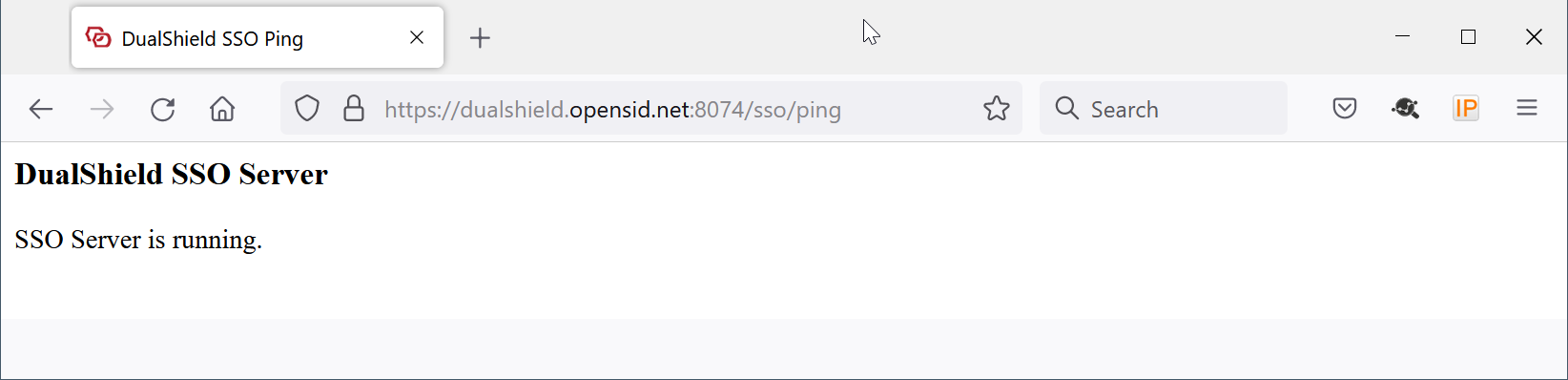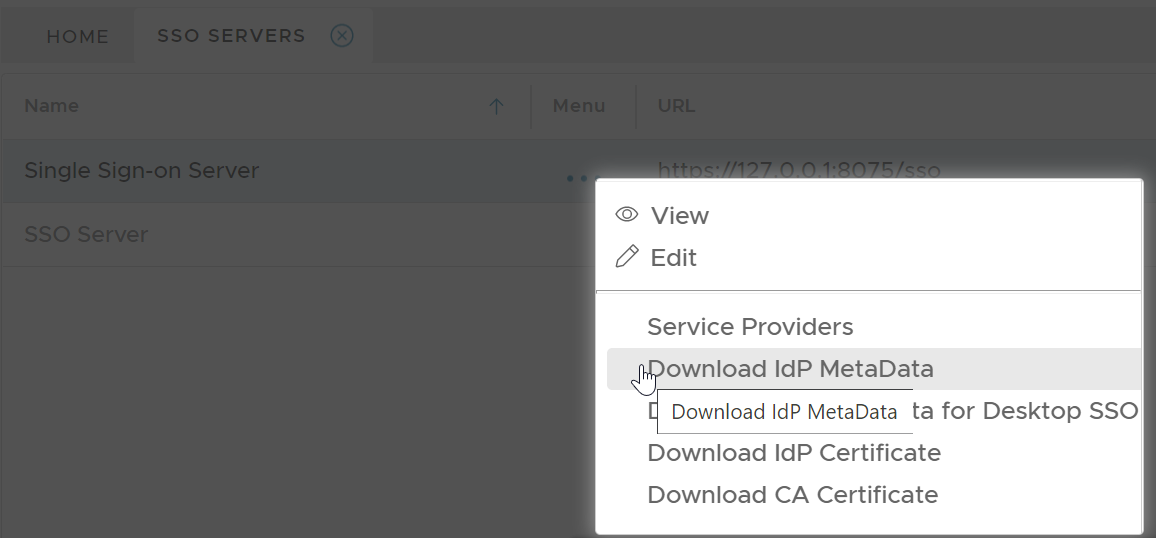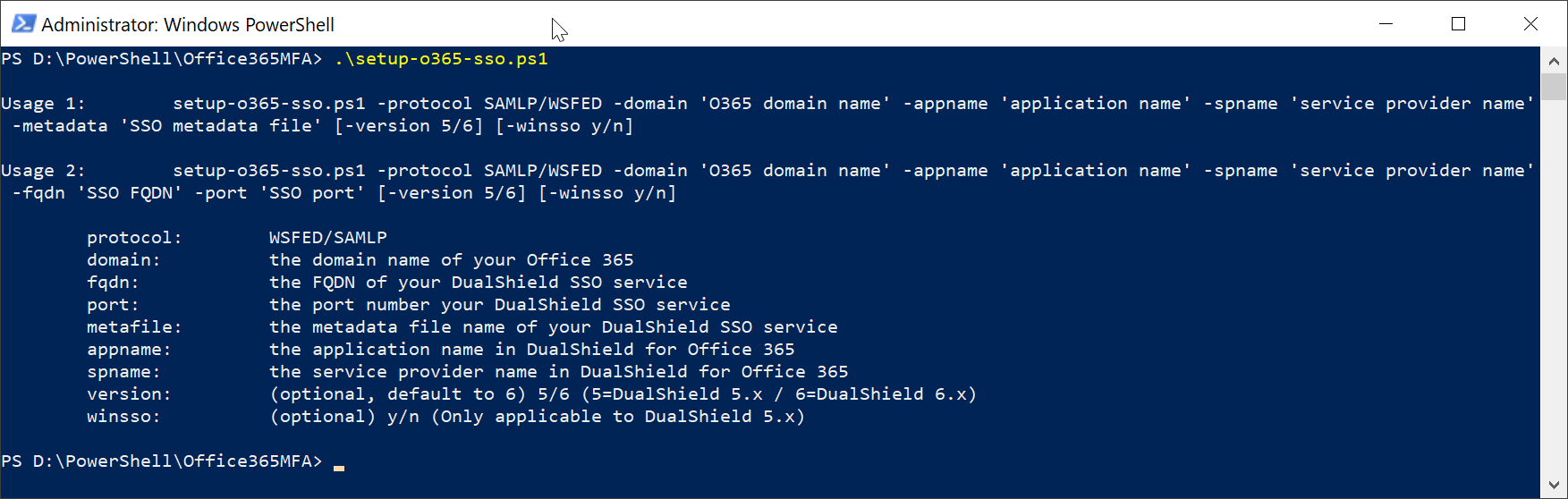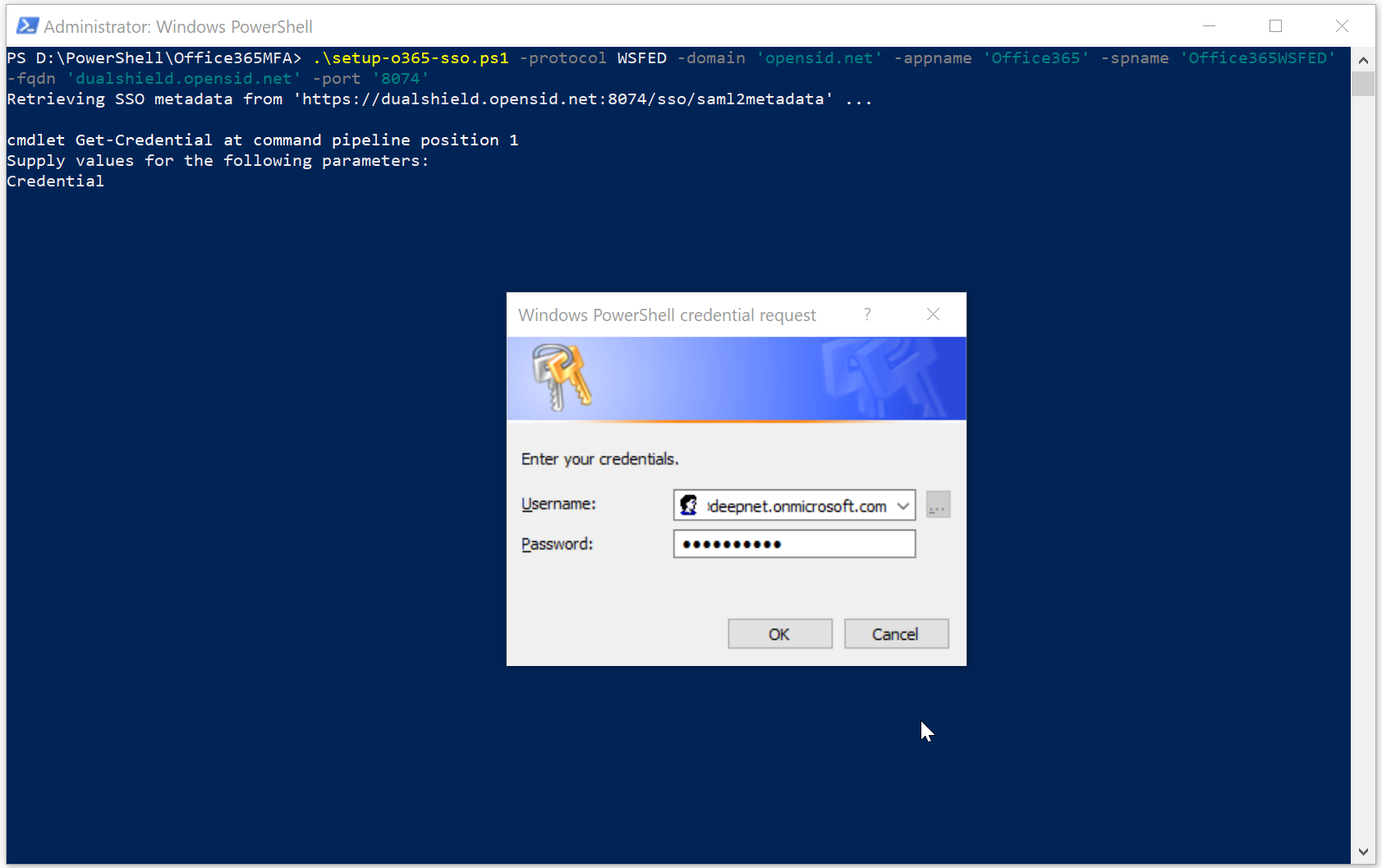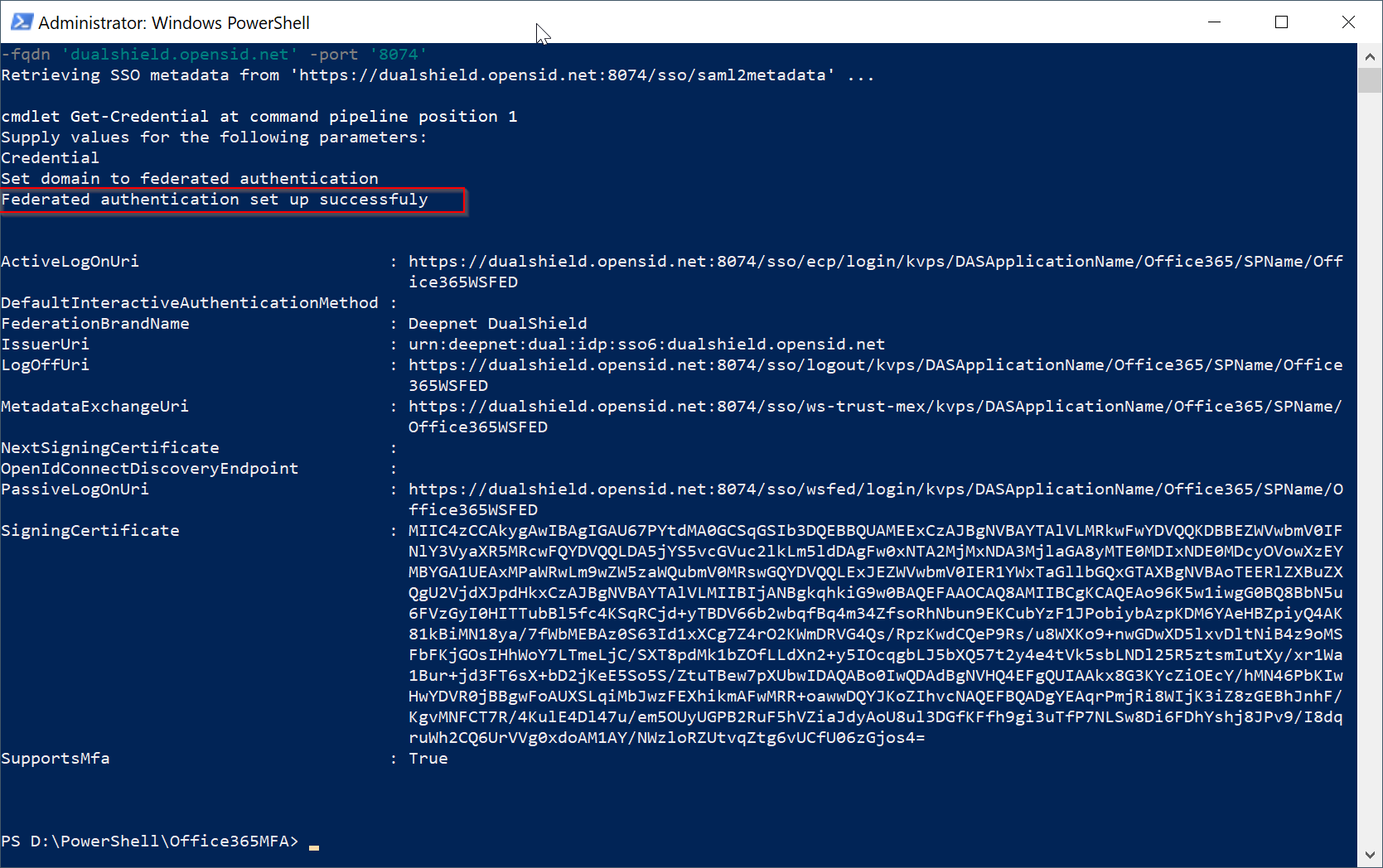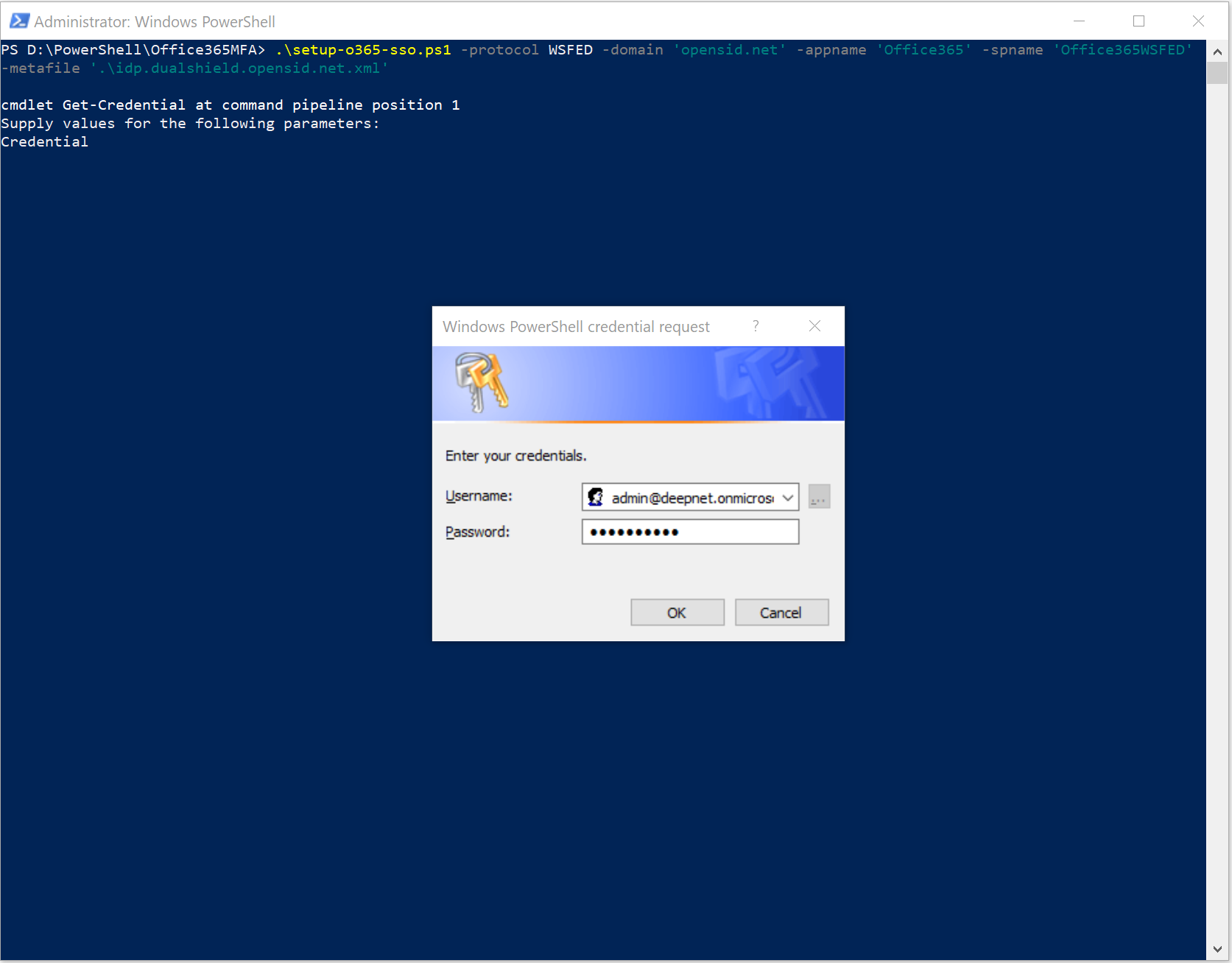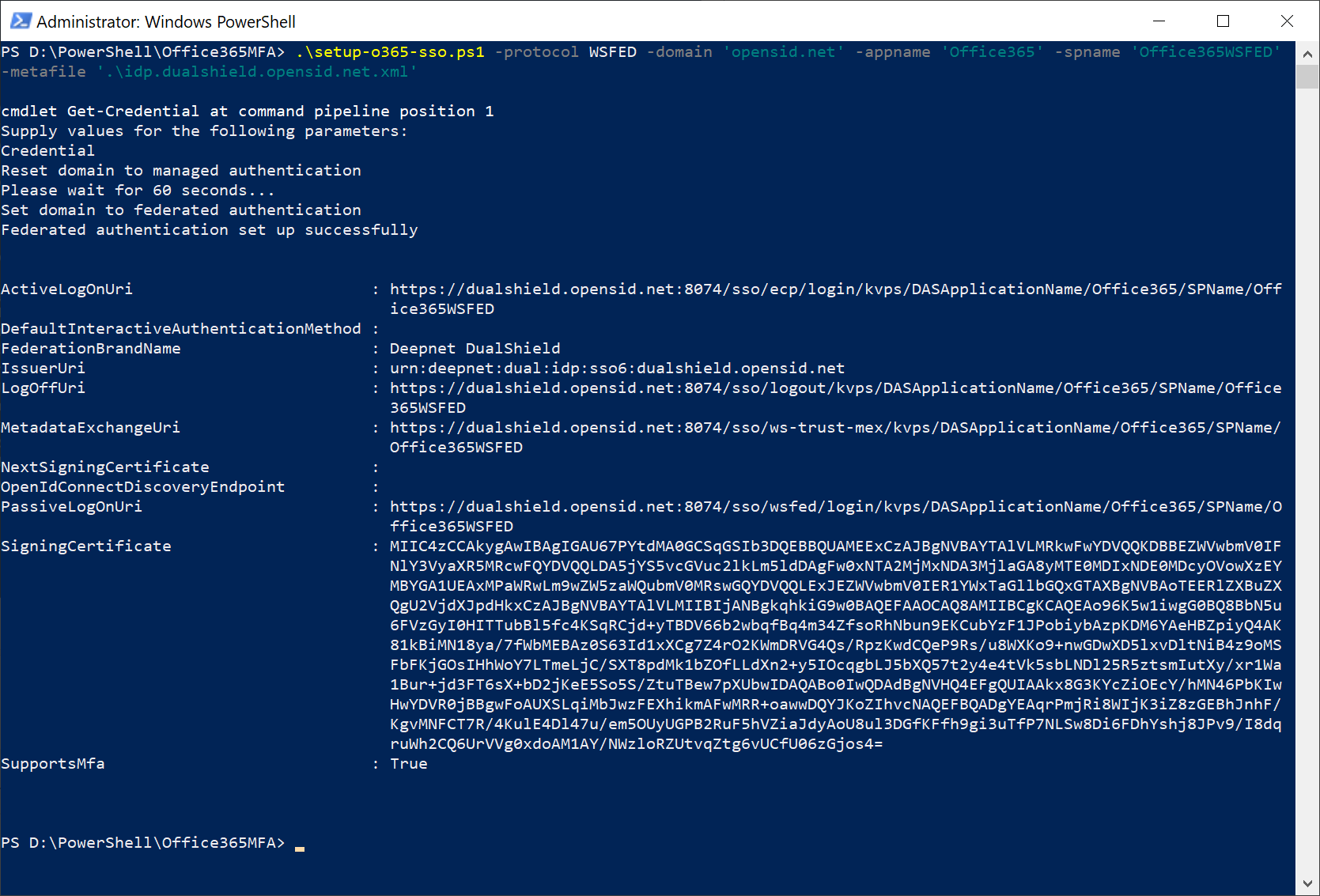You can set up Office 365 MFA from either your own PC or from the computer where your DualShield MFA server is running.
Download PS Script
Download this PowerShell script: setup-o365-sso.ps1, and save it to a local folder.
Download IdP Metadata from DualShield
If you are operating from your own PC, then first check whether or not you have access to your DualShield SSO service.
If you do not have access to your DualShield SSO service, then you need to download the IdP metadata from your DualShield server. Otherwise, you can skip to the next step.
Enable SSO Federation in Office 365
Run Windows PowerShell as administrator
If you had to download the metadata file, then execute the following command in PowerShell
.\setup-o365-sso.ps1 -protocol WSFED -domain 'o365 domain name' -appname 'application name' -spname 'service provider name' -metafile '.\sso metadata file'
Otherwise, execute the following command in PowerShell
.\setup-o365-sso.ps1 -protocol WSFED -domain 'o365 domain name' -appname 'application name' -spname 'service provider name' -fqdn 'DualShield SSO FQDN' -port 'DualShield SSO Port'
| Parameter | Remarks |
|---|---|
| -protocol | WSFED |
| -domain | the domain name of your Office 365 |
| -appname | the application name in DualShield for Office 365 |
| -spname | the service provider name in DualShield for Office 365 |
| -metafile | the metadata file name of your DualShield SSO |
| -fqdn | the FQDN of your DualShield SSO service |
| -port | the port number of your DualShield SSO service |
Example 1: Using FQDN
.\setup-o365-sso.ps1 -protocol WSFED -domain 'opensid.net' -appname 'Office365' -spname 'Office365WSFED' -fqdn 'dualshield.opensid.net' -port '8074'
Example 2: Using Metadata File
.\setup-o365-sso.ps1 -protocol WSFED -domain 'opensid.net' -appname 'Office365' -spname 'Office365WSFED' -metafile '.\idp.dualshield.opensid.net.xml'
Notes:
To verify that the change was successful, run the following command:
get-MsolDomainFederationSettings -domain 'domain name'