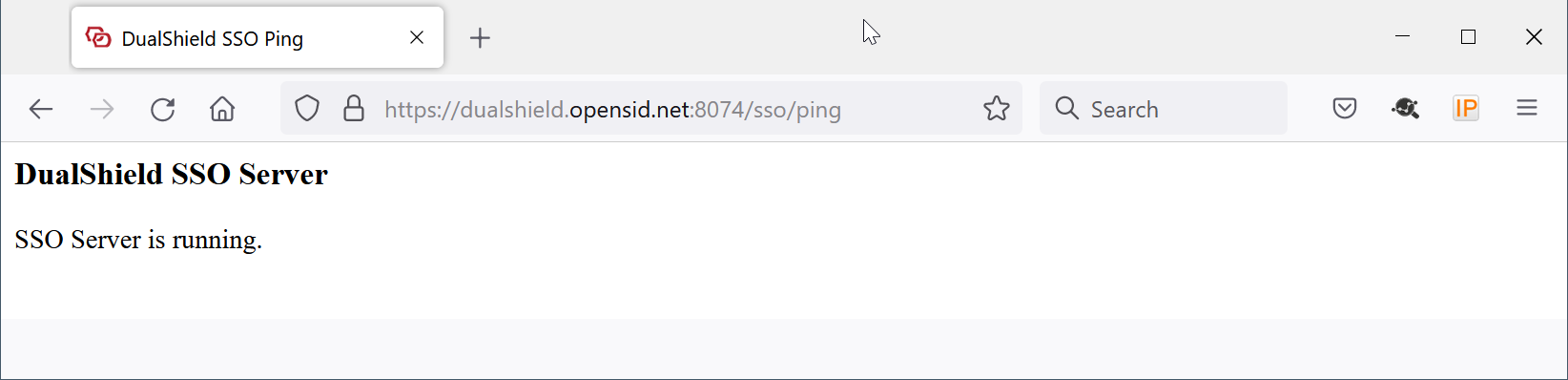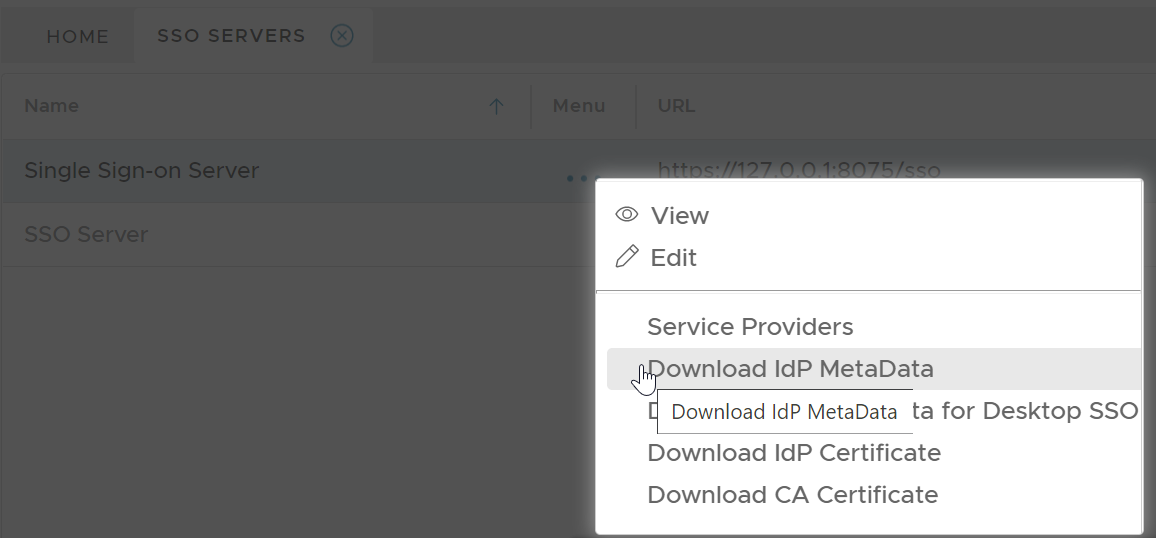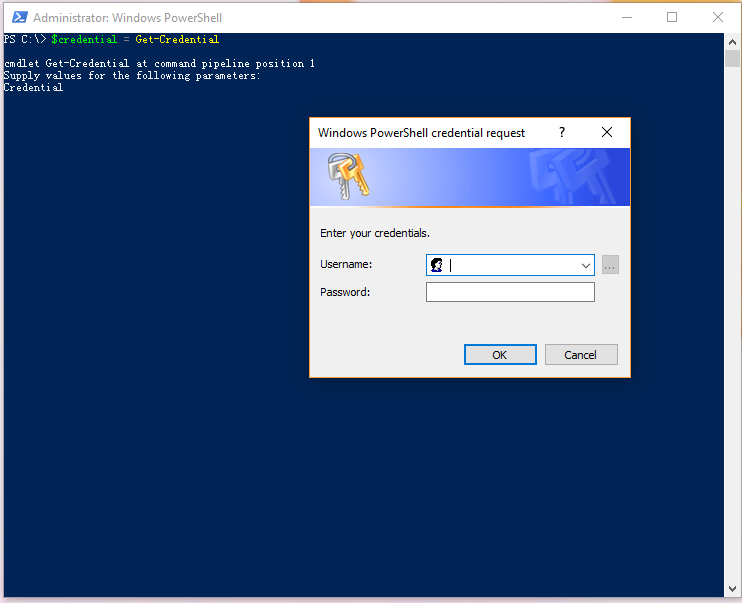You can set up Office 365 MFA from either your own PC or from the computer where your DualShield MFA server is running.
Download PS Script
Download this PowerShell script: setup-o365-sso.ps1, and save it to a local folder.
Download IdP Metadata from DualShield
If you are operating from your own PC, then first check whether or not you have access to your DualShield SSO service.
In your DualShield admin console, select "SSO | SSO Servers".
Click the context menu of the SSO server, then select "Download IdP Metadata"
Save the IdP Metadata to a file, eg. "dualshield-idp-metadata.xml"
Enable SSO Federation in Office 365
Connect to Office 365 Powershell as shown below:
Run the following command in Office 365 PowerShell
.\setup-o365-sso.ps1 -protocol WSFED -domain 'domain name' -appname 'application name' -spname 'service provider name' -metadata '.\metadata file'
| Parameter | Remarks |
|---|---|
| -protocol | WSFED |
| -domain | the domain name of your Office 365 |
| -appname | the application name in DualShield for Office 365 |
| -spname | the service provider name in DualShield for Office 365 |
| -metadata | the metadata file name of your DualShield SSO |
Example:
Notes:
To verify that the change was successful, run the following command:
get-MsolDomainFederationSettings -domain 'domain name'