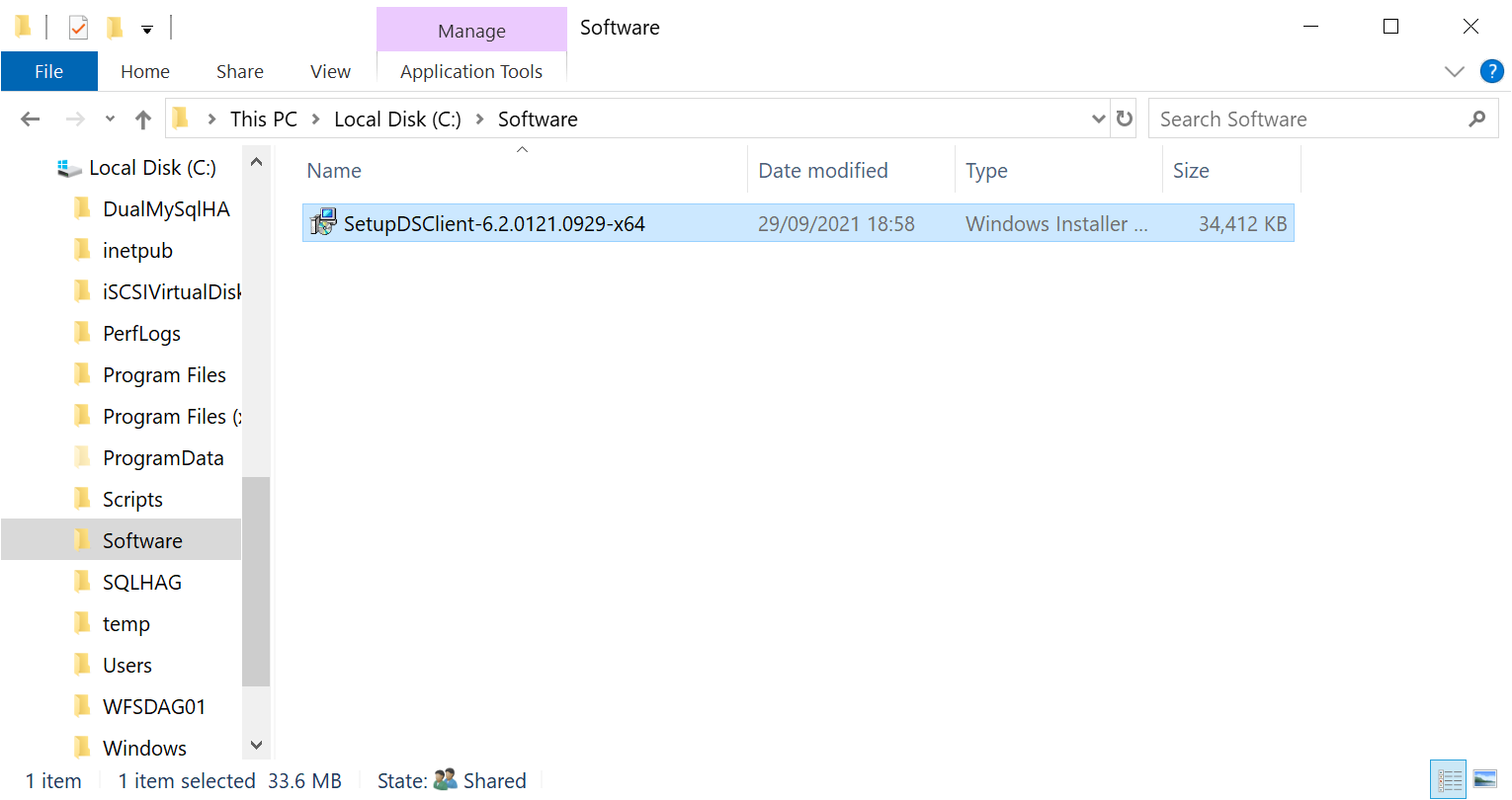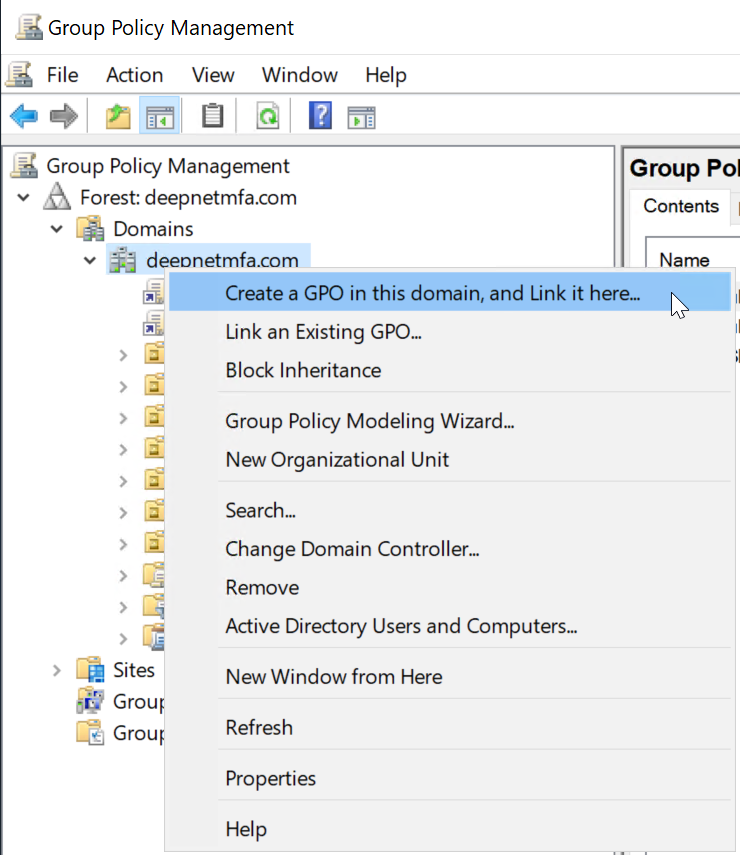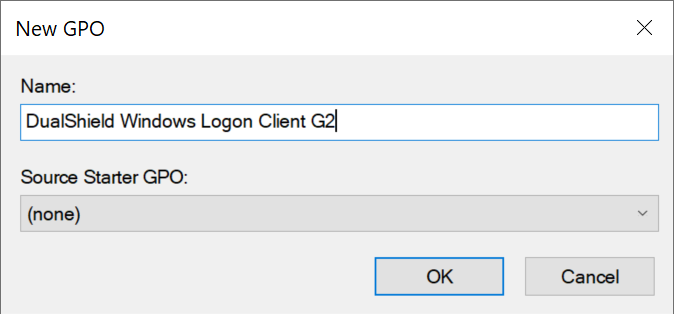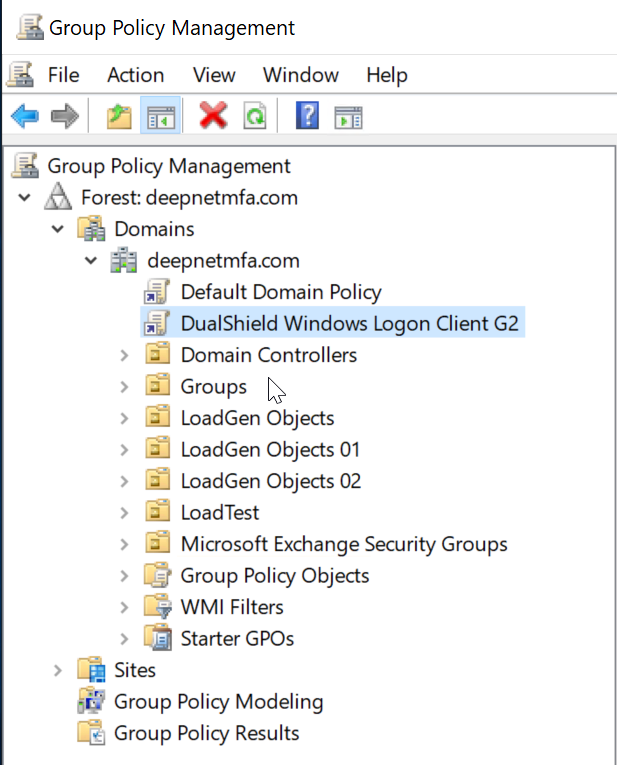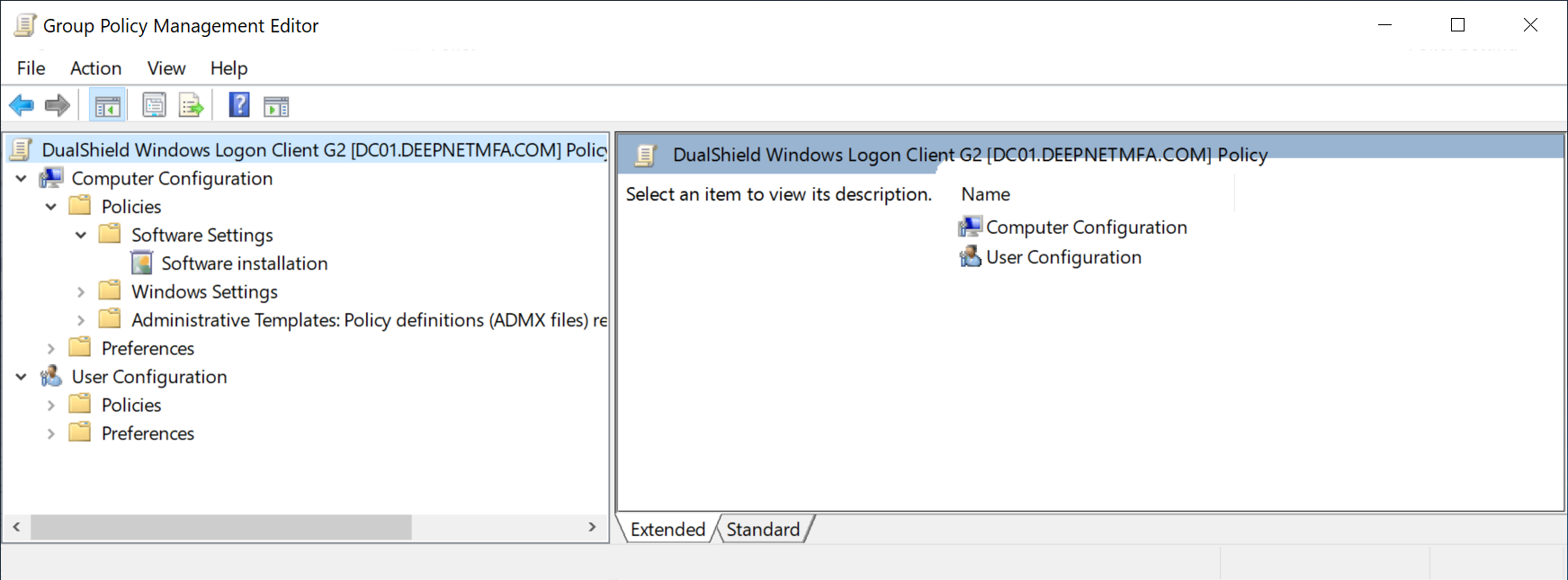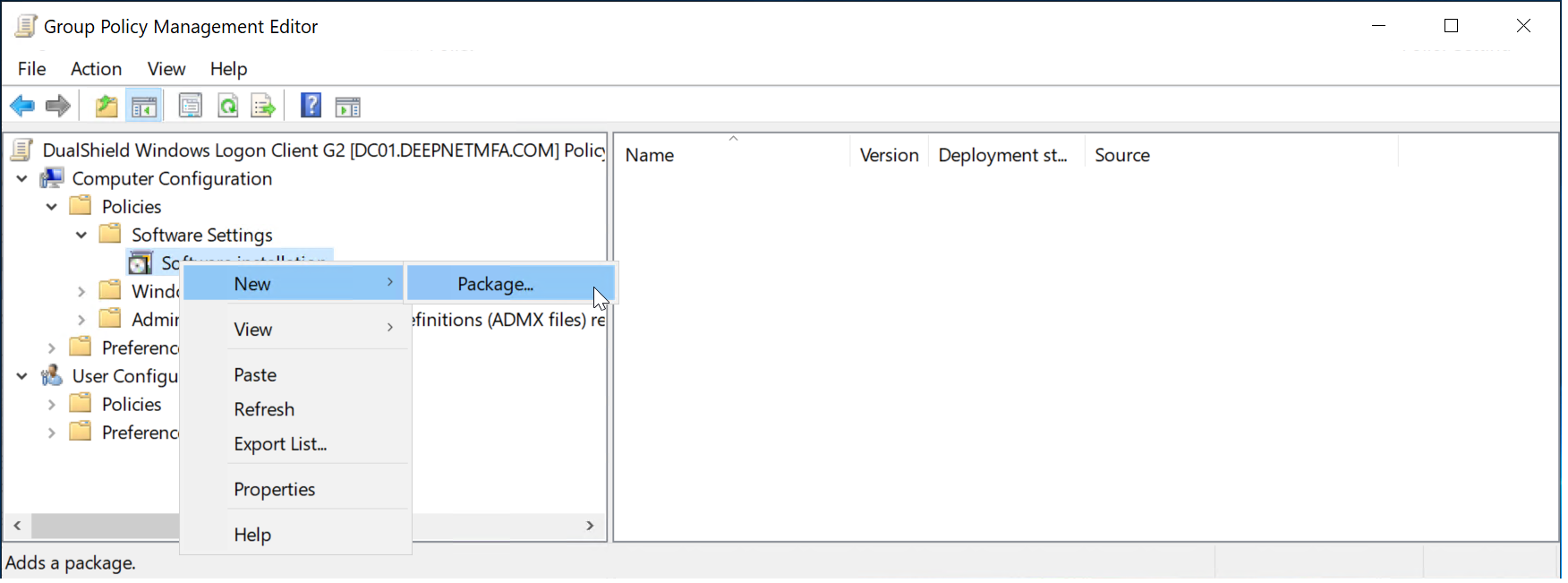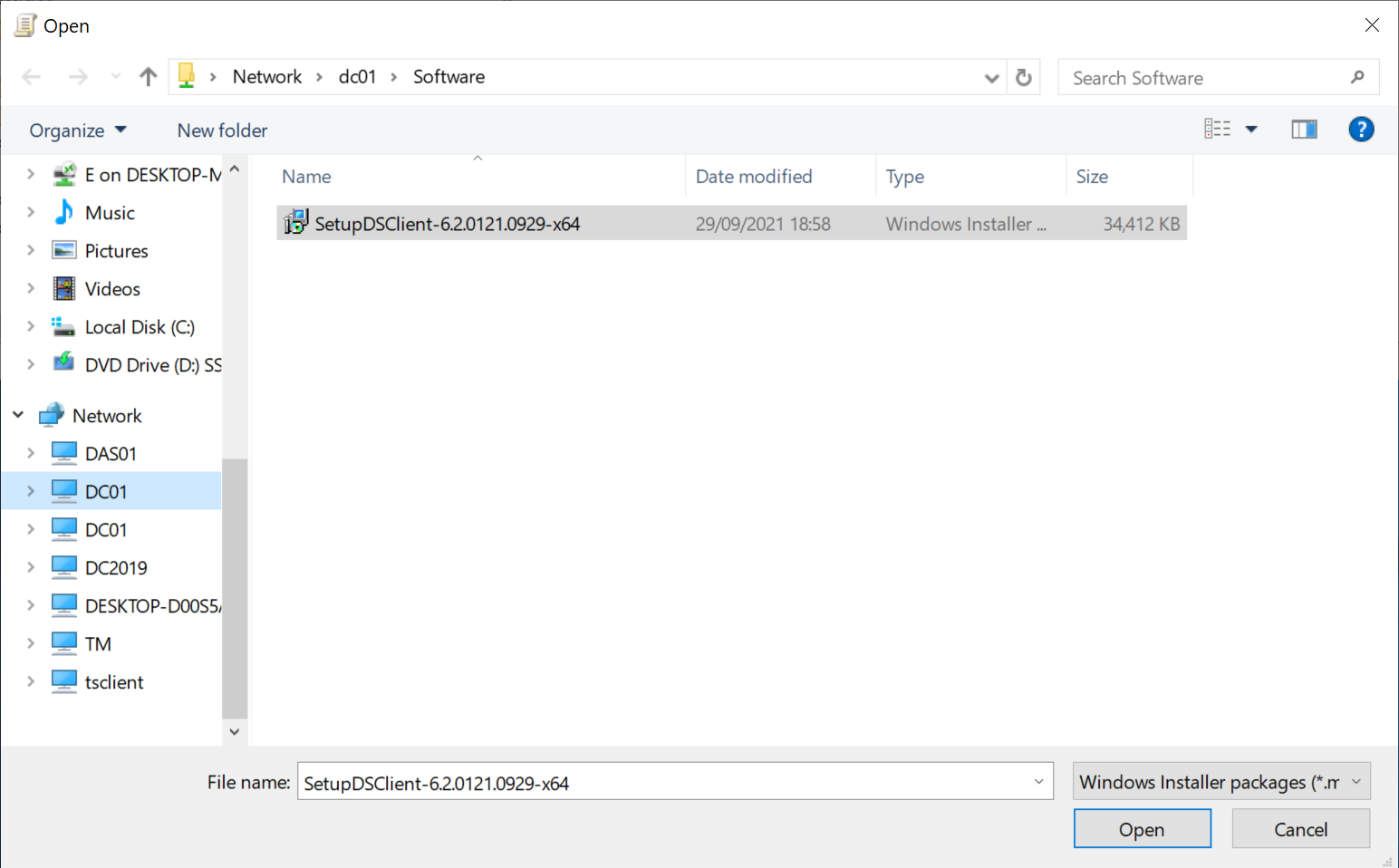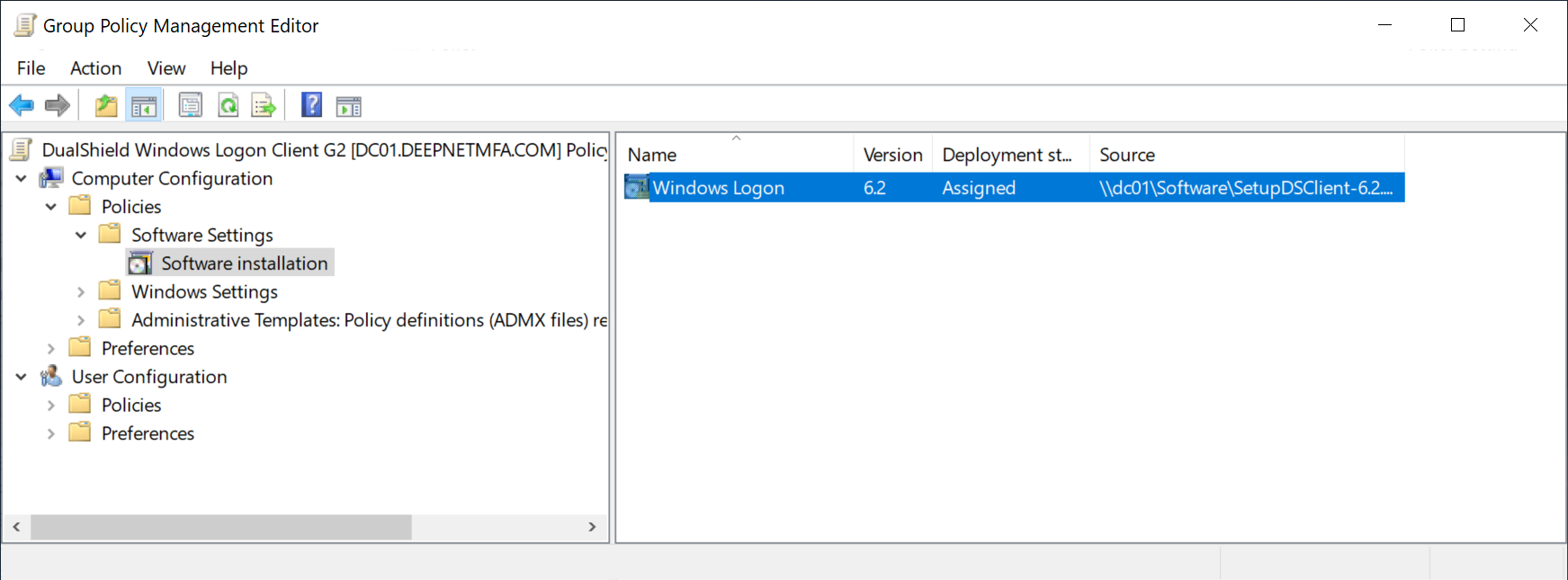...
Add the group we created for computers, i.e. "DualShield 2FA Computers", and give it the permission of "Read and Execute"
Finally, copy the software to be distributed in the folder.
Create a Group Policy Object
Now, we will create a Group Polic Object (GPO) for distributing the software package.
Launch the Group Policy Management console
In the console tree, right-click your domain, e.g. "deepnetmfa.com"
and then select "Create a GPO in this domain, and Link it here..."
Enter the name, e.g. "DualShield Windows Logon Client G2"
and then click "OK"
Right click the newly created GPO, and select "Edit"
This will launch the Group Policy Management Editor
Now, navigate to "Computer Configuration \ Policies \ Software Settings \ Software installation"
Right click "Software installation" and select "New | Package"
Do NOT select the drive letter. Instead, select "Network", and the computer where the shared network drive is located.
Then, select the software installer package
That's it.
Next time, when a computer in the group "DualShield 2FA Computers" restarts, the software will be automatically installed on the computer.