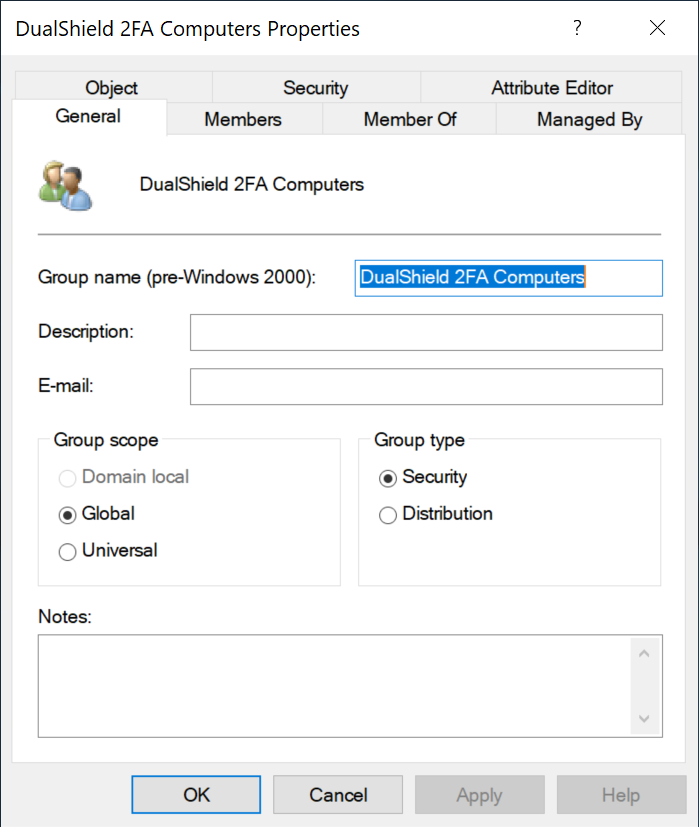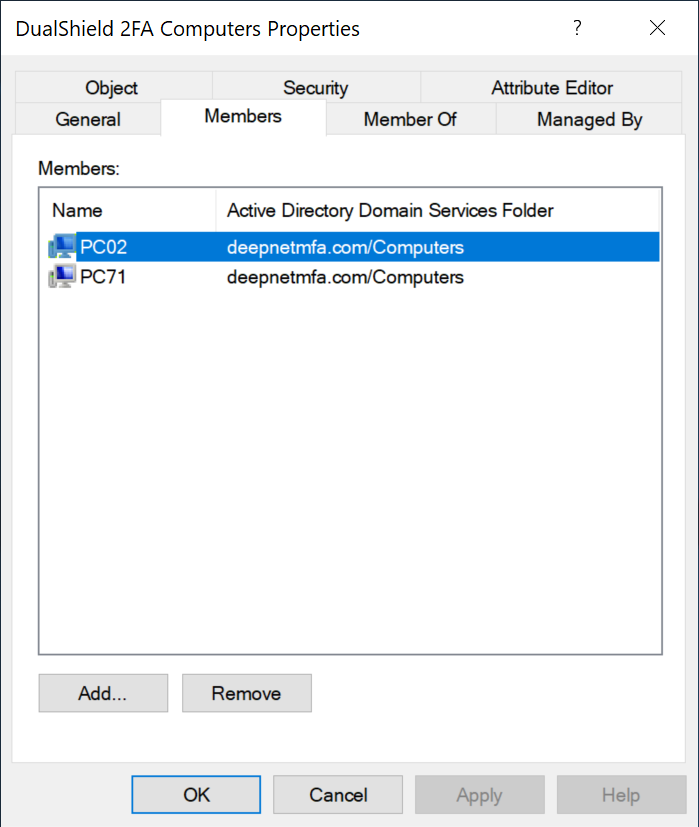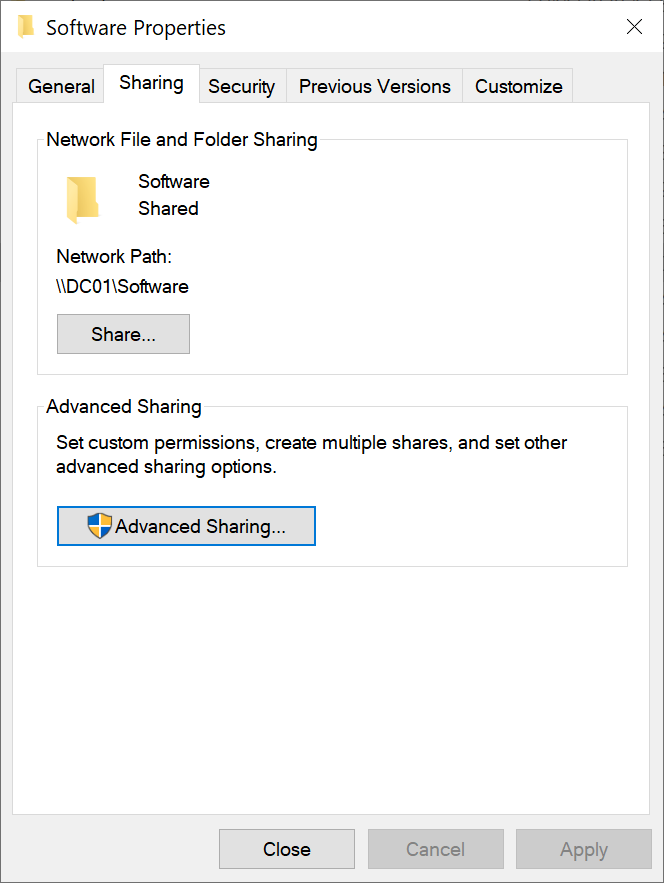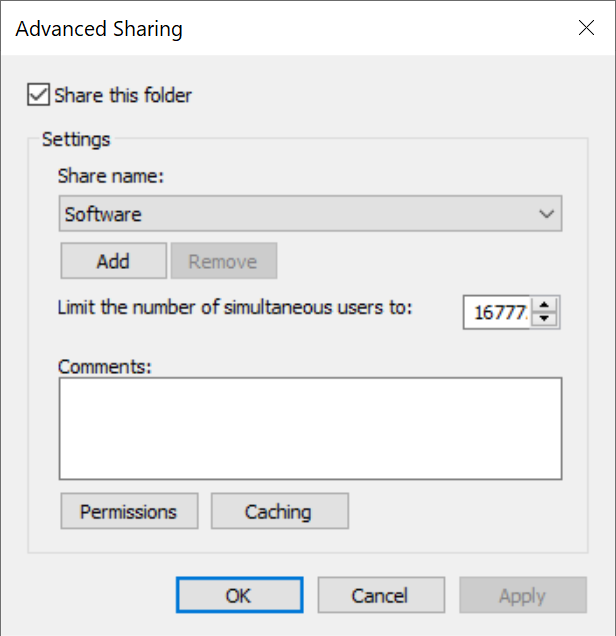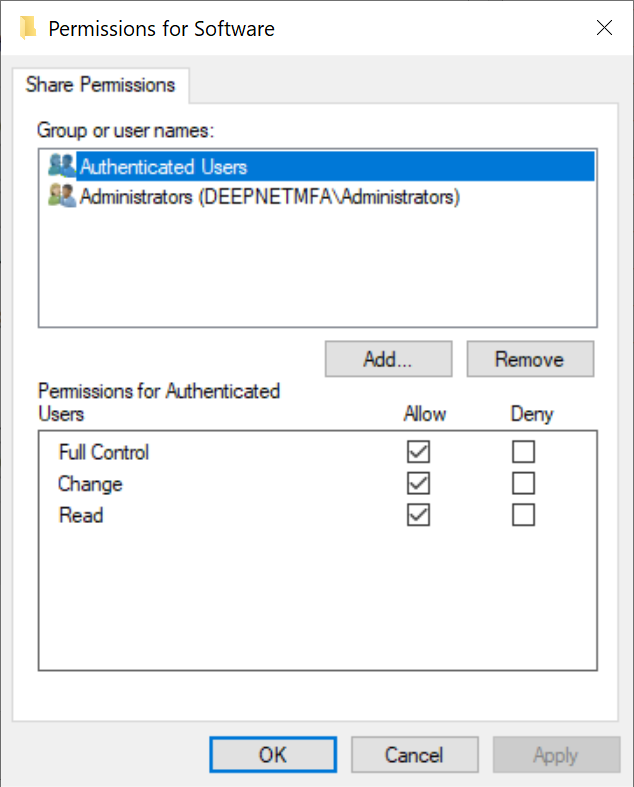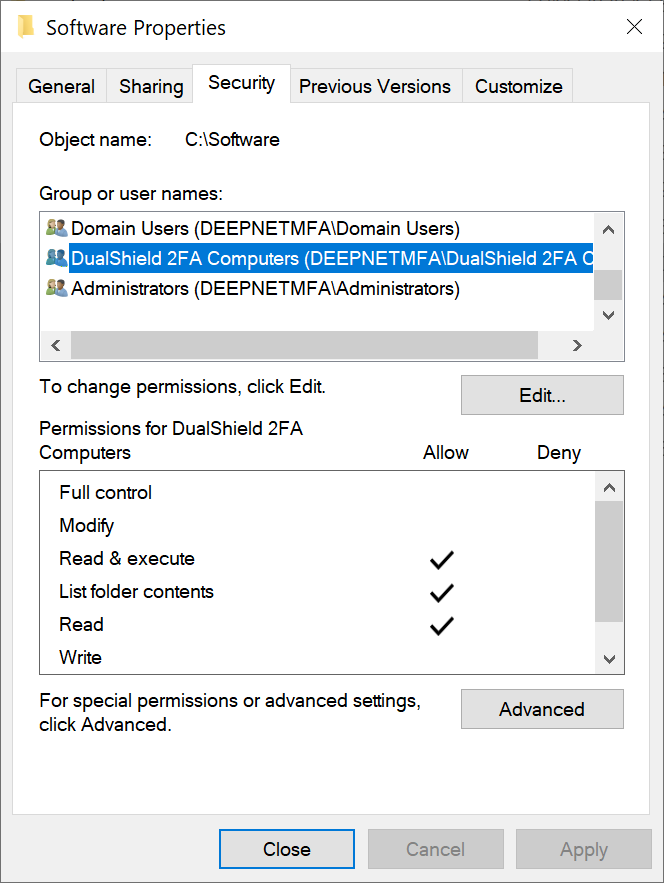This article describes how to use Group Policy to automatically distribute DualShield Windows Logon client software to end users' computers.
Create an AD group for computers
The first step is to create an AD group and place into the group all the computers on which the DualShield Windows Logon Client will be remotely installed.
In this example, we create a group called "DualShield 2FA Computers"
and we place some PC into the group
Create a shared network folder
The next step is to create a shared network folder where you'll put the DualShield Windows Logon Client installer package (.msi file) that you want to distribute.
The shared network folder can be created on any networked server computer, such as the domain controller.
In this example, we created a shared network folder called "Software" on a domain controller
We need to set up permissions for sharing
Click "Advanced Sharing"
Click "Permissions"
Add "Authenticated Users" and give it the full permissions
Click the "Security" tab
Add the group we created for computers, i.e. "DualShield 2FA Computers", and give it the permission of "Read and Execute"