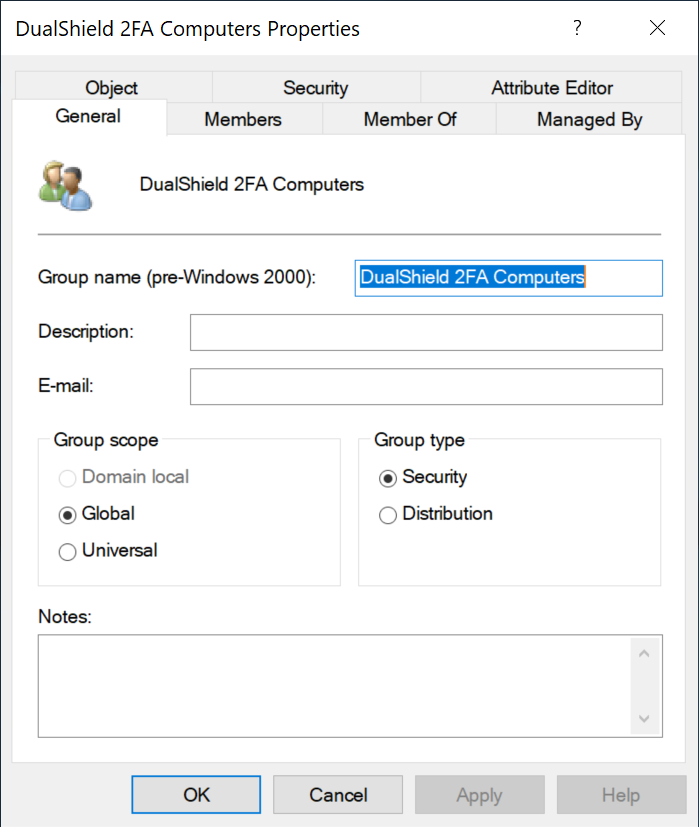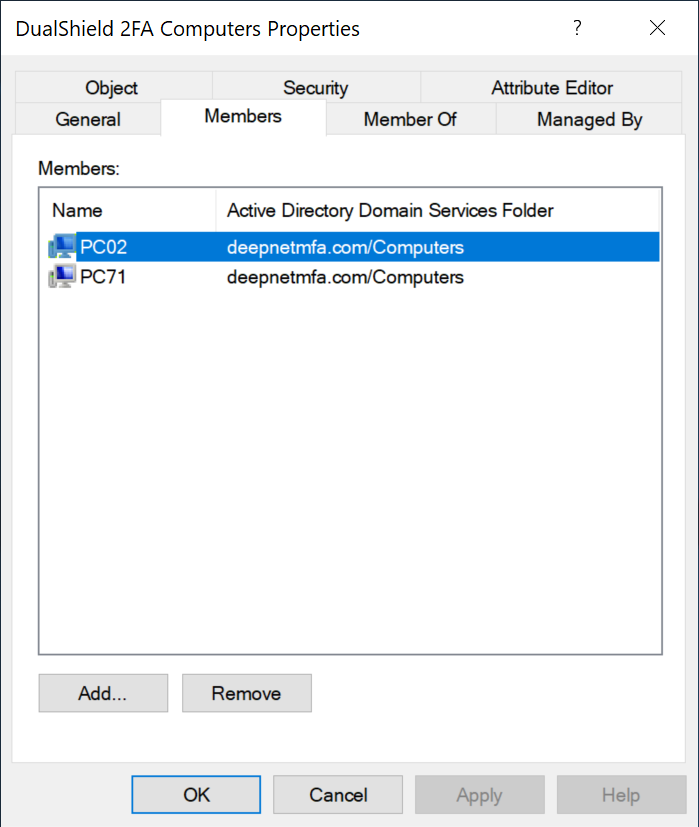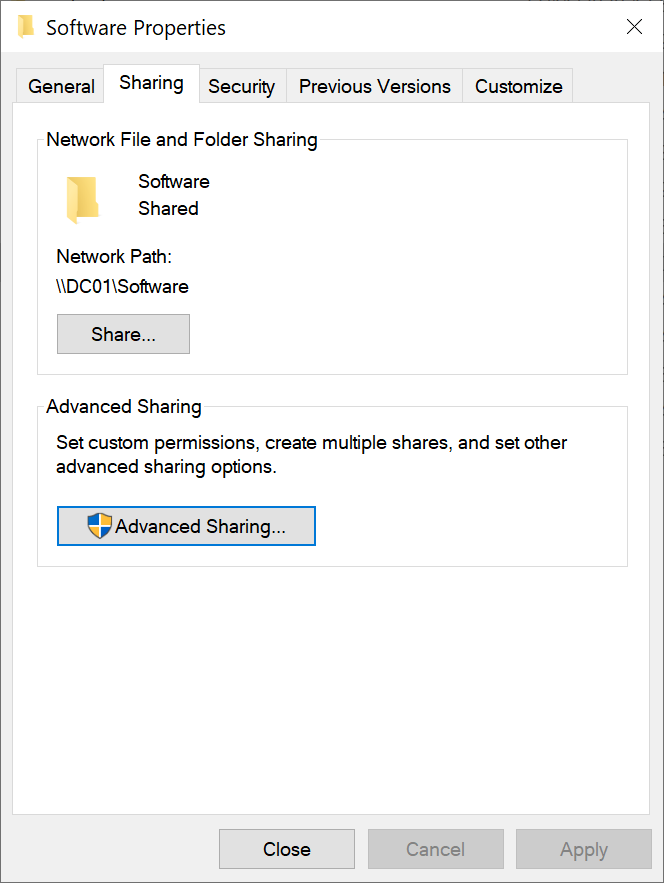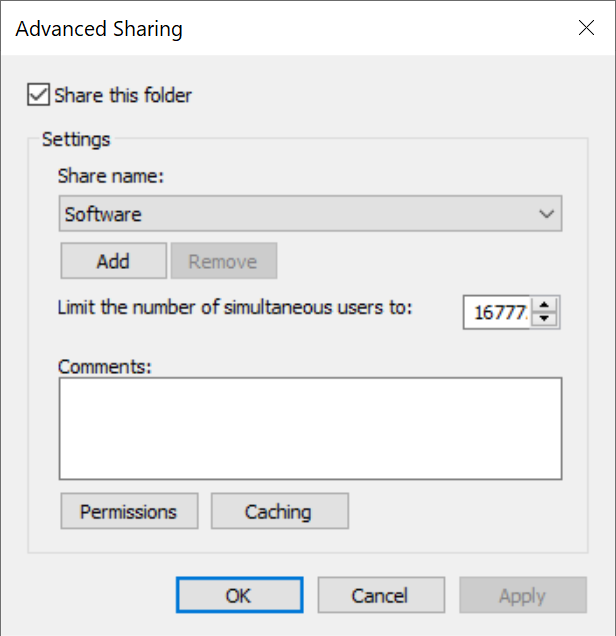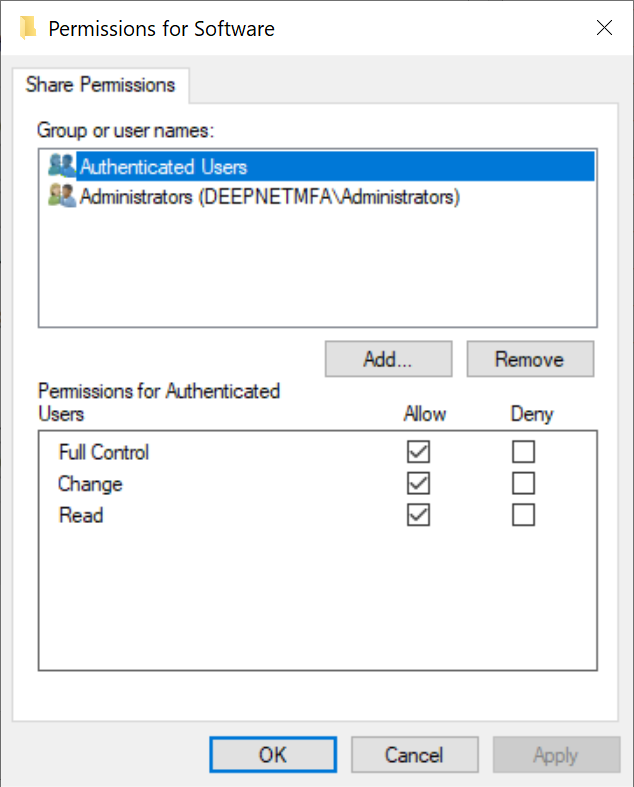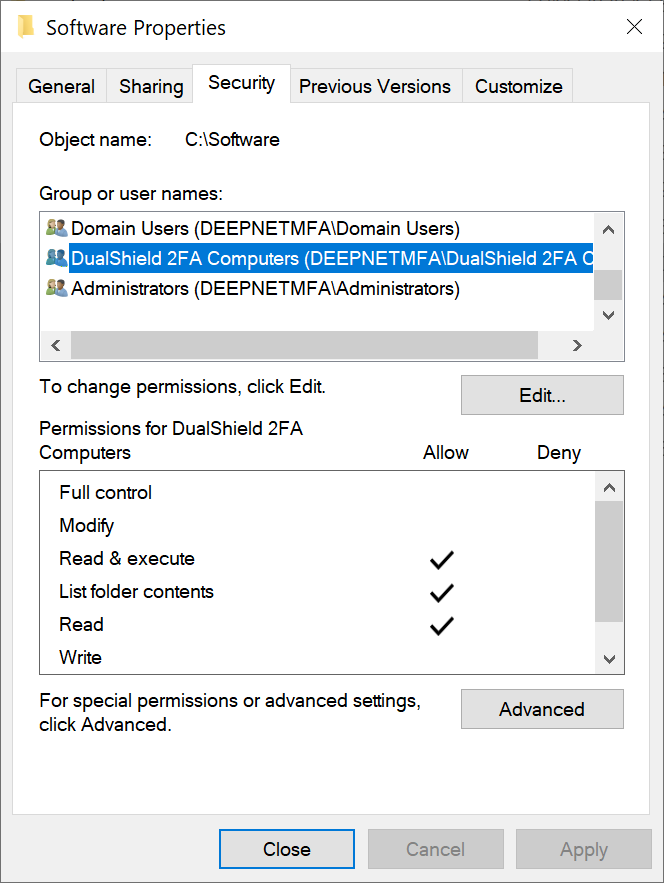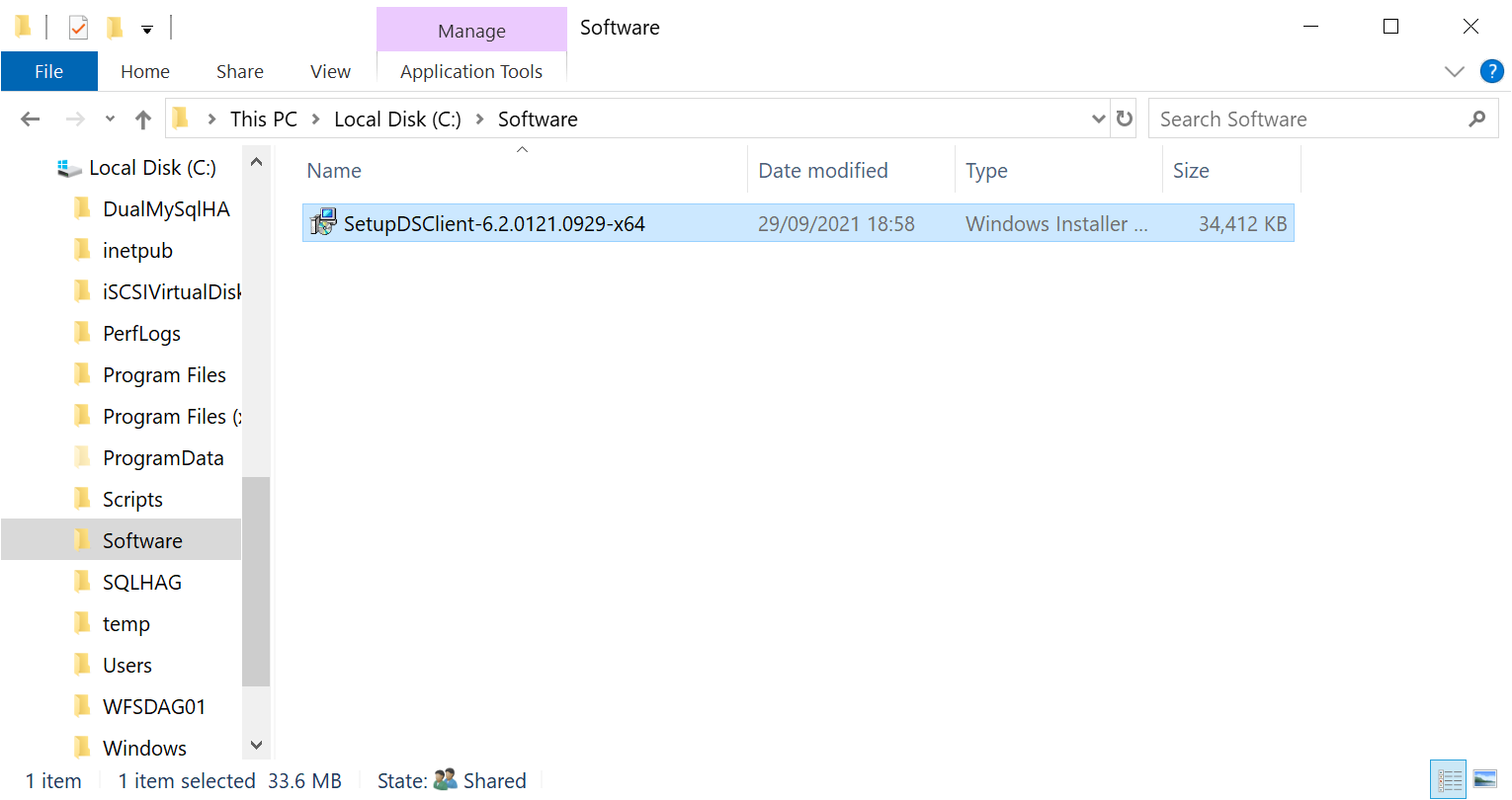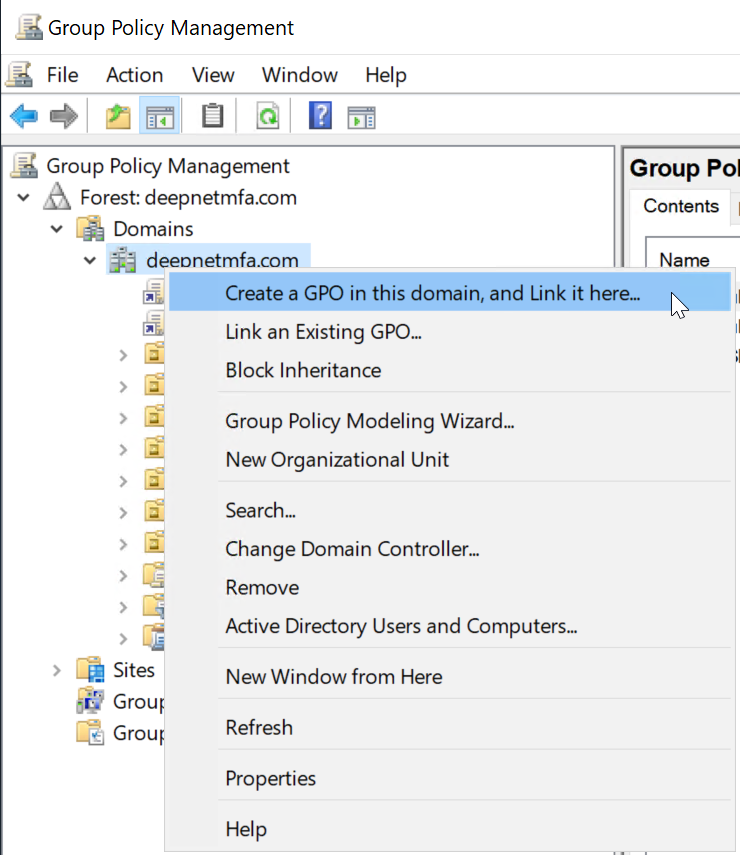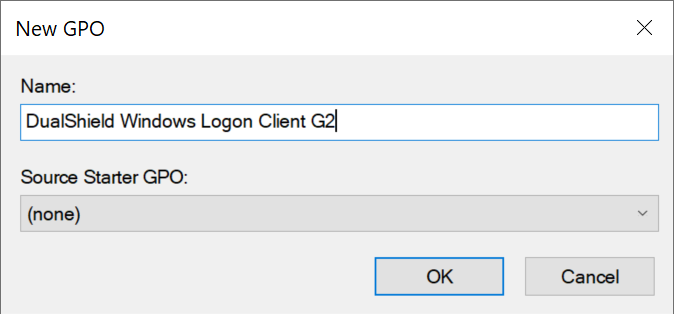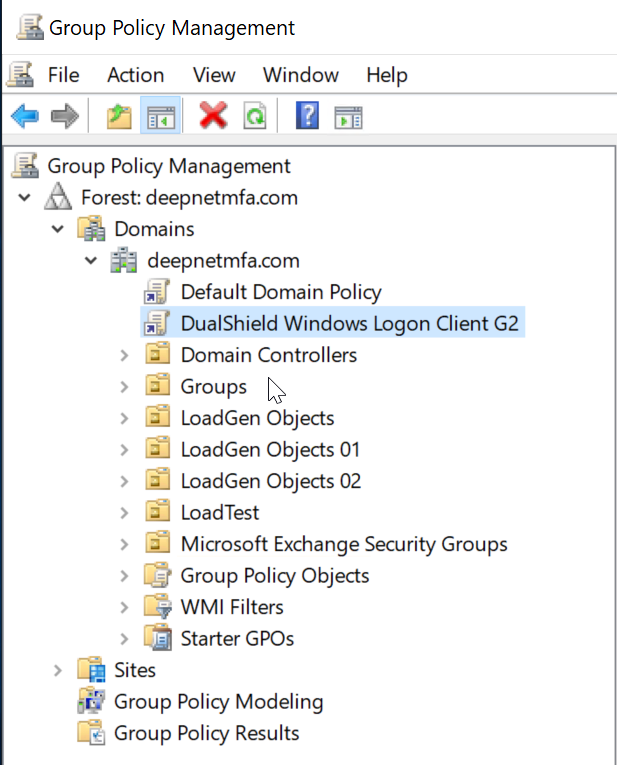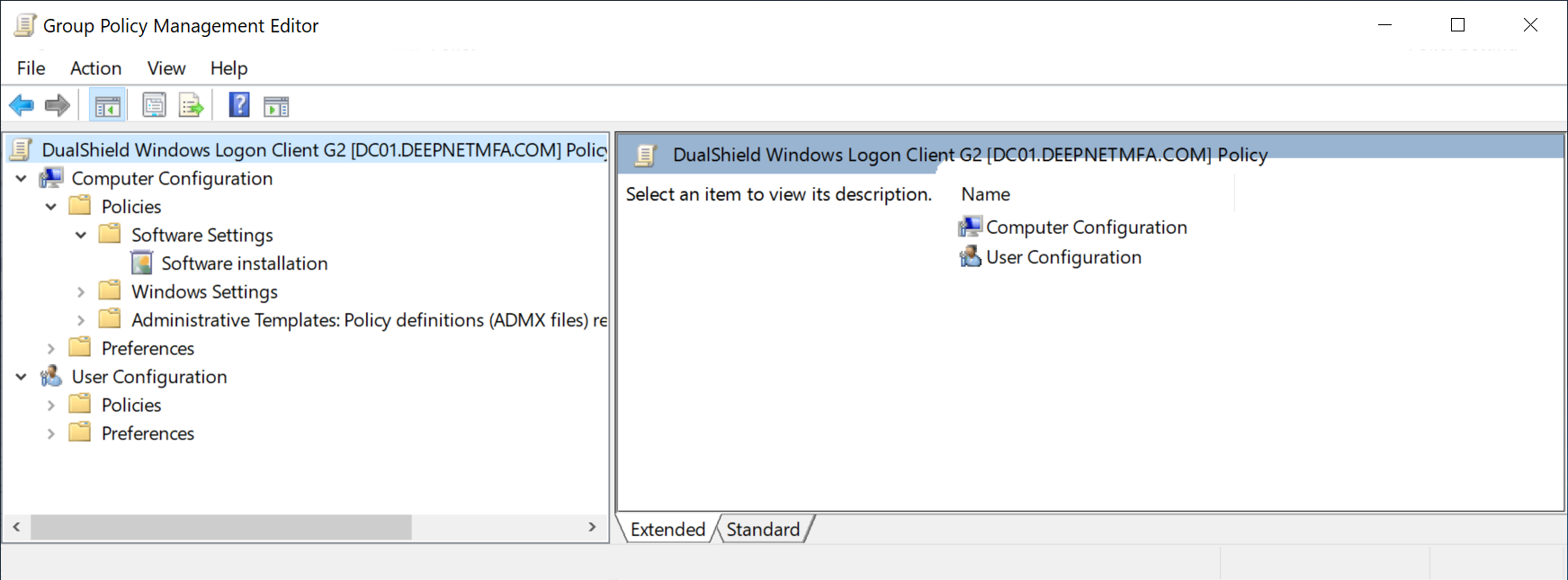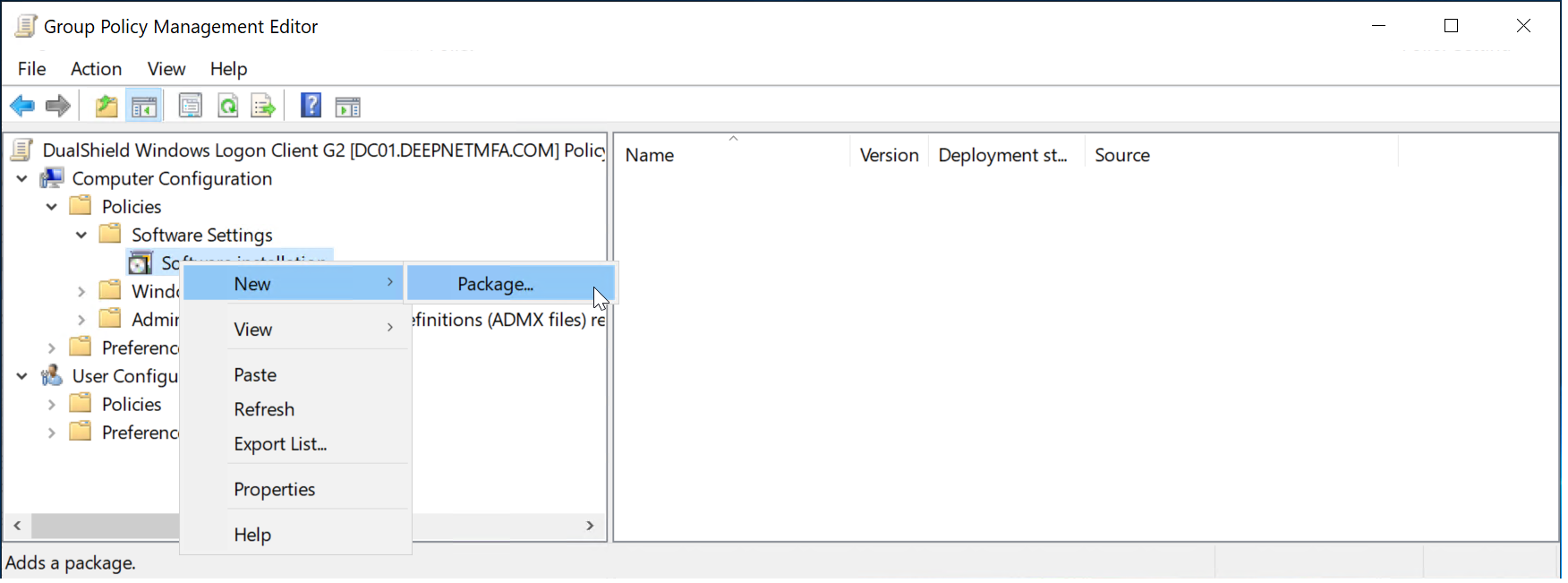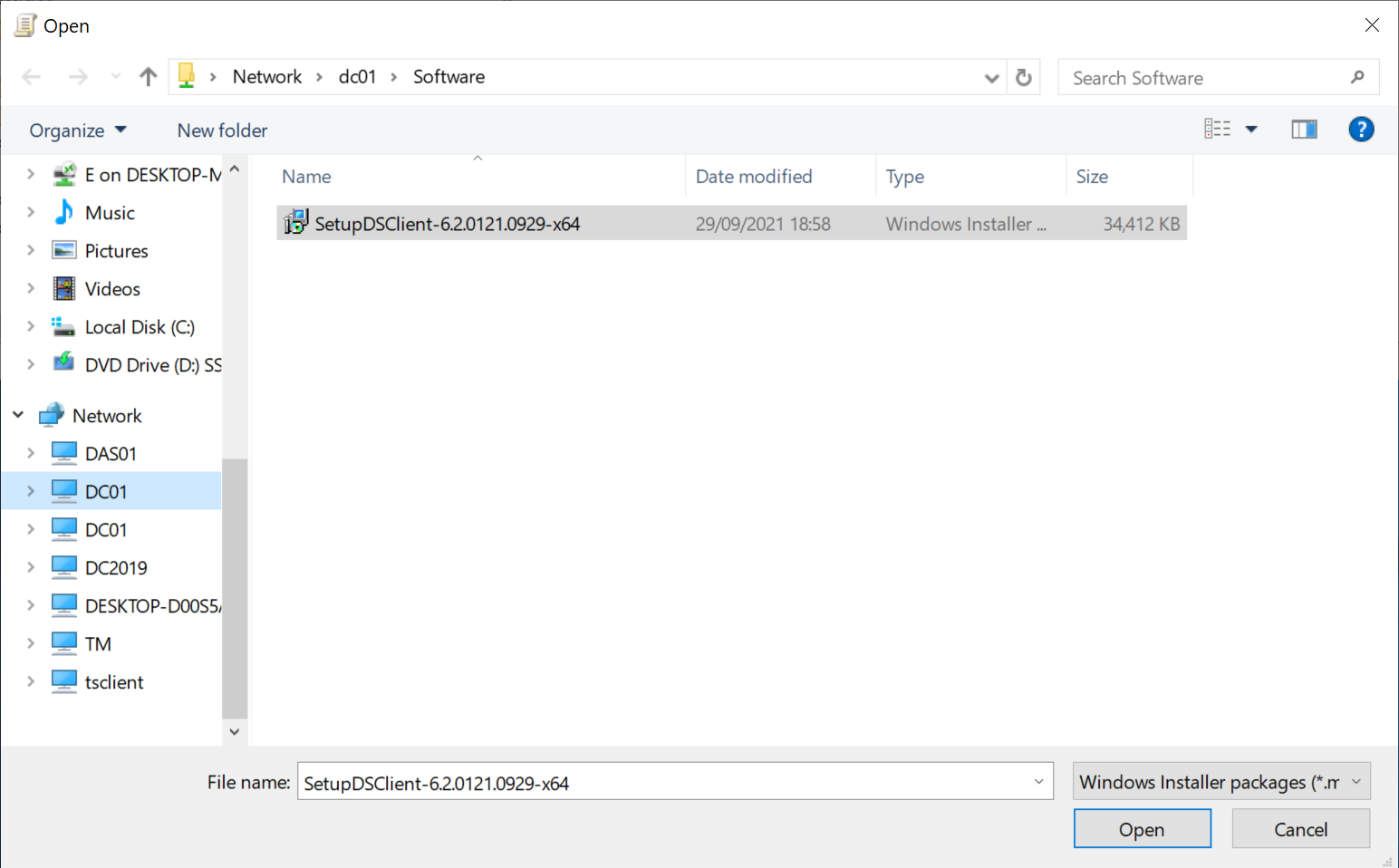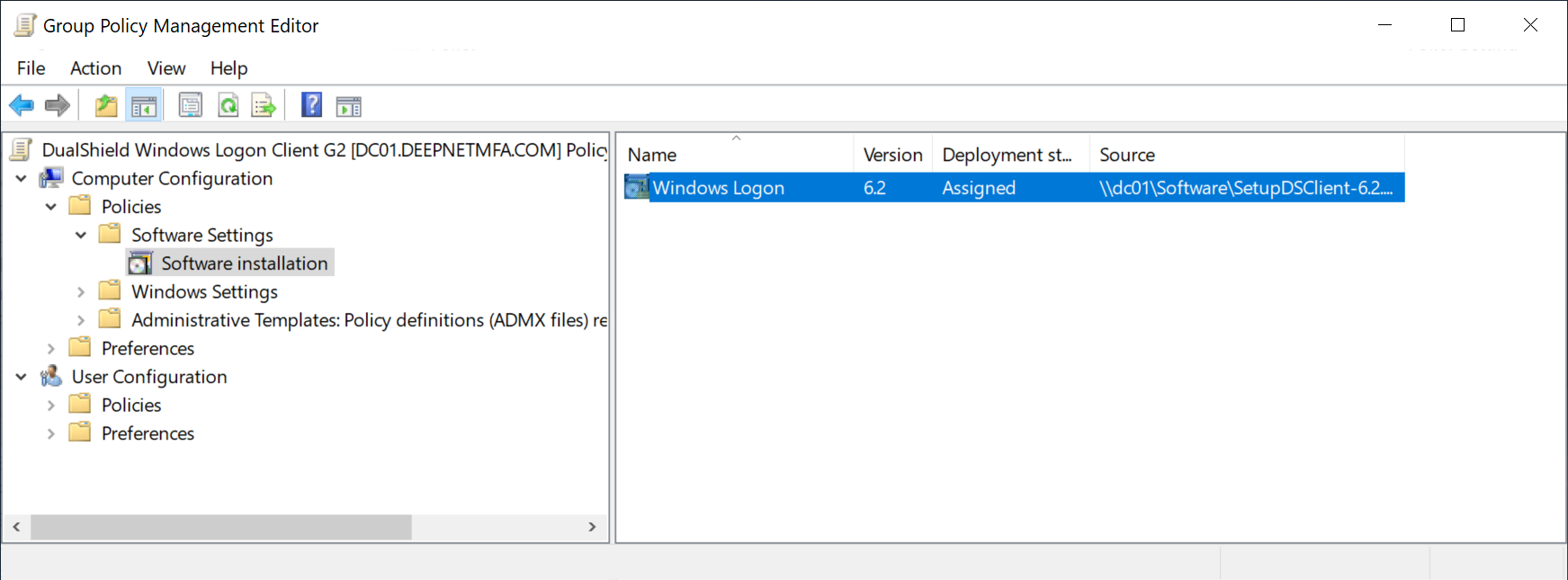This article describes how to use Group Policy to automatically distribute DualShield Windows Logon client software to end users' computers.
Create an AD group for computers
The first step is to create an AD group and place into the group all the computers on which the DualShield Windows Logon Client will be remotely installed.
In this example, we create a group called "DualShield 2FA Computers"
and we place some PC into the group
Create a shared network folder
The next step is to create a shared network folder where you'll put the DualShield Windows Logon Client installer package (.msi file) that you want to distribute.
The shared network folder can be created on any networked server computer, such as the domain controller.
In this example, we created a shared network folder called "Software" on a domain controller
We need to set up permissions for sharing
Click "Advanced Sharing"
Click "Permissions"
Add "Authenticated Users" and give it the full permissions
Click the "Security" tab
Add the group we created for computers, i.e. "DualShield 2FA Computers", and give it the permission of "Read and Execute"
Finally, copy the software to be distributed in the folder.
Create a Group Policy Object
Now, we will create a Group Polic Object (GPO) for distributing the software package.
Launch the Group Policy Management console
In the console tree, right-click your domain, e.g. "deepnetmfa.com"
and then select "Create a GPO in this domain, and Link it here..."
Enter the name, e.g. "DualShield Windows Logon Client G2"
and then click "OK"
Right click the newly created GPO, and select "Edit"
This will launch the Group Policy Management Editor
Now, navigate to "Computer Configuration \ Policies \ Software Settings \ Software installation"
Right click "Software installation" and select "New | Package"
Do NOT select the drive letter. Instead, select "Network", and the computer where the shared network drive is located.
Then, select the software installer package
That's it.
Next time, when a computer in the group "DualShield 2FA Computers" restarts, the software will be automatically installed on the computer.