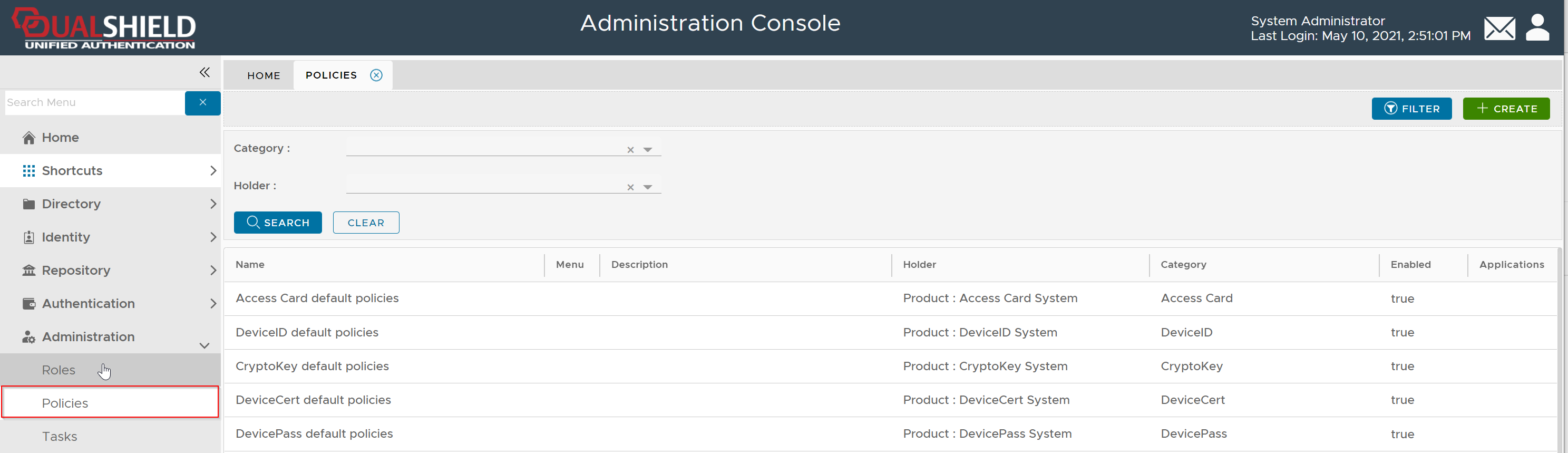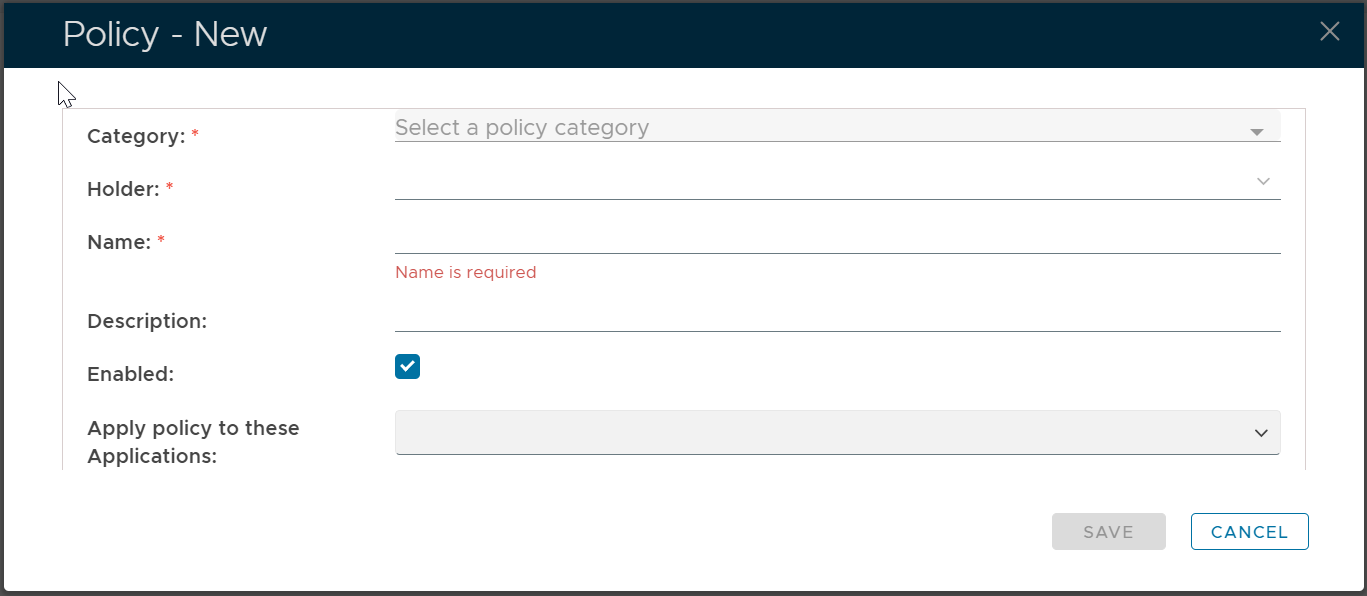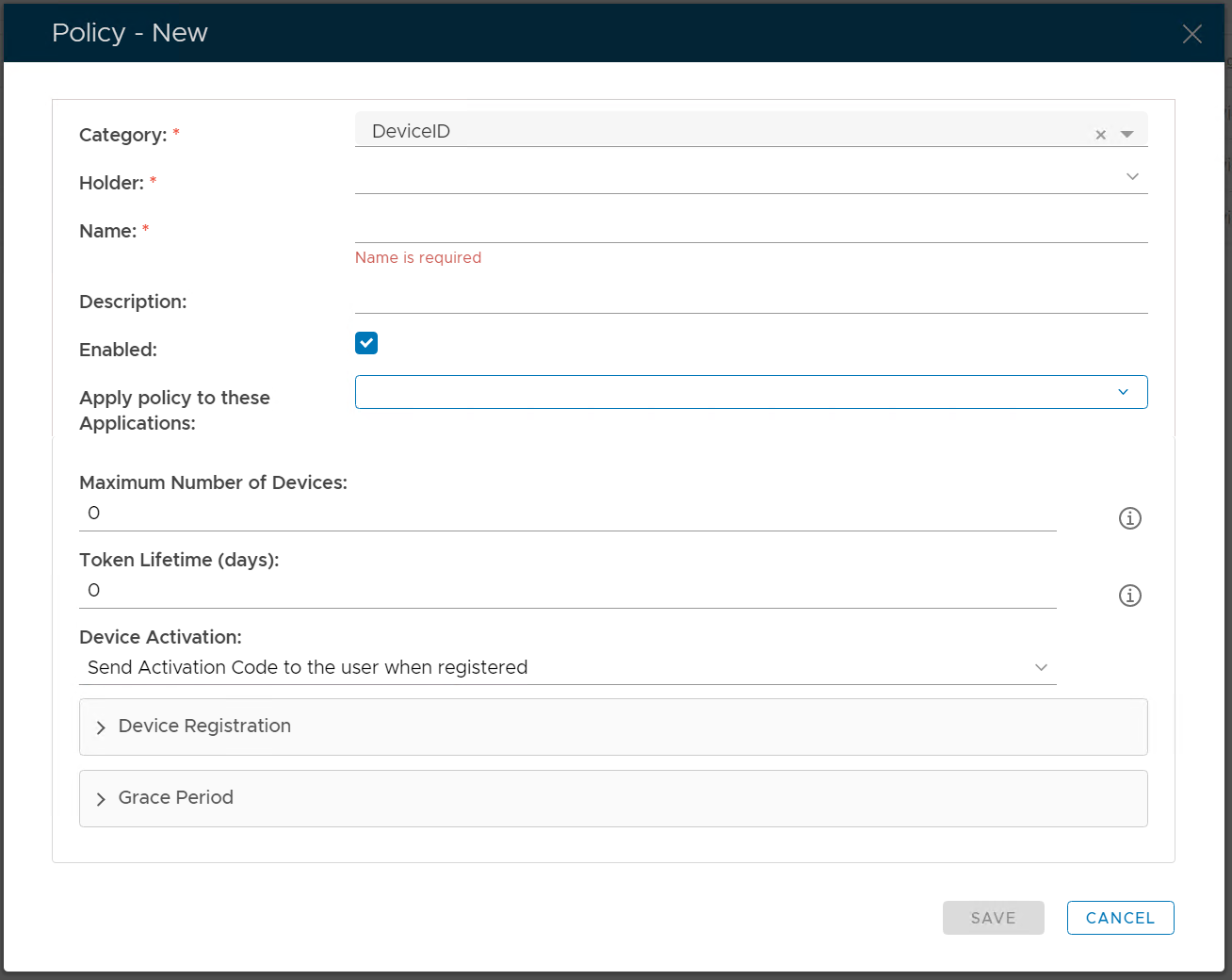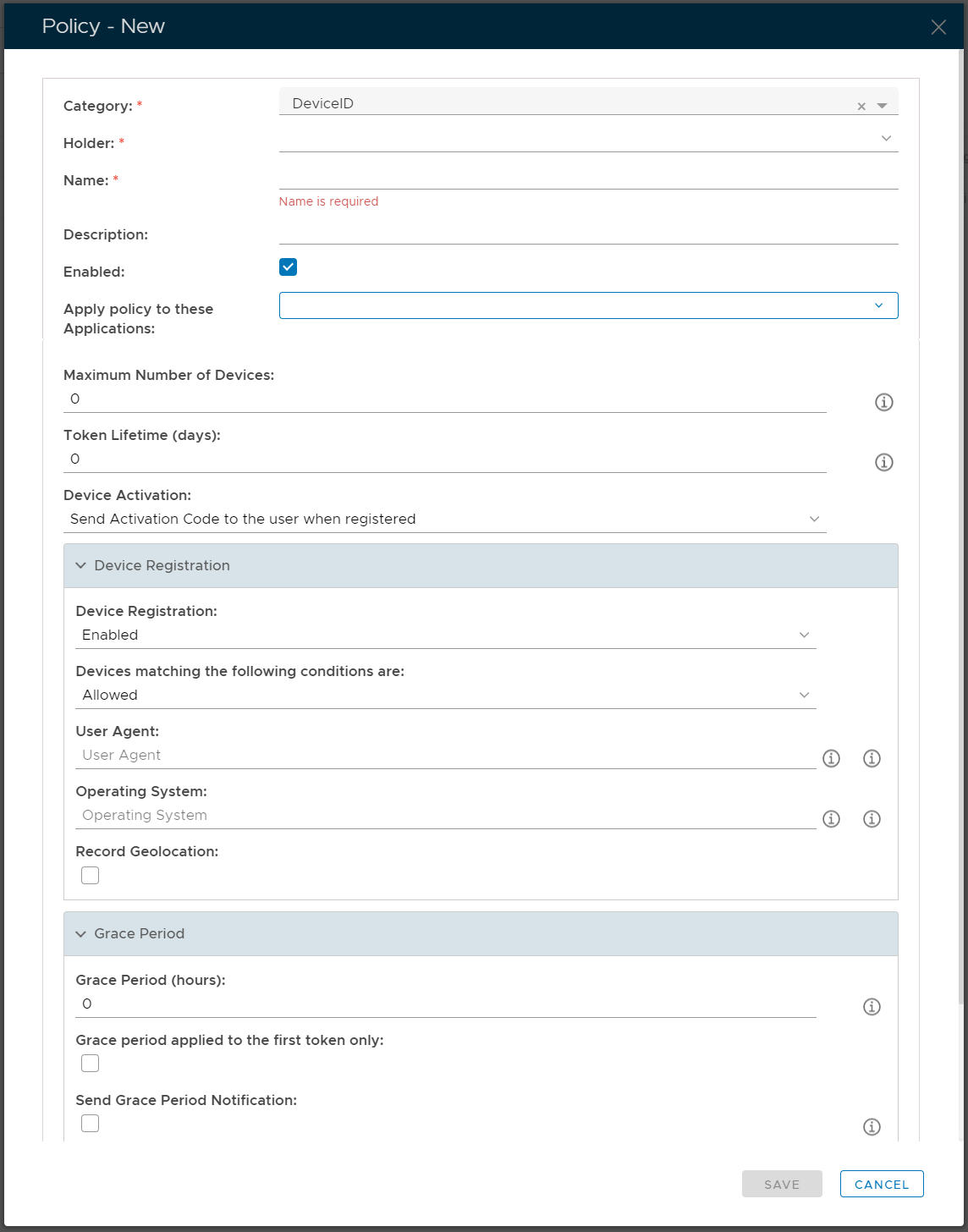In the policy editor, firstly select DeviceID from the Category drop-down list
Policy Bindings
Enter or select the following policy bindings:
| Holder: | The policy holder defines the scope of the policy. |
| Name: | An unique name that describe this policy |
| Applications: | Optionally, you can bind the policy to a specific applicaiton or a list of applications. To specify the application(s), select the field: Apply policy to these applications If the field Apply policy to these applications is left empty, then the policy will be applied to all applications. |
Policy Options
| Option | Value or Selection | Remark |
|---|---|---|
| Maximum Number of Devices | 0 or any number | |
| Device Activation | Automatically activate the device when registered | When a DeviceID token is registered, DualShield server will automatically activate the token. |
| Send activation code to the user when registered | When a DeviceID token is registered, DualShield server will not activate the token. Instead, it will send an activation code to the user. | |
| Do nothing | When a DeviceID token is registered, the token will not be activated, and the activation code will not be sent either. | |
| Grace Period (hours) | 0 or any number | If the grace period is enabled, then the user can continue to use the device within the grace period while the device is waiting to be activated. 0 means that there is no grace period (disabled). In other words, the device will be blocked immediately until it is activated. |
| Grace period applied to the first token only | ||
| Send Grace Period Notifications | ||