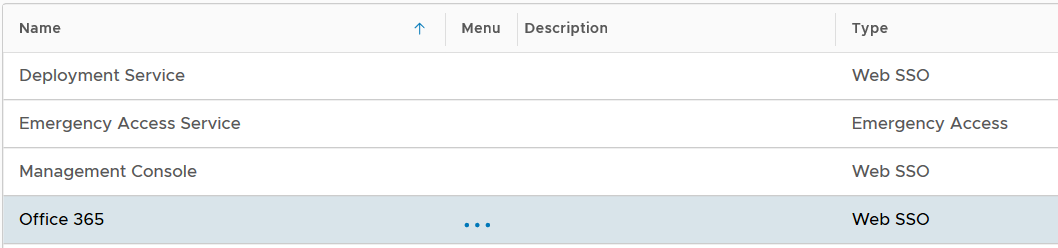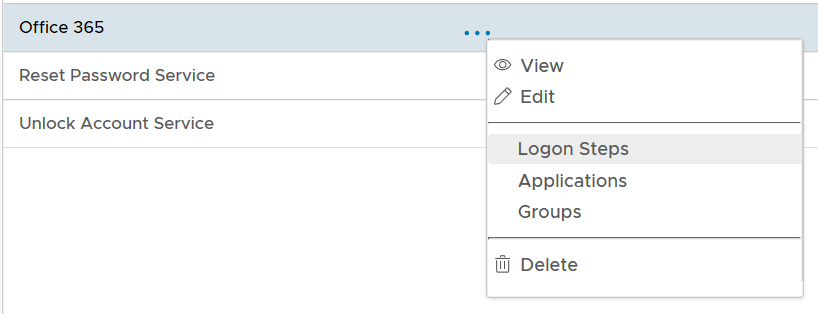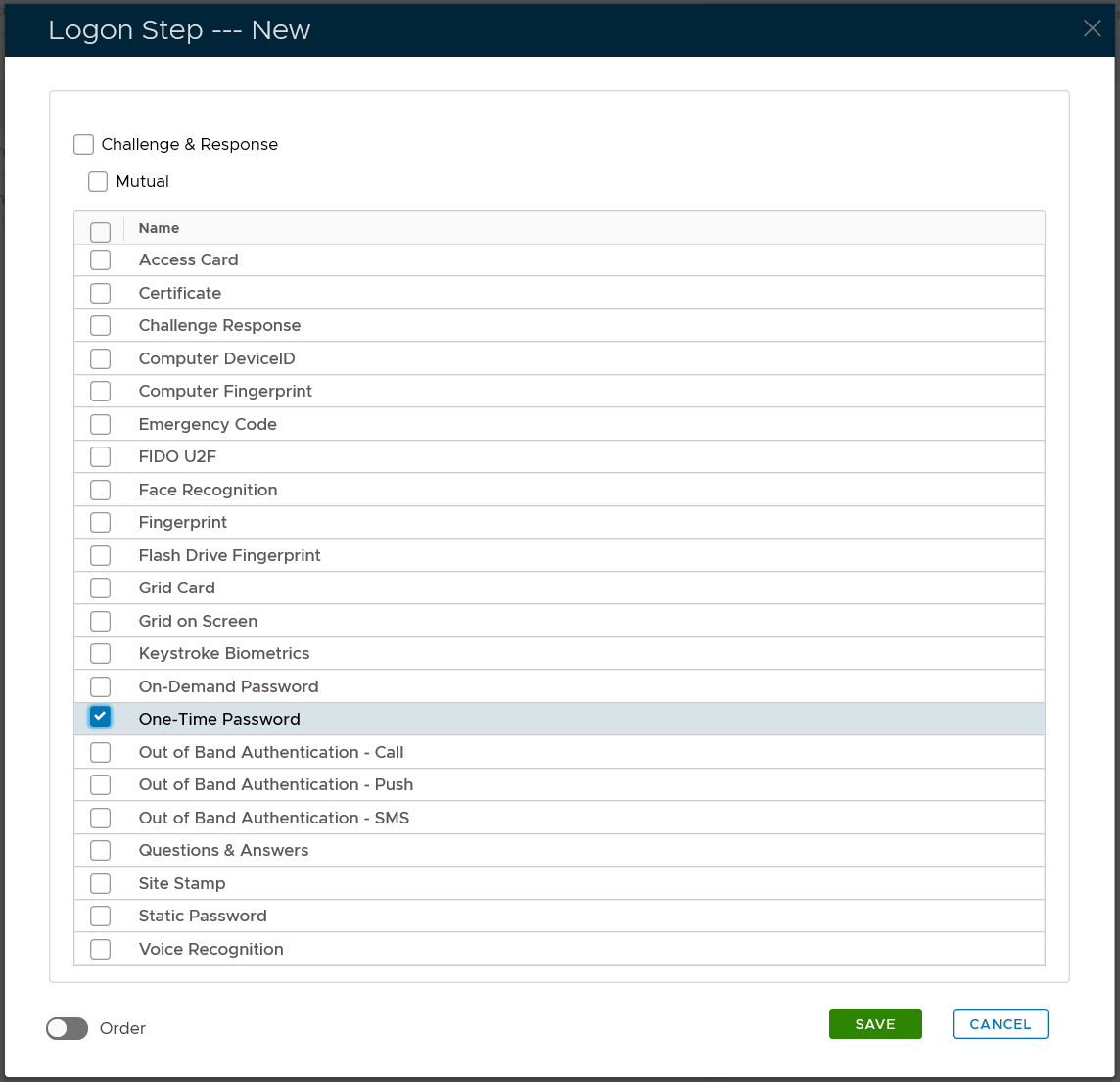To add logon steps to a logon procedure or to change logon steps, firstly navigate to the logon procedure.
Select "Authentication | Logon Procedures" in the side panel
Bring up the context menu by clicking on the context menu icon "..." of the application, e.g. "Office 365"
select "Logon Steps" to bring up the logon steps editor
To add a logon step, click the "ADD" button
Select the one or multiple authentication methods that you want to add to this step, e.g. "One-Time Password"
Click the "SAVE" button to save it
You can change the order of the steps by clicking the "UP" and "DOWN" buttons.