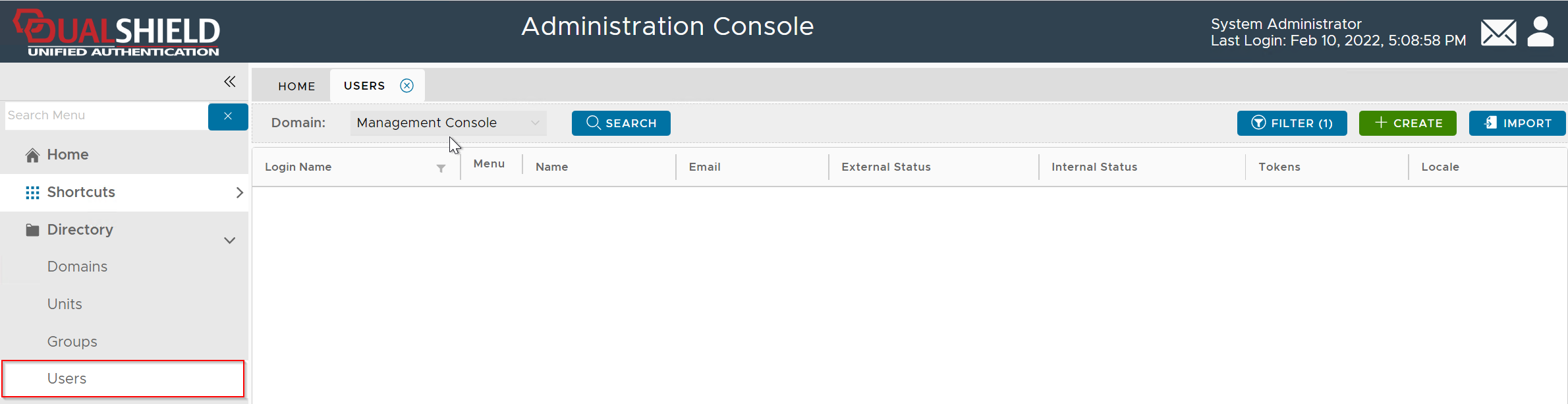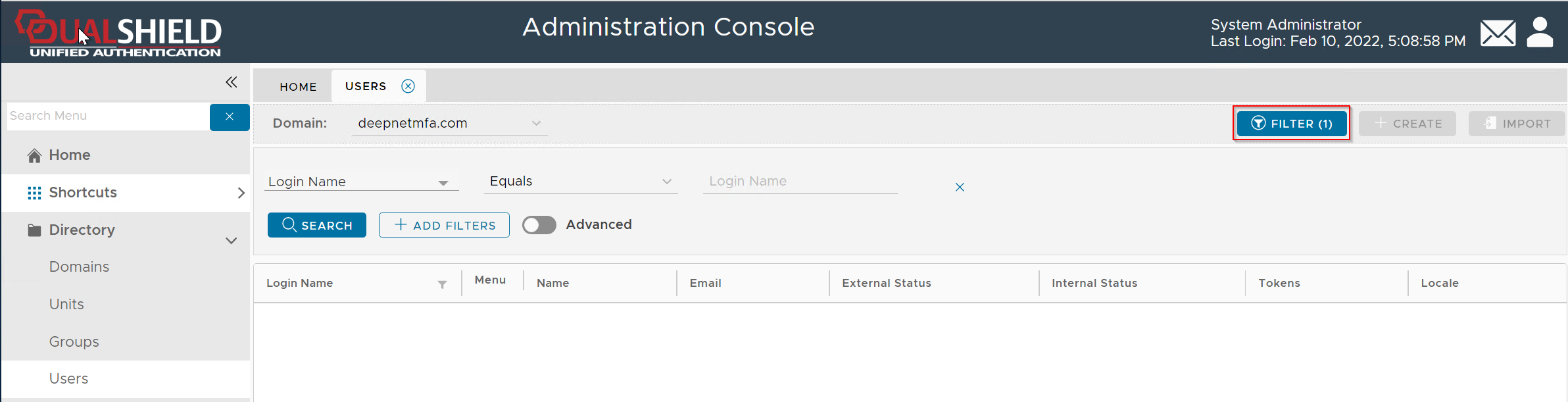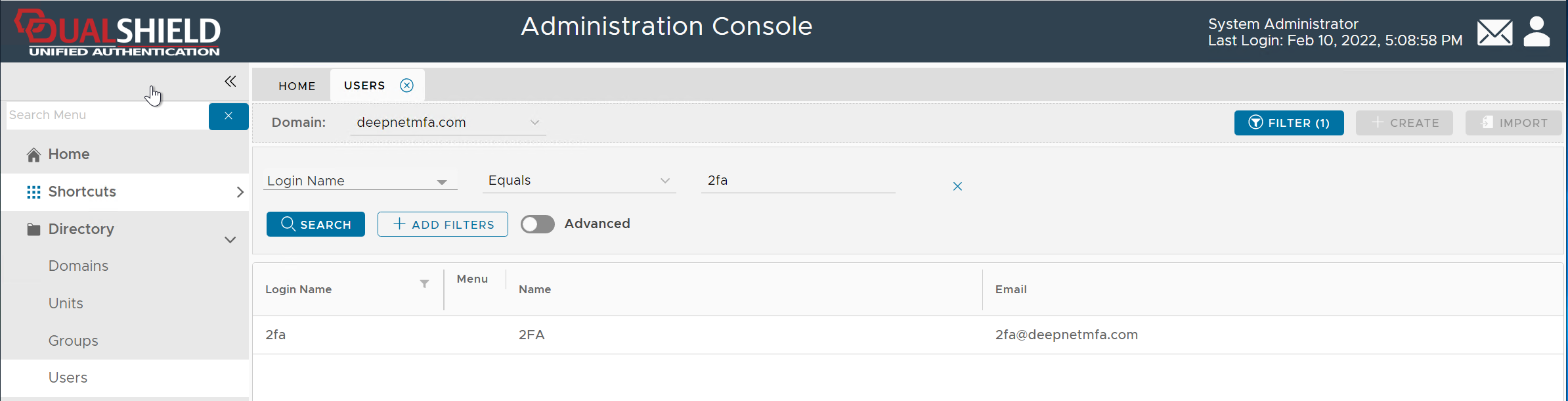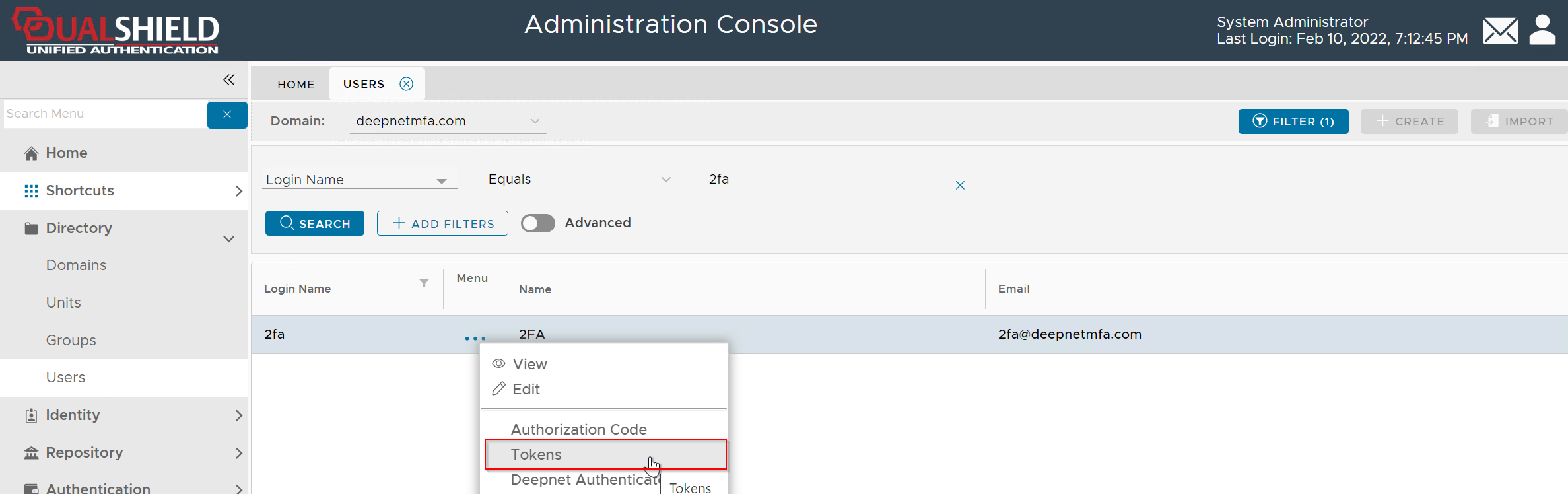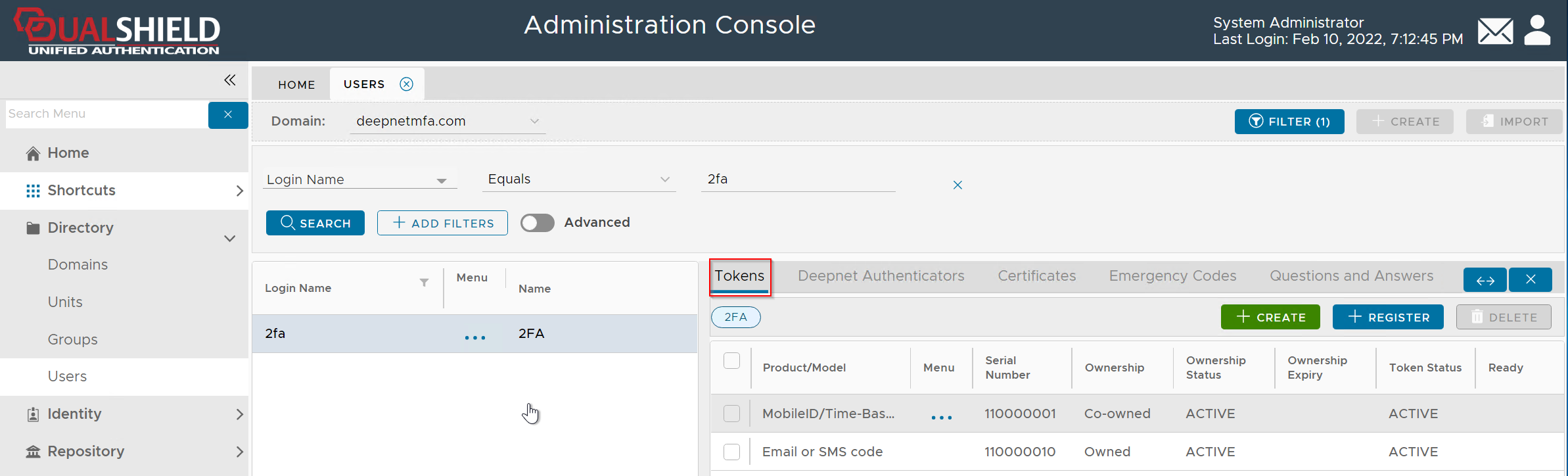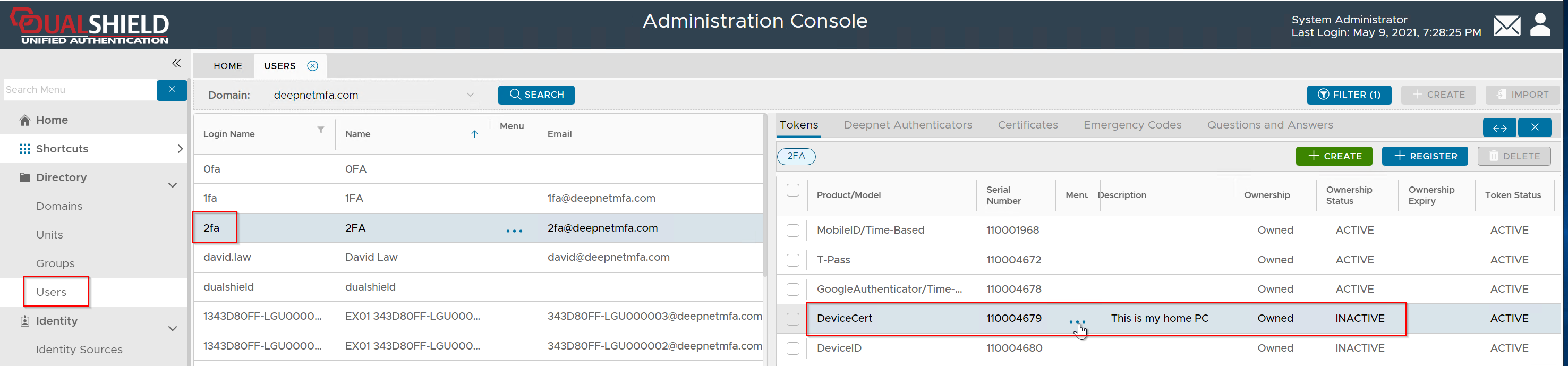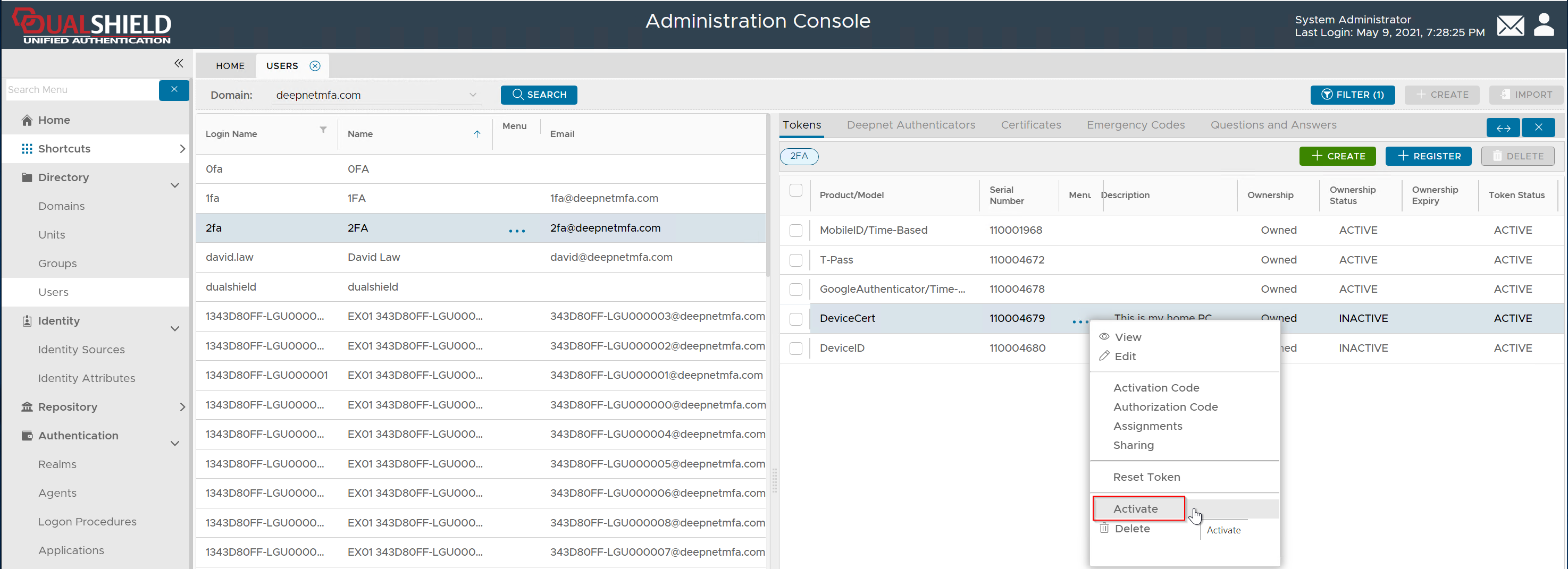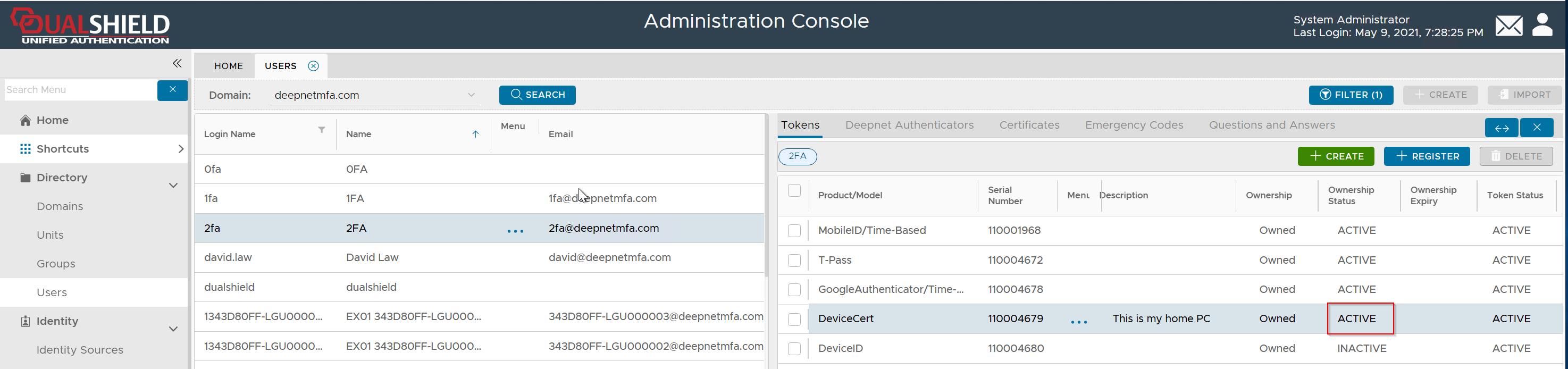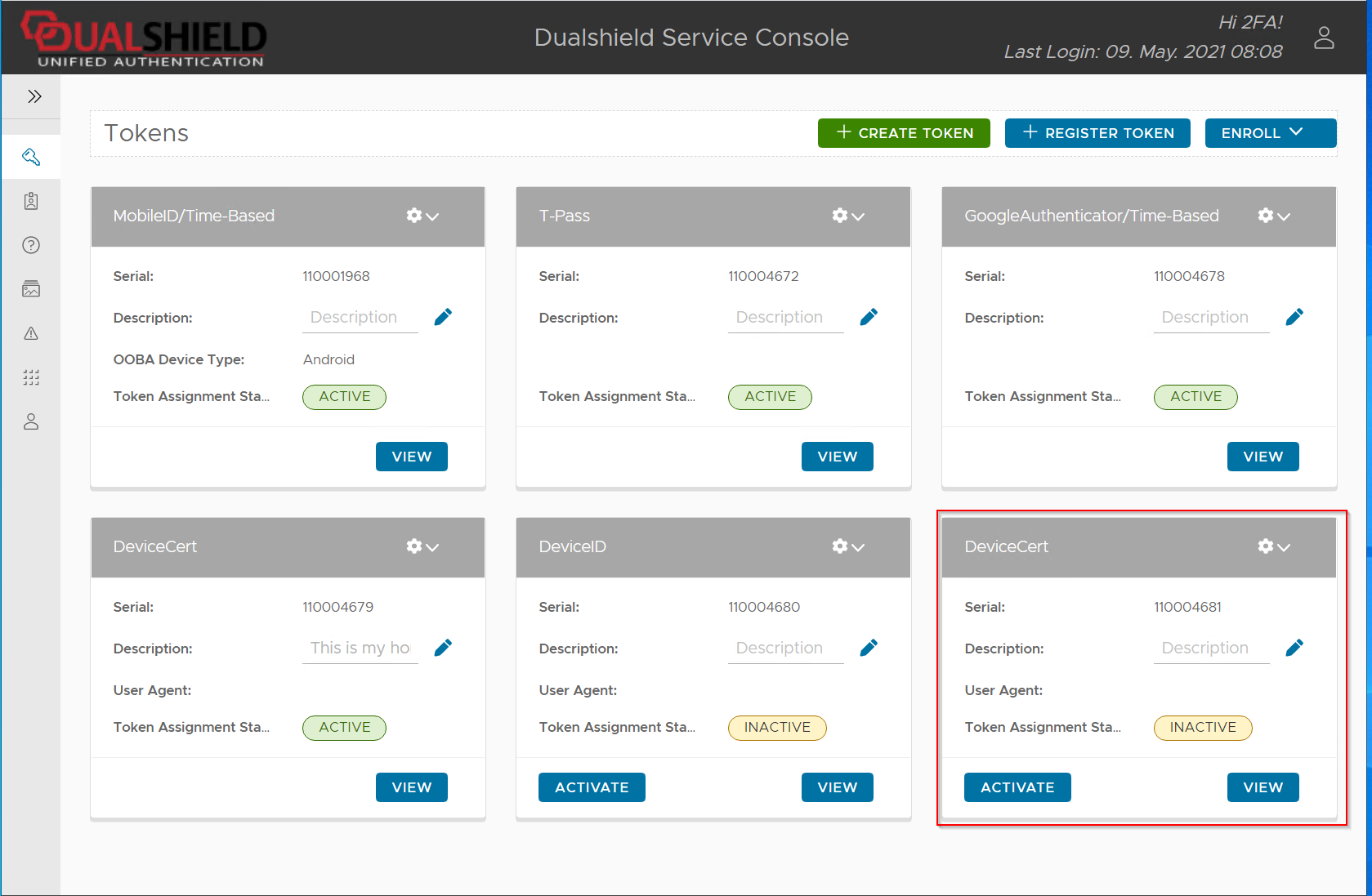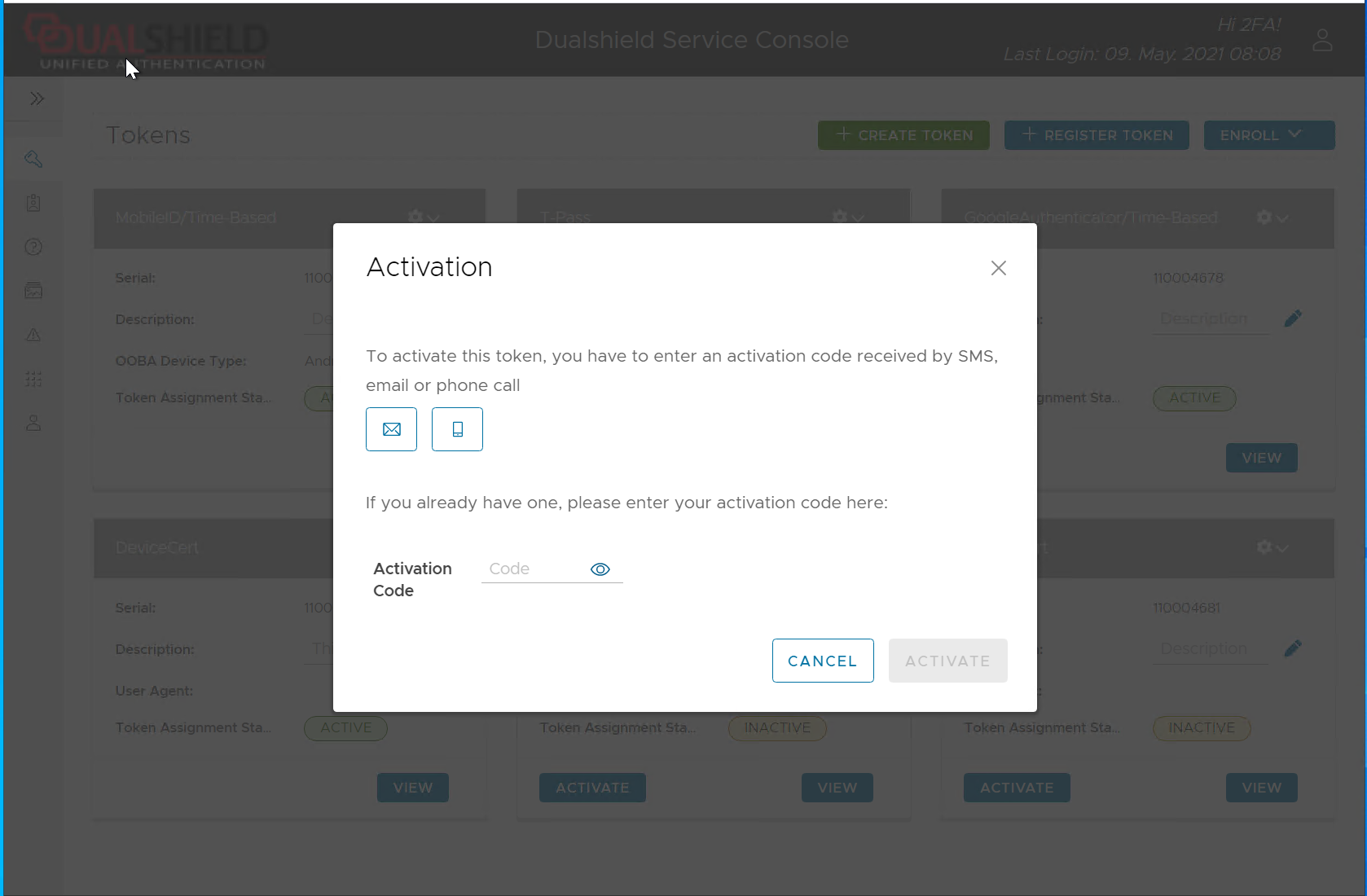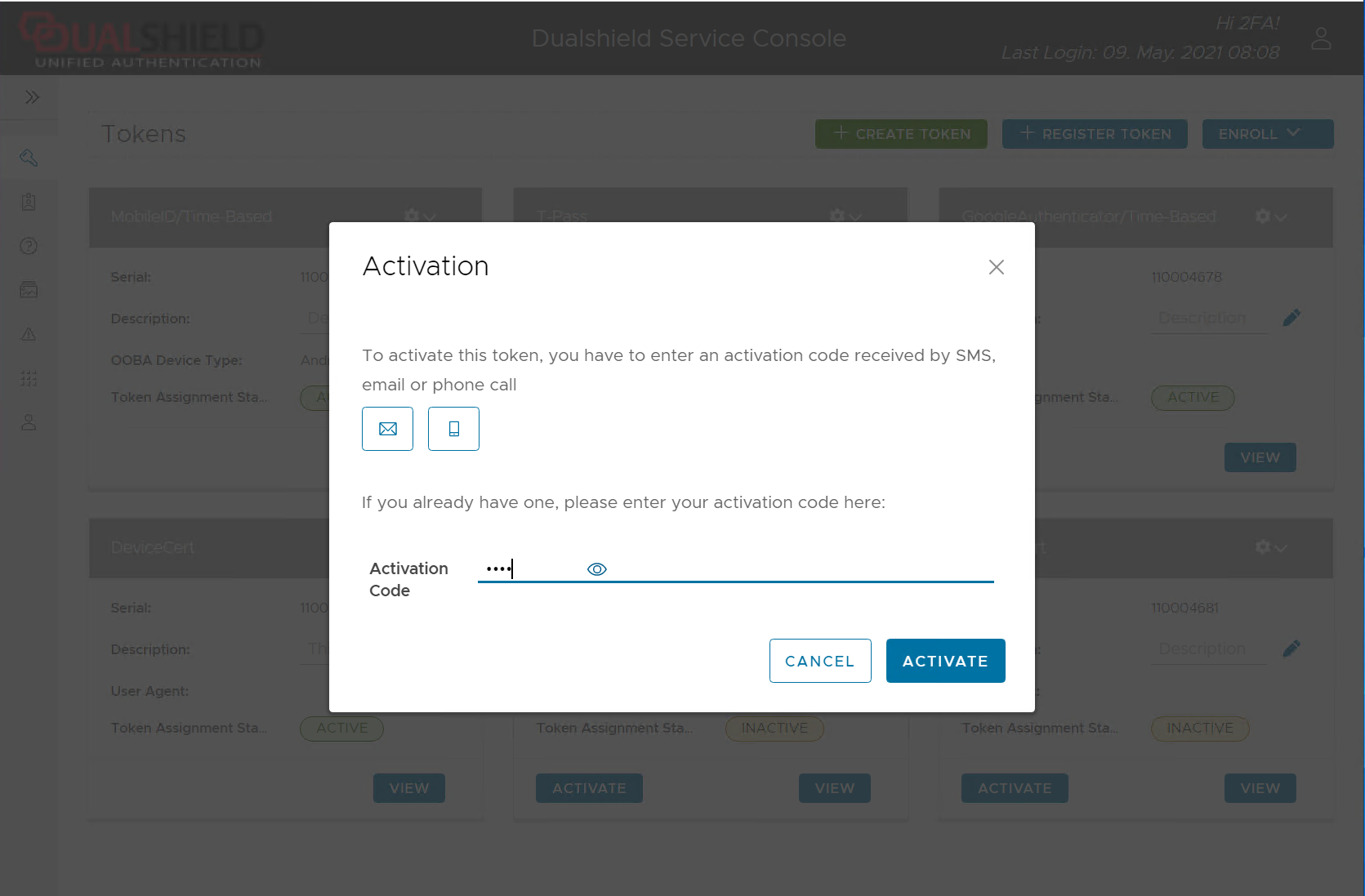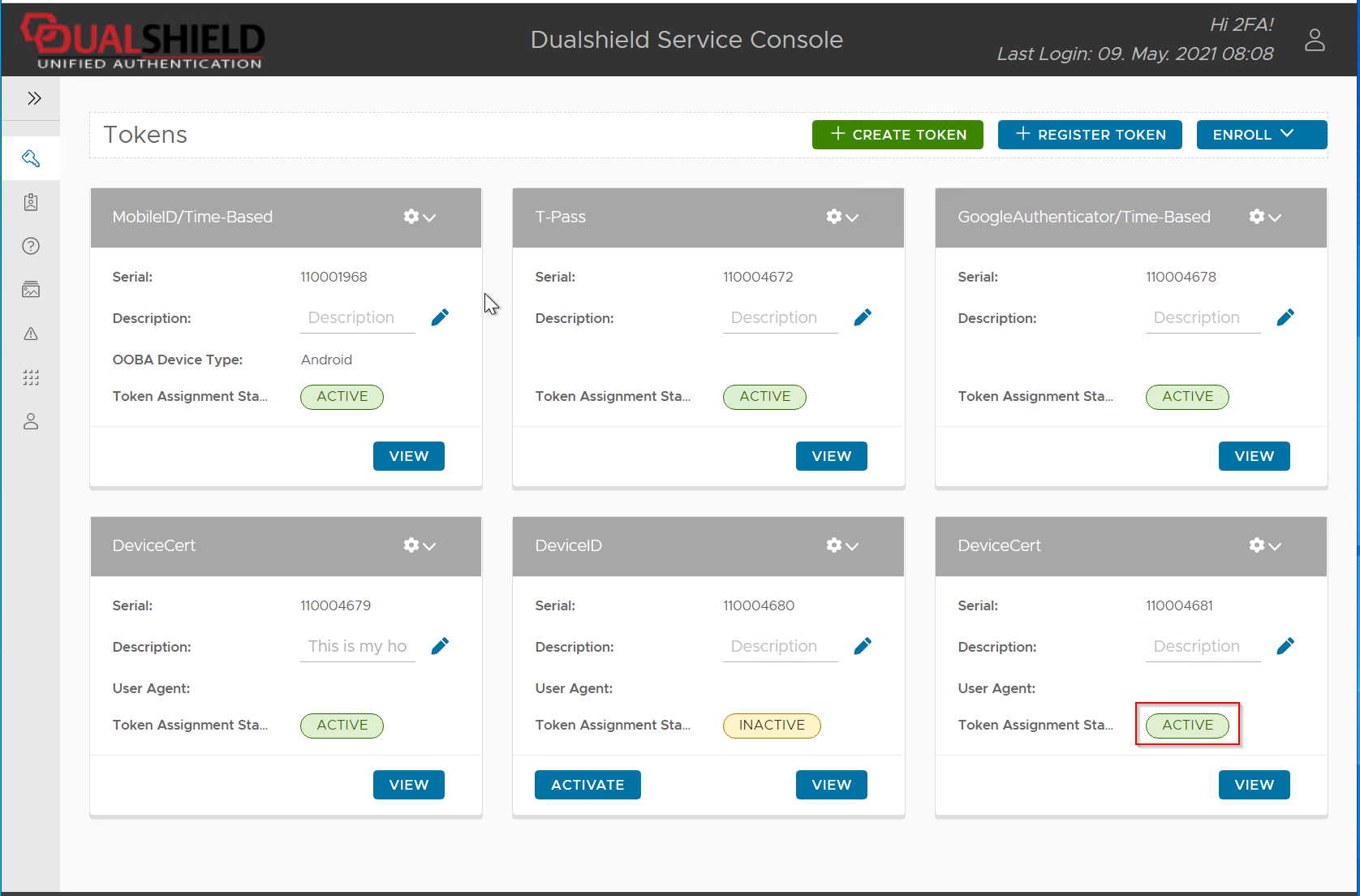After a device has been successfully registered on the DualShield server and the certificate has been successfully installed on the user's device, a DeviceCert will be registered in the user's account and marked as "INACTIVE"
This DeviceCert needs to be activated before it can be used for access.