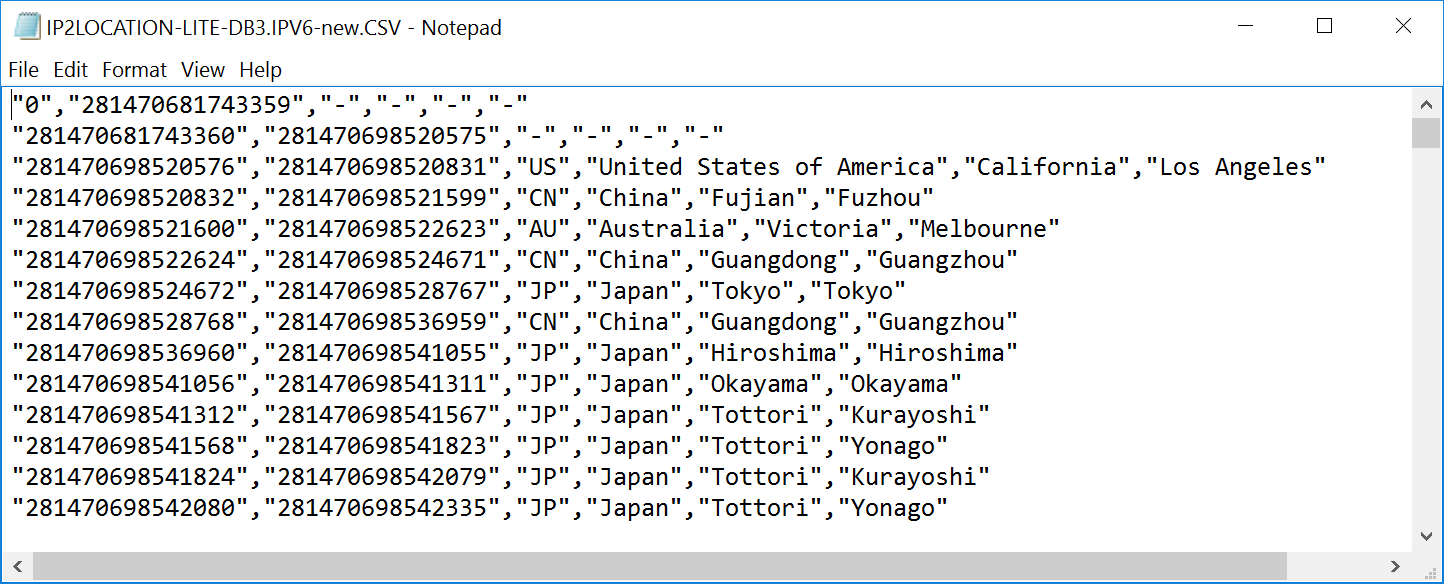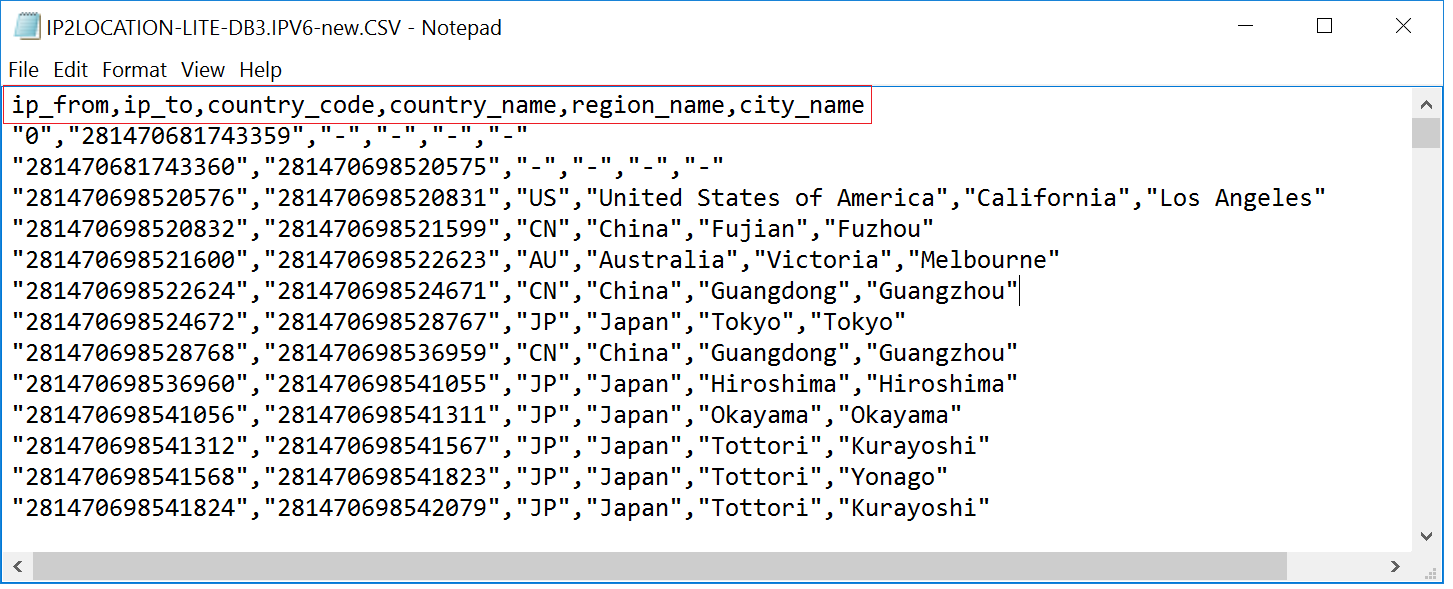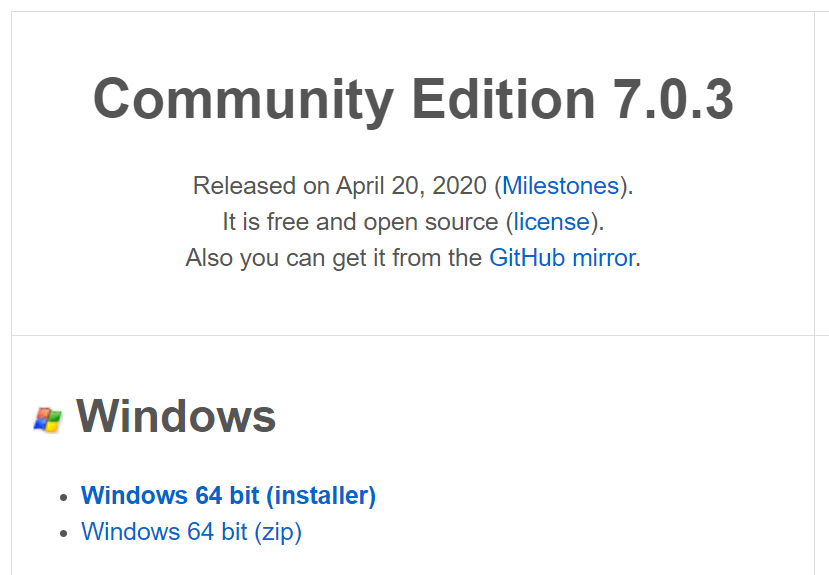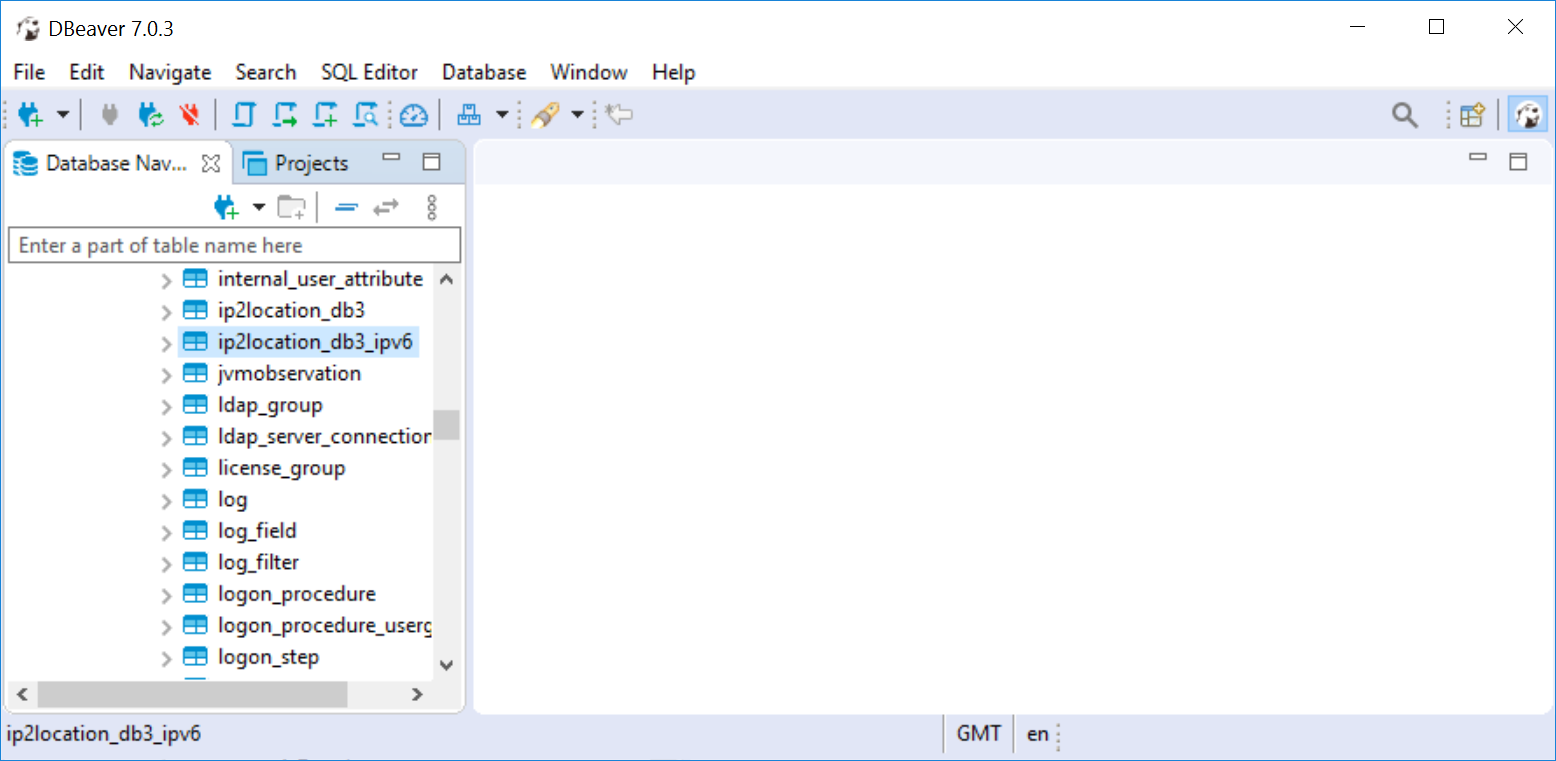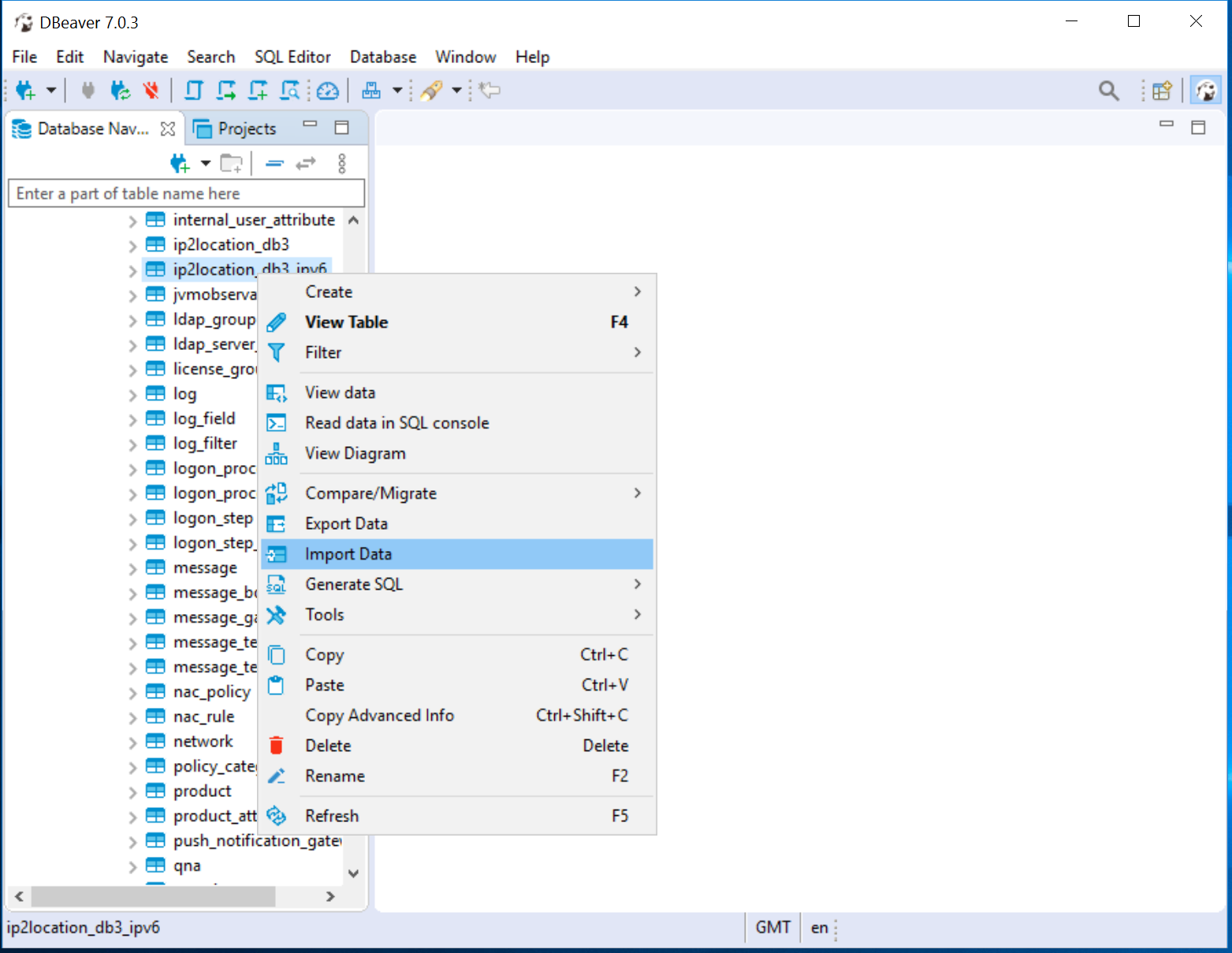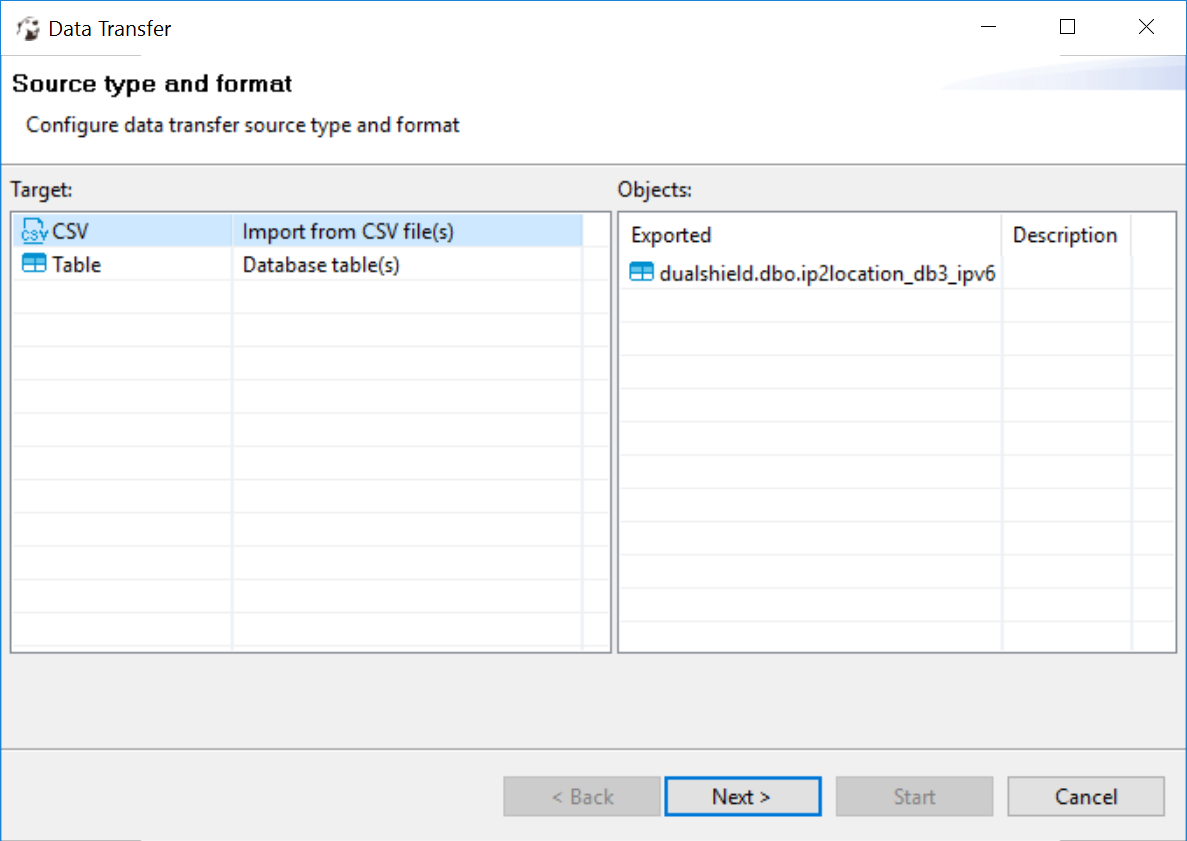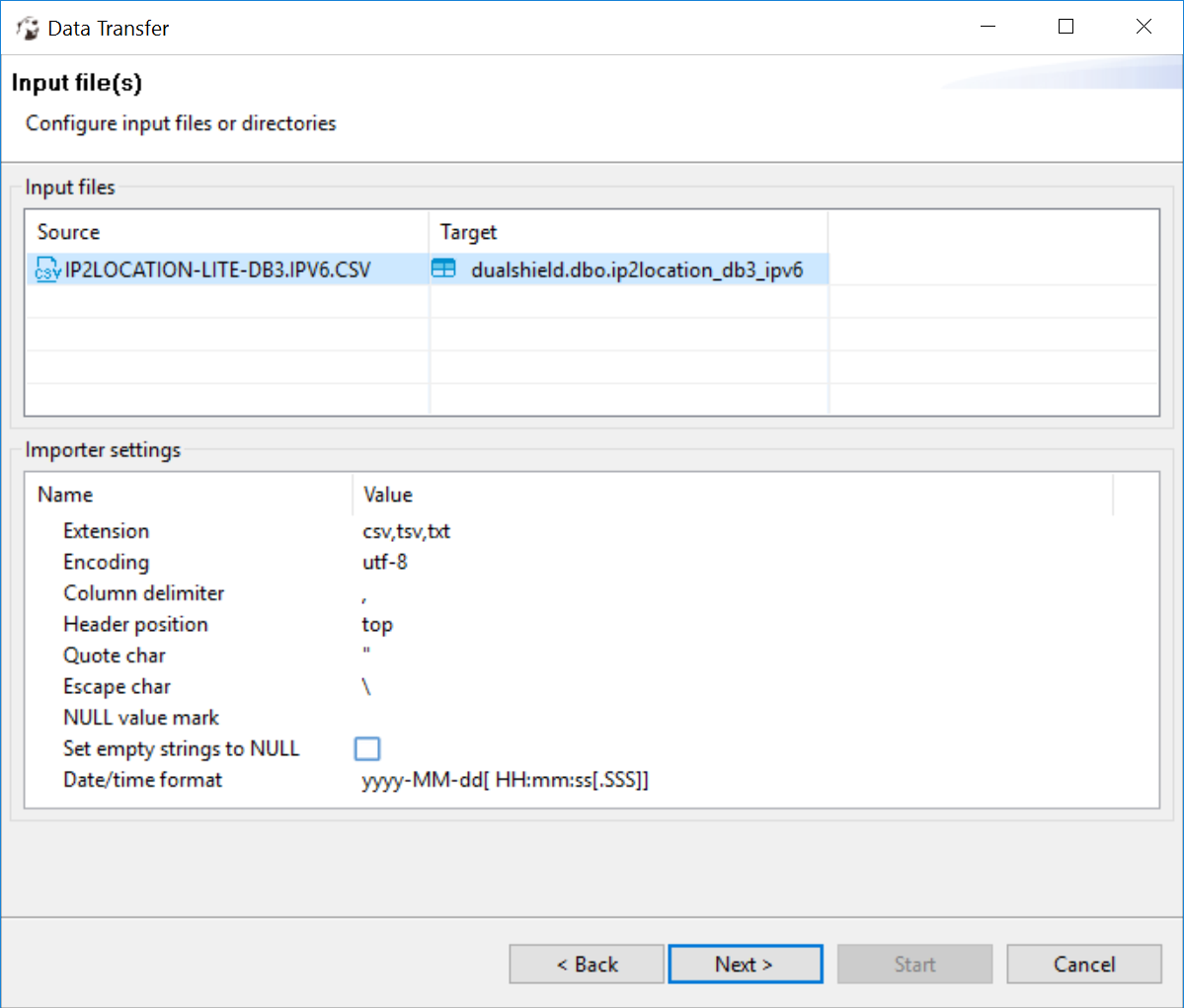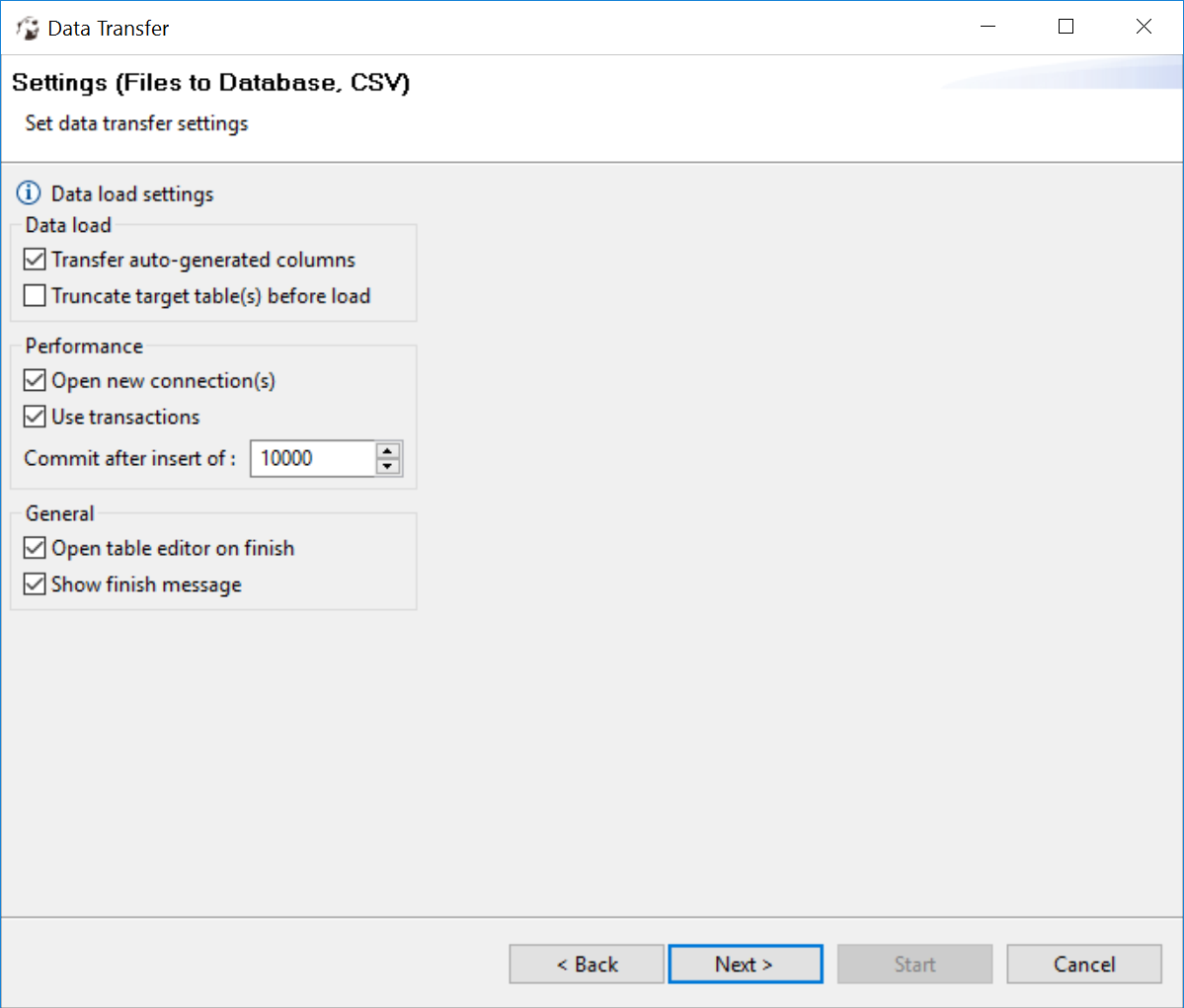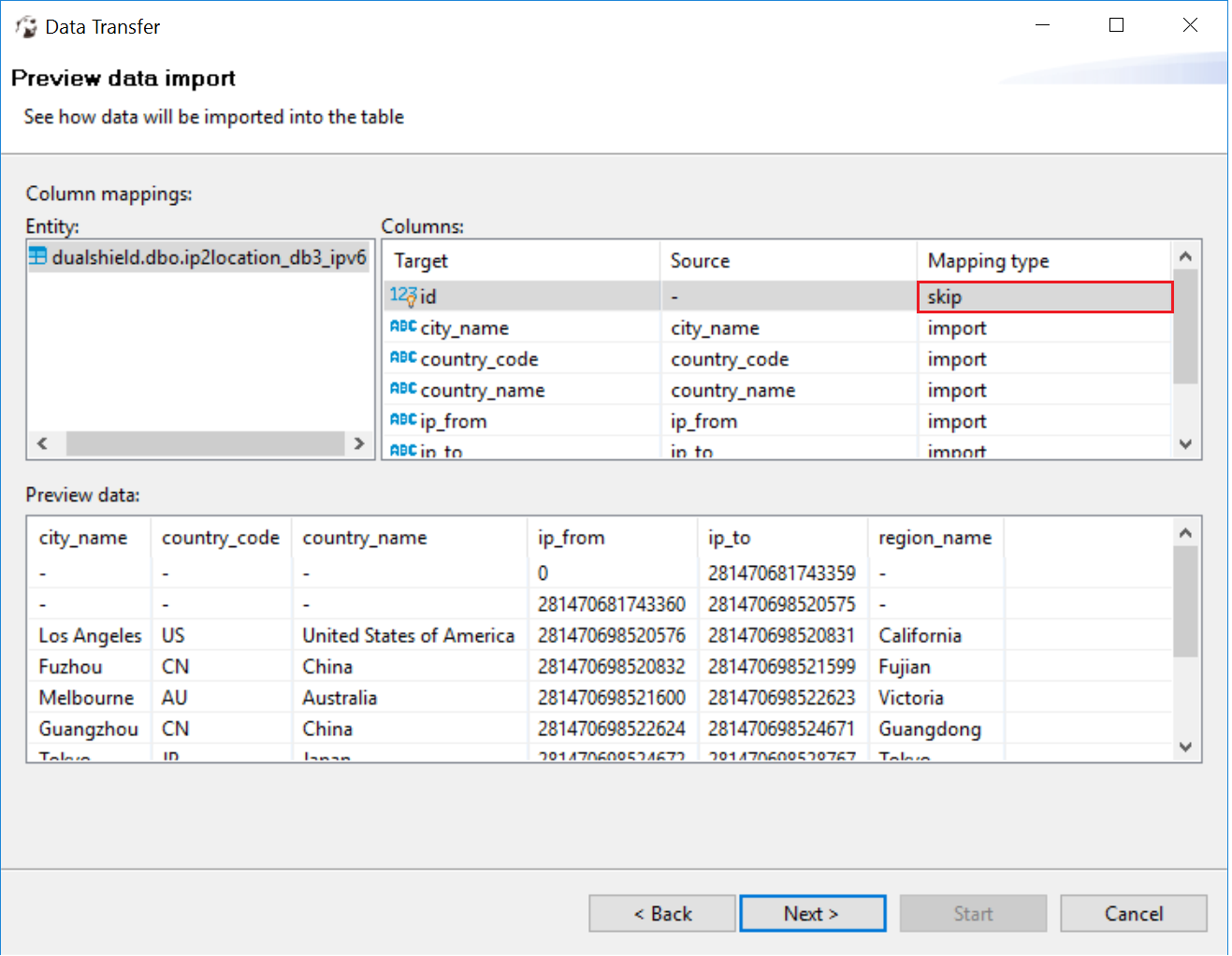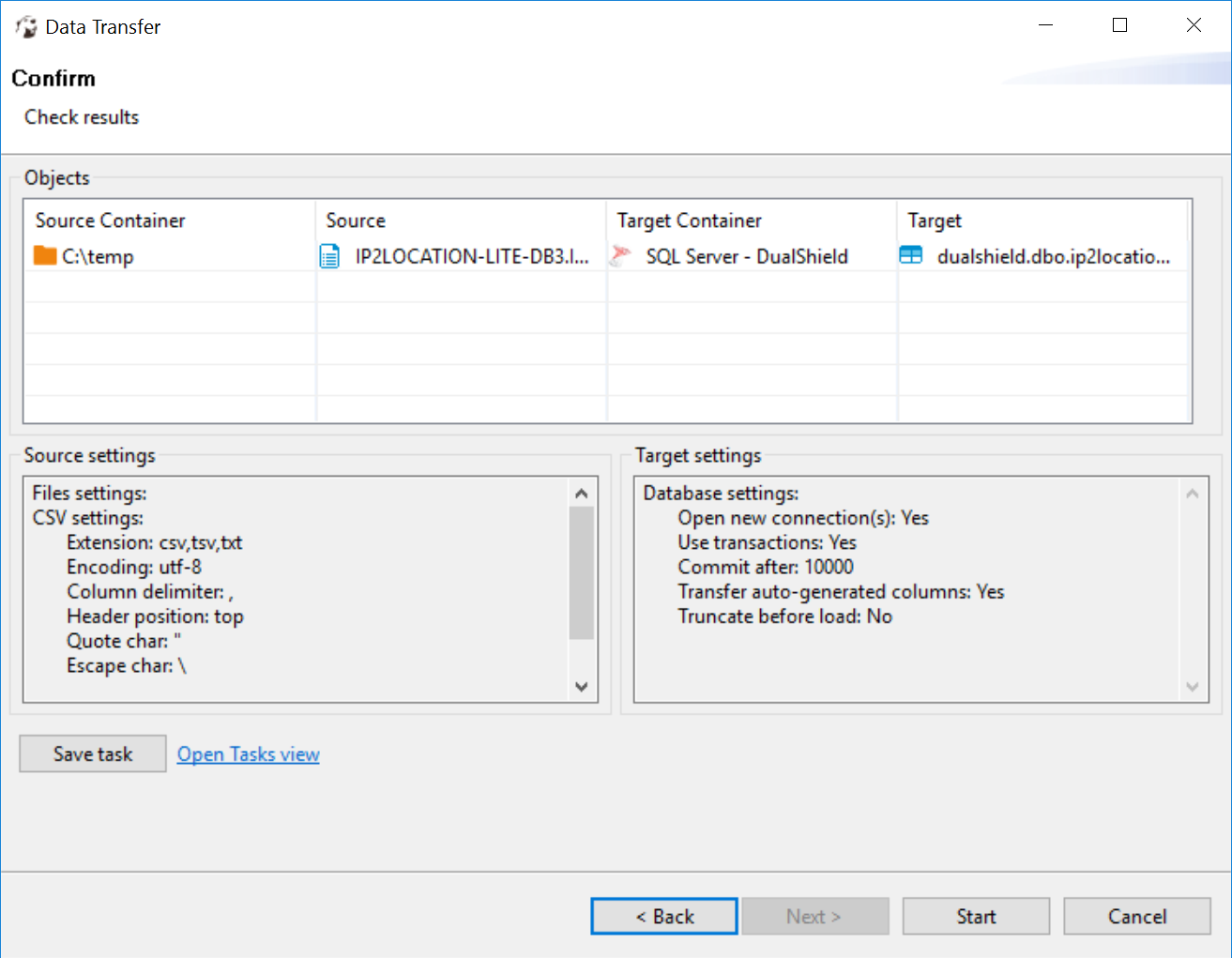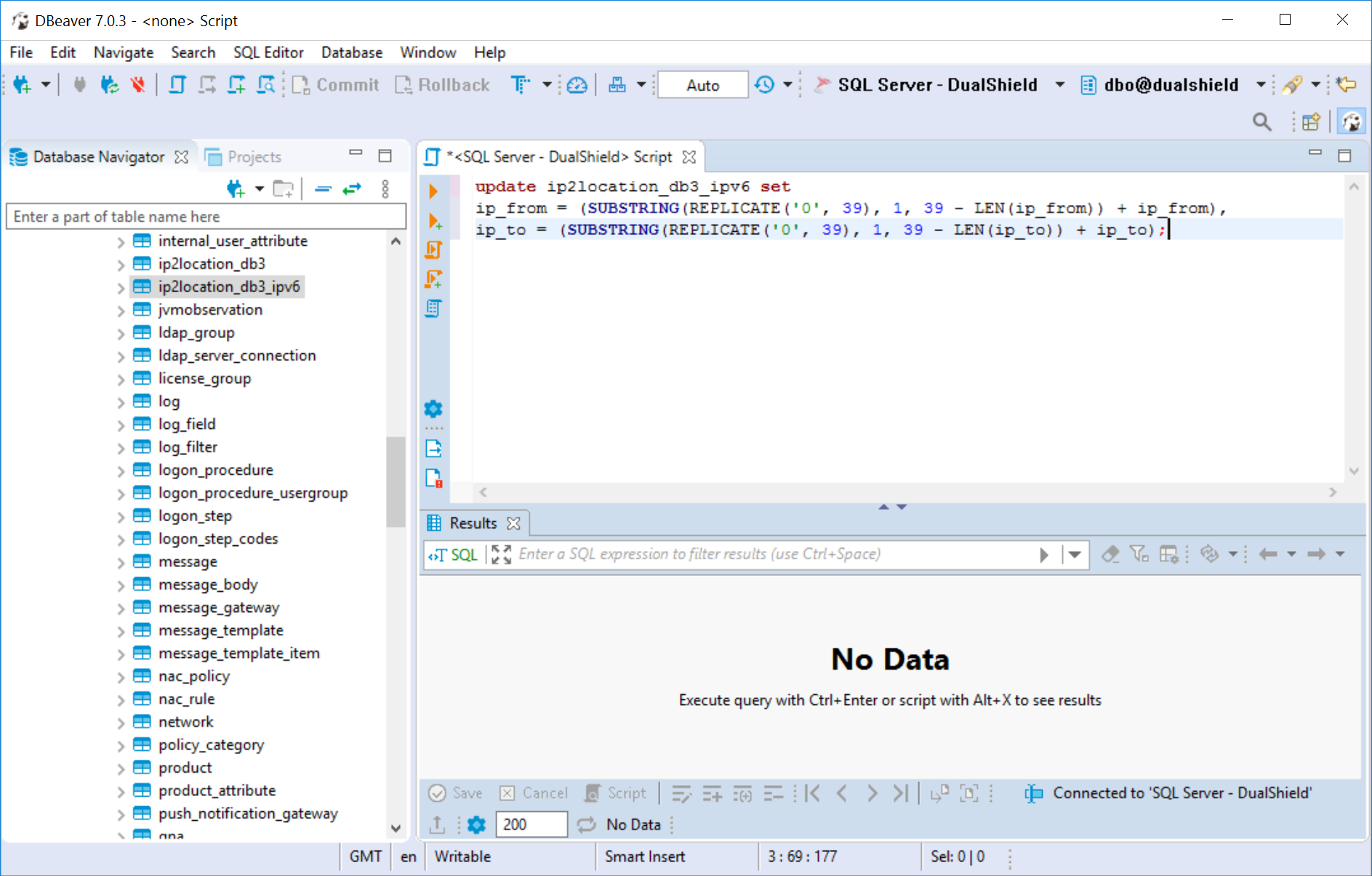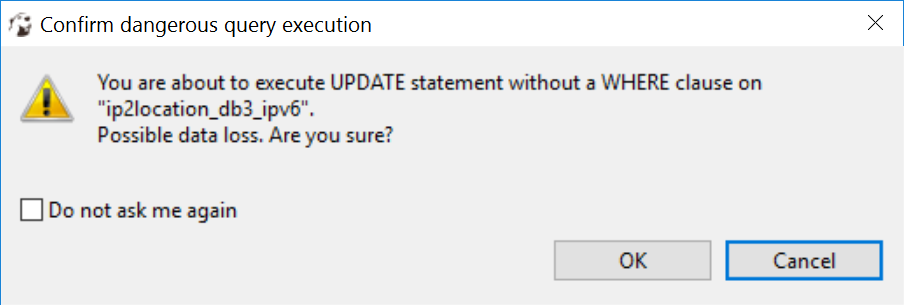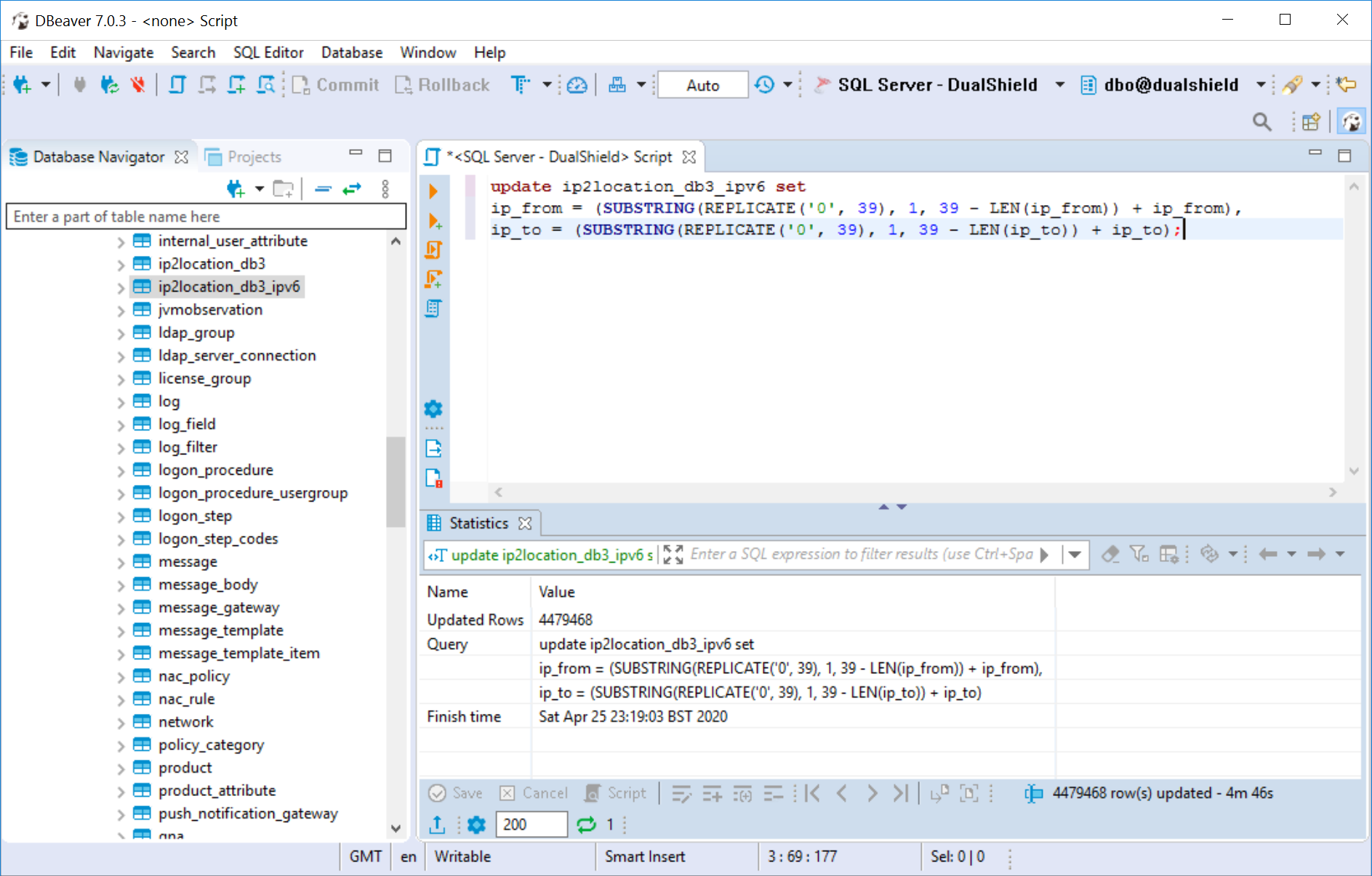If your DualShield is using a Microsoft SQL database, please follow the steps below.
Prepare Data
- Open the CSV file "IP2LOCATION-LITE-DB3.IPV6.CSV" in a text editor
- Add the header row below in the CSV
ip_from,ip_to,country_code,country_name,region_name,city_name
- Save the file
Install DBeaver
Unfortunately, the MS-SQL Studio cannot import the IPV6 data into the MS-SQL database! You need to use a tool called DBeaver.
Download and install DBeaver Community Edition from the link below:
Import Data
- Login to DBeaver console
- Navigate to the DualShield database. By default it is named as "DualShield"
- Locate the table called "ip2location_db3_ipv6"
- Right click the table "ip2location_db3_ipv6"
- Select "Import Data"
- Select "CSV" in the Target list
- Select "IP2LOCATION-LITE-DB3.IPV6.CSV" in the Source pane
- Keep the default settings.
- Click Next
- Select "skip" in the "id" mapping.
- Click Next
- Click Start to start importing the data
- Please note that it can take hours to import the data dpending on the performance of the machine, as there are nearly 5 millions of records to be imported.
Process Data
- After the data has been successfully imported, execute the script below
update ip2location_db3_ipv6 set
ip_from = (SUBSTRING(REPLICATE('0', 39), 1, 39 - LEN(ip_from)) + ip_from),
ip_to = (SUBSTRING(REPLICATE('0', 39), 1, 39 - LEN(ip_to)) + ip_to);