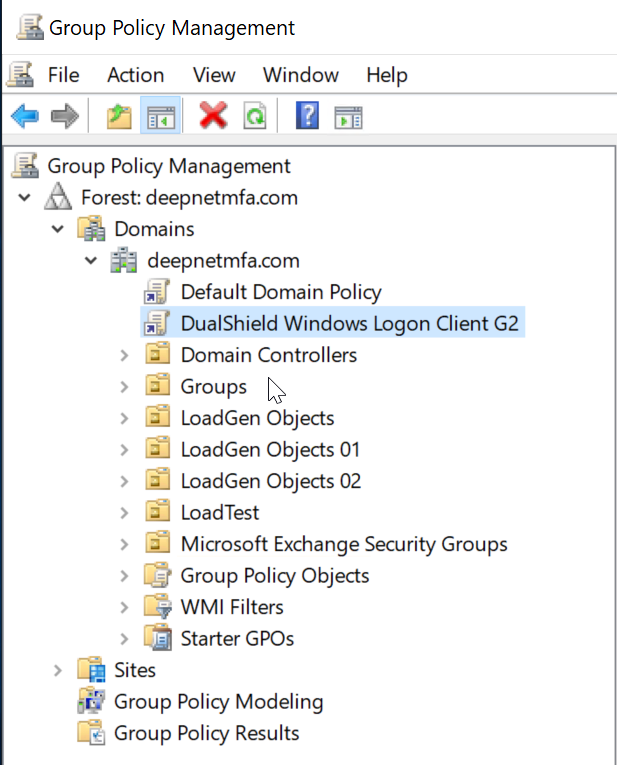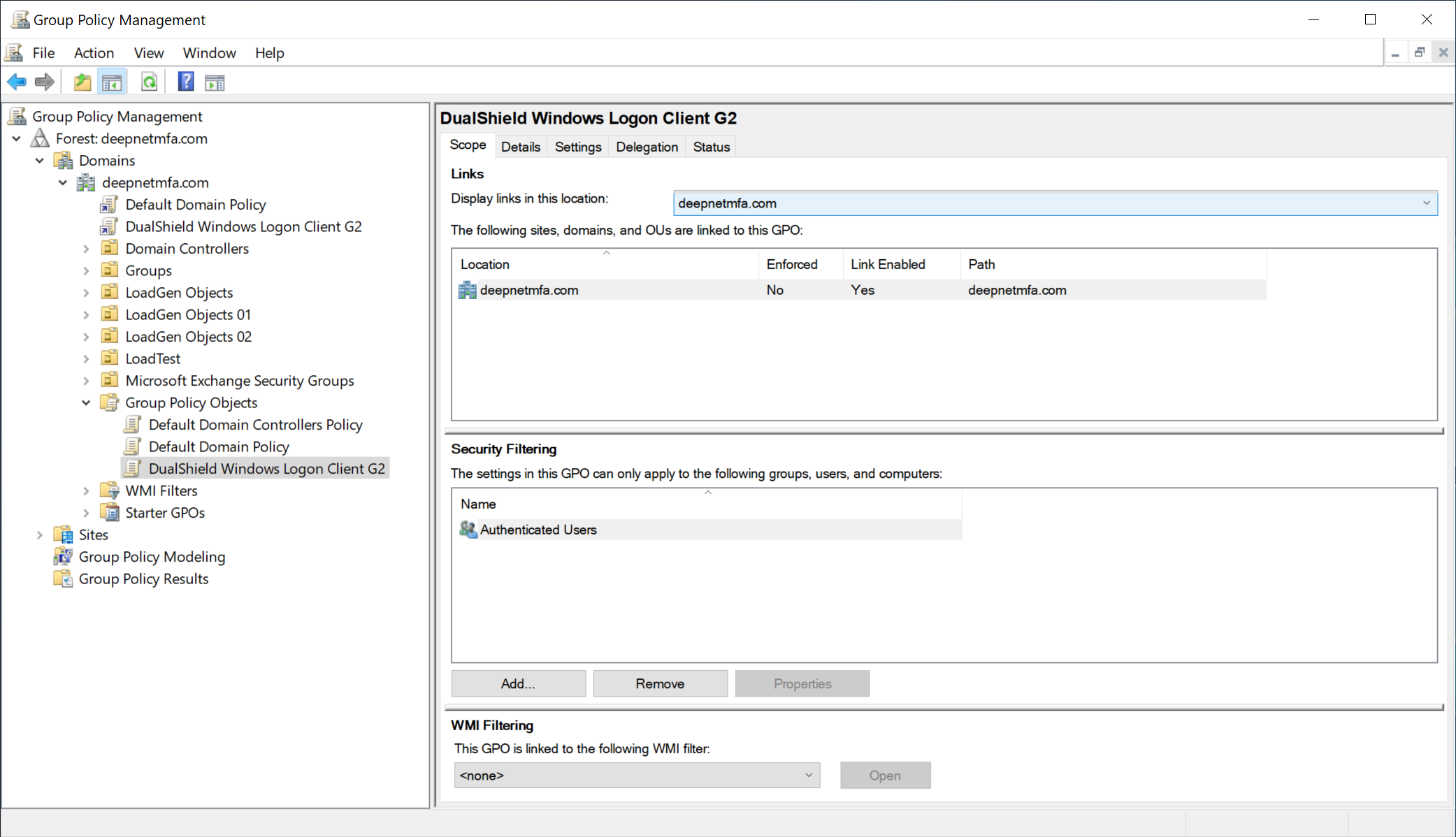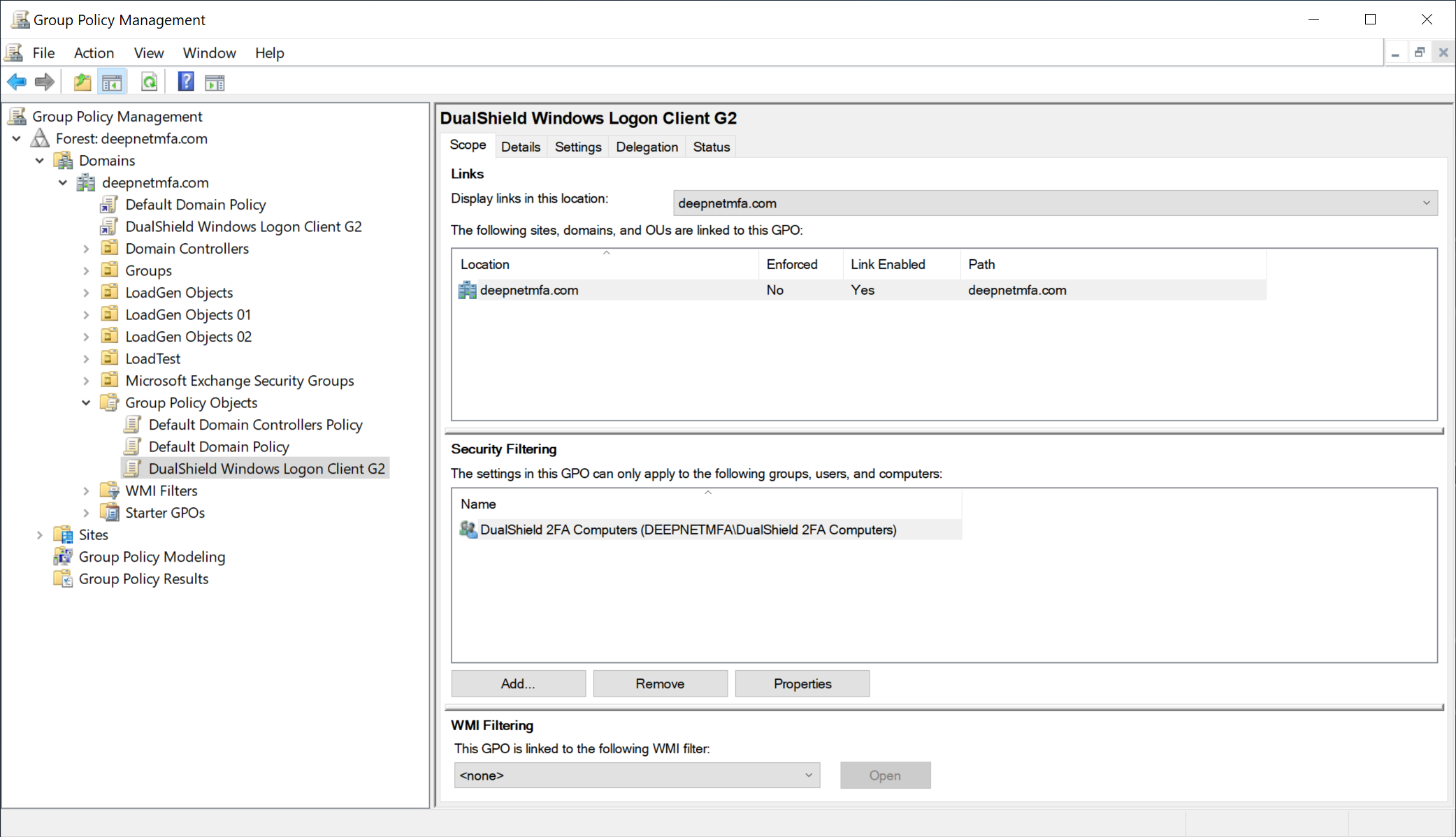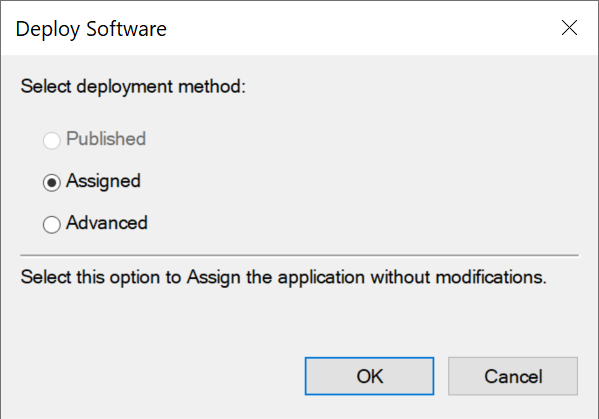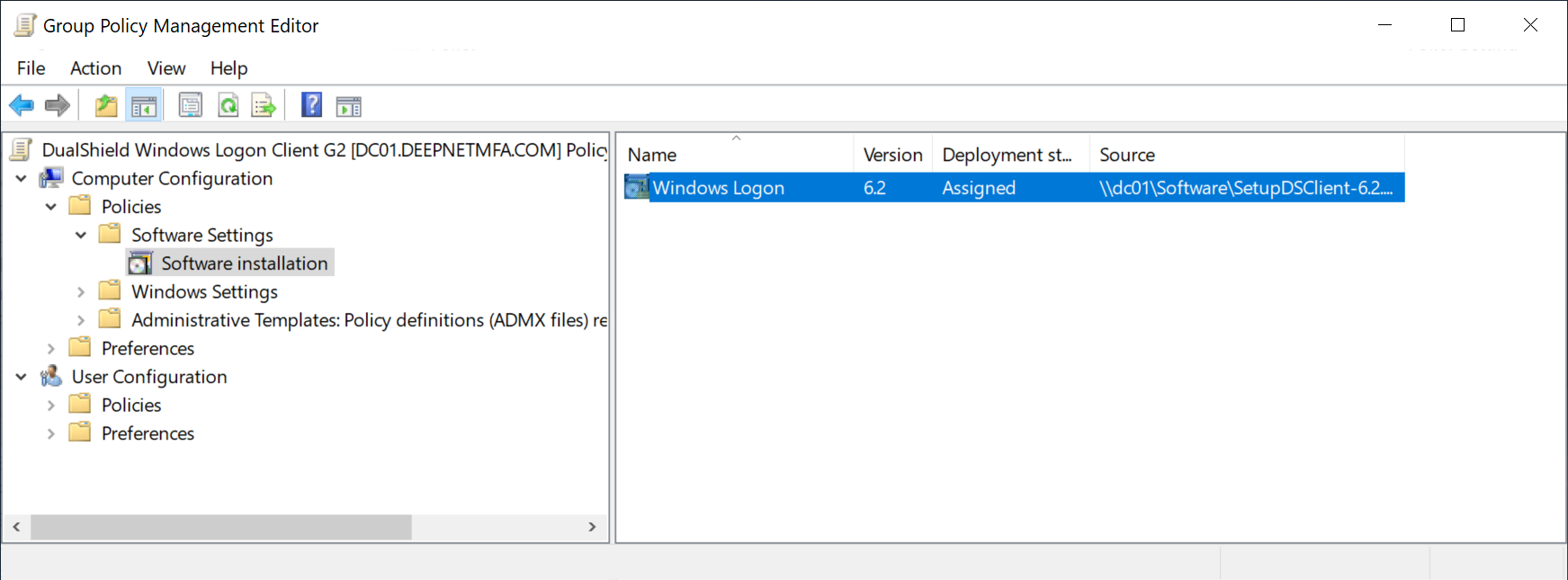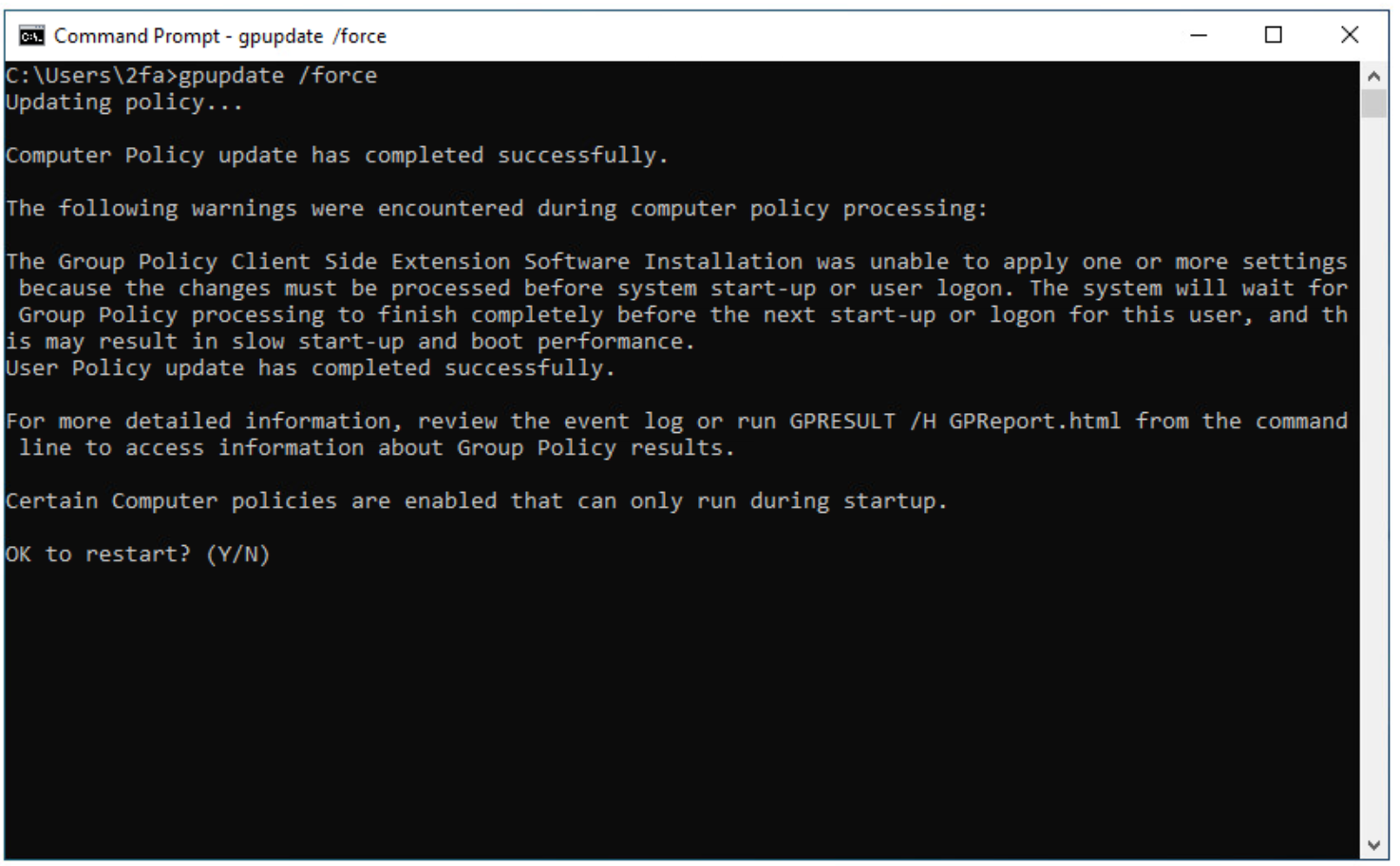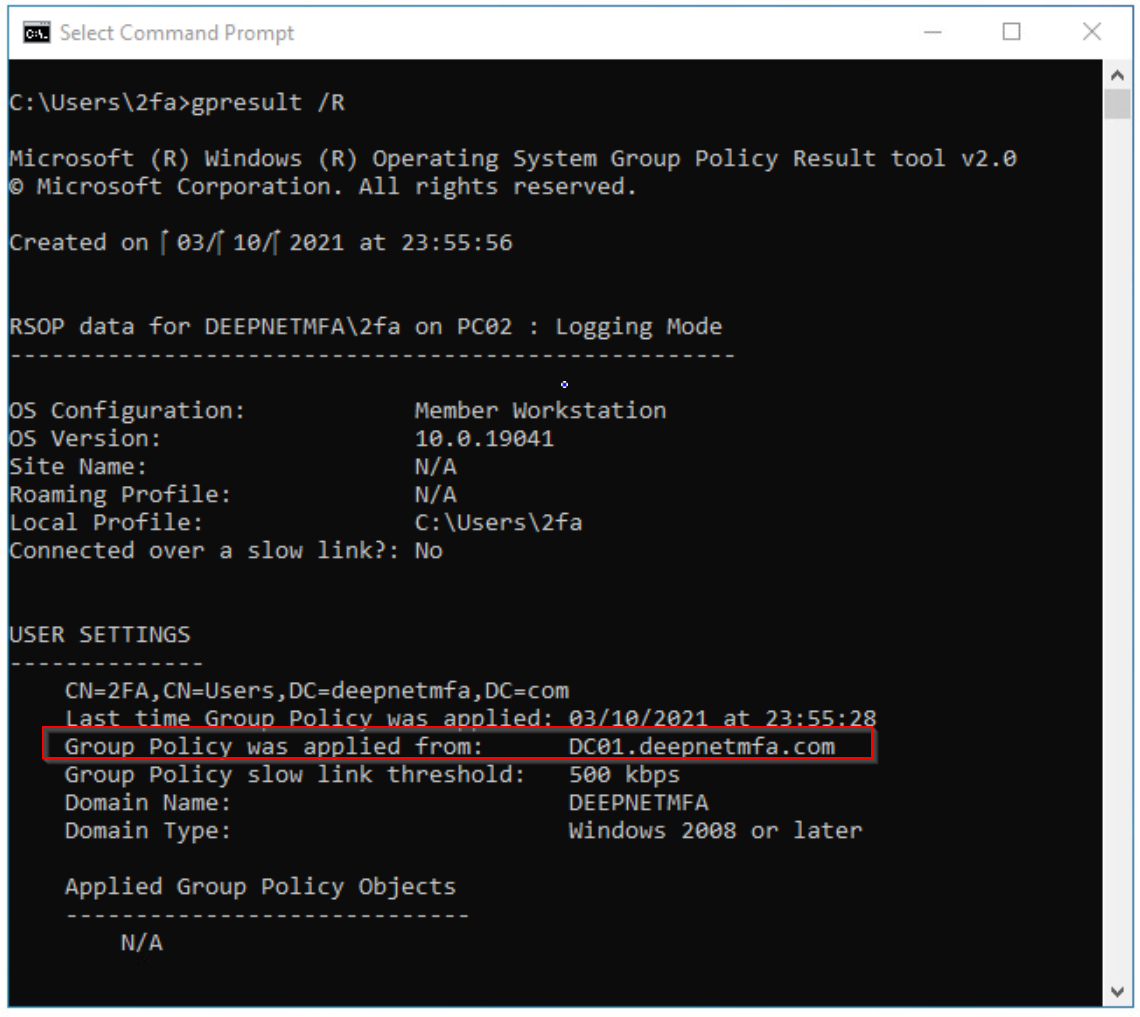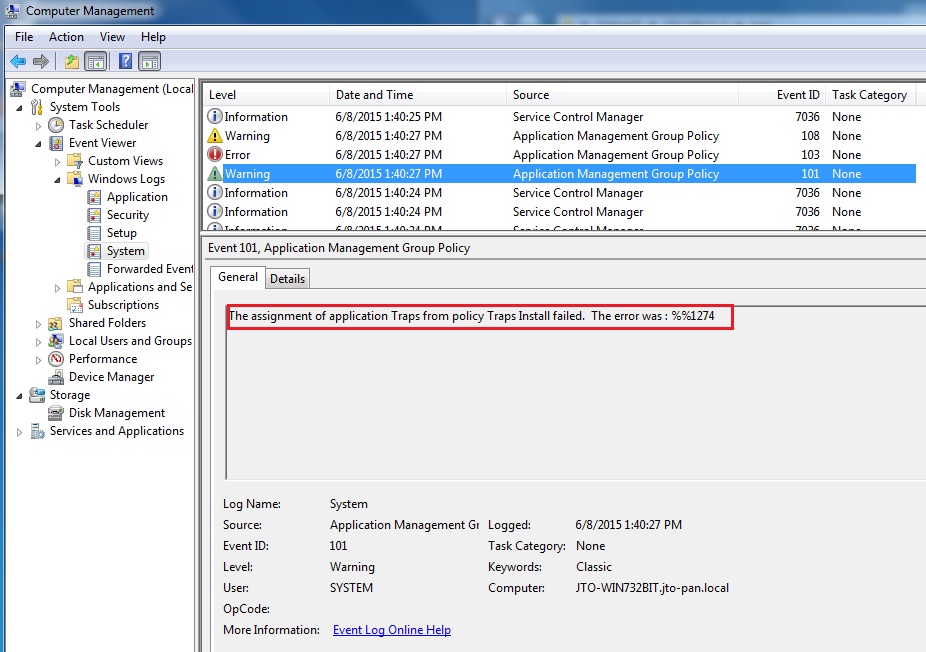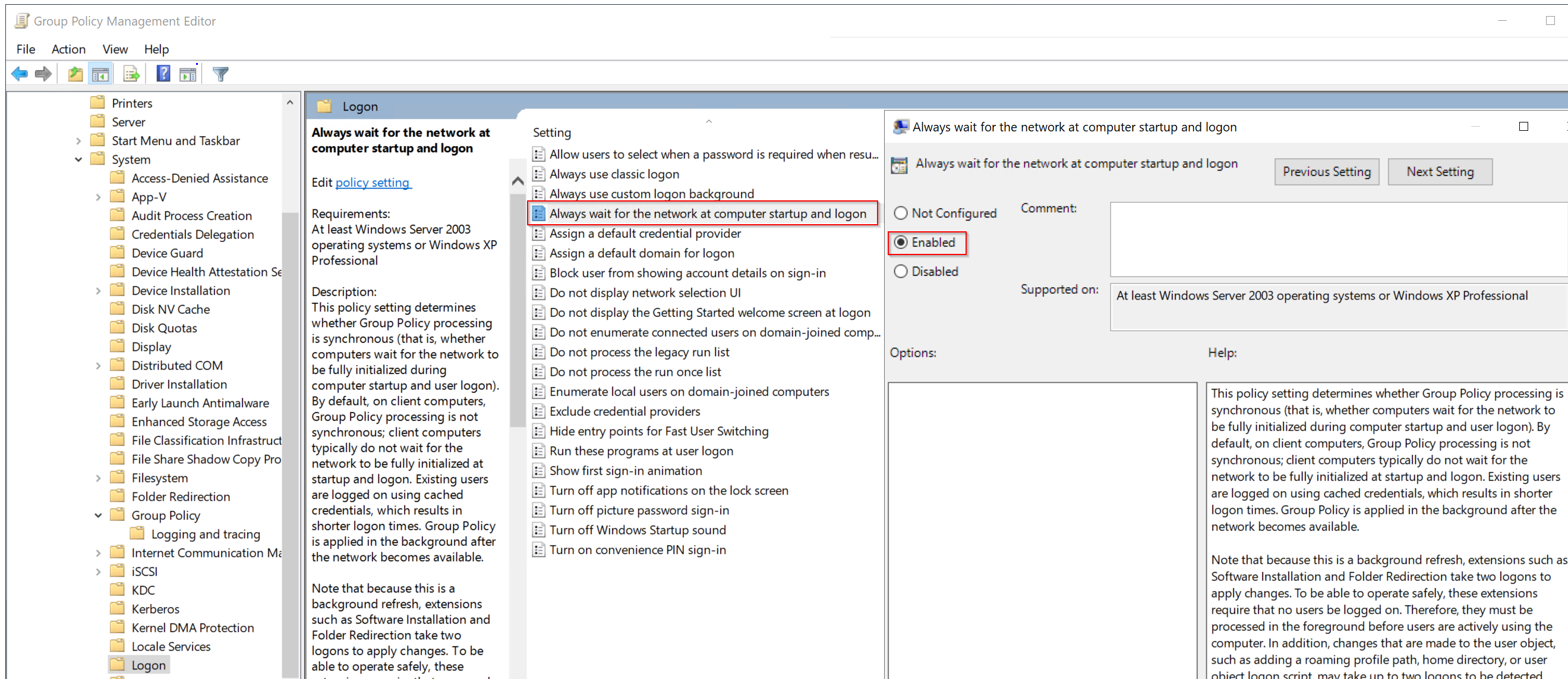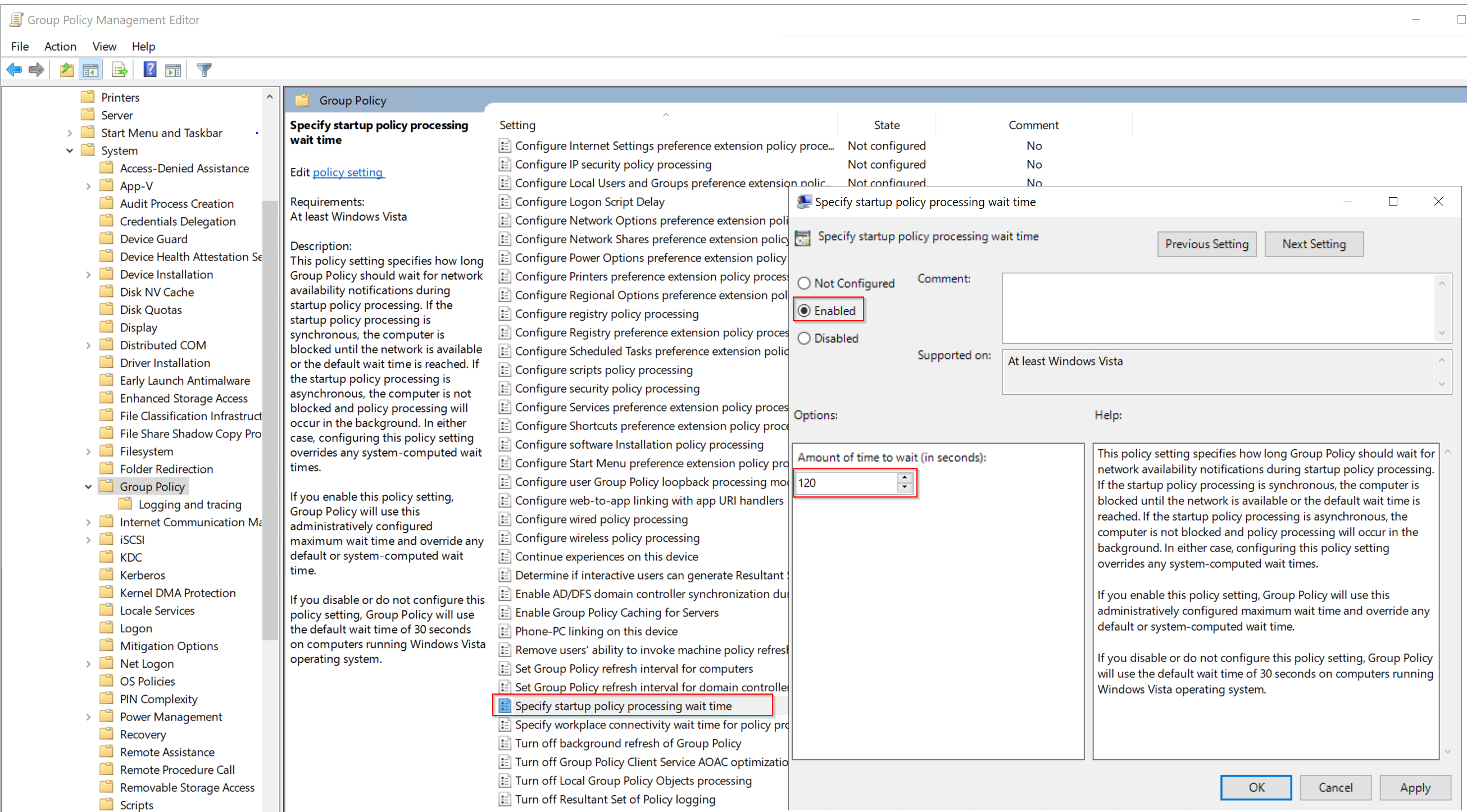...
Enter the name, e.g. "DualShield Windows Logon Client G2"
and then click "OK"
Expand "Group Policy Objects"
Select the newly created GPO, i.e. "DualShield Windows Logon Client G2"
On the right pane, in the section "Security Filtering", remove "Authenticated Users" and Add "DualShield 2FA Computers "
Now, right Right click the newly created GPO, and select "Edit"
...
Then, select the software installer package, e.g. "SetupDSClient-6.2.0121.0929-x64.msi"
The window below will popup
Select "Assigned", then click "OK"
That's it.
Next time, when a computer in the group "DualShield 2FA Computers" restarts, the software will be automatically installed on the computer.
Troubleshoot
On a PC, you can use the command "gpupdate /force" to force GPO update
If you have multiple domain controllers. make sure the newly created GPO is replicated across to all domain controllers.
You can use the command "gpresult /R" to check the domain controller this PC is currently connected to
If the software is not automatically installed on the participating PCs, check the event log on the PC
If you see an error like "The error was : %%1274"
Then, you must set the options below.
Enable “Always wait for the network at computer startup and logon”
- Edit the GPO using Group Policy Management Editor.
- Expand Computer Configuration > Policies > Administrative Templates > System > Logon.
- Set “Always wait for the network at computer startup and logon” to Enabled.
Enable “Startup policy processing wait time” and set it to 90 seconds.
- Edit the GPO applied to the computer using Group Policy Management Editor.
- Expand Computer Configuration > Administrative Templates > System > Group Policy.
- Enable “Specify startup policy processing wait time” and set it to 120 seconds.