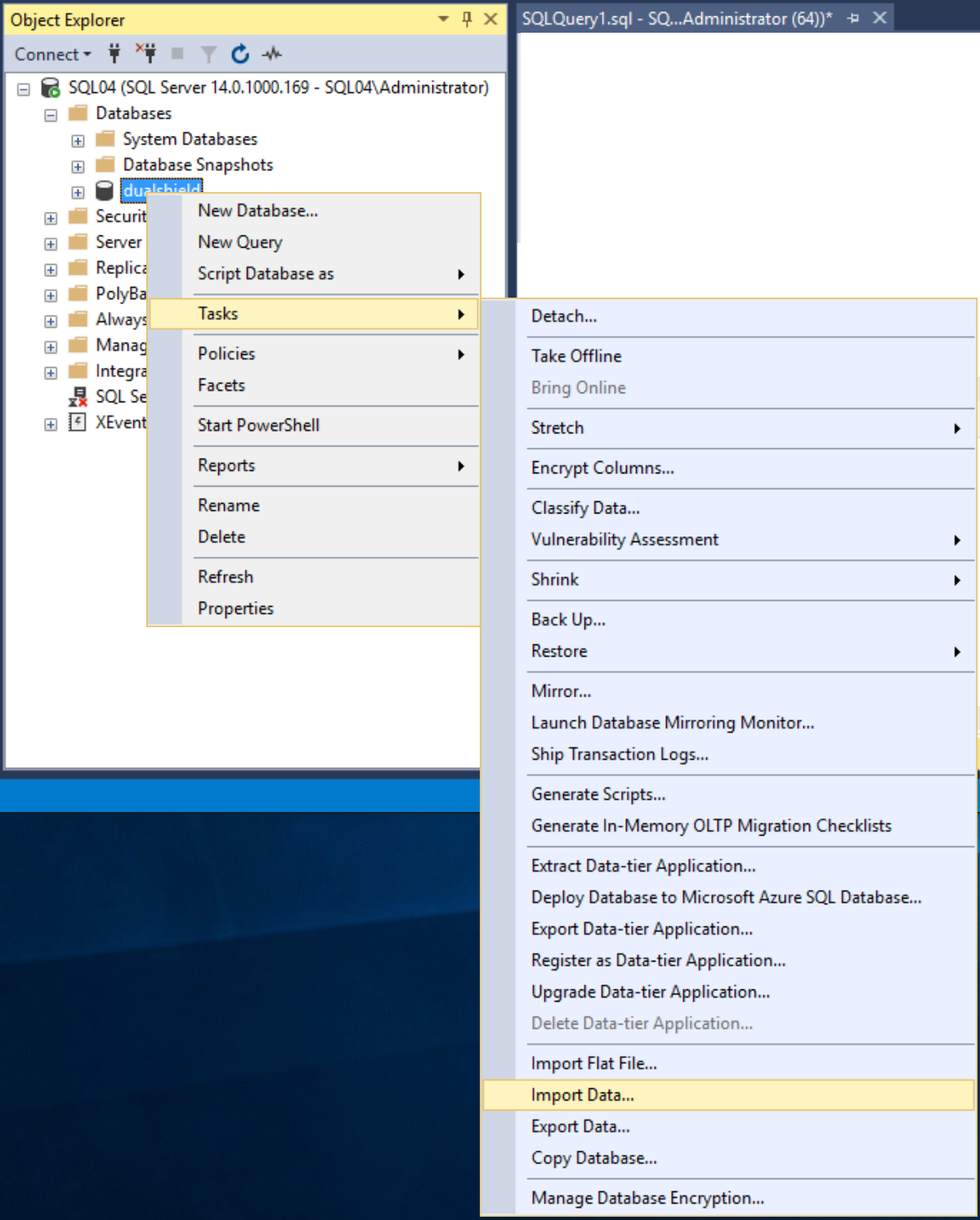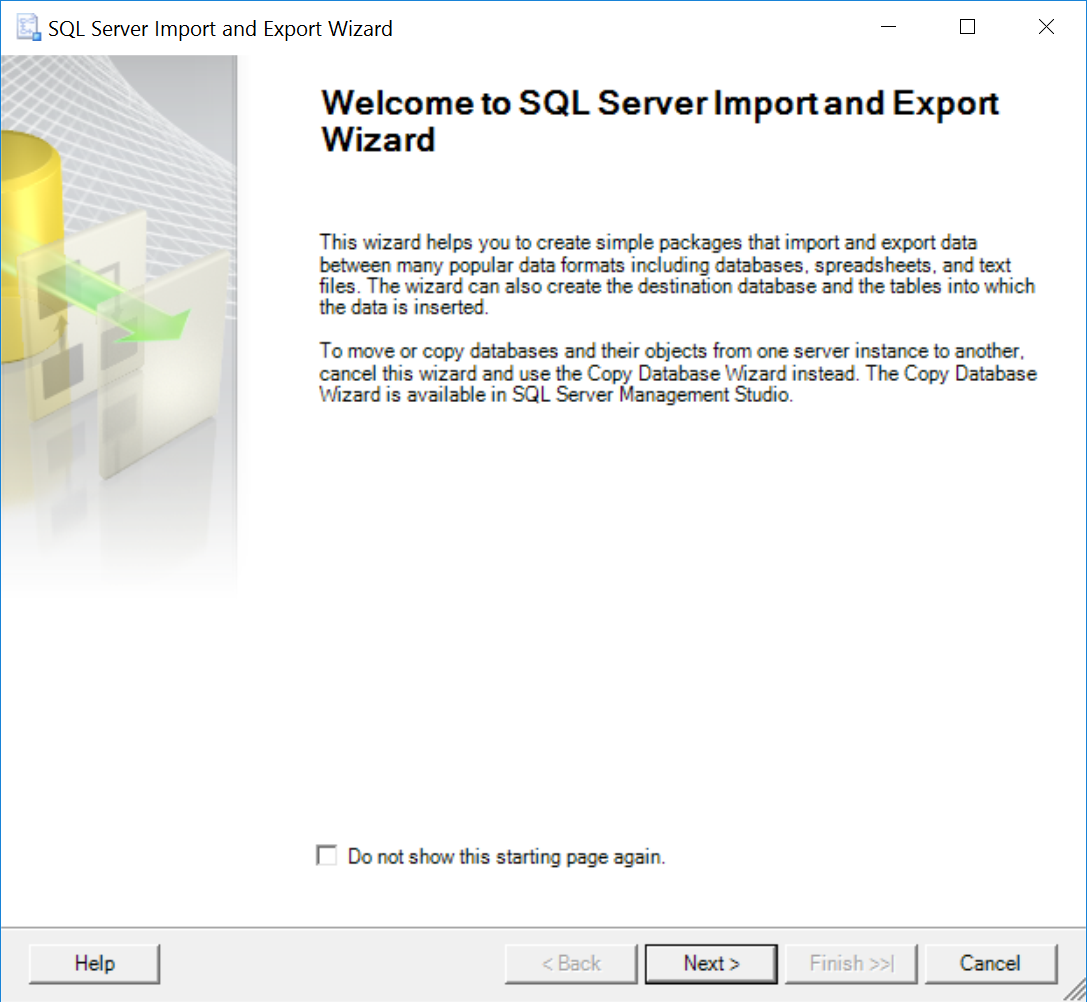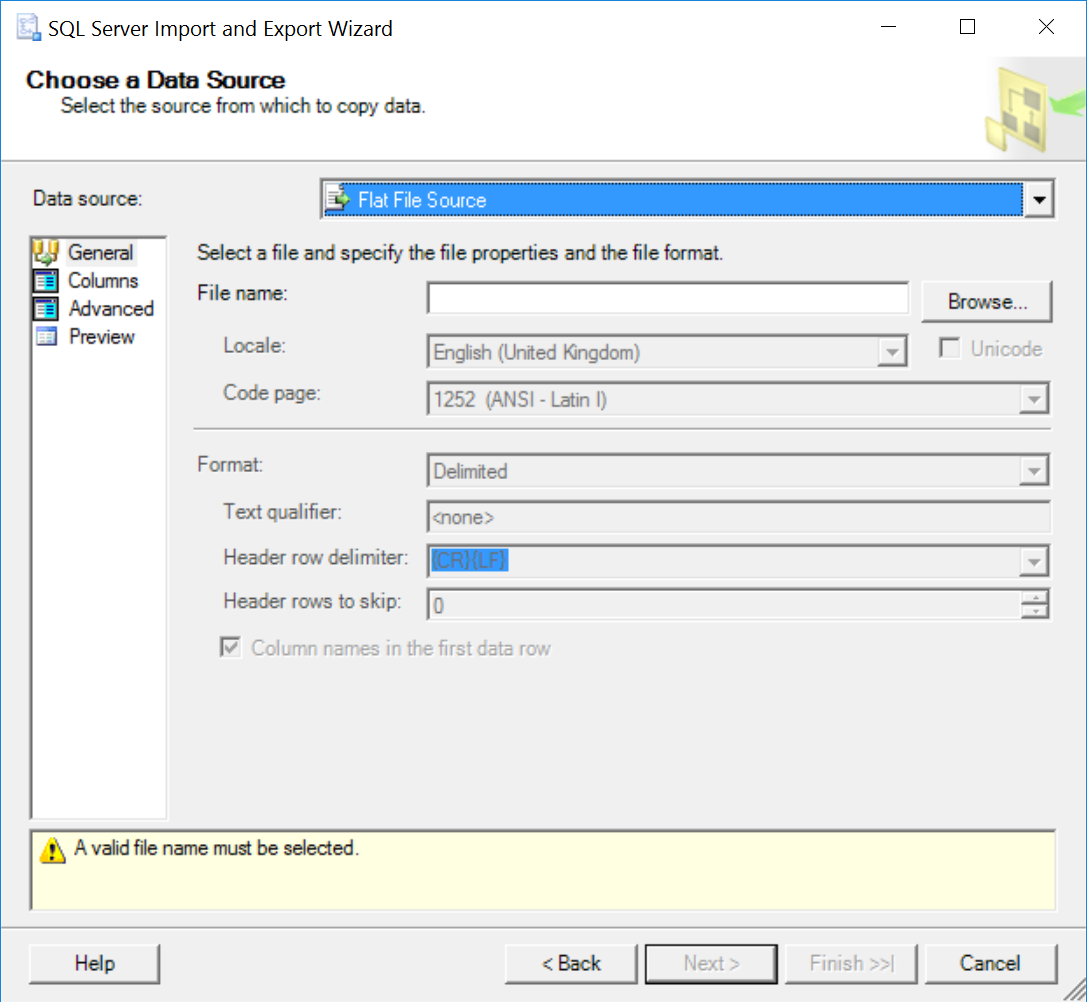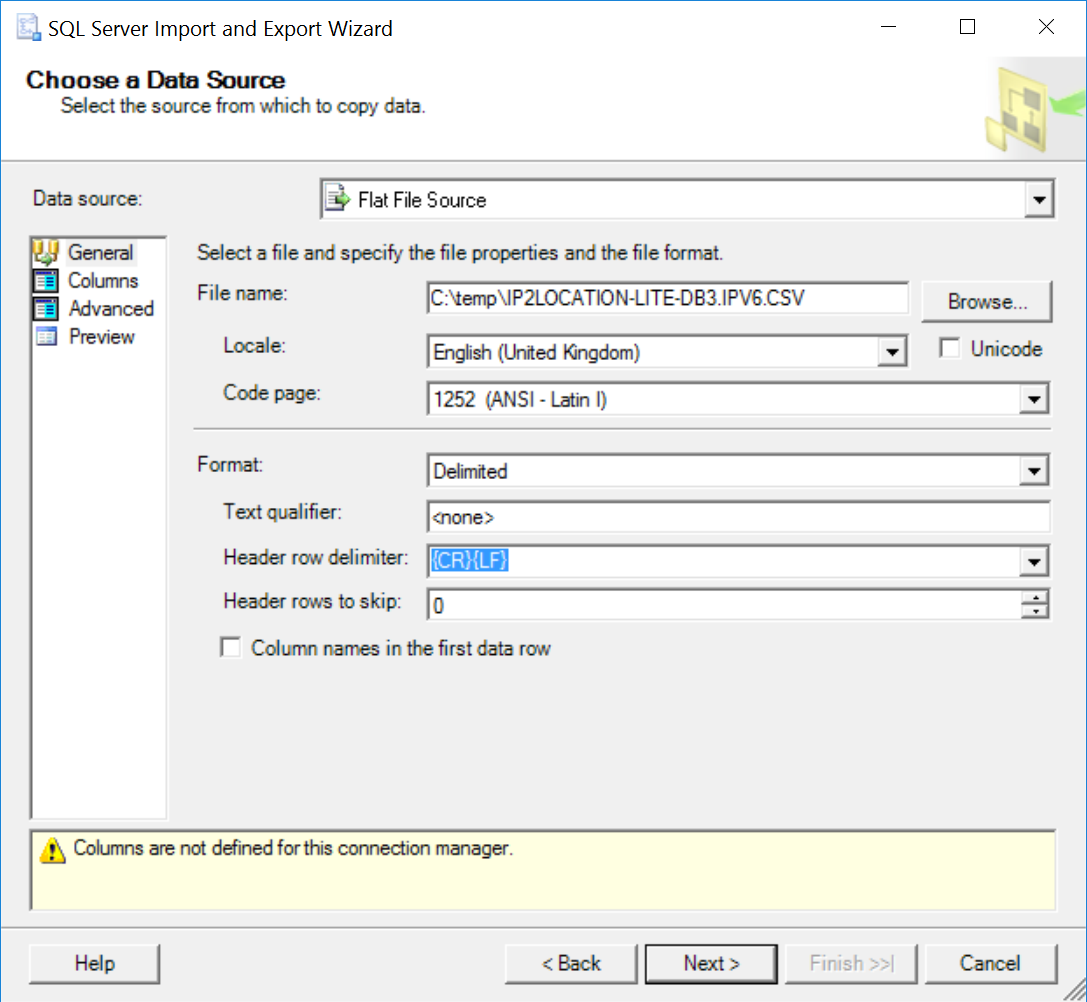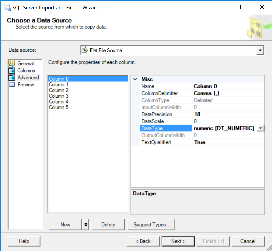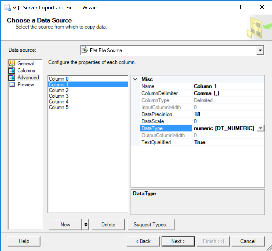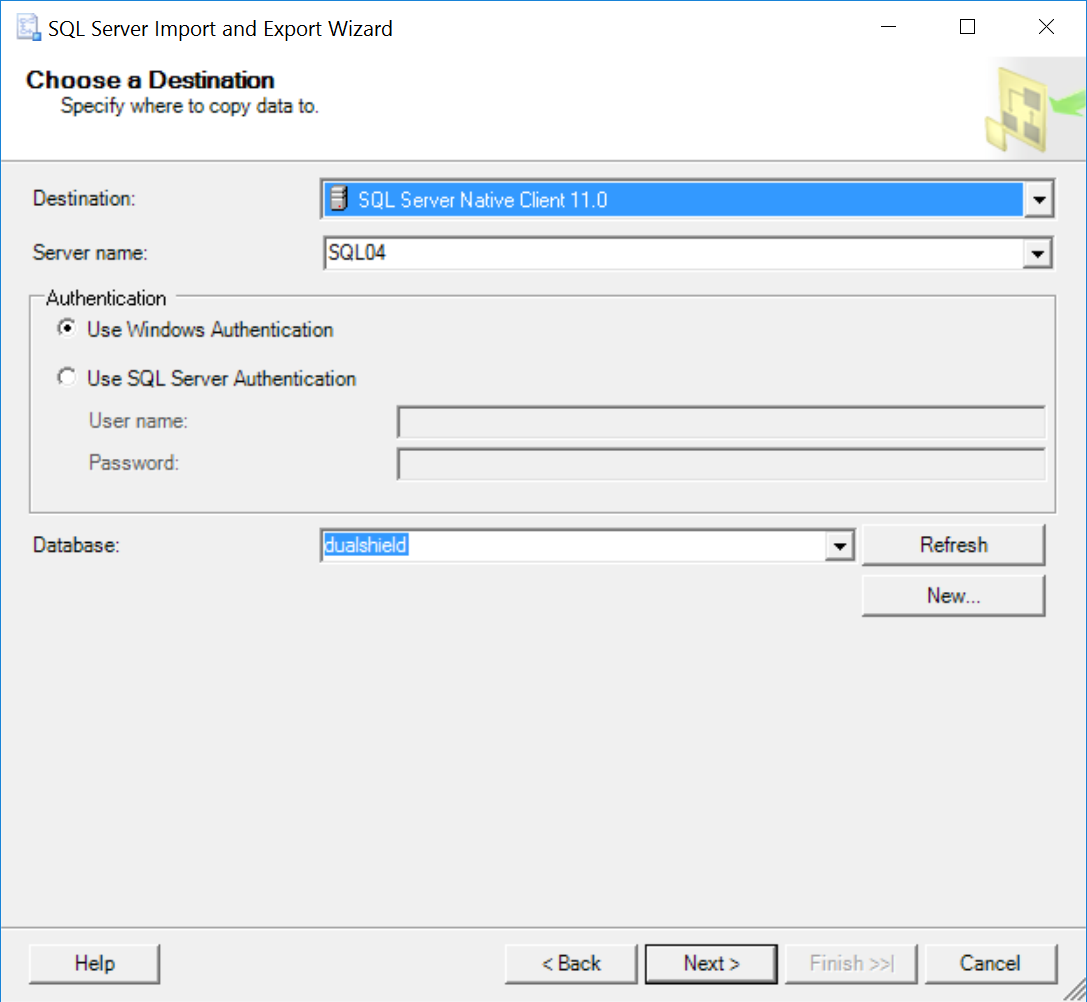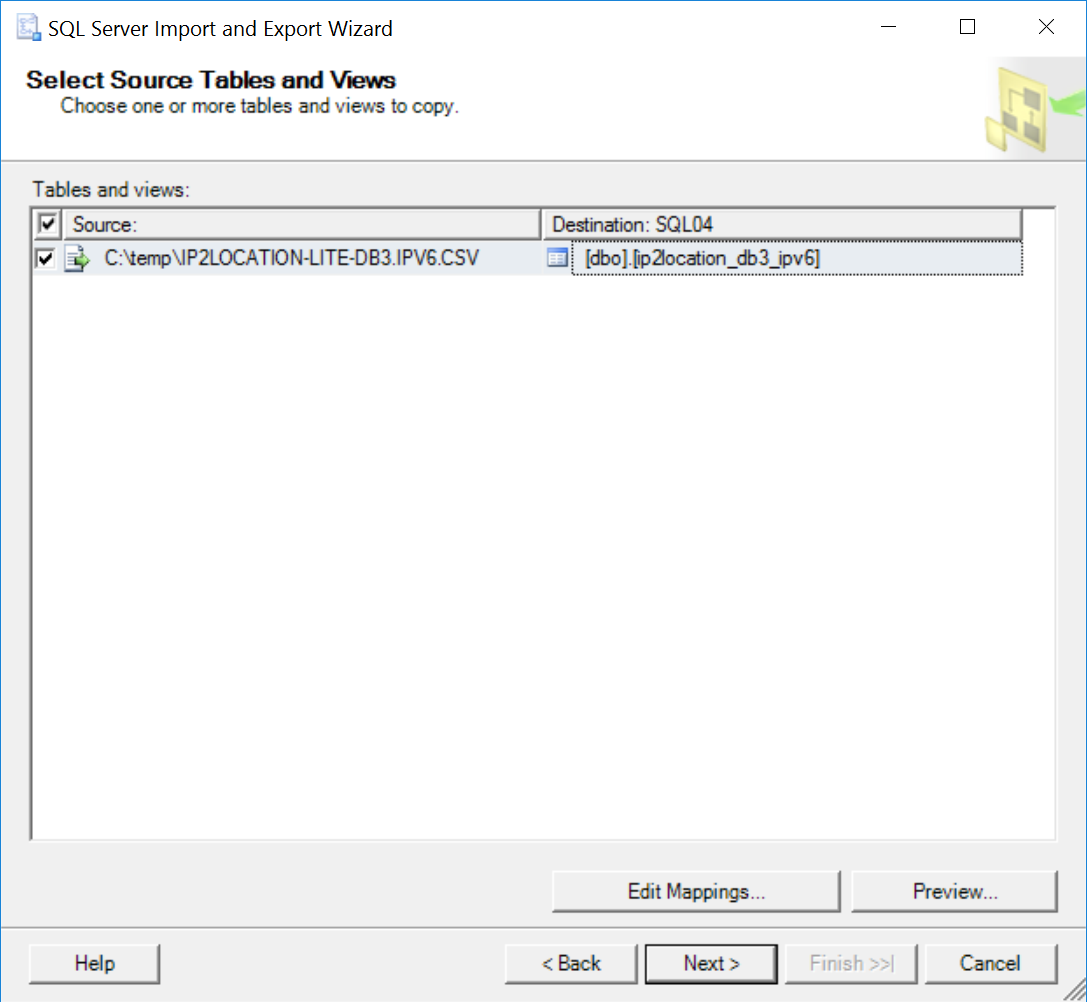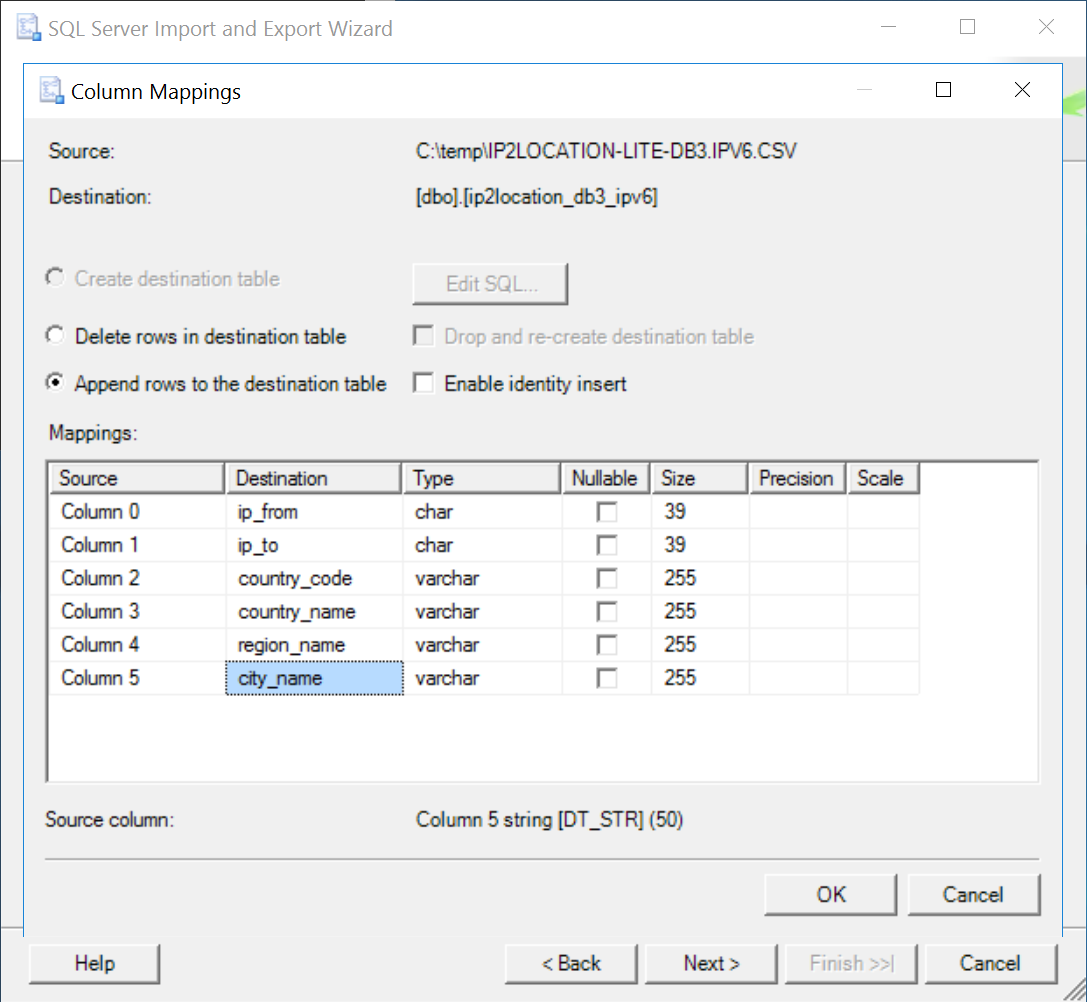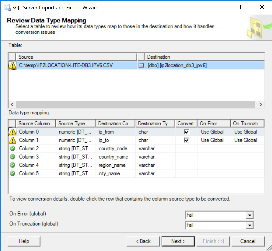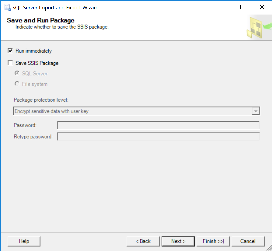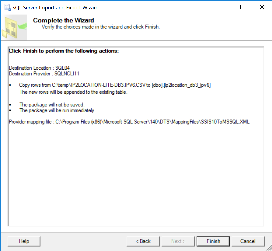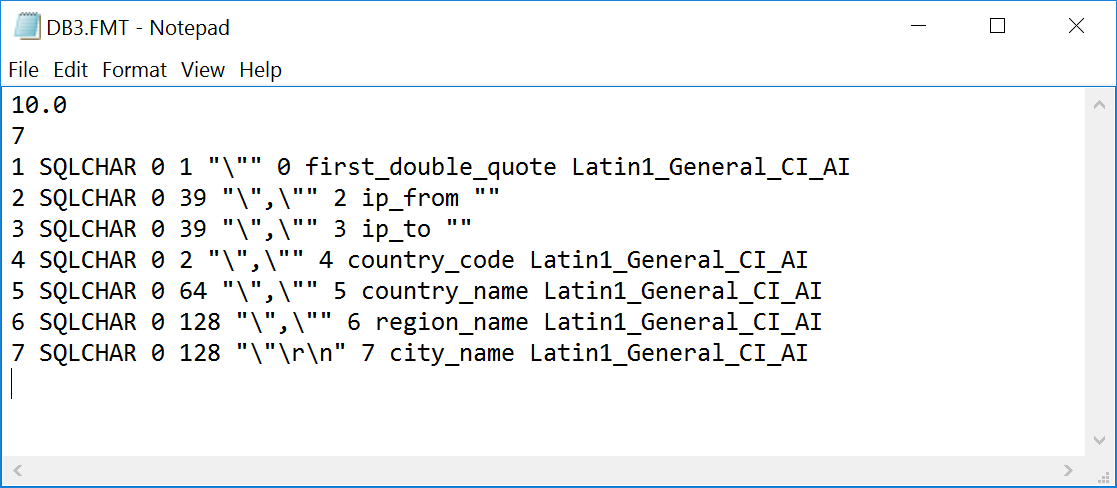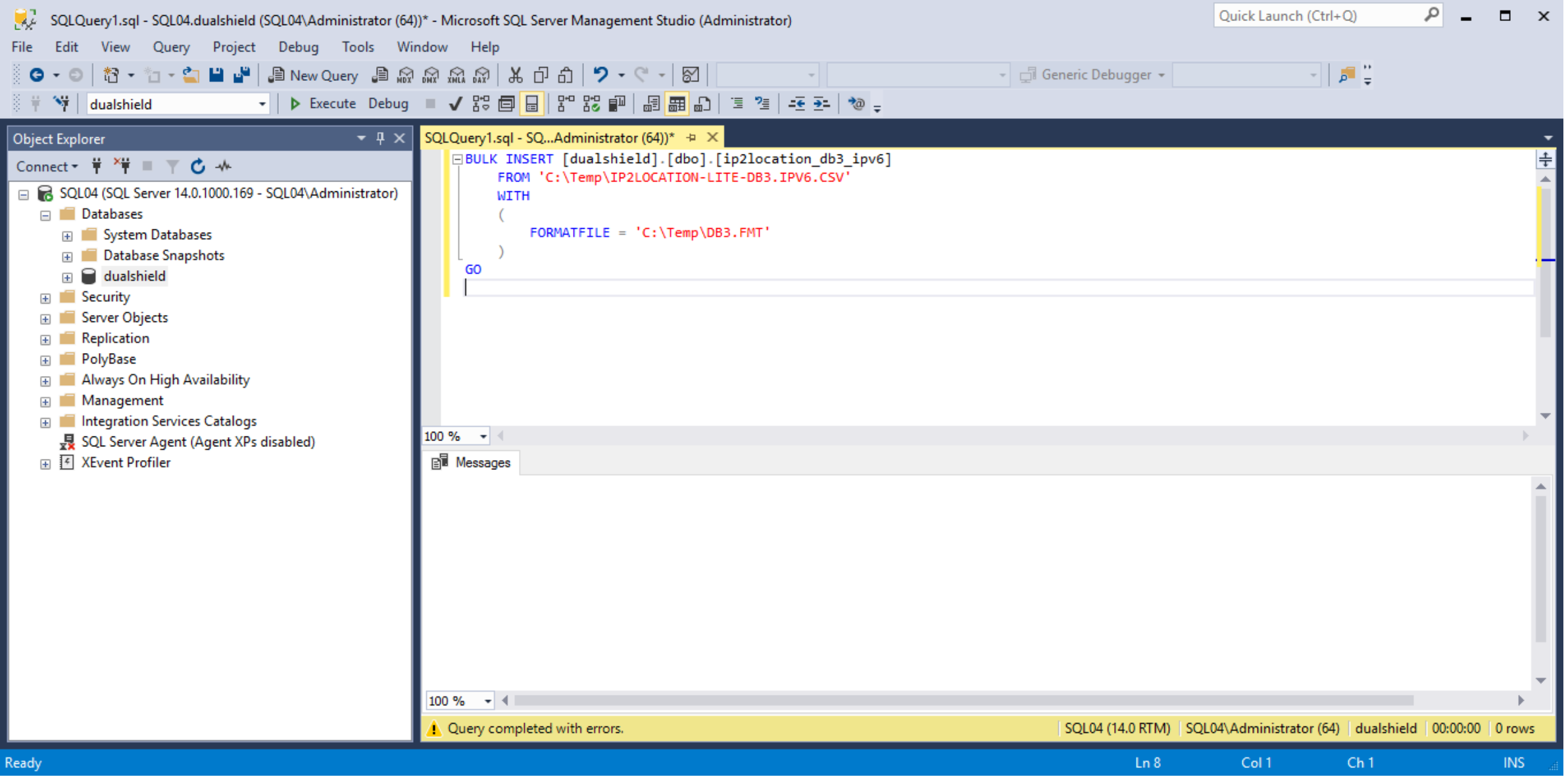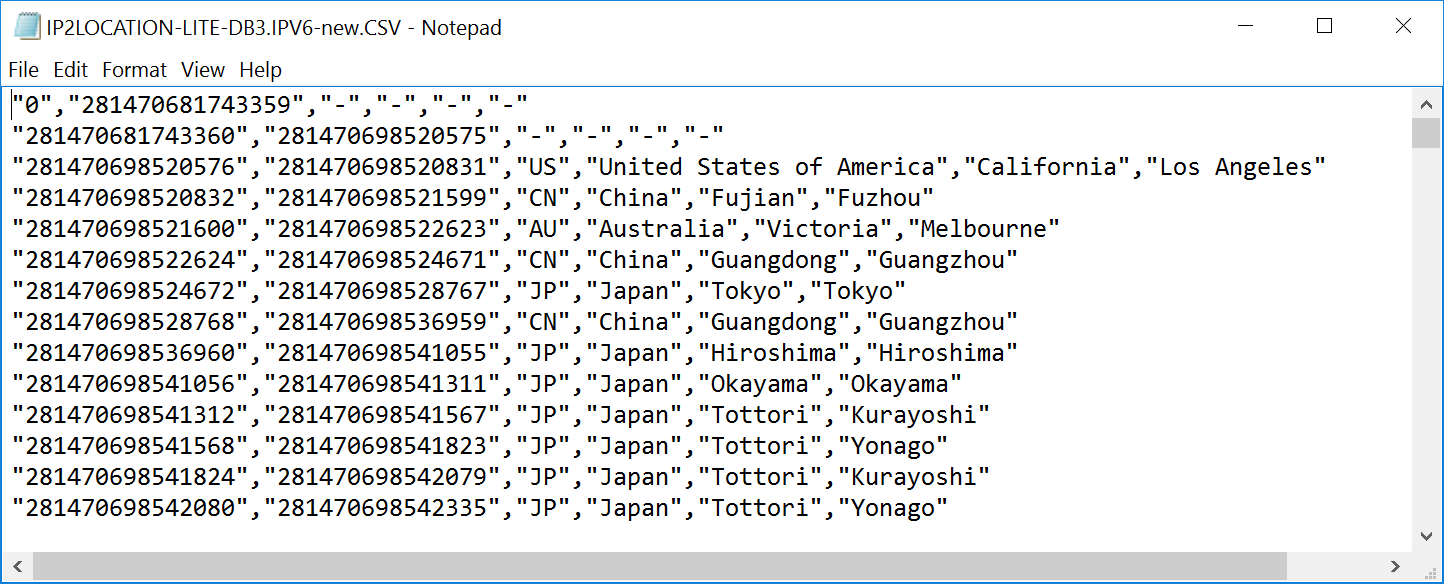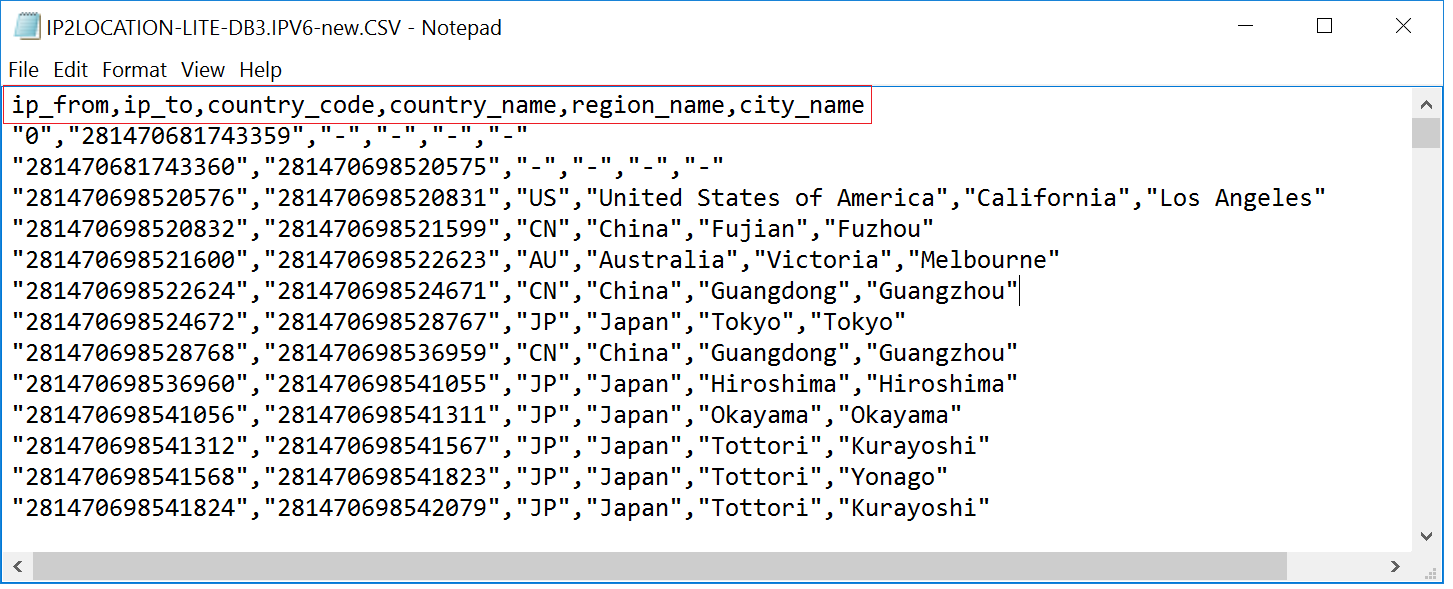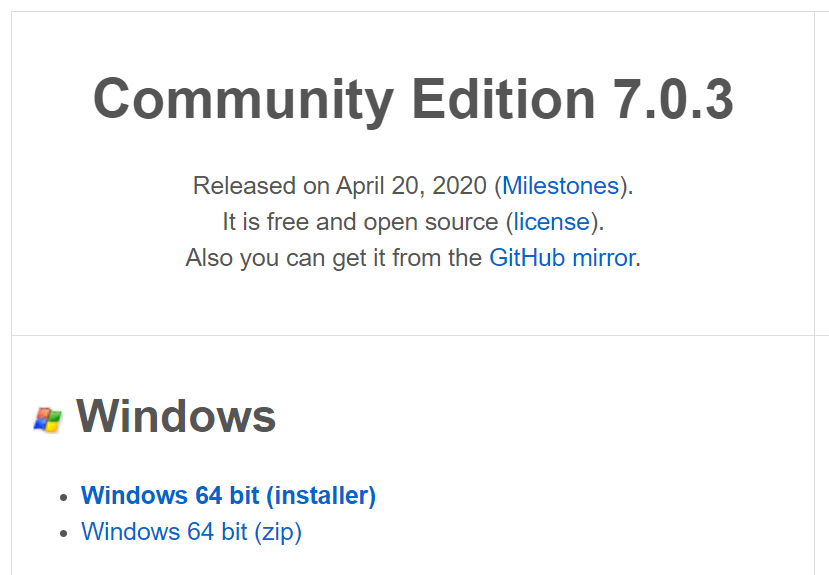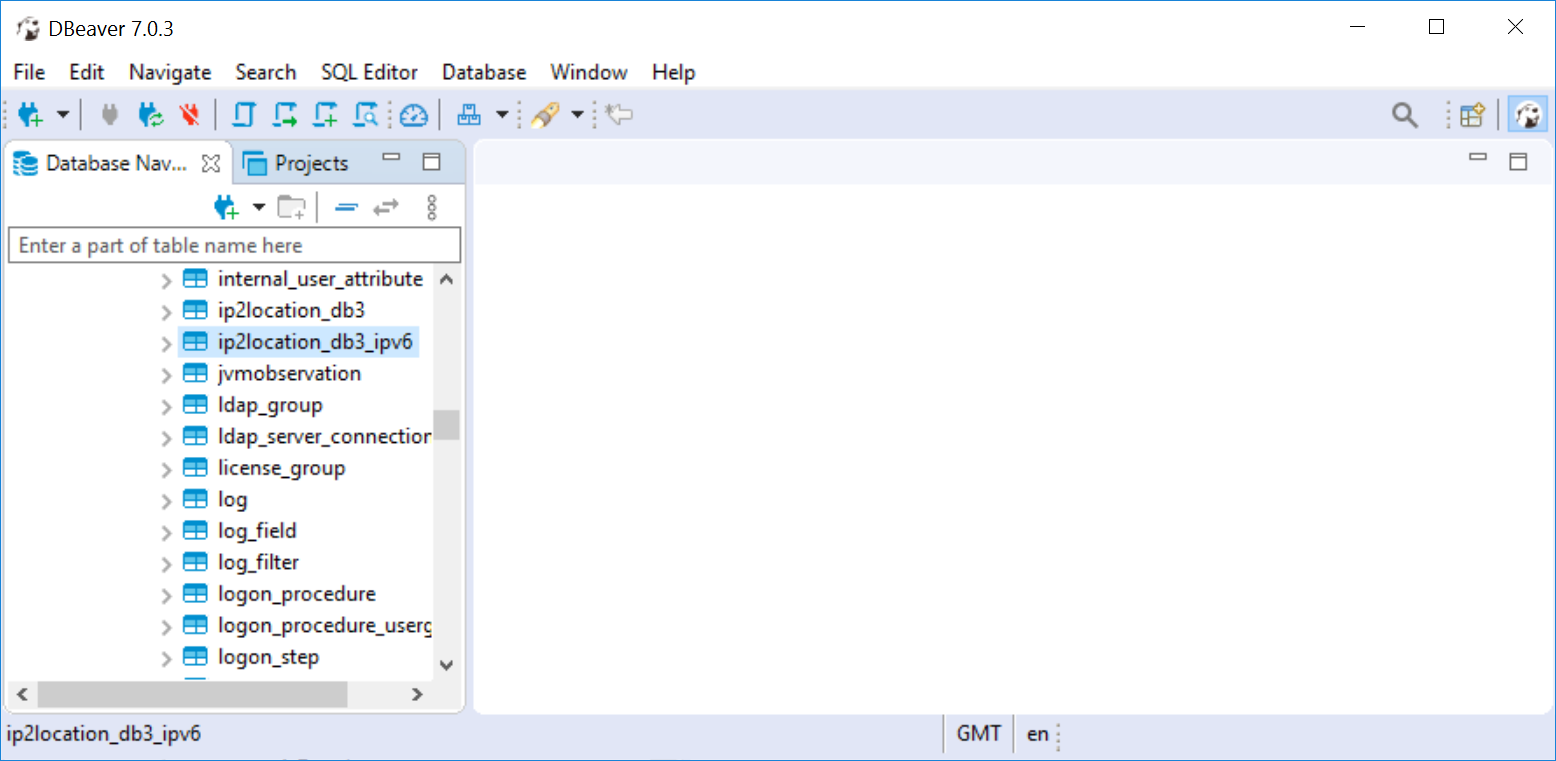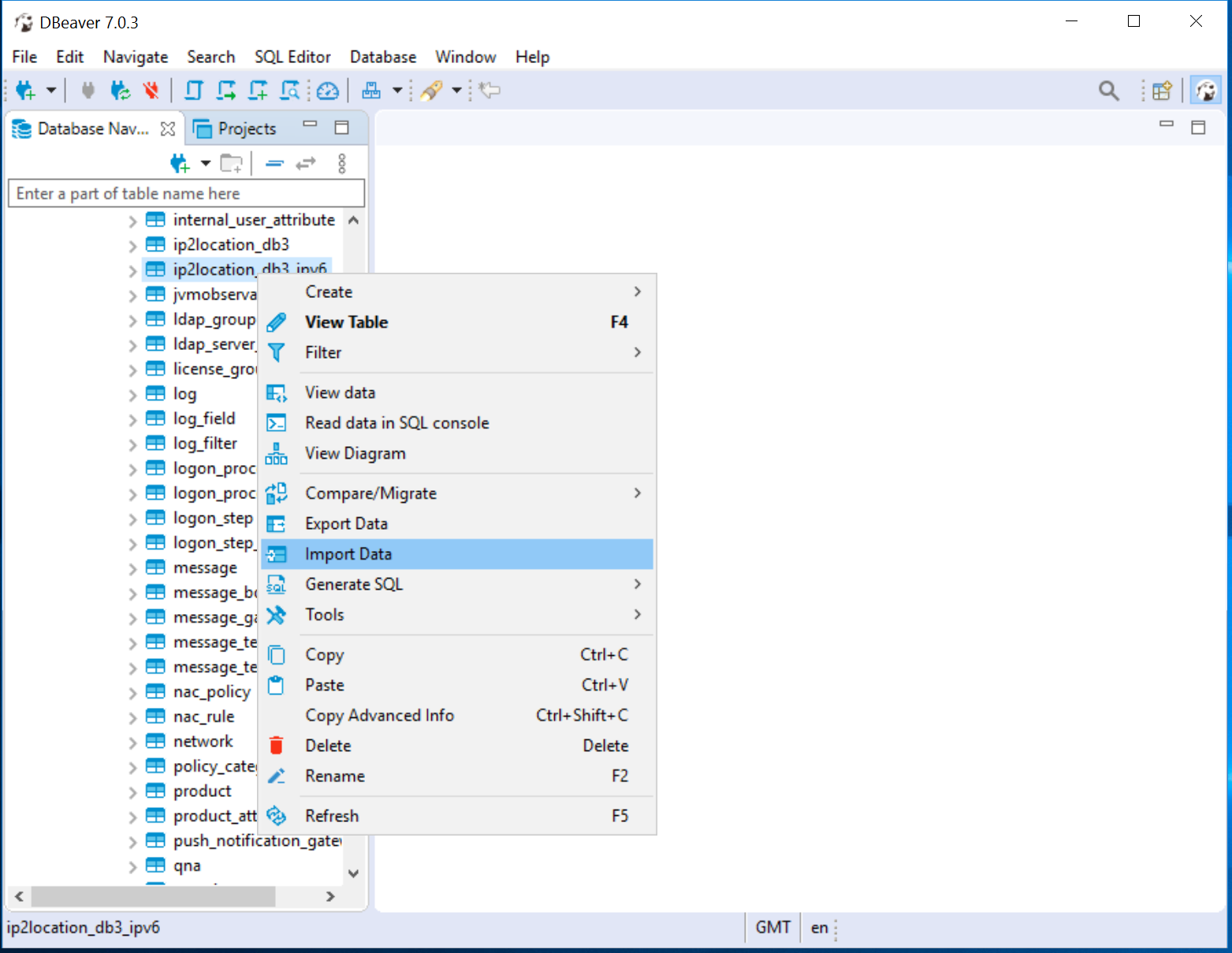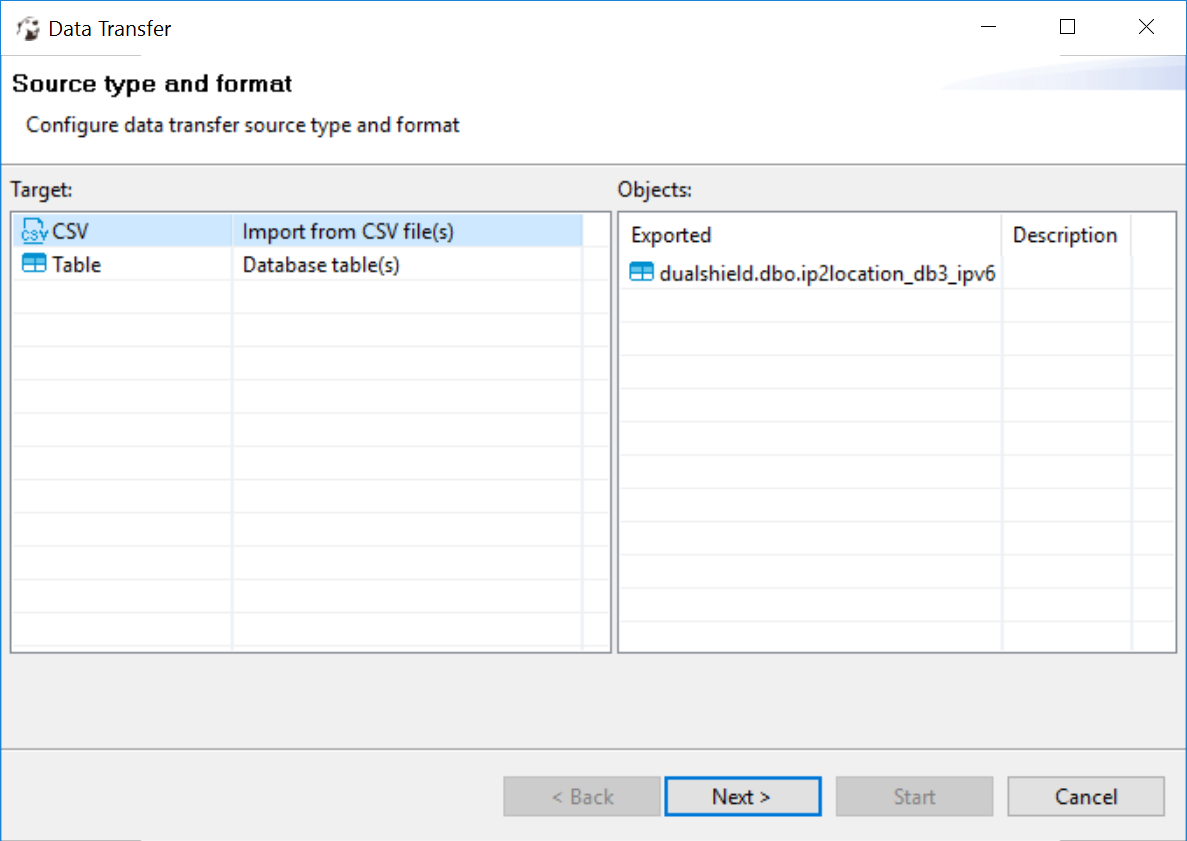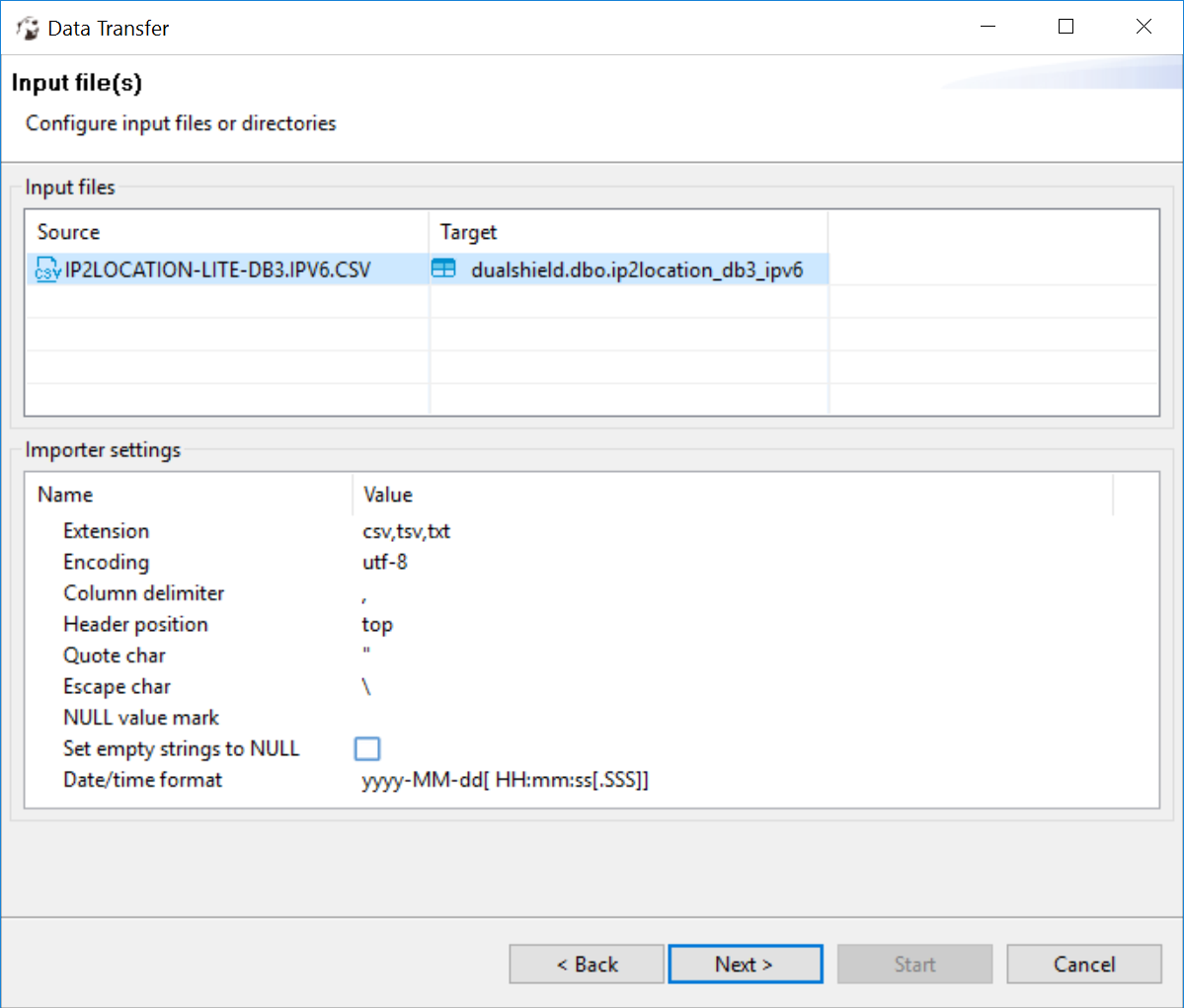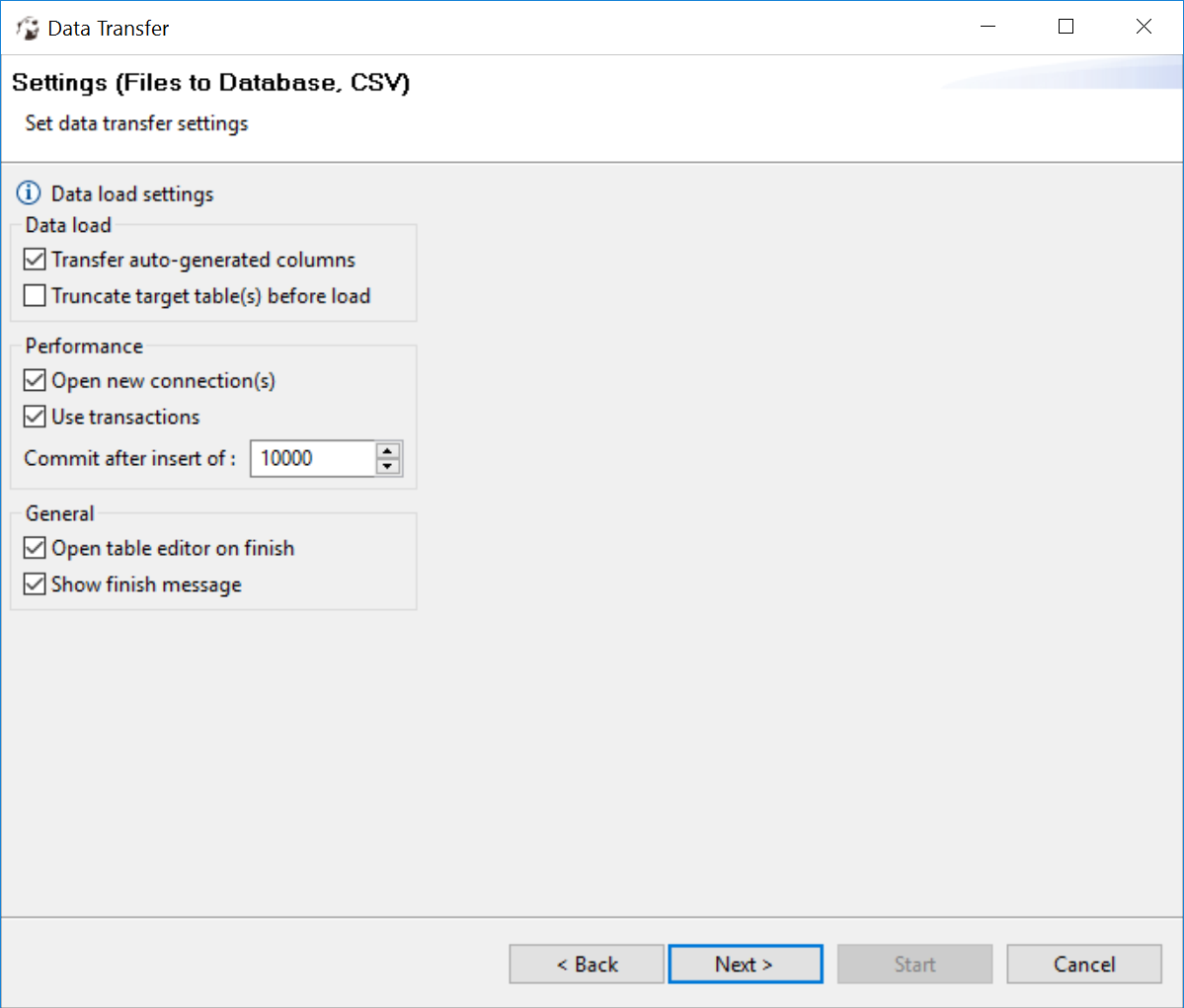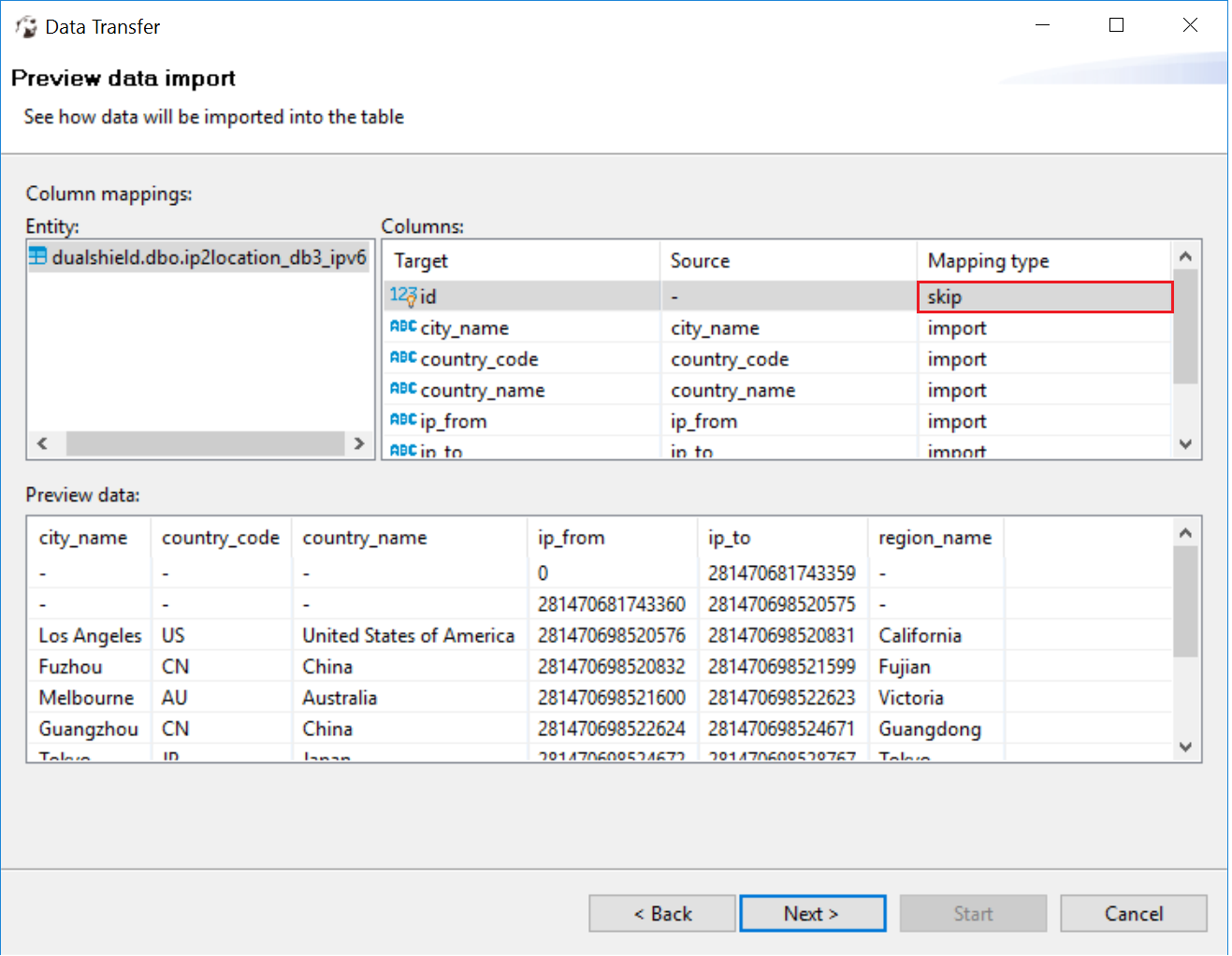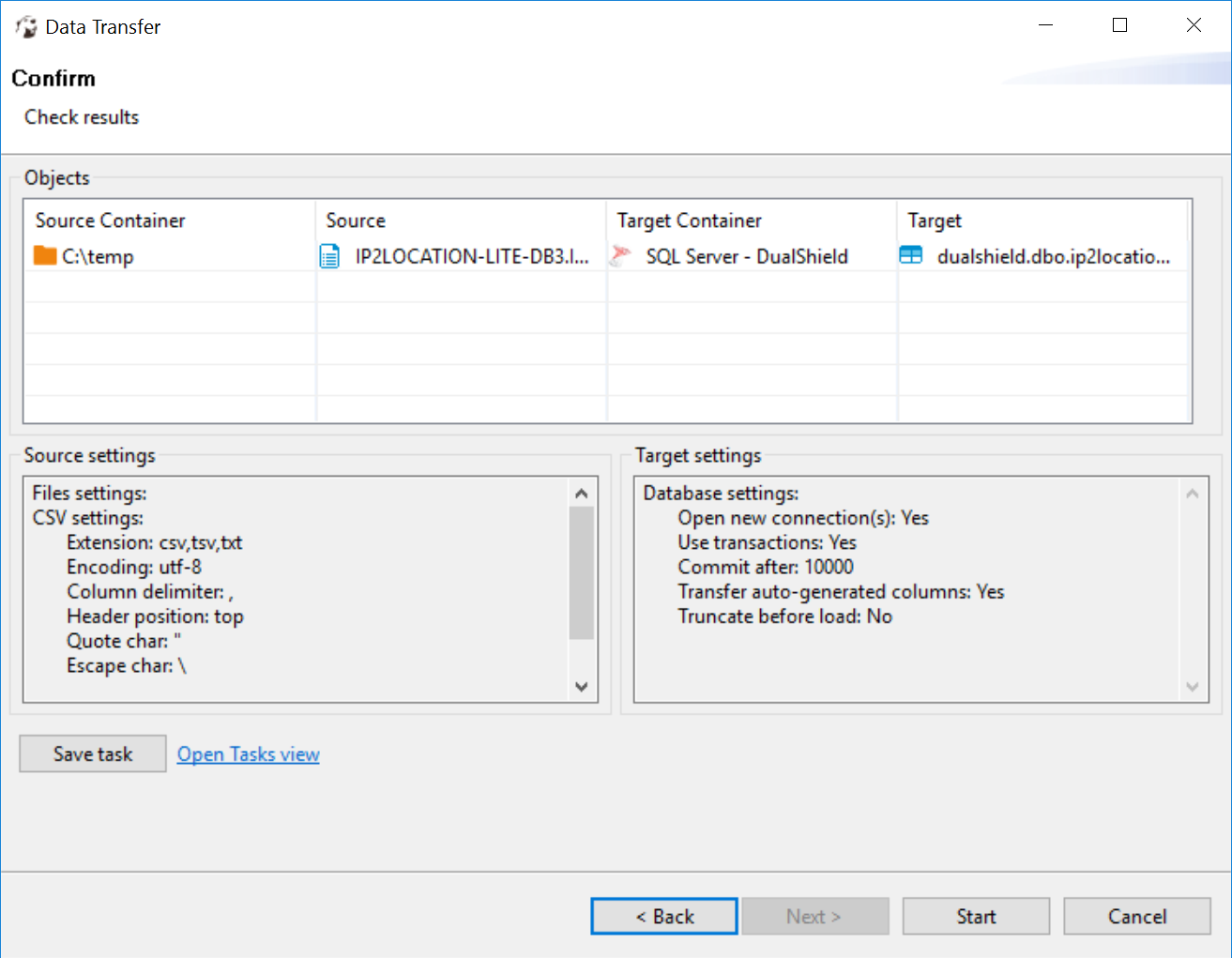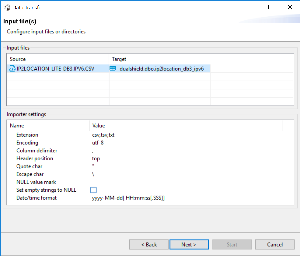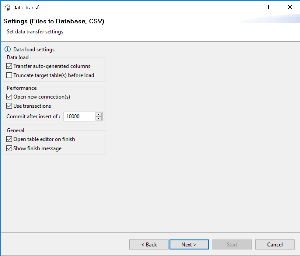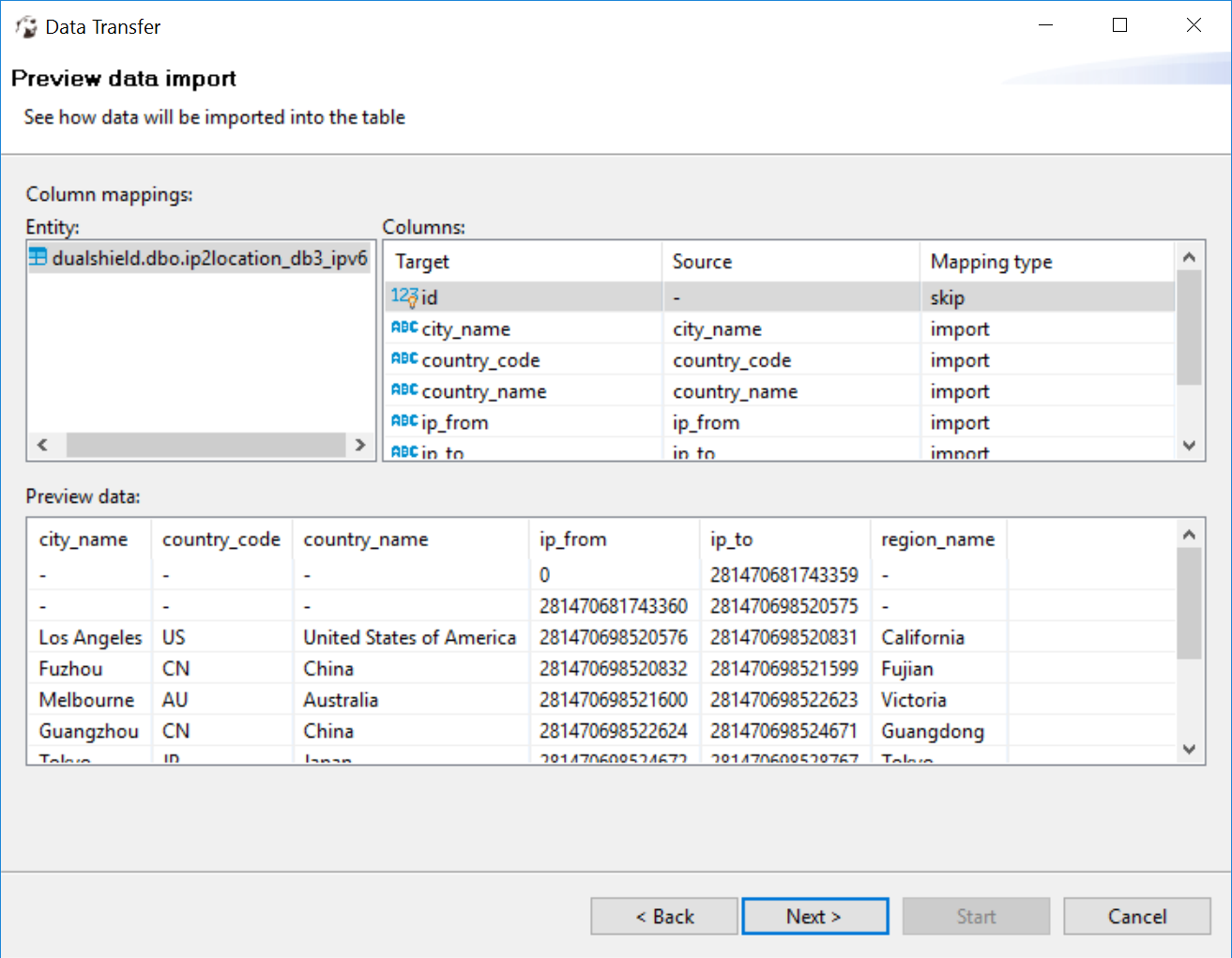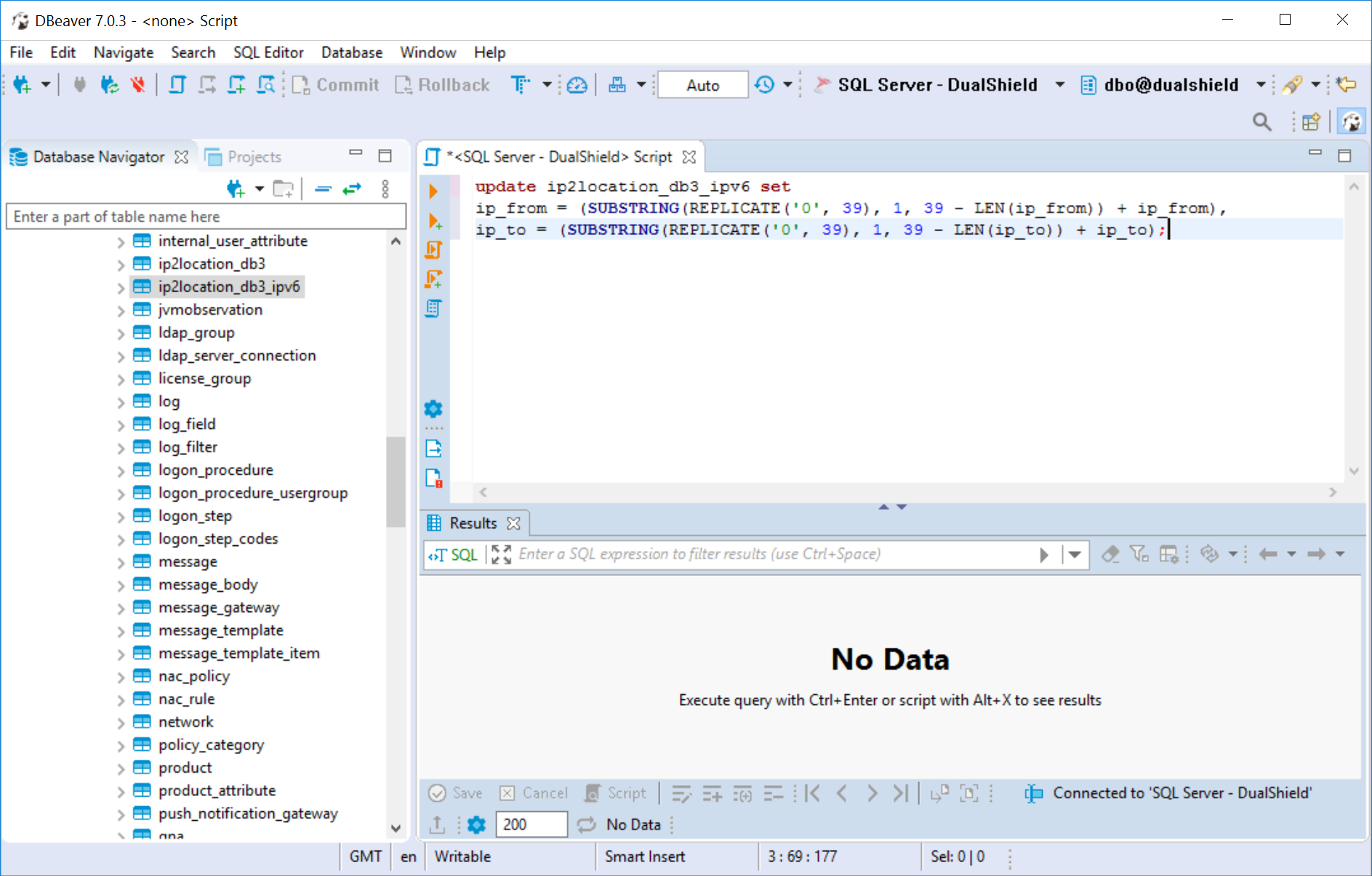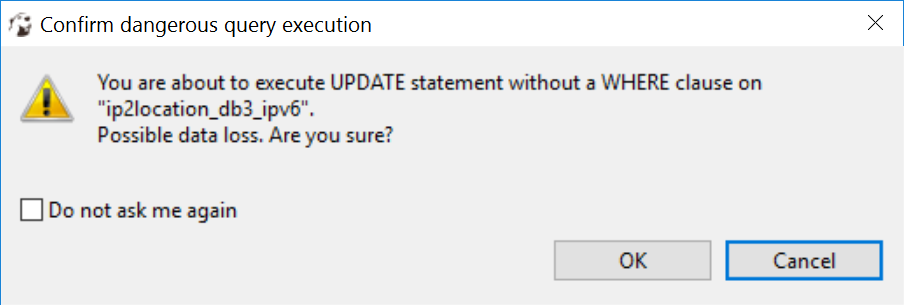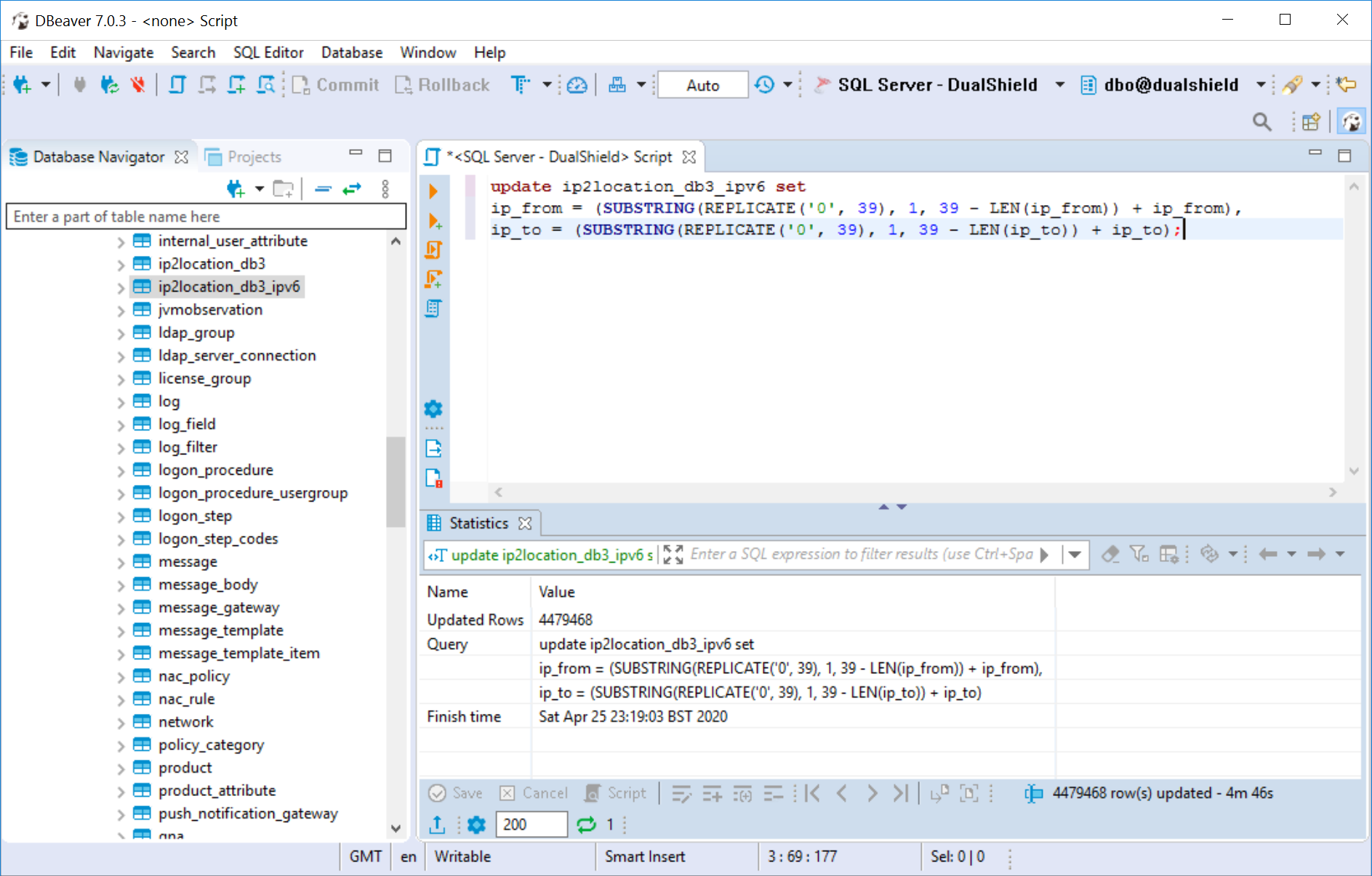If your DualShield is using a Microsoft SQL database, please follow the steps below.
1 - Login to MS-SQL Studio
2 - Right click the DualShield database. By default it is named as "DualShield"
3 - Select "Tasks | Import Data"
4 -
1 - Create a data-format file, name it with the file extension ".fmt", e.g. DB3.FMT. Copy the content below to the file:
| Code Block | ||
|---|---|---|
| ||
10.0
7
1 SQLCHAR 0 1 "\"" 0 first_double_quote Latin1_General_CI_AI
2 SQLCHAR 0 20 "\",\"" 5 ip_from ""
3 SQLCHAR 0 20 "\",\"" 6 ip_to ""
4 SQLCHAR 0 255 "\",\"" 3 country_code Latin1_General_CI_AI
5 SQLCHAR 0 255 "\",\"" 4 country_name Latin1_General_CI_AI
6 SQLCHAR 0 255 "\",\"" 7 region_name Latin1_General_CI_AI
7 SQLCHAR 0 255 "\"\r\n" 2 city_name Latin1_General_CI_AI
|
*Make sure that there is a carriage return after the last row.
2 - Log into the MS-SQL studio
3 - Change to the DualShield database
4 - Execute the script below to import the database
| Code Block | ||
|---|---|---|
| ||
BULK INSERT [dualshield_database_name].[dbo].[ip2location_db3_ipv6]
FROM 'FILE-PATH-TO\IP2LOCATION-LITE-DB3.IPV6.CSV'
WITH
(
FORMATFILE = 'FILE-PATH-TO\DB3.FMT'
)
GO |
* replace "dualshield_database_name" with the name of the DualShield database. By default, it is "DualShield"
* replace "FILE-PATH-TO" with the actual file path where the downloaded file is saved, e.g. "c:\downloads"
Please note that it can take about 30 minutes to import the data.
| Table of Contents |
|---|
Prepare Data
- Open the CSV file "IP2LOCATION-LITE-DB3.IPV6.CSV" in a text editor
- Add the header row below in the CSV
ip_from,ip_to,country_code,country_name,region_name,city_name- Save the file
Install DBeaver
Unfortunately, the MS-SQL Studio cannot import the IPV6 data into the MS-SQL database! You need to use a tool called DBeaver.
Download and install DBeaver Community Edition from the link below:
Import Data
- Login to DBeaver console
- Navigate to the DualShield database. By default it is named as "DualShield"
- Locate the table called "ip2location_db3_ipv6"
- Right click the table "ip2location_db3_ipv6"
- Select "Import Data"
- Select "CSV" in the Target list
- Select "IP2LOCATION-LITE-DB3.IPV6.CSV" in the Source pane
- Keep the default settings.
- Click Next
- Select "skip" in the "id" mapping.
- Click Next
- Click Start to start importing the data
- Please note that it can take hours to import the data dpending on the performance of the machine, as there are nearly 5 millions of records to be imported.
Process Data
5 - After the data has been successfully imported, execute the script below
| Code Block | ||
|---|---|---|
| ||
update ip2location_db3_ipv6 set
ip_from = (SUBSTRING(REPLICATE('0', 39), 1, 39 - LEN(ip_from)) + ip_from),
ip_to = (SUBSTRING(REPLICATE('0', 39), 1, 39 - LEN(ip_to)) + ip_to); |
**********