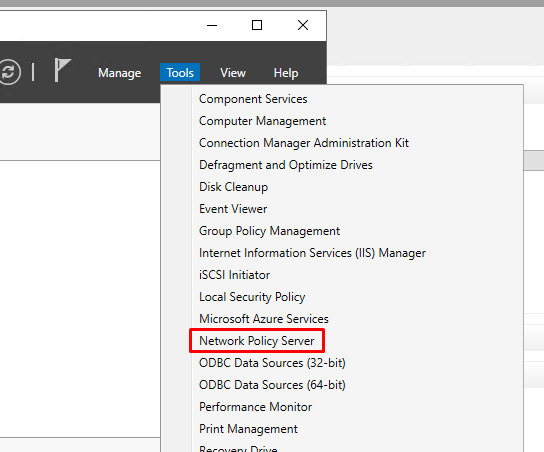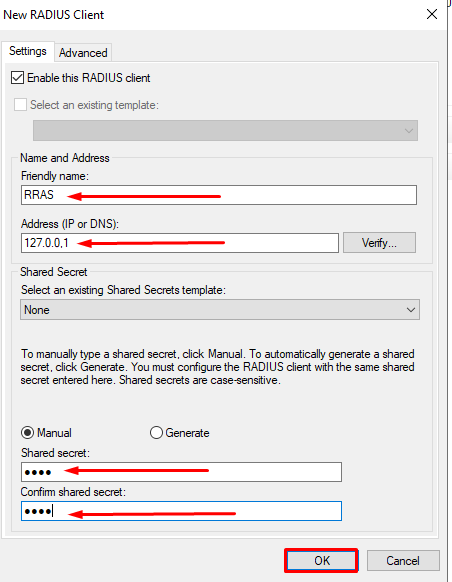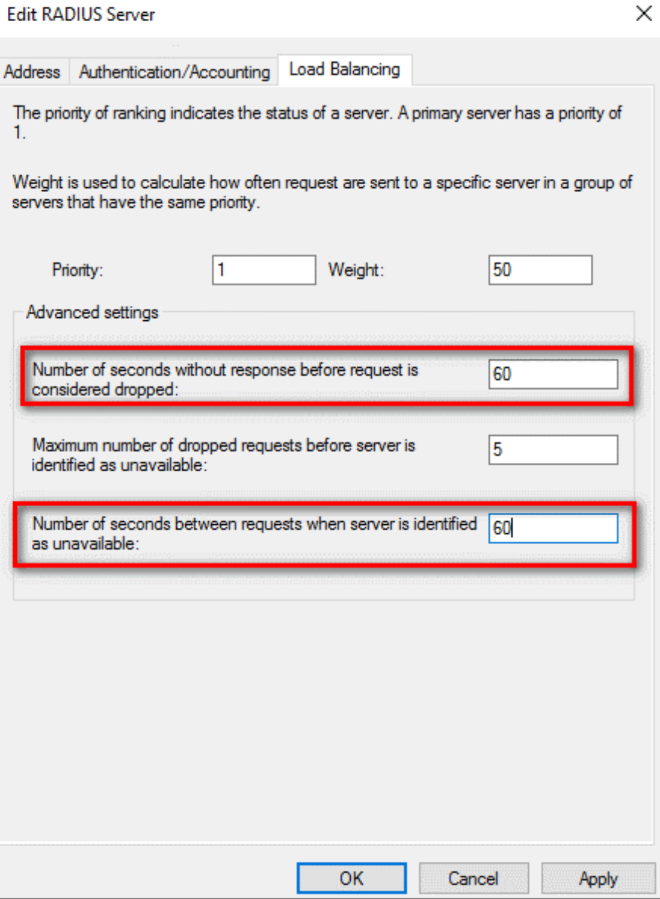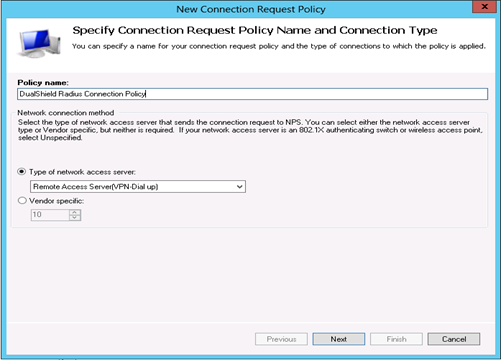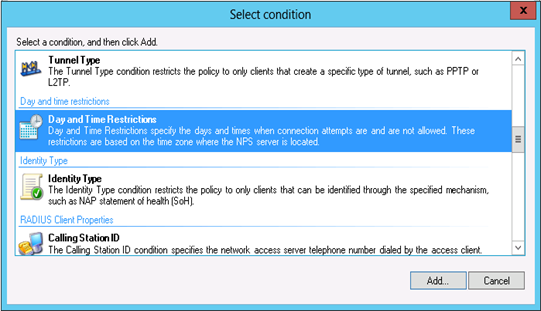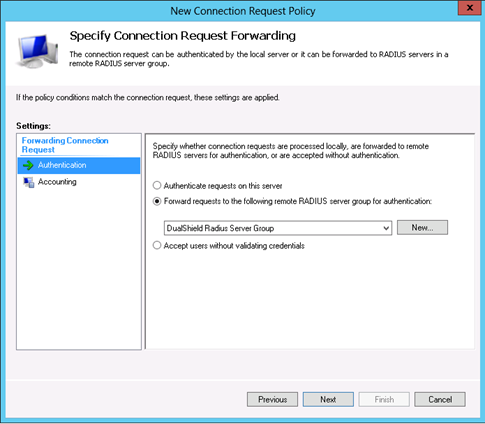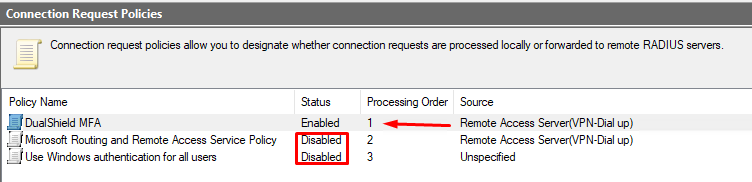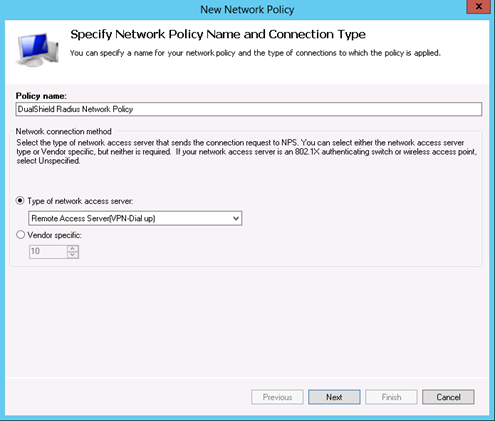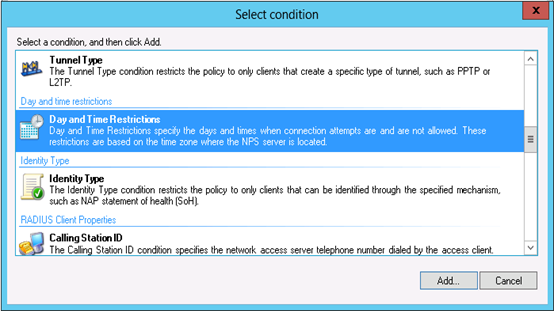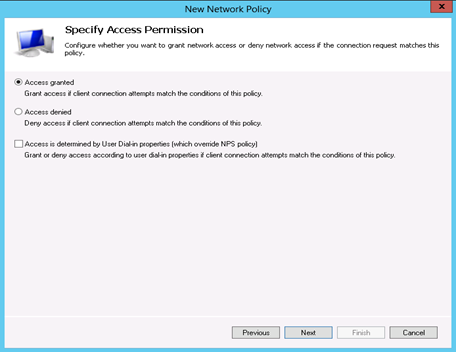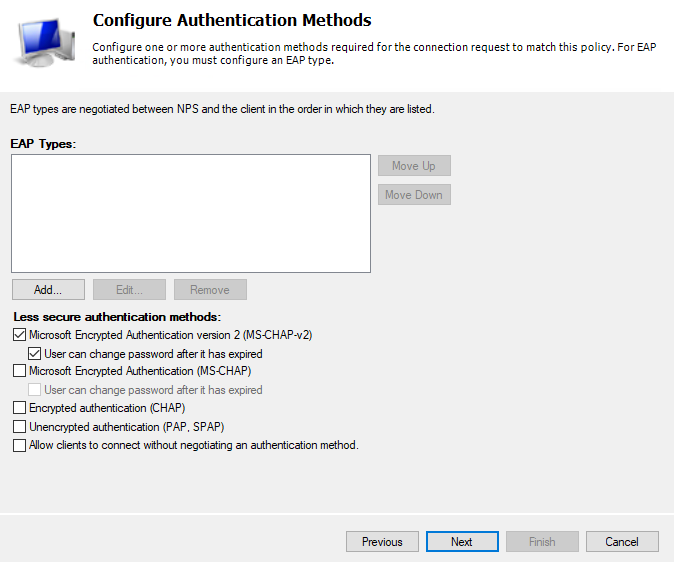| Table of Contents |
|---|
Launch Network Policy Server
- In Server Manager click "Tools"
- Select Network Policy Server
Create a RADIUS Client
- Expand "Radius Clients and Servers"
...
5. Enter the Shared secret password
6. Click "OK"
Create a Remote RADIUS Server Group
- Right Click "Remote RADIUS Server Group" and select "New" from the menu
...
8. Select "Load Balancing" tab, and copy the timing settings as below..
9. Click OK.
Create a Connection Request Policy
- Expand "Policies"
- Right Click "Connection Request Policies" and select "New" from the menu
- Enter a Policy name, e.g. "DualShield Radius Connection Policy"
- Change type of network access server to "Remote Access Server (VPN-Dial up)" and click "Next"
- Add a new condition "Day and Time Restrictions" and select "Permitted" to allow a certain time of connection.
- Select "Forward requests to the following remote RADIUS server group for authentication" and select the newly server group "DualShield Radius Server Group"
- Click "Next", "Next" and "Finish".
- Make sure Dualshield is at the top of the list biy right-clicking and selcting Move Up and processing order is number 1. Also, disable other connection request policies by right-clicking and selecting Disabled from the menu.
Create a Network Policy
- Right Click "Network Policies" and select "New" from the menu
- Enter a policy name, e.g. "DualShield Radius Network Policy"
- Change type of network access server to "Remote Access Server (VPN-Dial up)" and click "Next"
- Add a new condition "Day and Time Restrictions" and select "Permitted" to allow certain time of connection and press "OK" and "Next"
- Specify Access Permission and click "Next"
- Select the authentication methods e.g. MS-CHAP v2
- Click "No" to the warning message.
- Click "Next", "Next", "Next" and "Finish"