Click on  to take you to the license agreement; to take you to the license agreement; Step 2: Licensing Agreements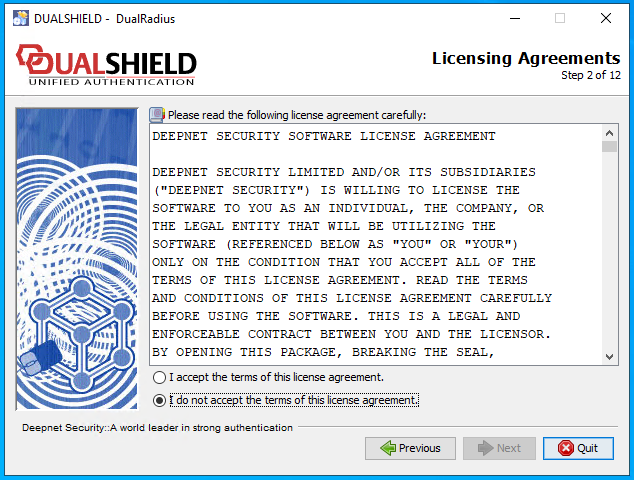
After reading the license terms select "I accept the terms of this license agreement", then click 
Step 3: Target Path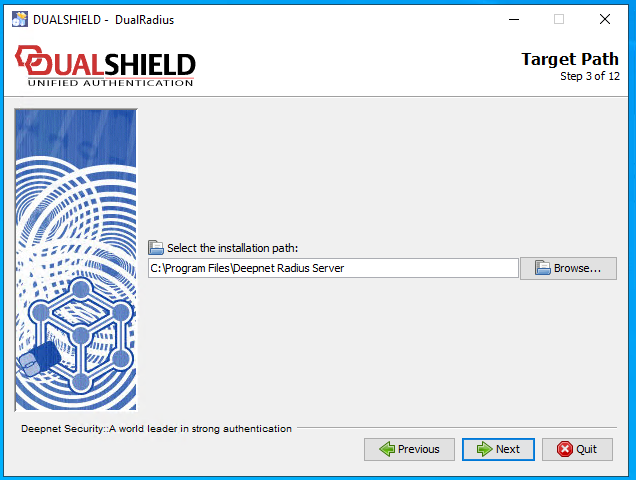
Click  to continue installation. to continue installation. If the directory does not yet exist you will be asked if you want to create it; 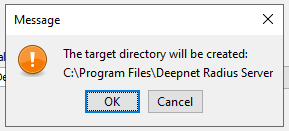
otherwise you will be asked if you want to overwrite the existing files in the existing directory; 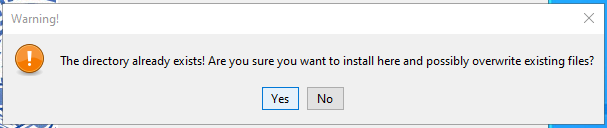
Step 4: Server Selection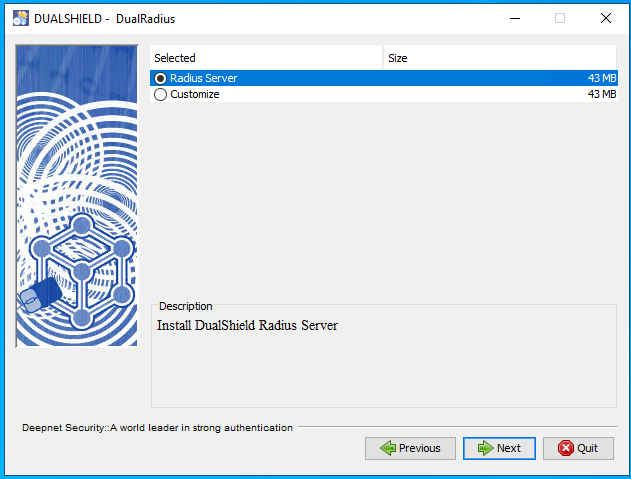
Click  to continue installation; to continue installation;
Step 6: Select Installation Packages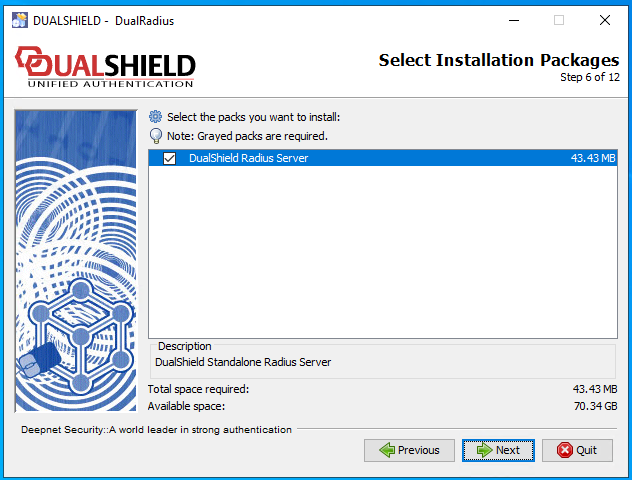
This page allows selection of which package options are to be installed. Click  to continue installation; to continue installation;
Step 7: User DataYou will now be shown a page that allows you to change port numbers used by the RADIUS server: 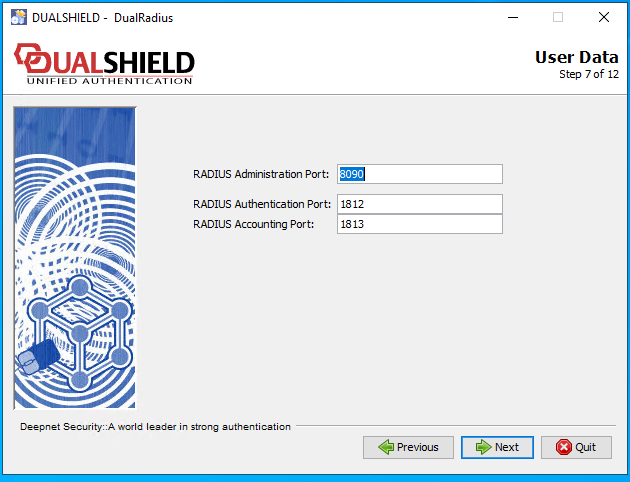
Administration Port: The Administration port is the port accessed by the DualShield Authentication Server to manage the DualShield Radius Server. Authentication Port: The Authentication Port is the standard Radius authentication port. Accounting Port: The Accounting Port is the standard Radius accounting port.
You will not normally need to adjust these default radius port settings so click  for agent registration; for agent registration;
Step 8: RADIUS Agent Registration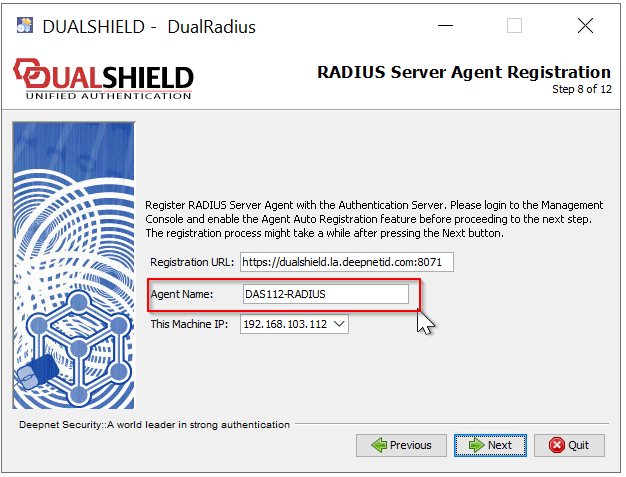
Change the Registration URL to the URL of your DualShield server. (Please note that the protocol of the connection to the DualShield server must be set to HTTPS. The default port of DualShield server is 8071) IMPORTANT! If the Agent Name is not the same as the old name, then change it to the old name. In this example, the old name is "LOCAL_RADIUS" 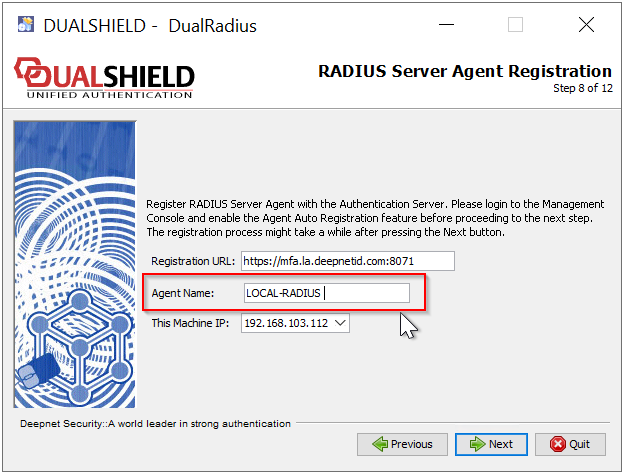
Click  to continue to continue
If you are upgrading from a previous version of the Radiius server, then a popup such as the one below will be shown; 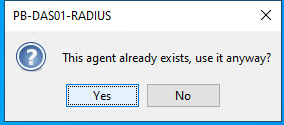
Click  to use the DualShield agent that was used with the previous version of the Radius server. to use the DualShield agent that was used with the previous version of the Radius server.
Step 9: Summary Configuration Data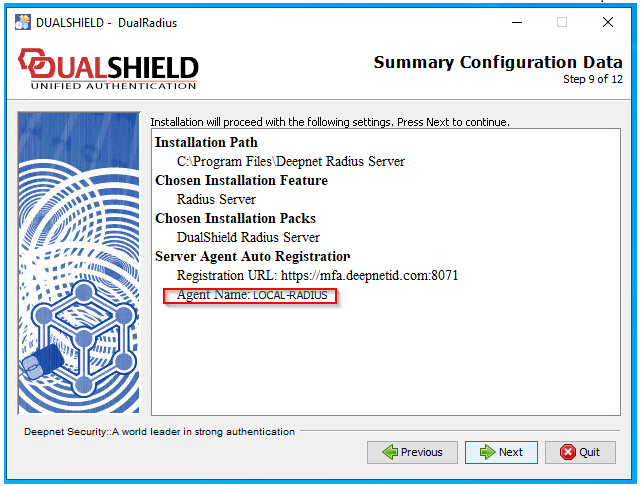
Click  to continue installation; to continue installation;
Step 10: Installation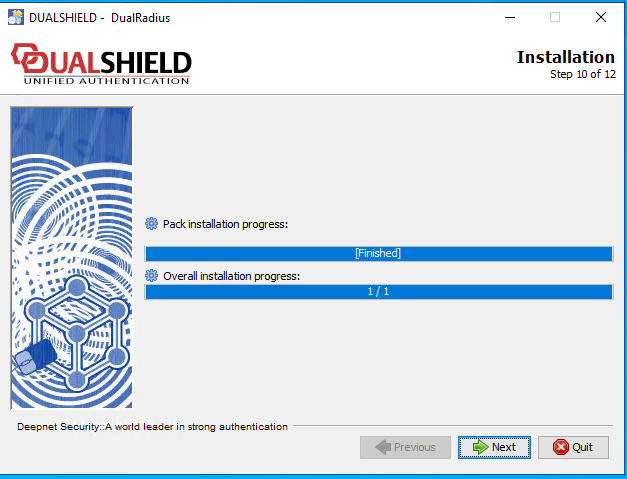
Click  to continue installation; to continue installation;
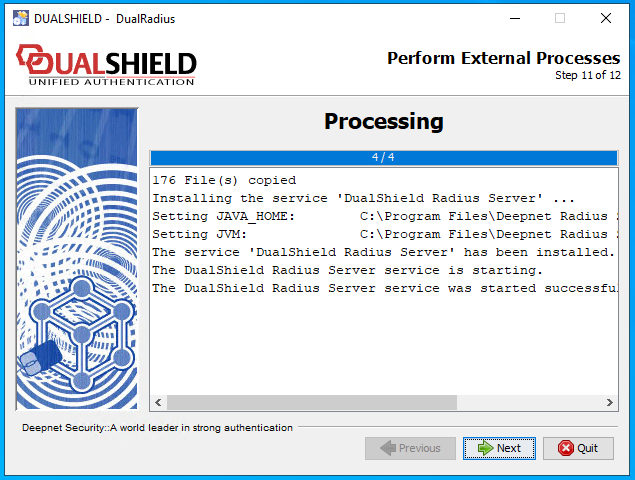
Click  to continue installation; to continue installation;
Step 12: Installation Finished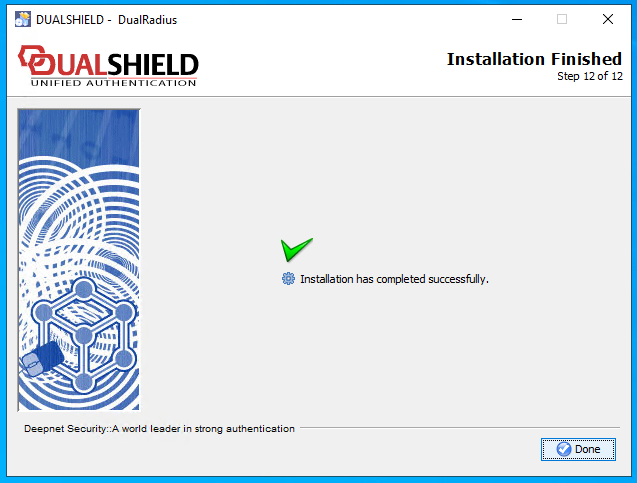
Click  , and installation will be complete. , and installation will be complete. |