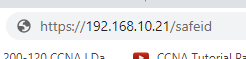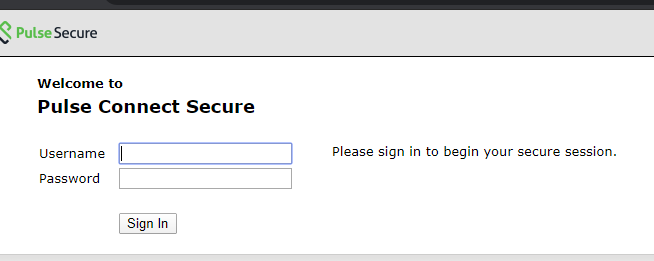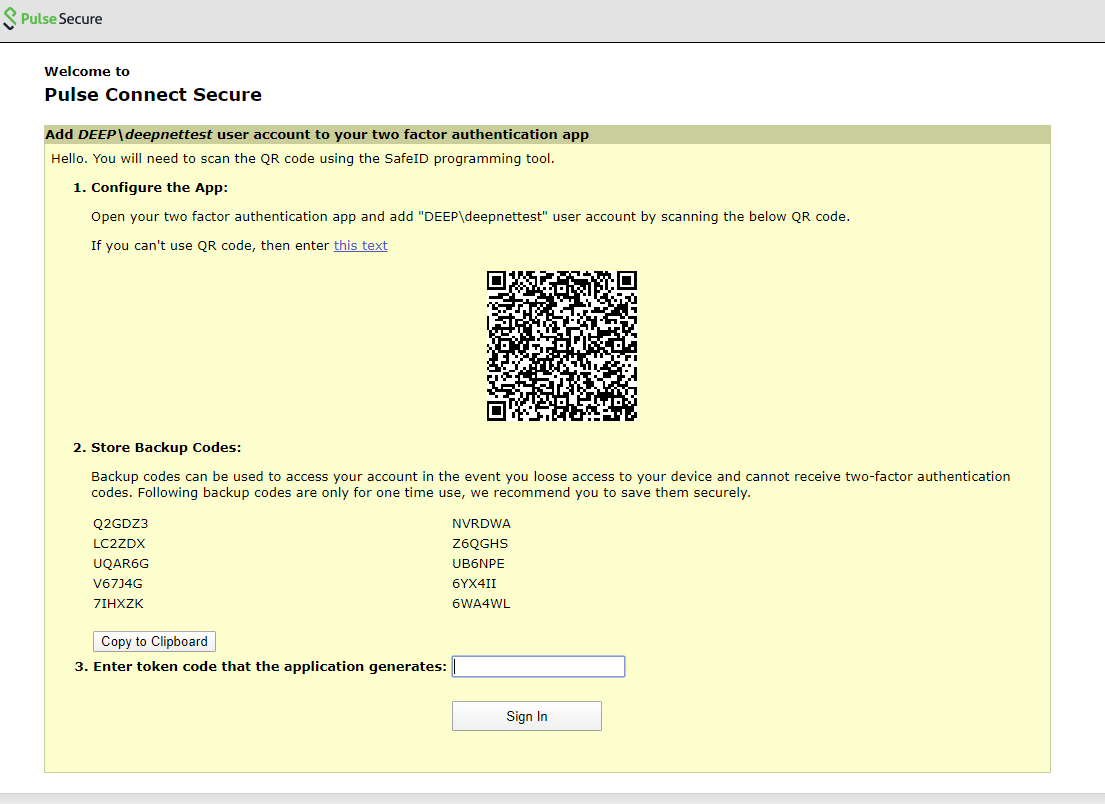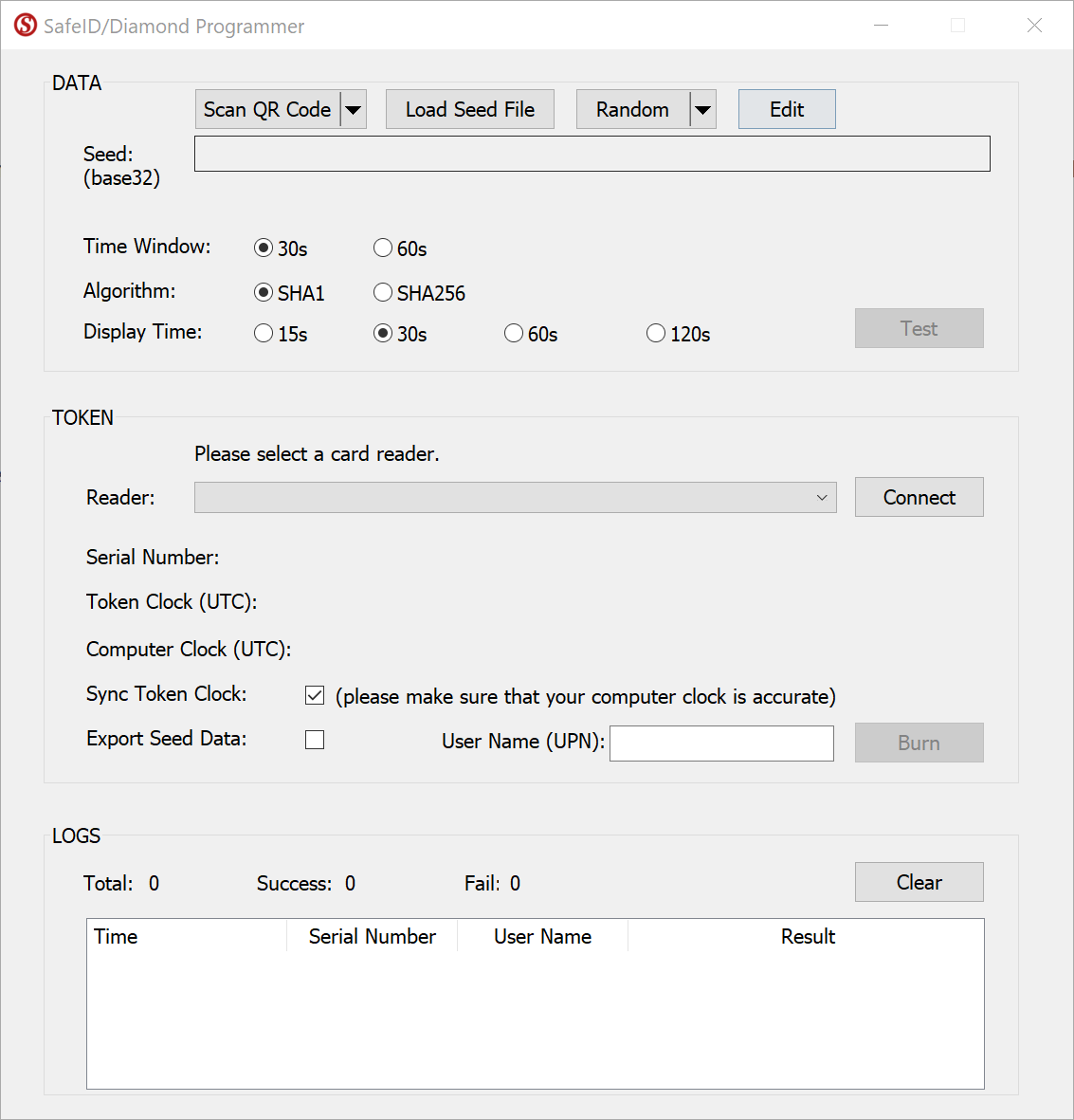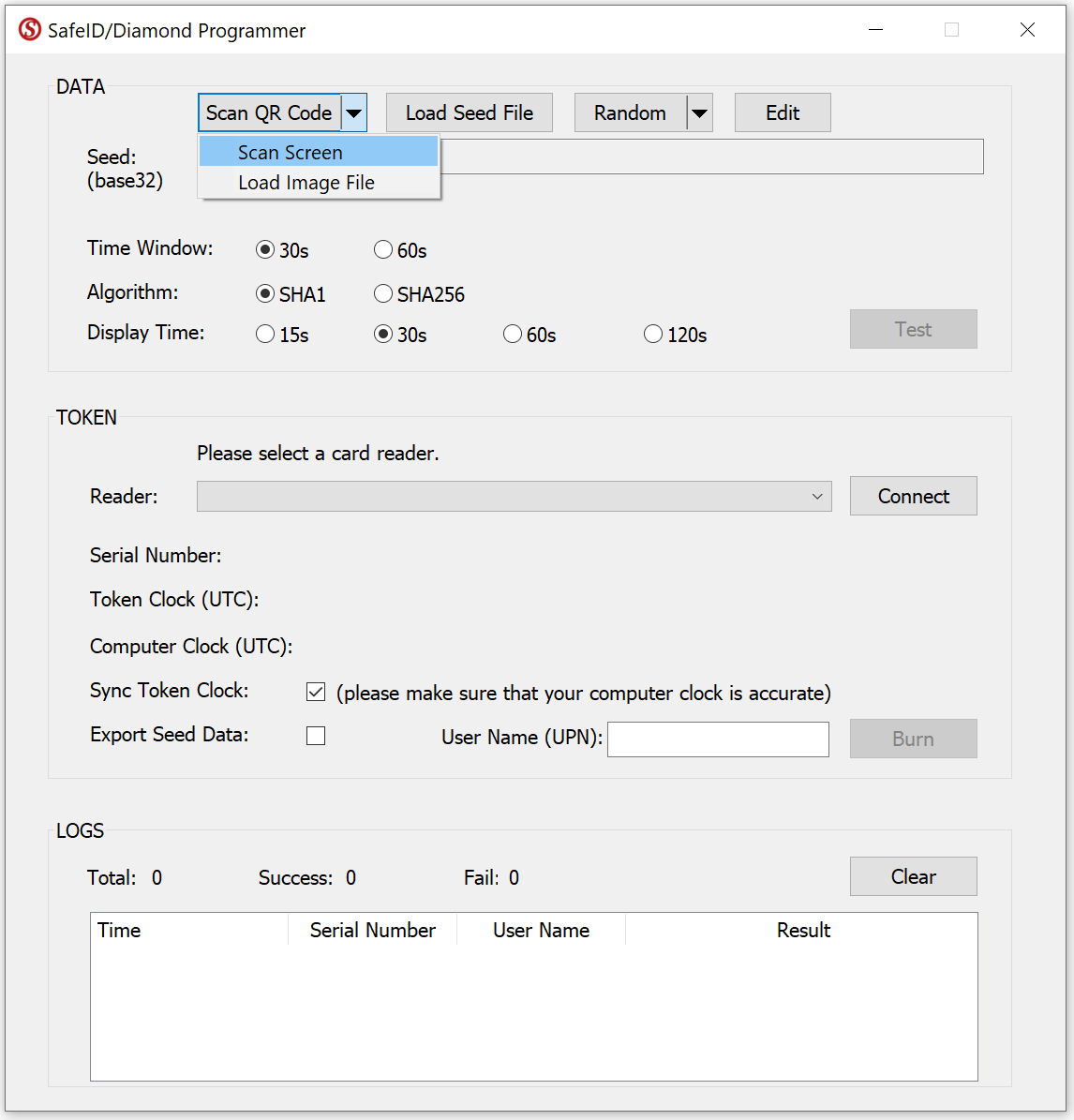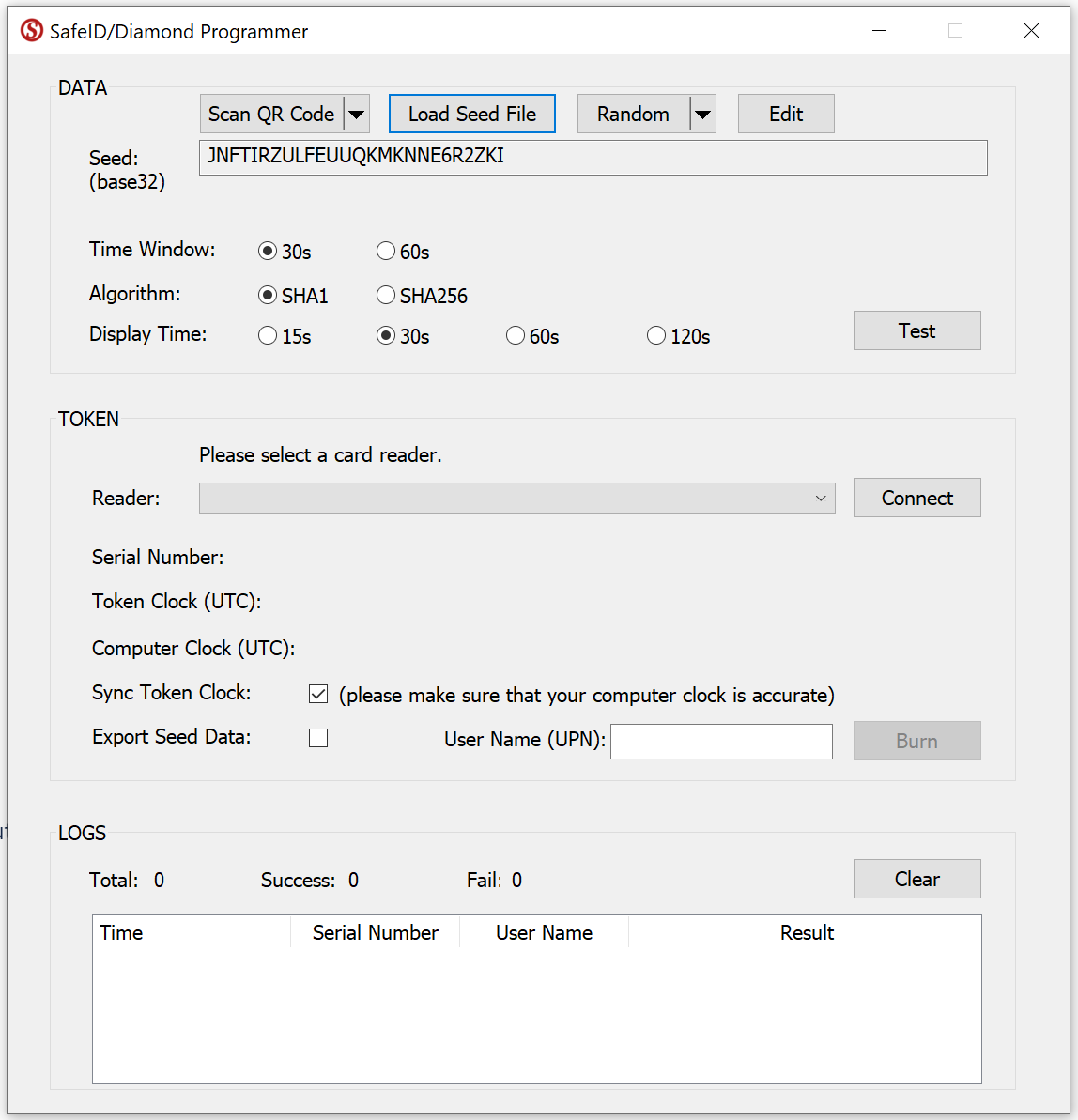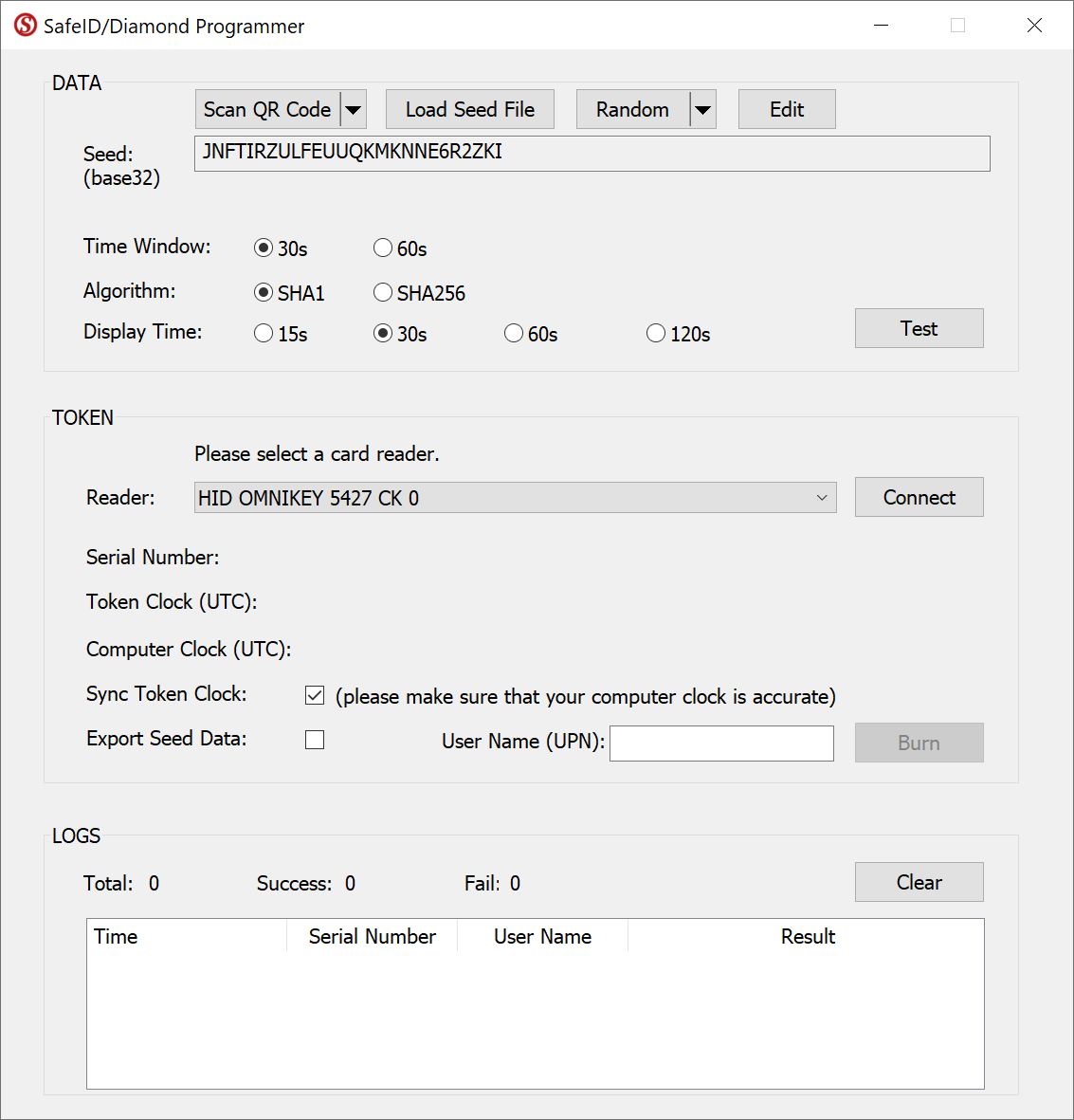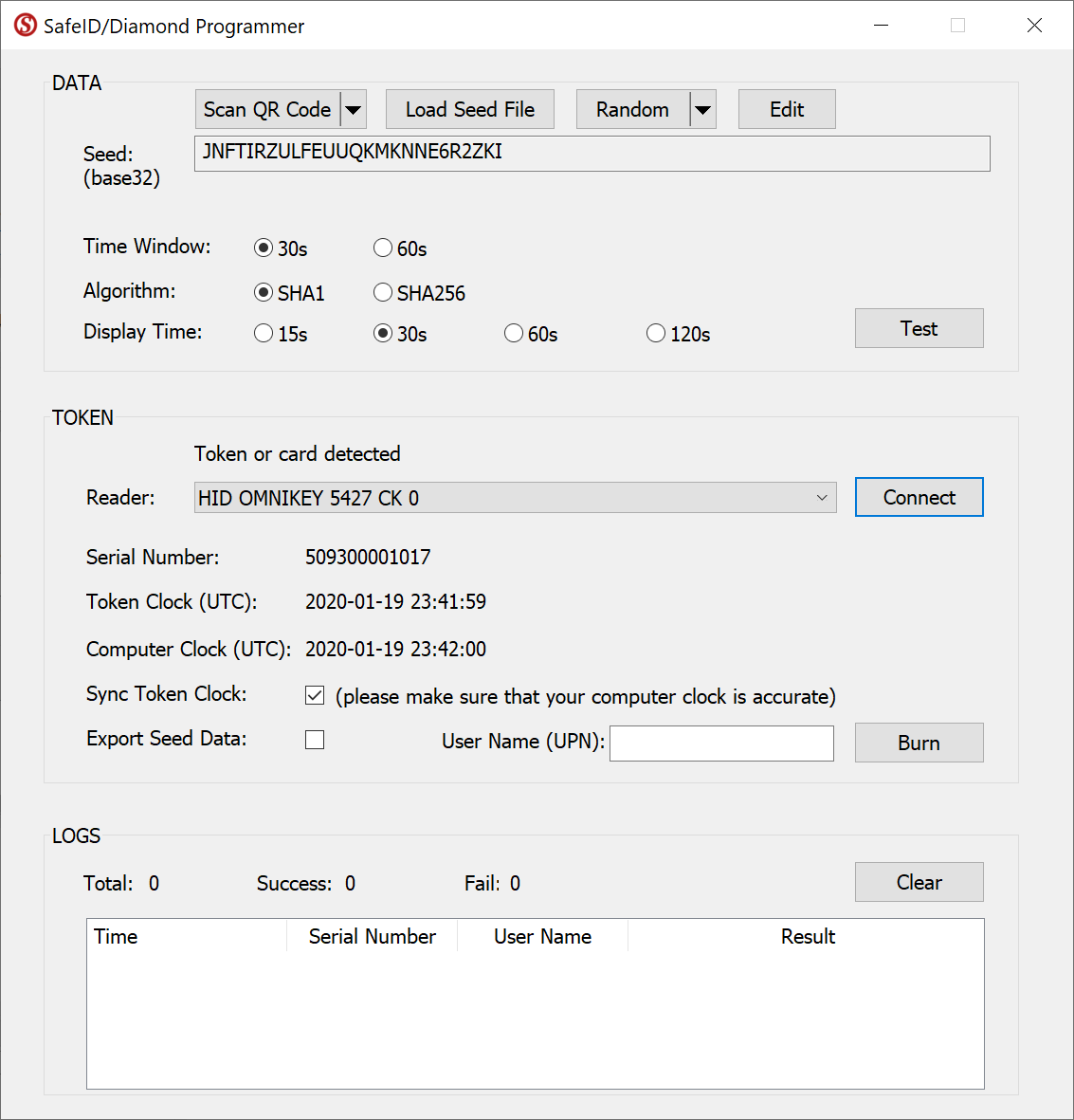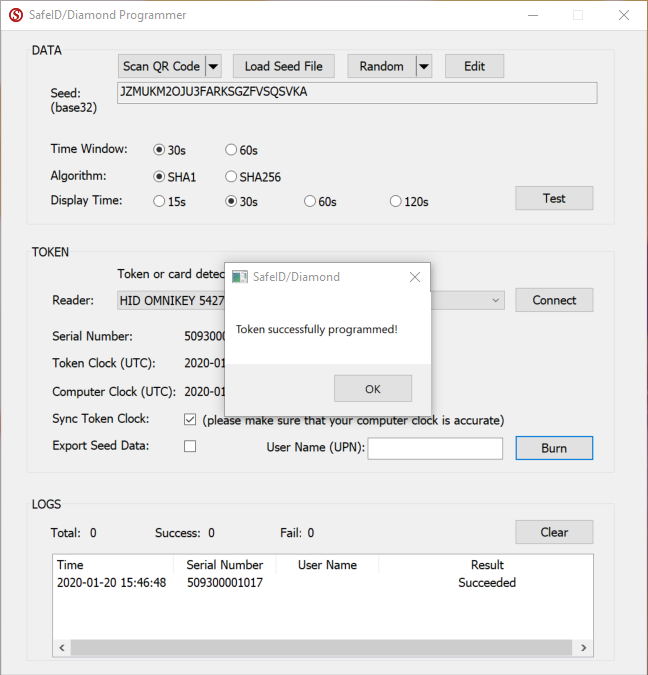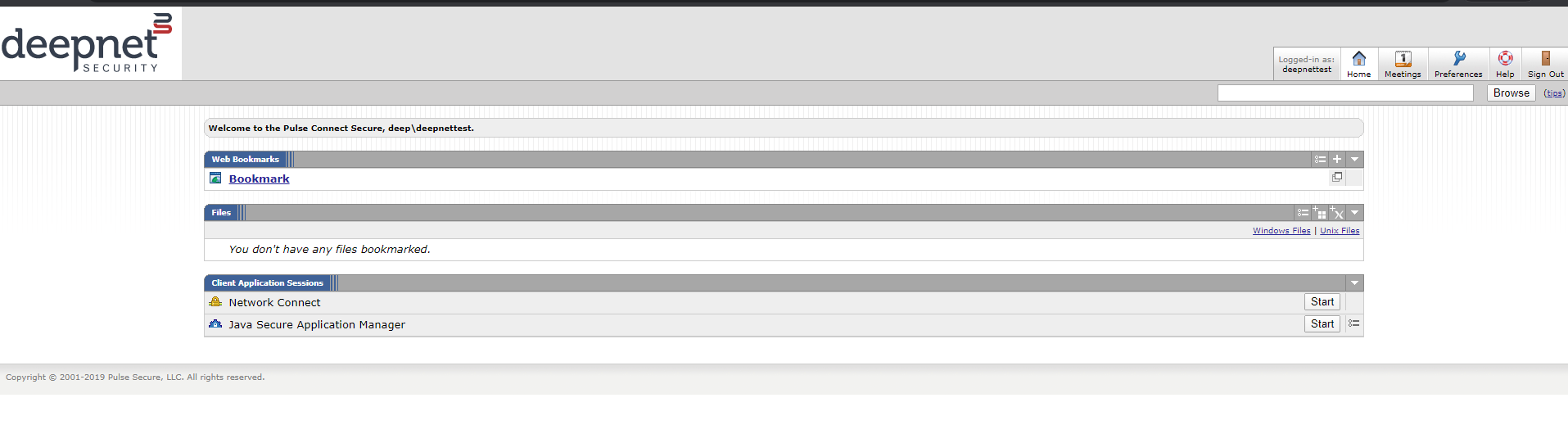1. Browse to the Sign-in URL you created earlier:
2. Type in an end user's AD credentials
3. After successful verification of the user's password, the user is shown the TOTP registration page below:
4. A TOTP registration key in text form and QR code is displayed on the screen, as well as 10 backup codes. The user can save those 10 backup codes in a safe place for using it later during authentication when a token is not available
5. Use the SafeID Programmer Tool to program a SafeID token with the QR code
6. The user can now press the button on the SafeID token to generate a code
7. Enter the token code in the registration page, in the "Enter token code that the application generates" box
8. Click on Sign In. On successful authentication with that token code, the user will be taken to his/her home page.