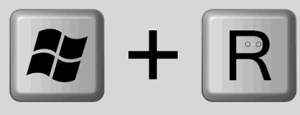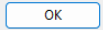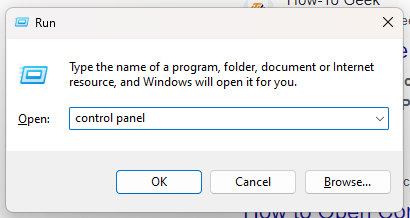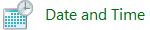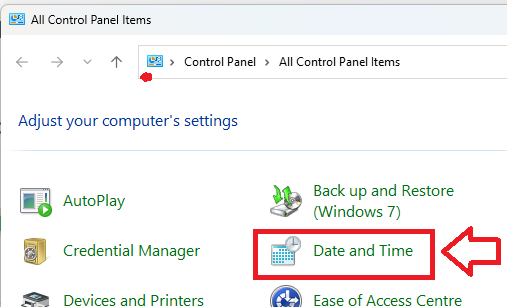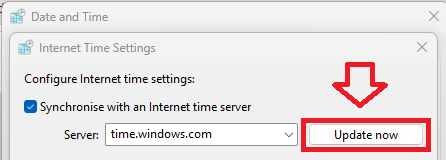Introduction
On windows based PC's, laptops and tablets the time is normally obtained from a quartz crystal based clock that is maintained by a lithium ion battery on the motherboard of your computer.
In general you can expect time drift of 2 or more seconds per day (compared to about 1 second every 3 days from a typical hardware token), but can be greatly improved if the PC is automatically synchronised with an external source (either an internet time server or the clock on the local domain controller).
Correcting the time on a windows computer
There are many possible solutions to identifying and correcting the clock on your local computer, but one of the simplest is by using the service provided by time.is
After opening a browser window to the TIME.IS web page you will be presented with a clear indication of any drift between you computers clock and the remote time server;
As can be seen in the above example the test computer was less that 1 second out when compared with the remote time server.
If significant time drift is detected, you would be advised to configure your computer to automatically update the clock using and external time server.
You can correct the system clock on the PC using either the following methods;
After updating the system clock you can confirm the clock is now synchronised correctly by revisiting the TIME.IS web page and your computer clock should now be accurate to less than 1 second.