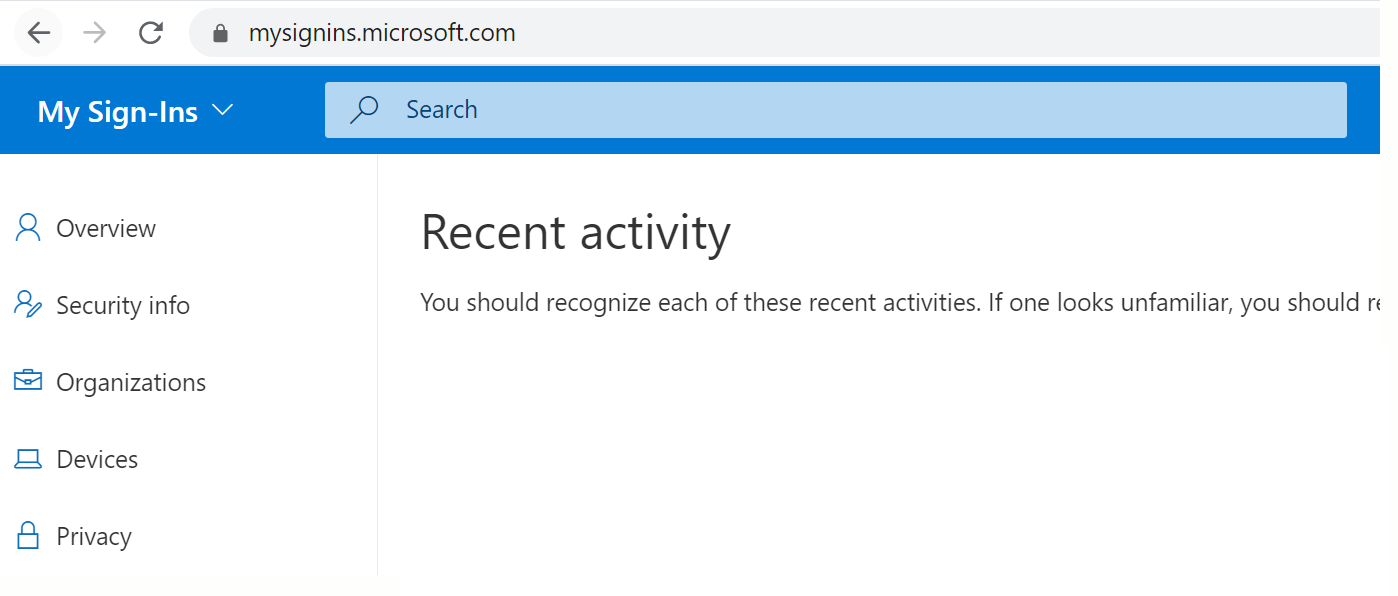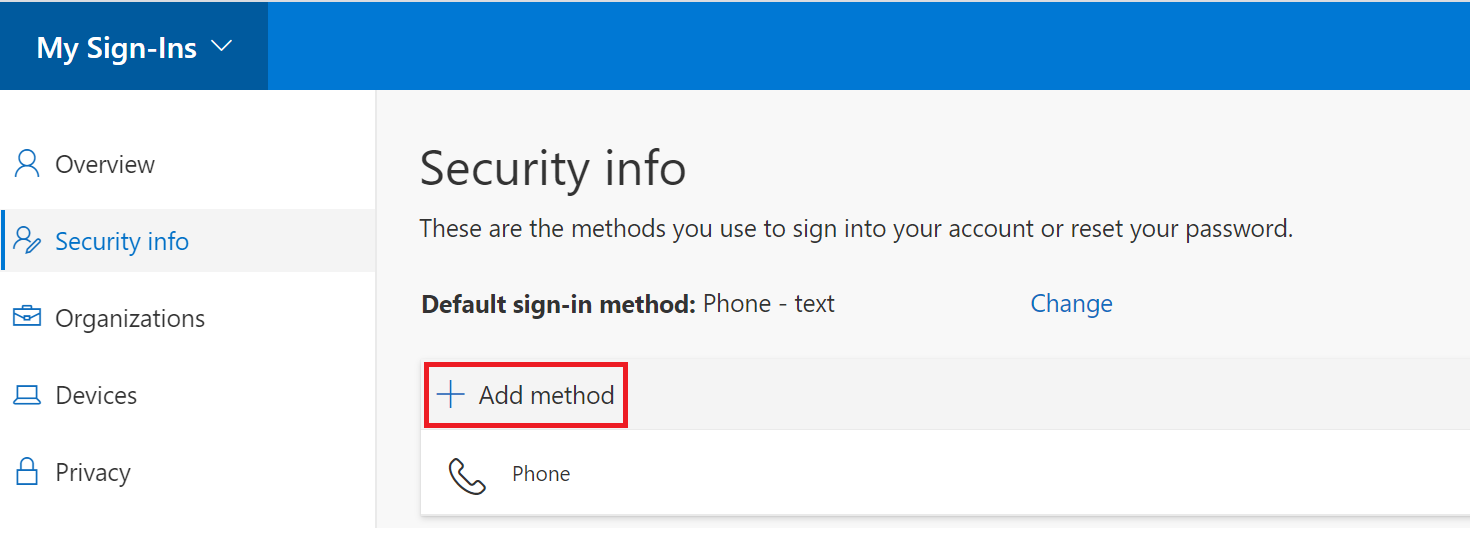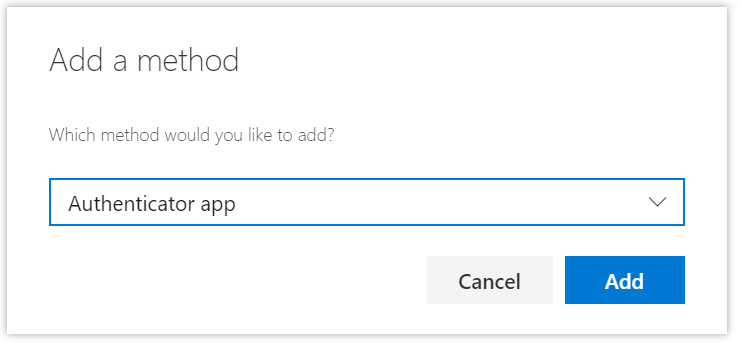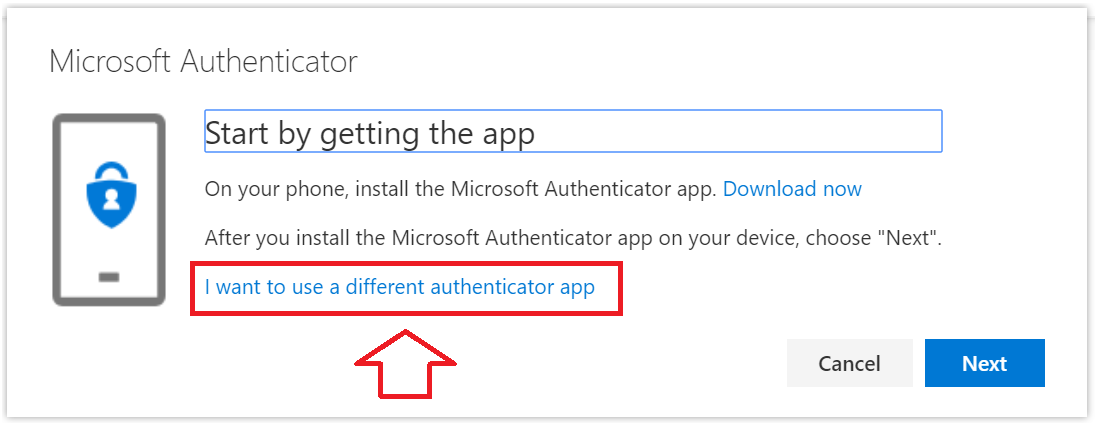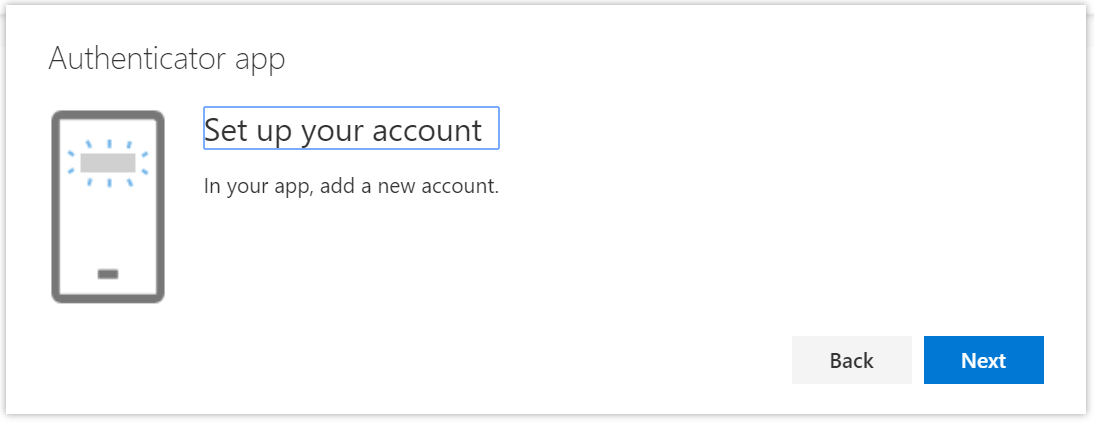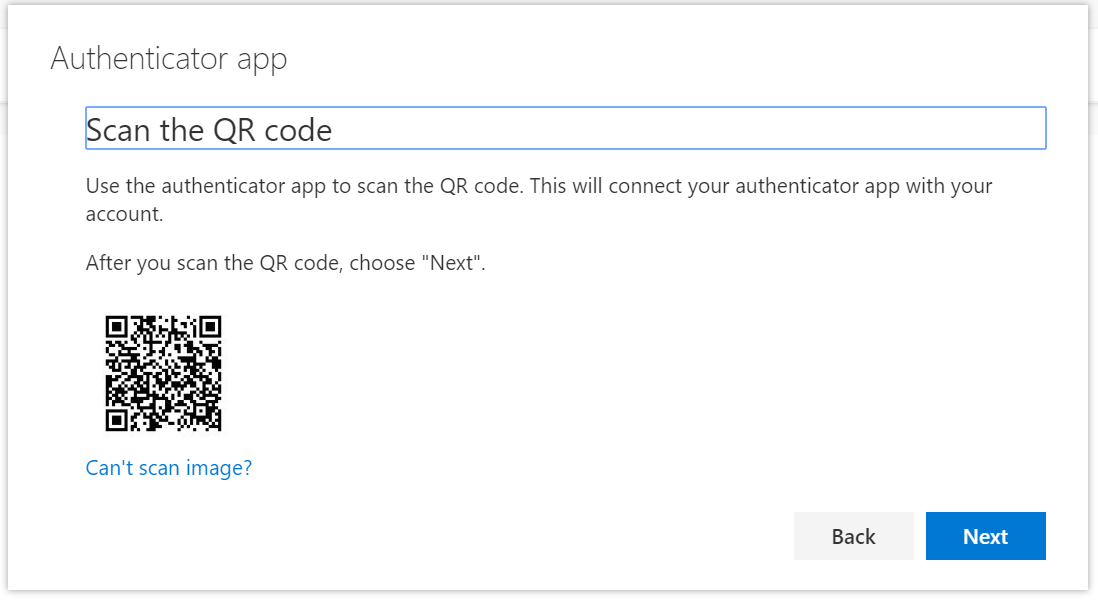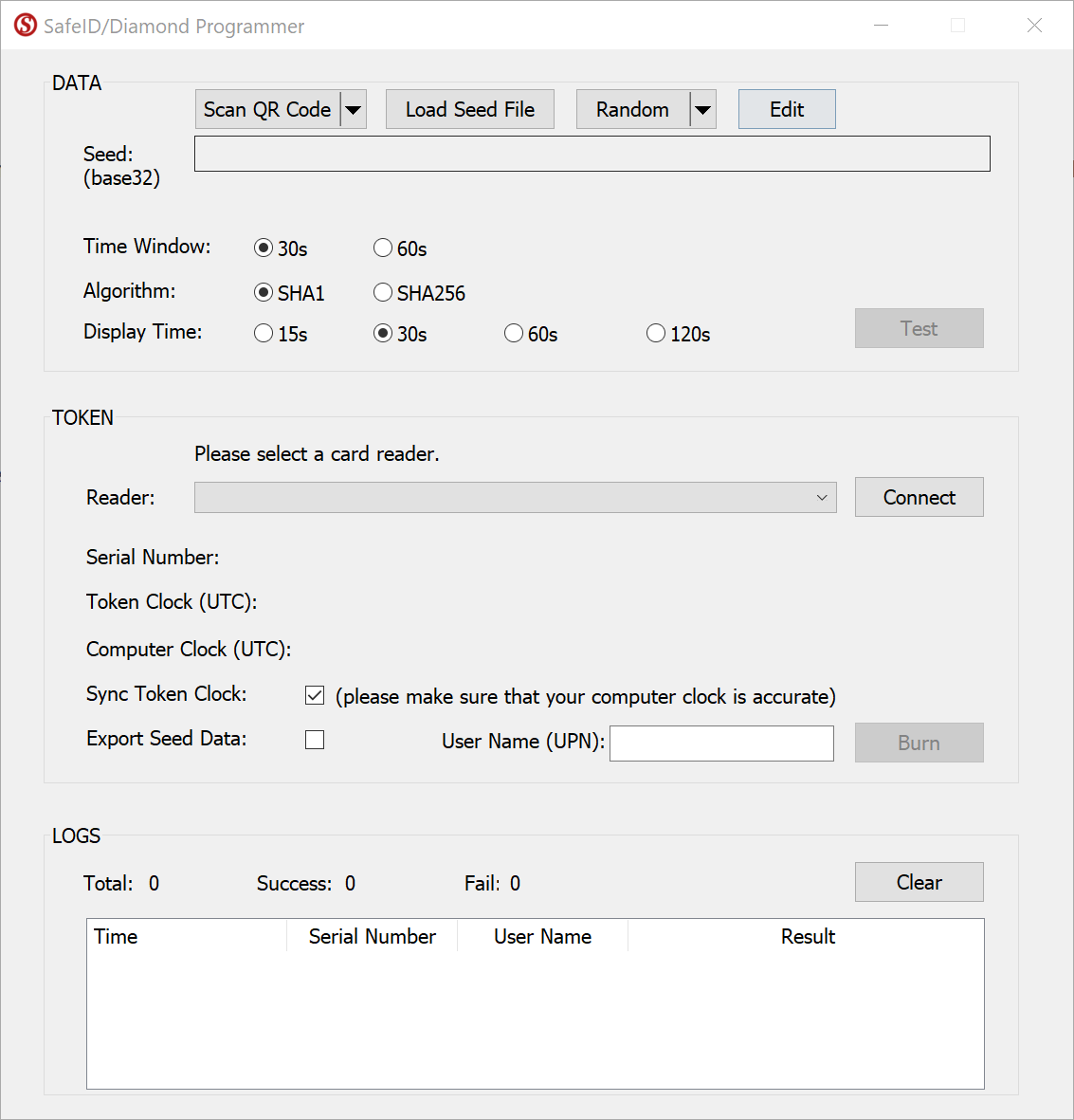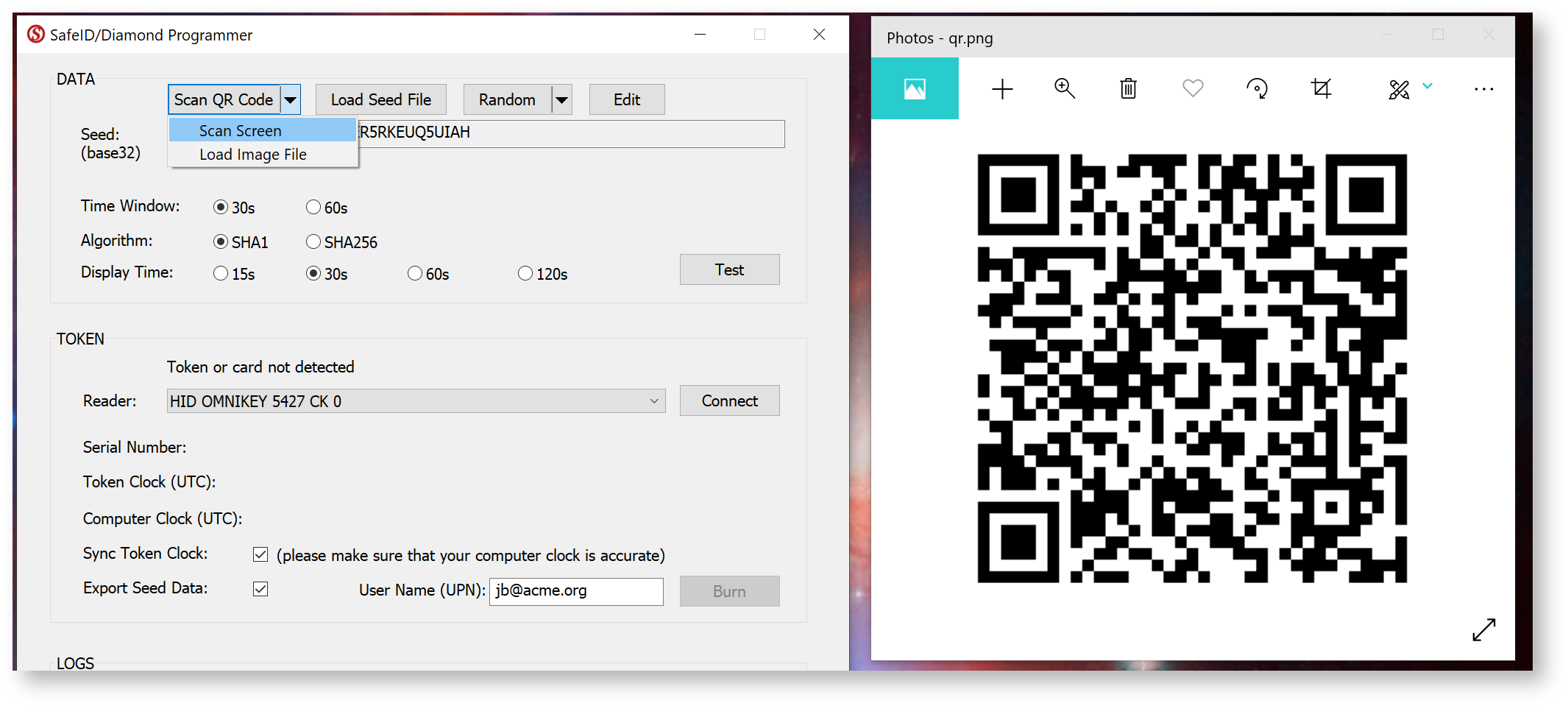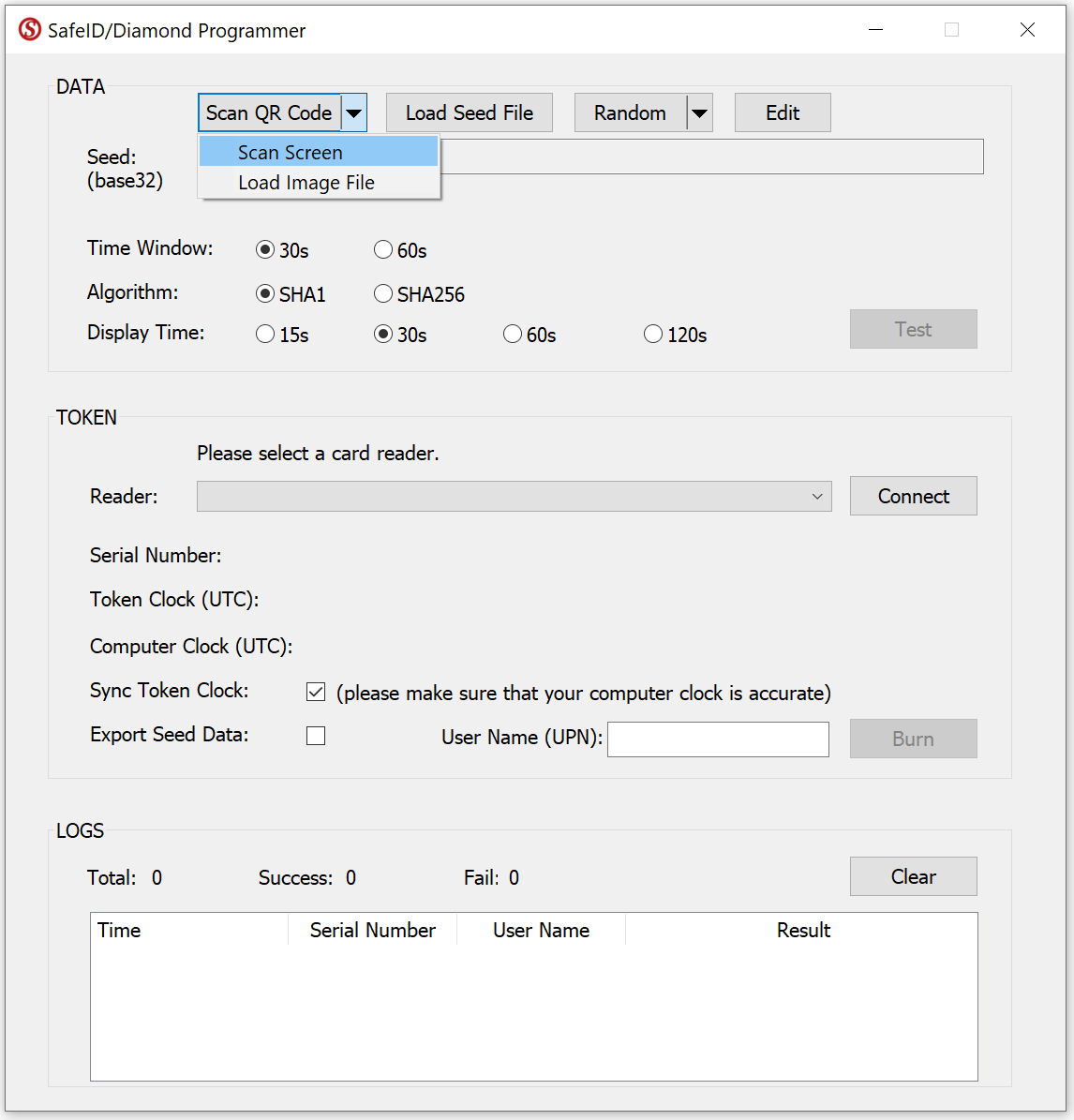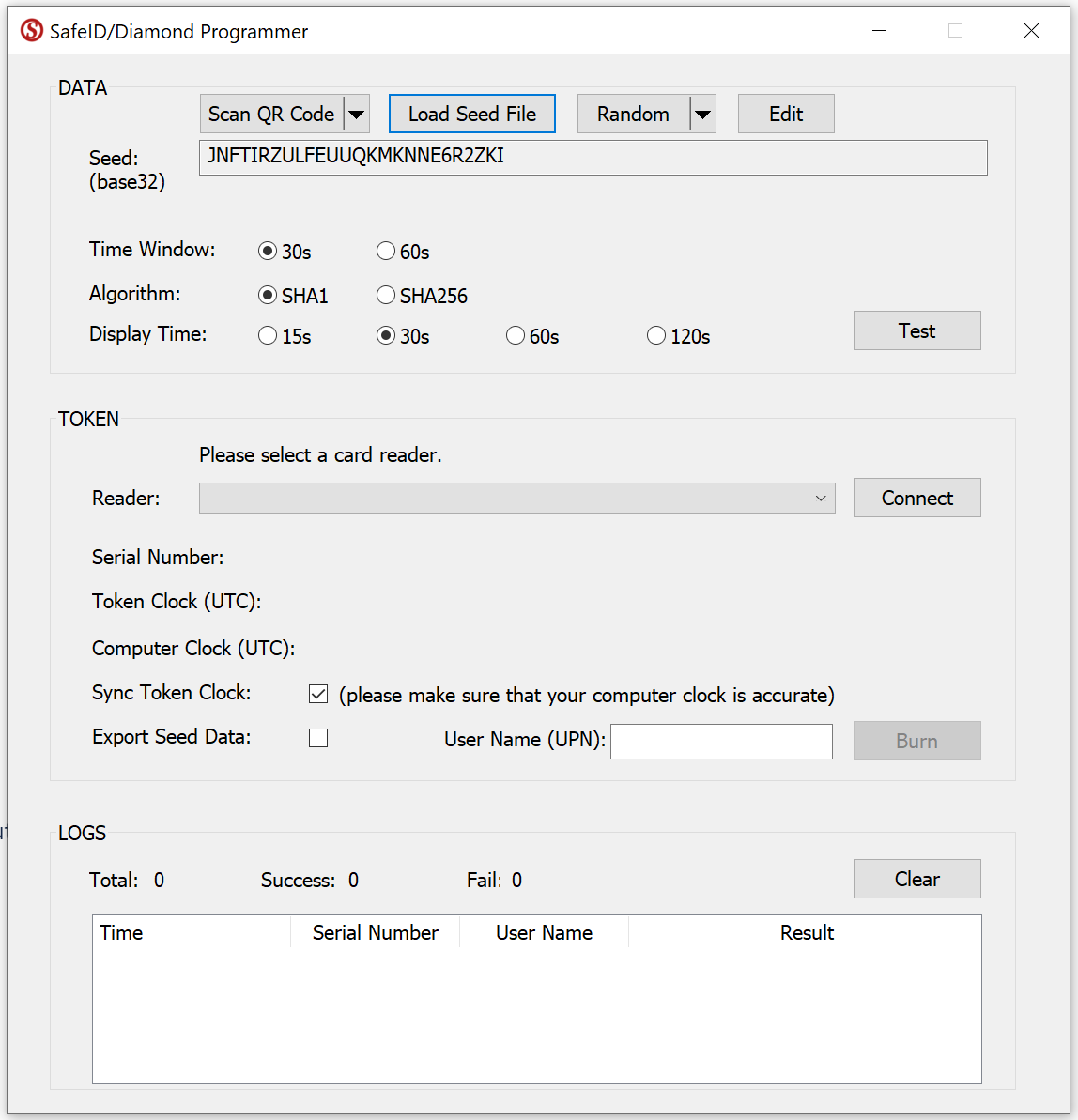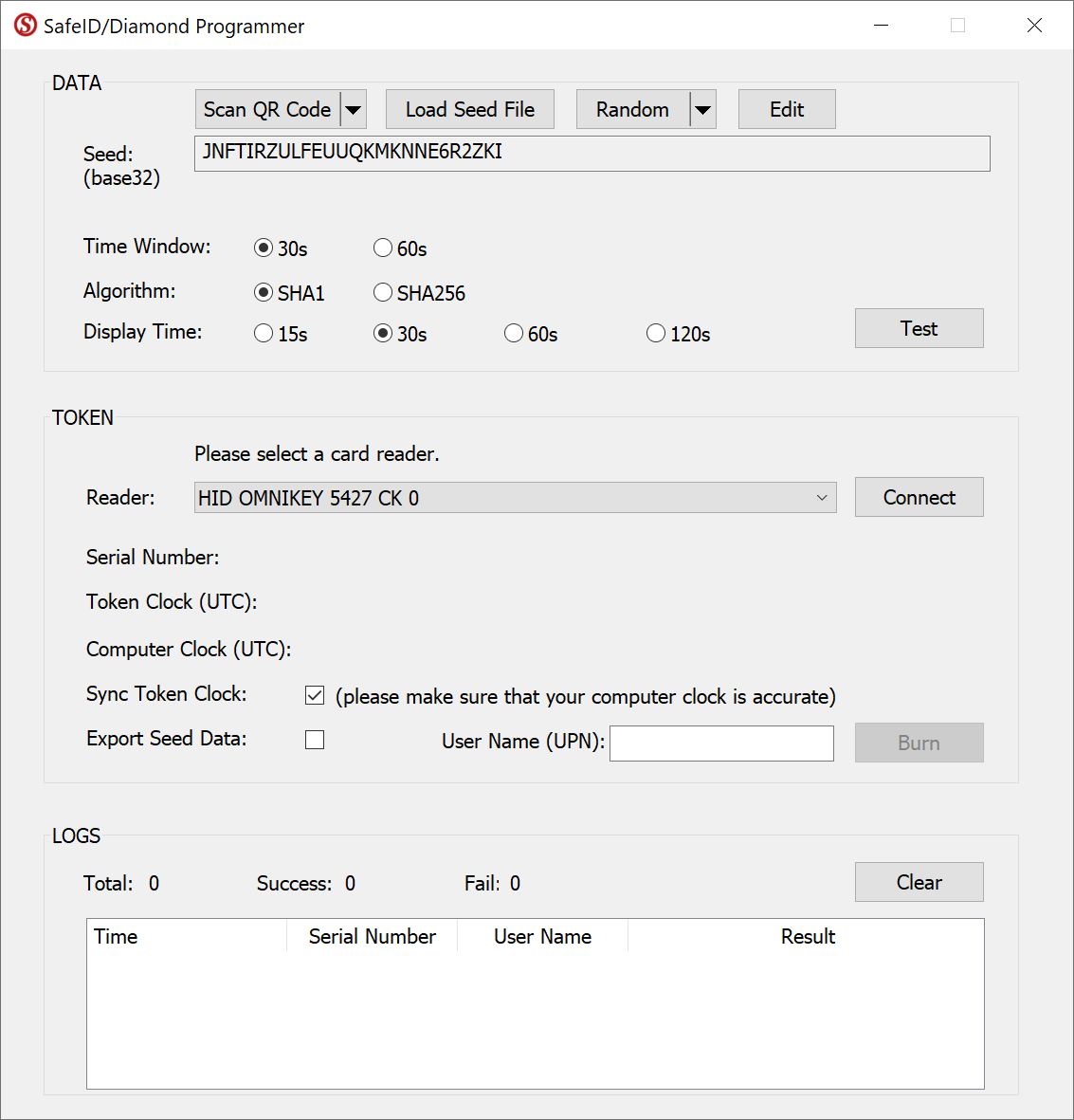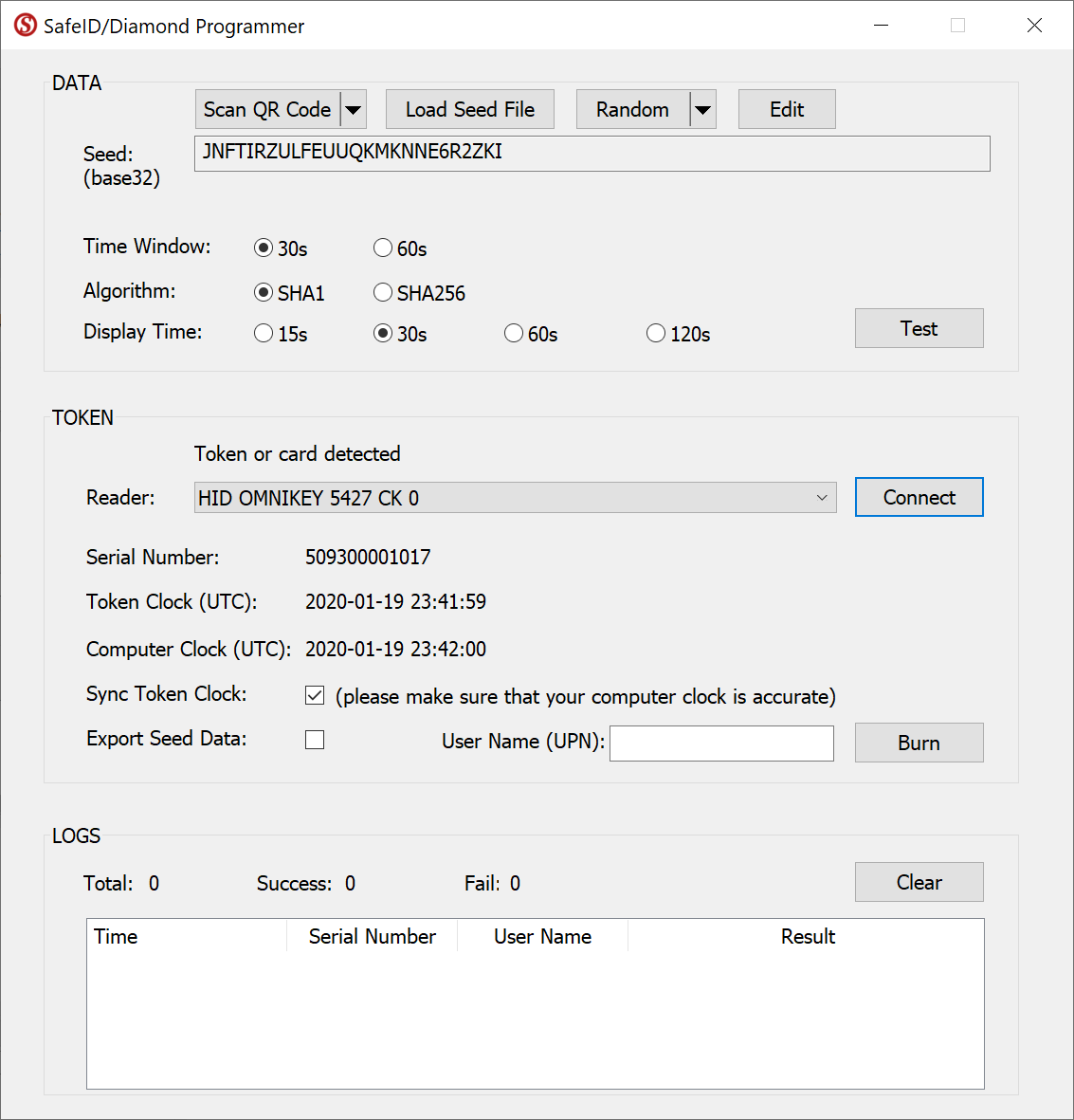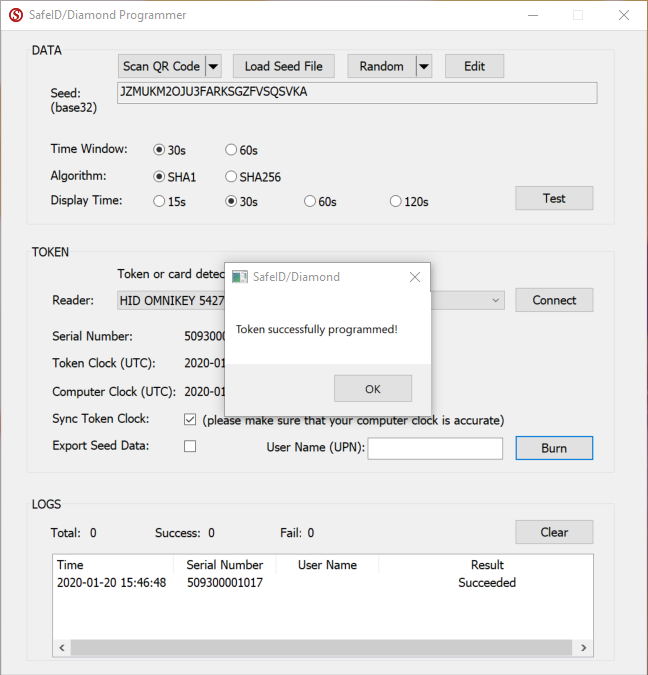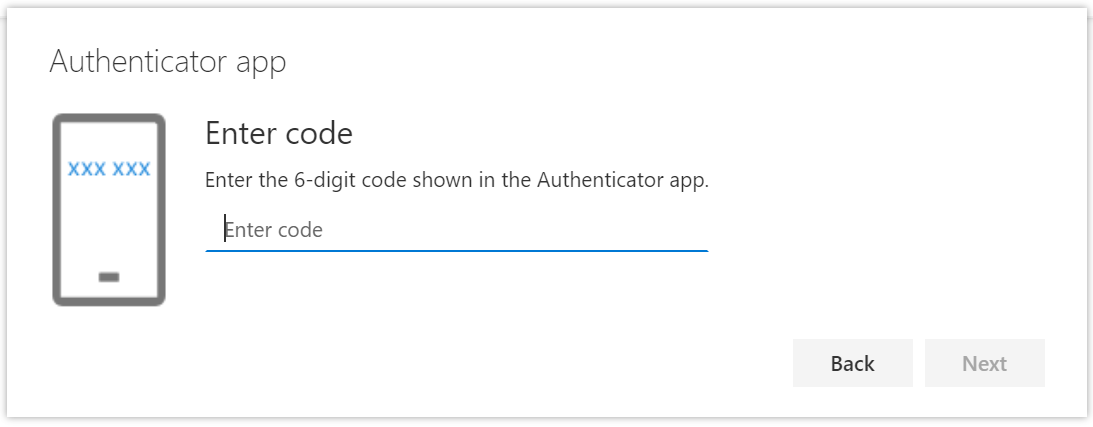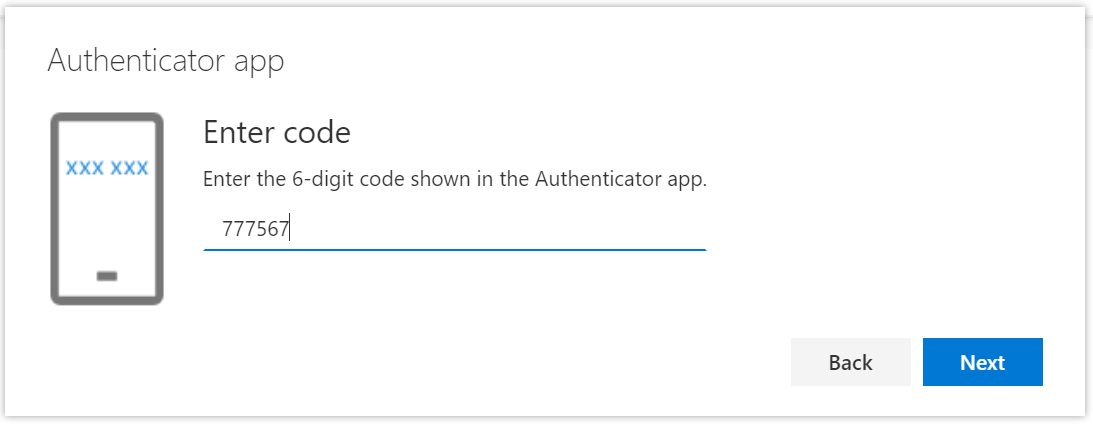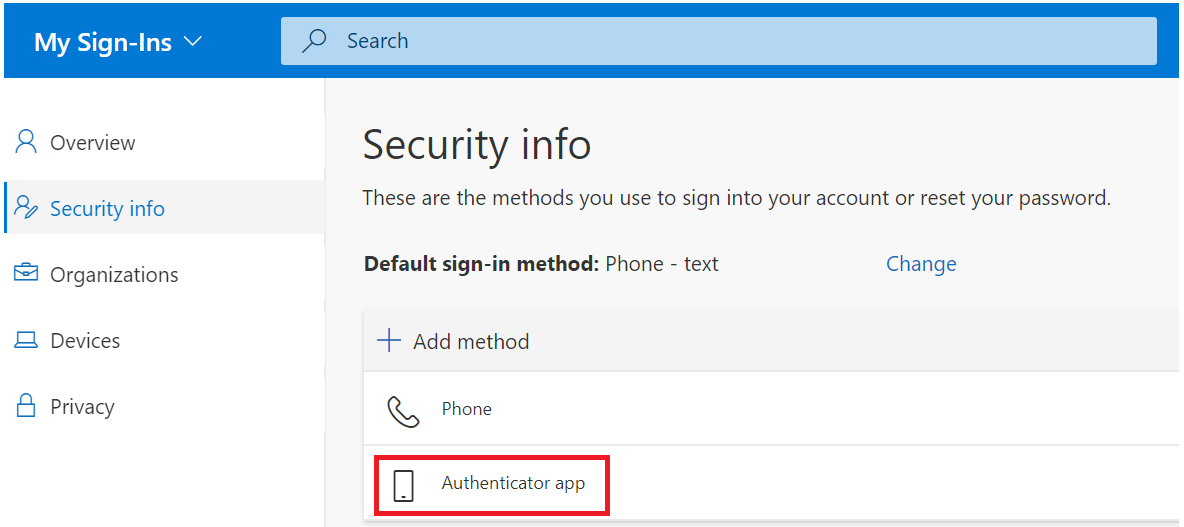Login into Microsoft MFA set up portal
Click "Security Info"
Click "Add Method"
Click "Add"
Click "I want to use a different authenticator app" - see the arrow above (Do not click "Next")
Now, click "Next"
Keep this window open, and do NOT click "Next" yet.
Then, follow the instruction below to program your SafeID token with the QR code
After you have successfully programmed the token with the QR code, you can return to the browser window.
Click "Next"
Use the SafeID/Diamond token that you just programmed to generate a passcode, then enter the passcode in the above window
Click "Next"
A new method called "Authenticator app" is now added into your account, as shown above.
Related Articles
- Programmable Tokens and Keys
- Pre-Programmed Hardware Tokens and Keys
- DualShield Token File Format for SafeID Hardware OTP Tokens
- How to extract seed data from a QR code using a PC