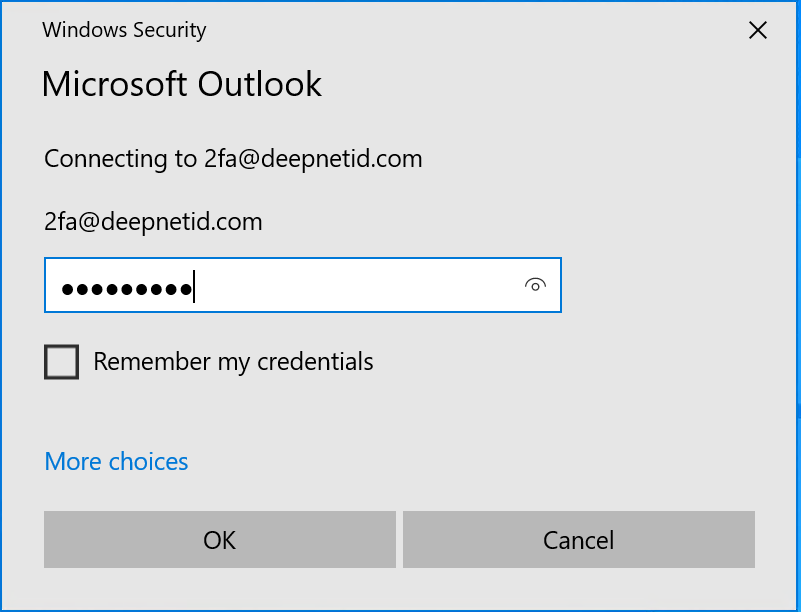If you have deployed agent-based Outlook Anywhere MFA, then your users whose email boxes are enabled with MFA must install the DualShield Outlook 2FA Agent on their PCs where the Microsoft Outlook client is also installed. Technically speaking, the DualShield Outlook 2FA Agent is an Outlook Addon. (Refer to Outlook Anywhere Agent Installation)
Once the DualShield Outlook Agent has been installed on the user's PC, a shortcut called "Outlook 2FA" is created and placed on the user's desktop
Users must click on the "Outlook 2FA" to launch the Outlook client
Outlook will prompt the user to enter the user's AD password, if "Remember my credential" is not enabled
Enter the user's AD password
After the user has entered the correct password, the DualShield Outlook MFA agent will prompt the user for the second-factor authentication, such as One-Time Password:
Enter a one-time password generated from the user's authenticator app or hardware token
If the OTP entered is valid, then the user will be successfully authenticated by the DualShield MFA server, then granted access to their email boxes.