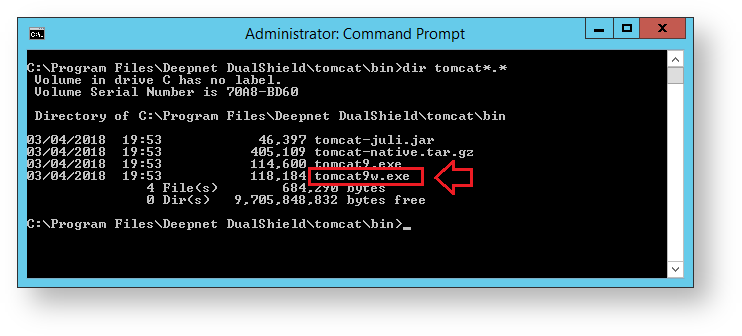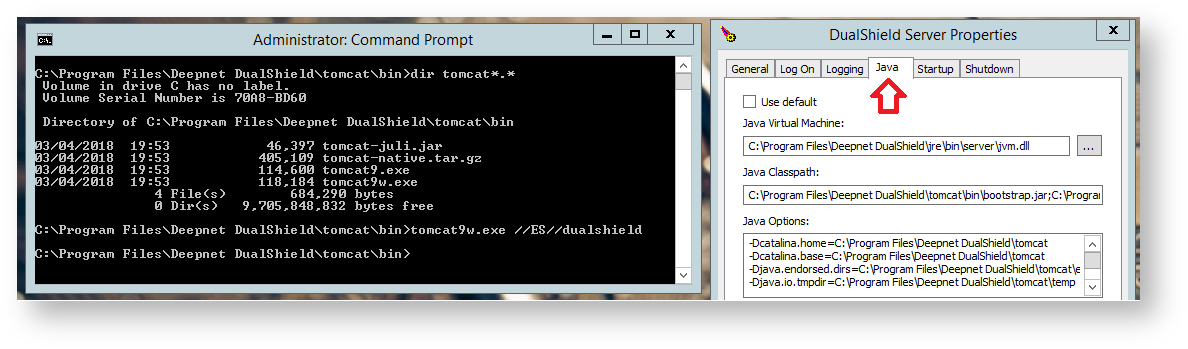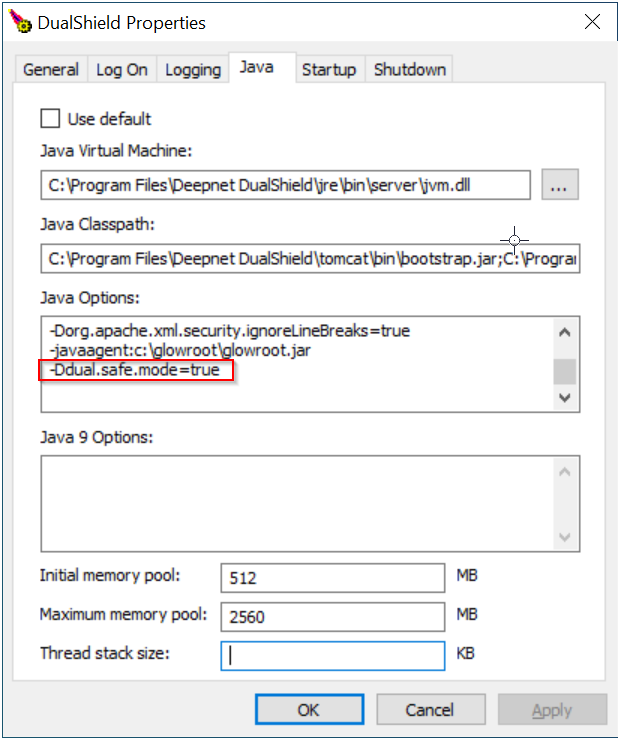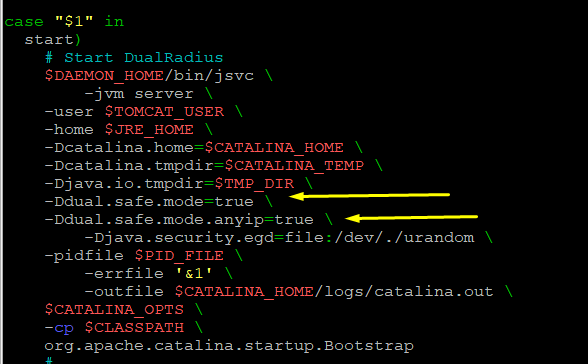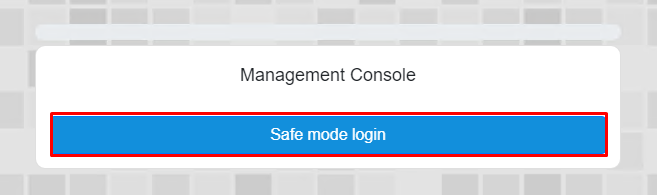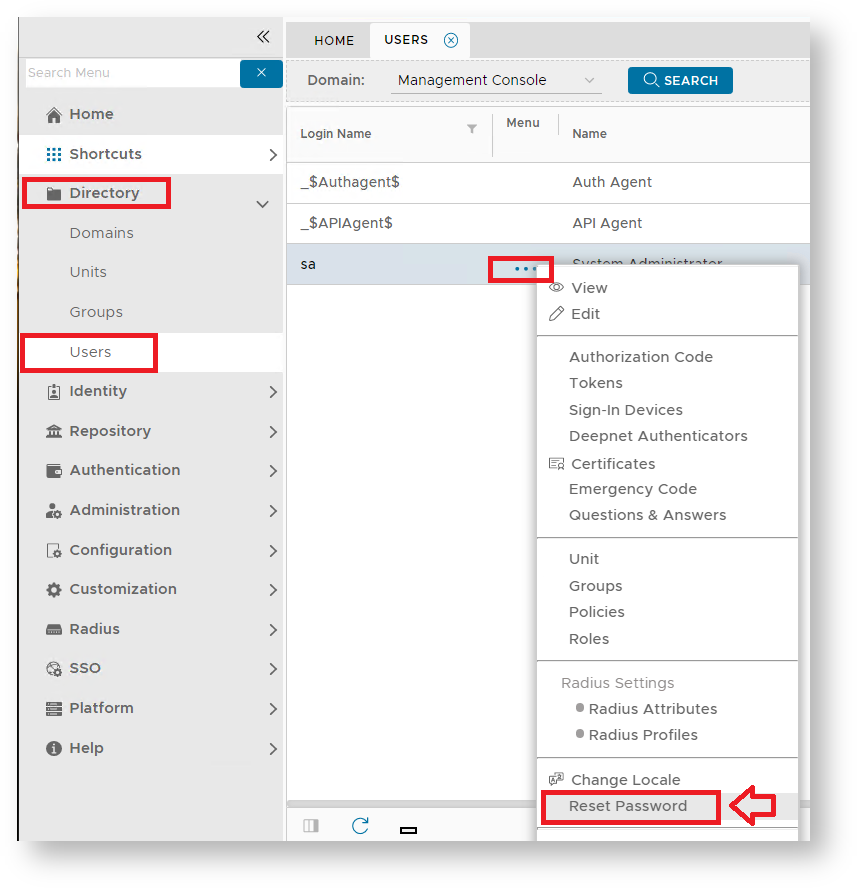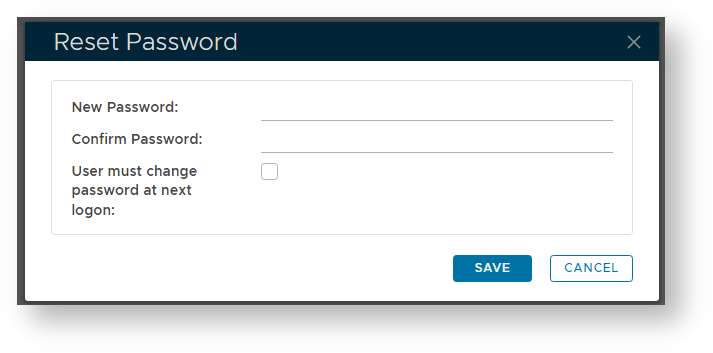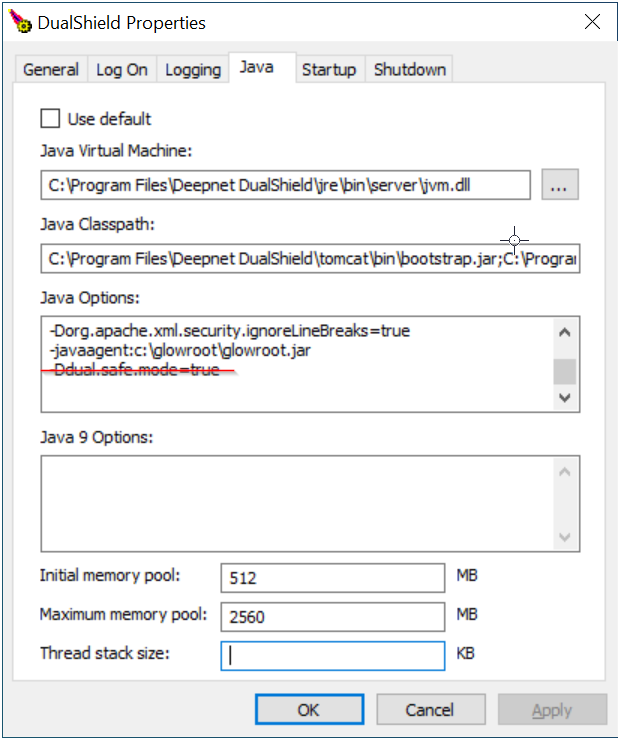Have you ever been locked out of DualShield Management Console? Don't panic. The account will be automatically unlocked in 3 minutes, if you have not changed the default Lockout system policy. That means that you can try again in 3 minutes, assuming that you still remember the correct password.
However, what if you have totally forgotten the password? Don't worry, the feature called "safe mode" comes to rescue
Enabling Safe Mode
DualShield on Windows OS
Change to the subfolder "tomcat\bin", then issue the command "Dir tomcat*.*"; Look for the file ending "w.exe", e.g. tomcat9w.exe, then issue the command "tomcat9w.exe //ES//dualshield " (replacing tomcat9w with the version found in your directory), A new window will open titled "DualShield Authentication Server Properties", select the tab "Java";
In "Java Options" add the command "-Ddual.safe.mode=true"
Click "OK", then restart the DualShield service.
DualShield on Linux OS
Resetting the SA User Password
Once you have enabled safe mode and fully restarted the service, you will be able log in to the Management Console without entering a password, and will then be able to change the system administrator's password using the following procedure;
(please note that, in safe mode, you must access the management console from the machine where DualShield is installed);
Log in to the management console in safe mode.
A new window will now open titled "Reset Password"; Enter and confirm the new password for the system administrator's account then click "Save". The password for the system administrator will now be changed to your new password, and the management console can now be exited.
Disabling the Safe Mode
Important: Once you have reset the sa password, make sure you disable the safe mode by removing the line -Ddual.safe.mode=true (and -Ddual.safe.mode.anyip=true on Linux OS) from the JAVA options, otherwise, you will leave a potential security hole.
Do not forget to restart the DualShield service after removing the options.