Have you ever been locked out of DualShield Management Console? Don't panic. The account will be automatically unlocked in 3 minutes, if you have not changed the default Lockout system policy. That means that you can try again in 3 minutes, assuming that you still remember the correct password.
However, what if you have totally forgotten the password? Don't worry, the feature called "safe mode" comes to rescue
In "Java Options" add the command "-Ddual.safe.mode=true"
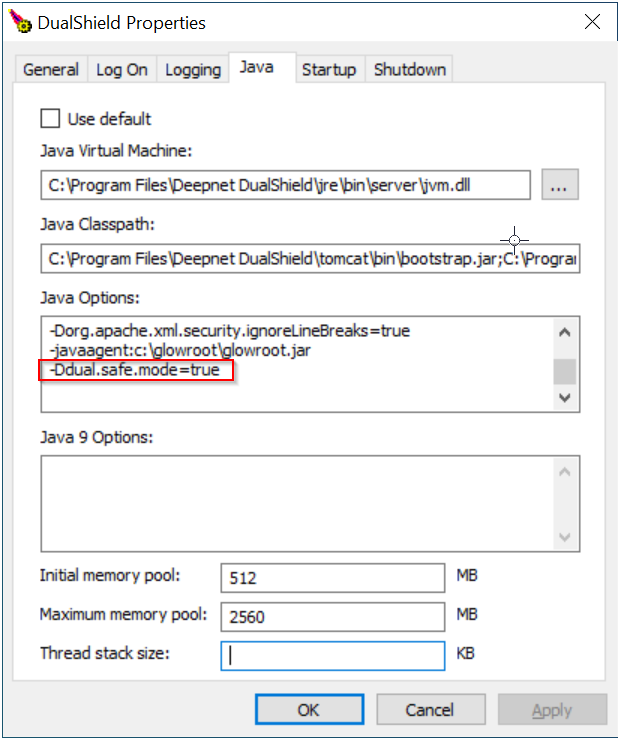
Click "OK", then restart the DualShield service.
If you have DualShield Linux version installed, you should edit the file "/etc/init.d/dualshield" to achieve the same effect as in Windows
Add the following lines just after -Djava.io.tmpdir=$TMP_DIR \
See example below You must restart the service after the modification. Use the following command
|
Once you have enabled safe mode and fully restarted the service, you will be able log in to the Management Console without entering a password, and will then be able to change the system administrator's password using the following procedure;
(please note that, in safe mode, you must access the management console from the machine where DualShield is installed);
Log in to the management console in safe mode.
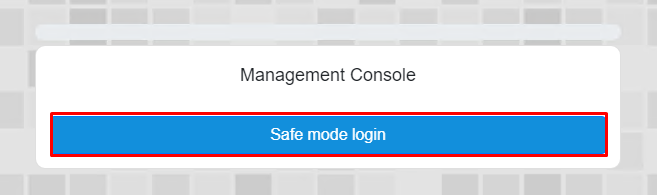
Important: Once you have reset the sa password, make sure you disable the safe mode by removing the line -Ddual.safe.mode=true (and -Ddual.safe.mode.anyip=true on Linux OS) from the JAVA options, otherwise, you will leave a potential security hole.
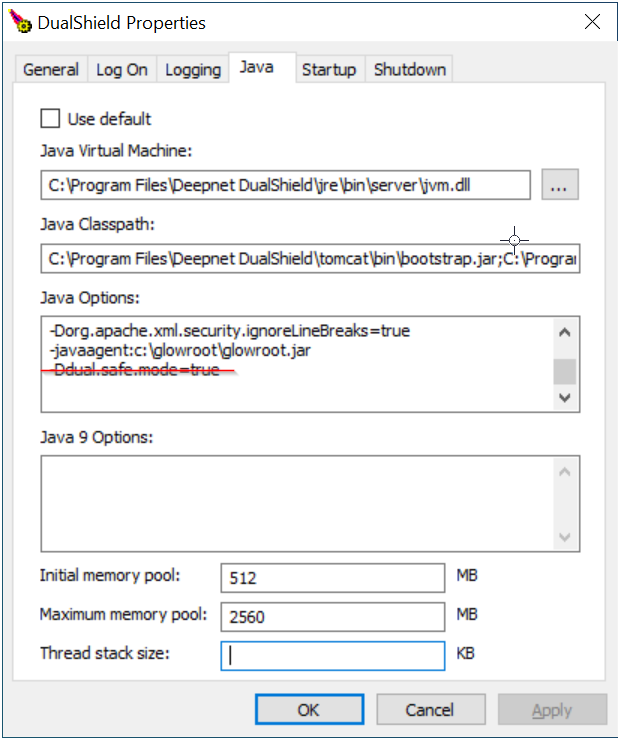
Do not forget to restart the DualShield service after removing the options.