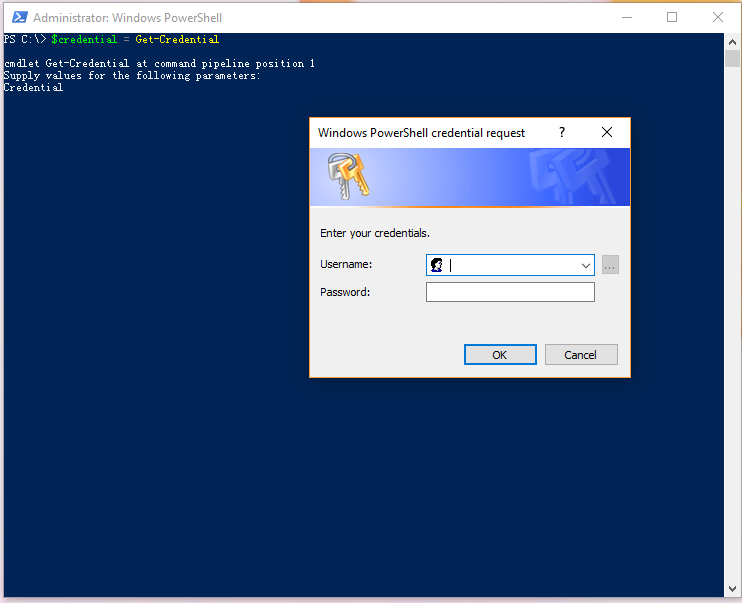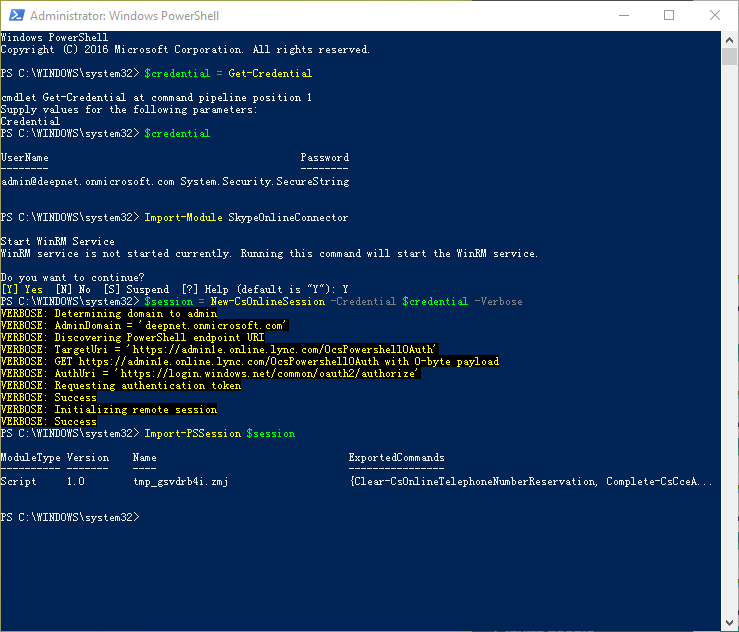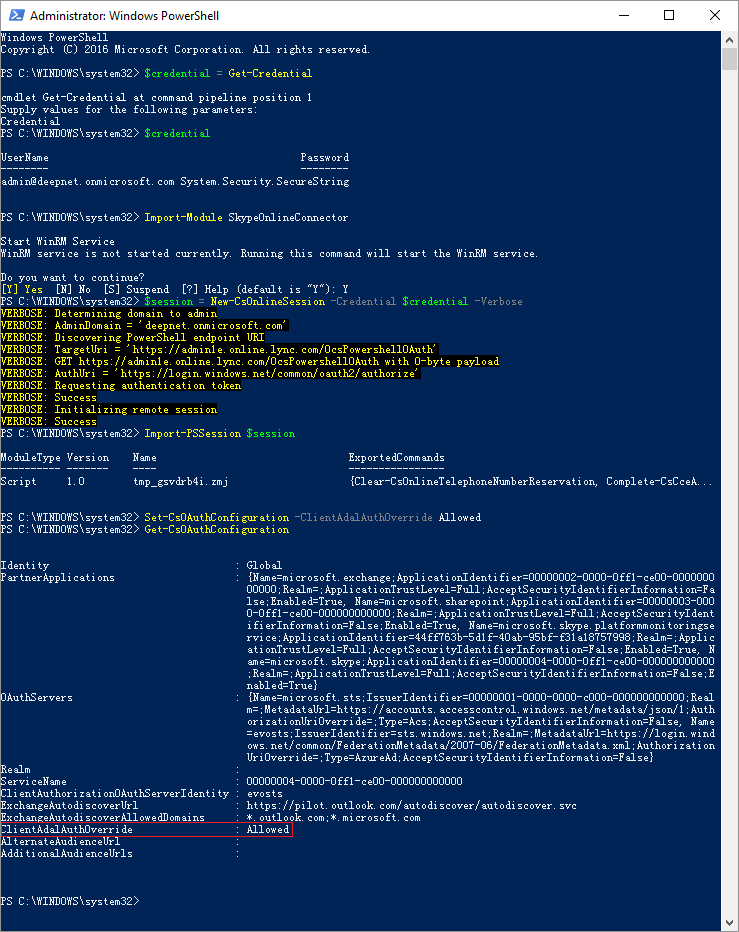Connect to Skype for Business Online using remote PowerShell as shown below
- Run the following command to enable modern authentication:
Set-CsOAuthConfiguration -ClientAdalAuthOverride Allowed - Verify that the change was successful by running the following:
Get-CsOAuthConfiguration
Note: to disable modern authentication, run command: Set-CsOAuthConfiguration -ClientAdalAuthOverride NoOverride
Overview
Content Tools