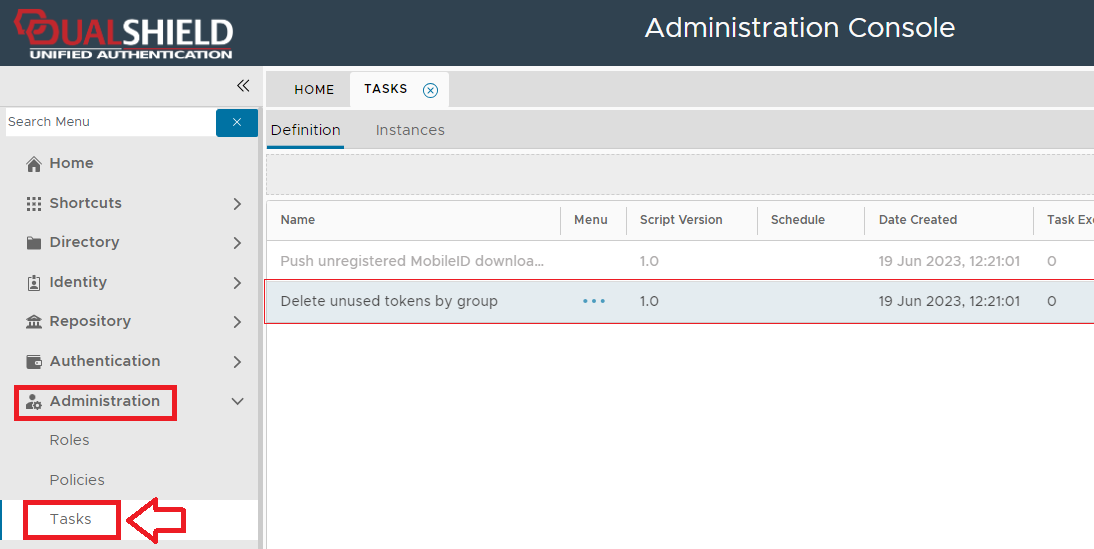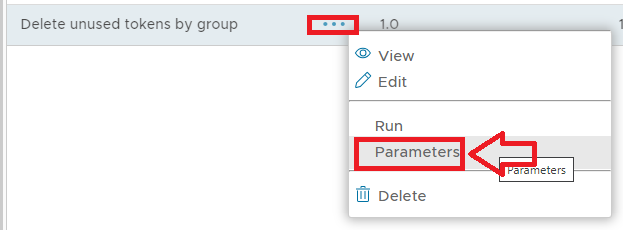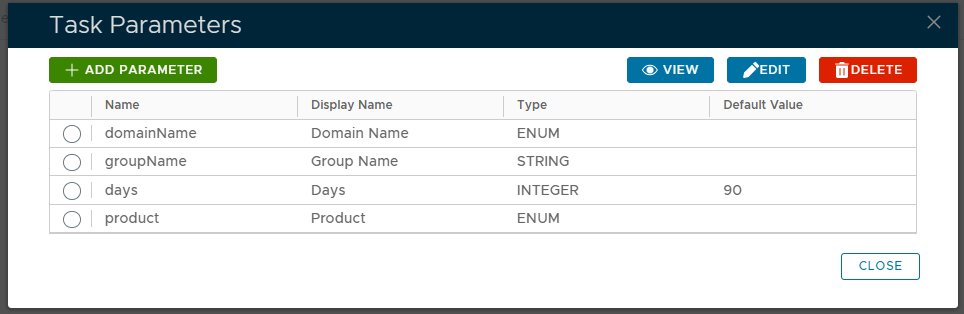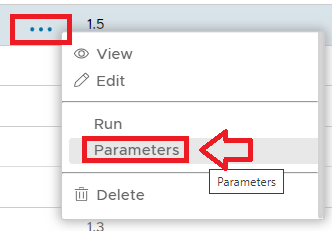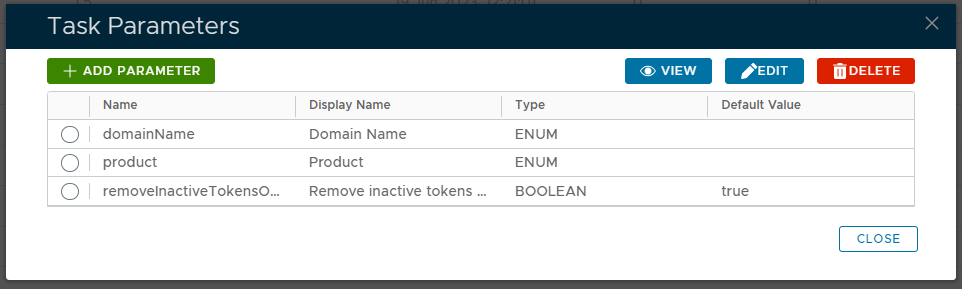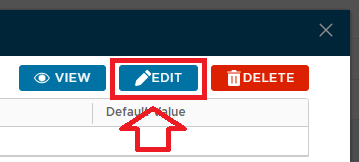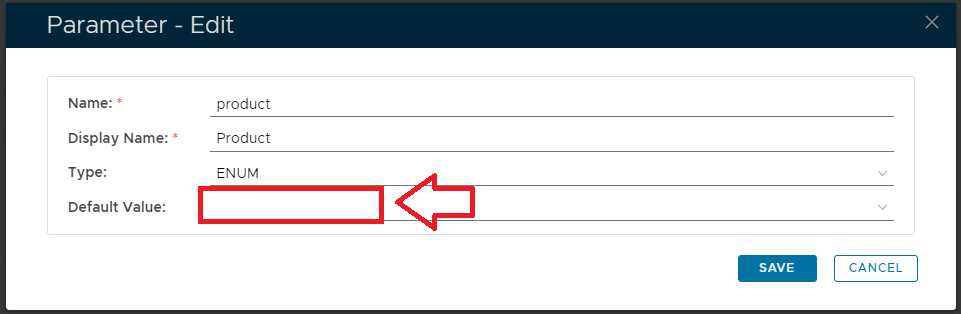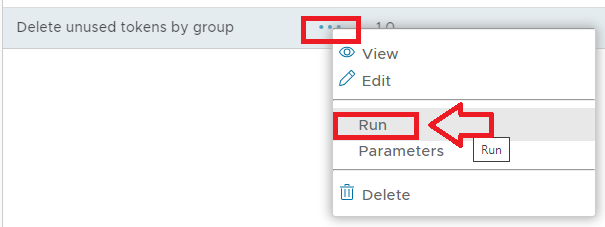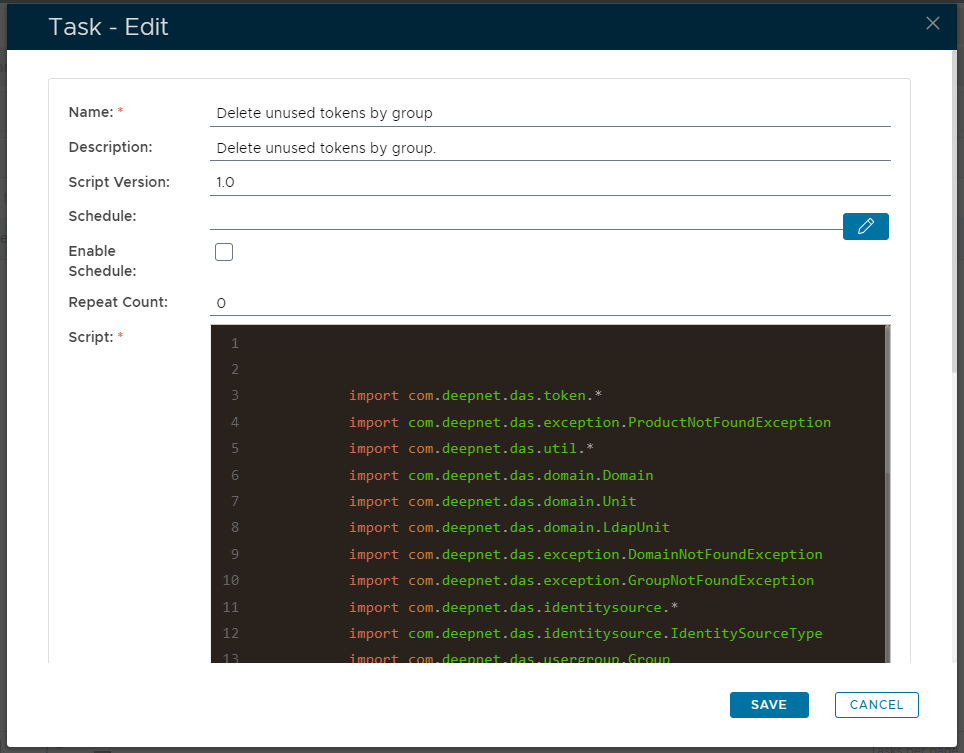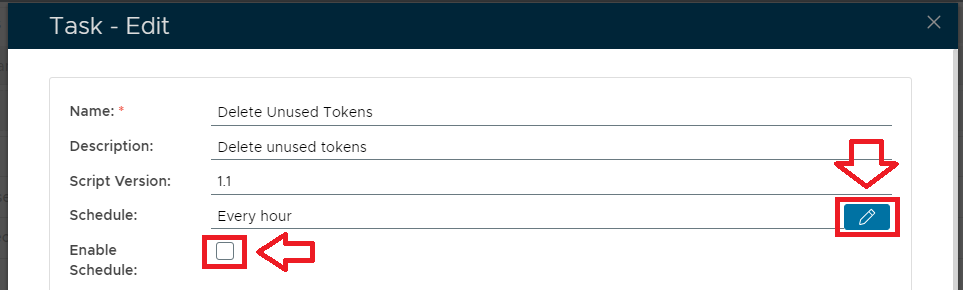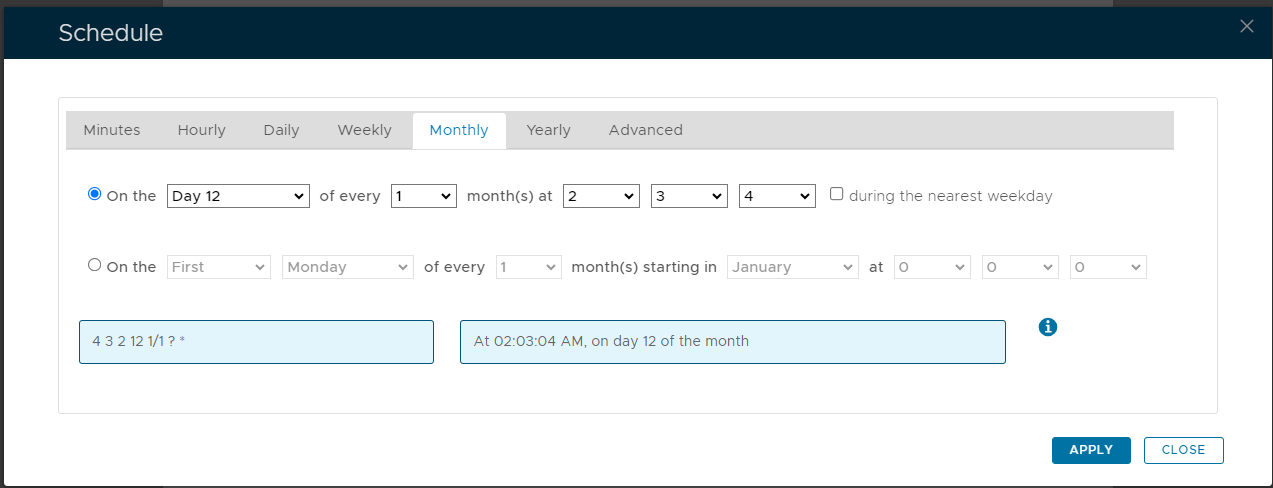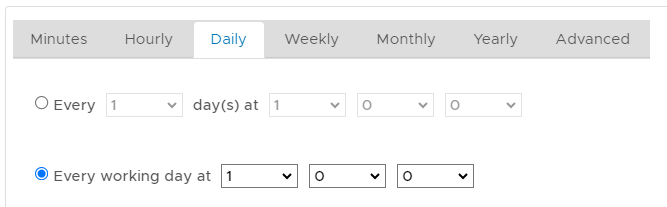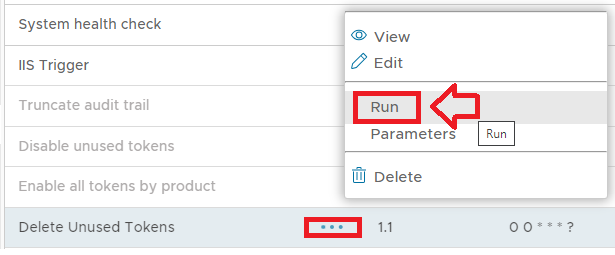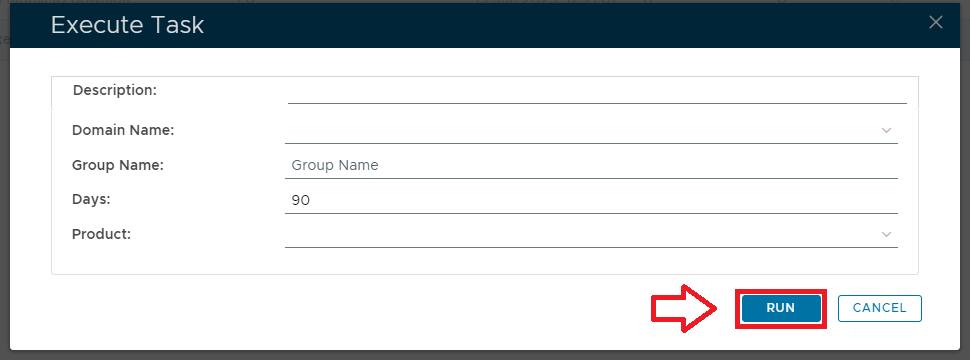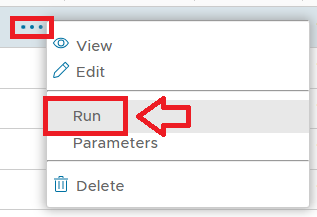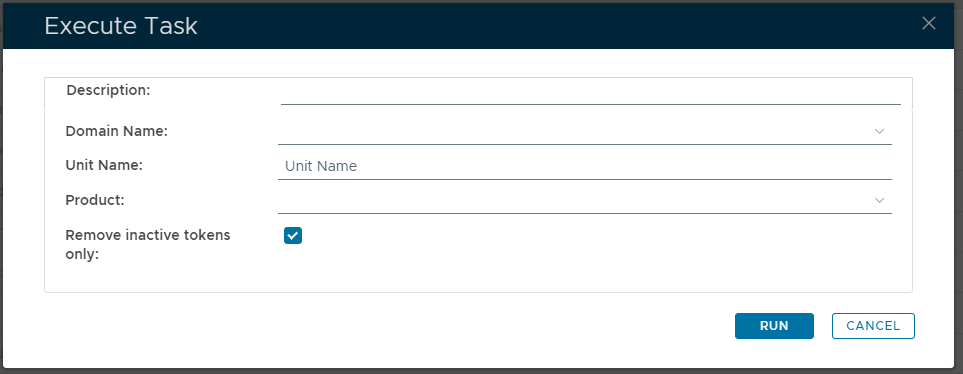Introduction
The purpose of this task is to remove all unused tokens from the token repository that are assigned to users in a specified group.
The task can be found by navigating to "Administration | Tasks", then scrolling down to the task "Delete Unused Tokens by group";
Task Parameters
The task parameters are used by the task script to determine which tokens are to be deleted and are edited by left clicking on the context menu of the task and selecting "Parameters";
A new window titled "Task Parameters" will now open that lists the parameters making them available for editing, and the default parameters for this task are as follows;
The parameters may then be editing by selecting one of the parameters, then clicking on the button.
Editing and Scheduling the Task
Viewing and Editing the task
The task can be edited by left clicking on the context menu of the task and selecting "Edit";
A new window will now open titled "Task - Edit";
Scheduling the Task
Select the "Enable Schedule" checkbox to ensure the task schedule is activated, then use the pencil icon ("") to specify the time and frequency settings for automated task execution.
Manual Task Execution
The task can be run manually from the management console by left click on the context menu of the task, then selecting "Run";
A new window will open titled "Execute Task" will then open (the window will be populated with the default task property values);
To execute the task click the button.