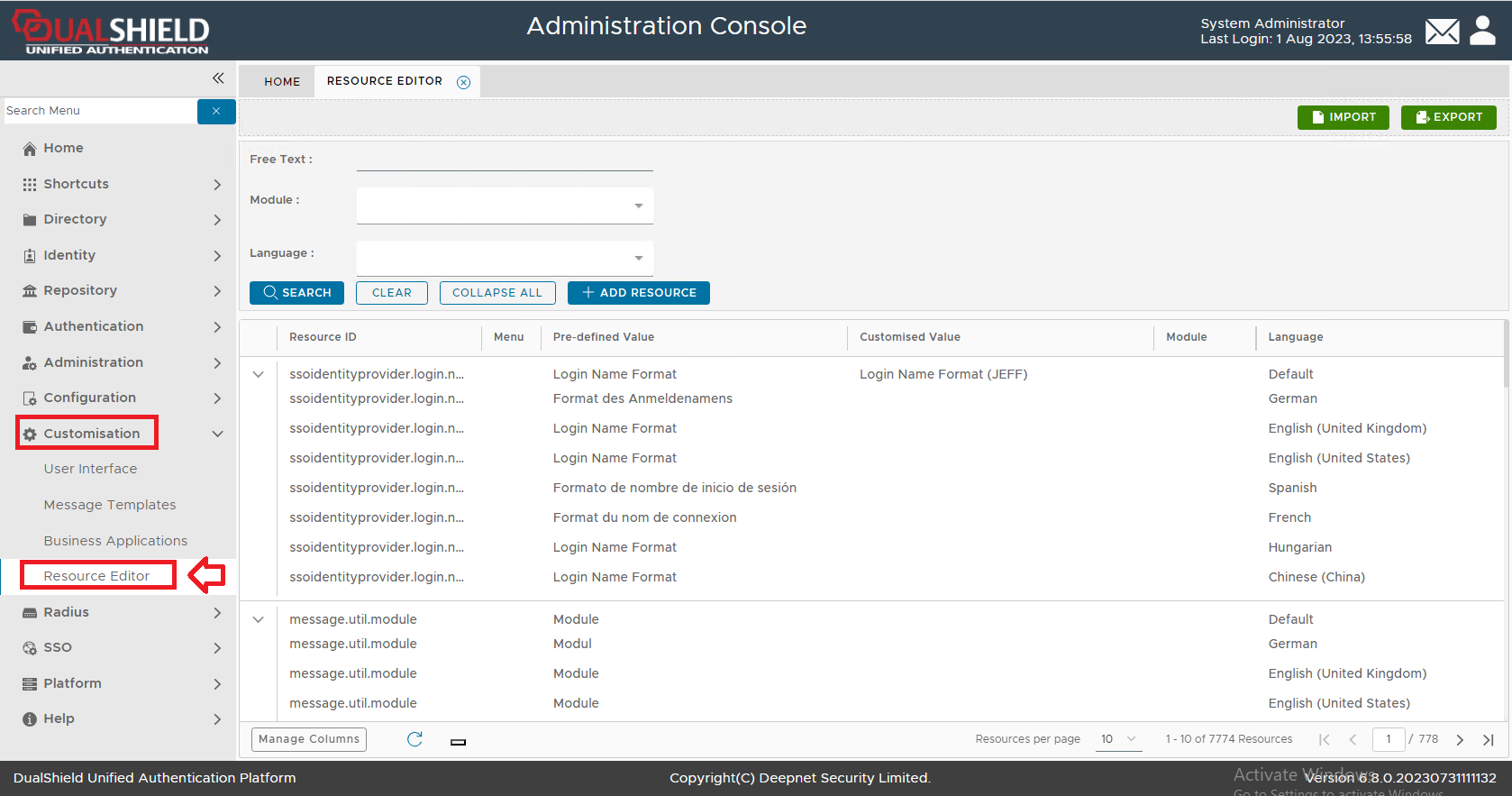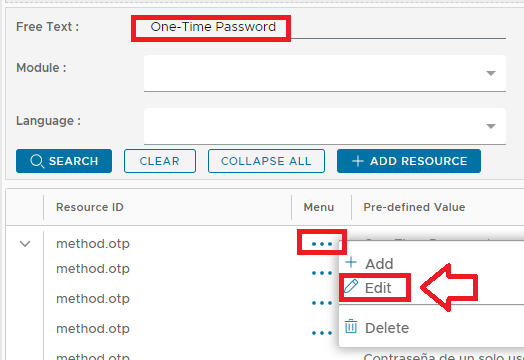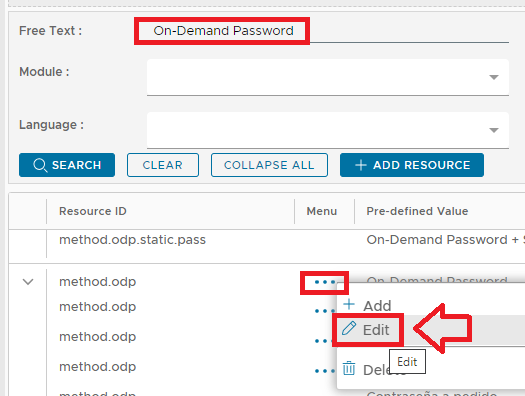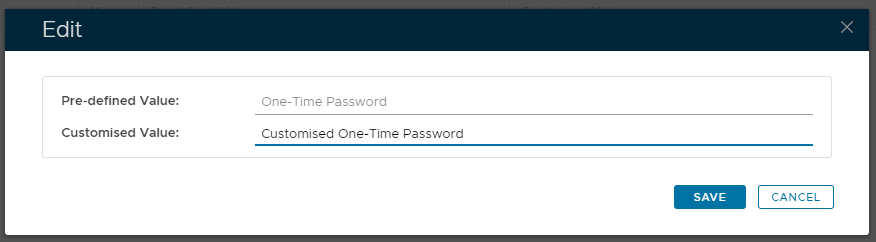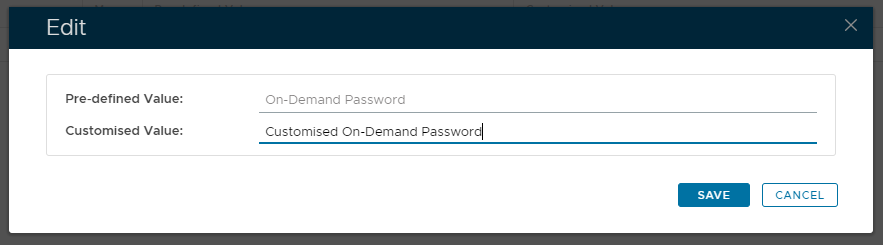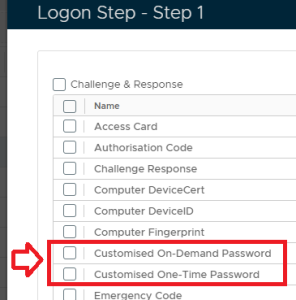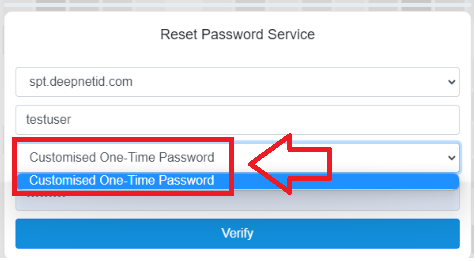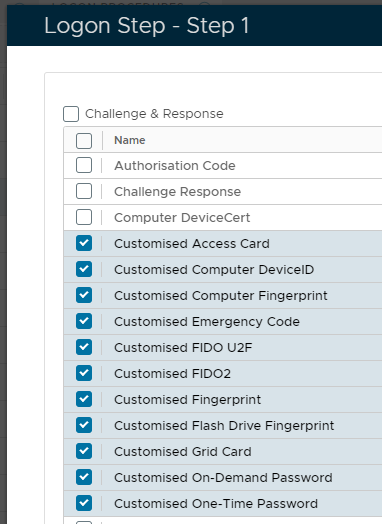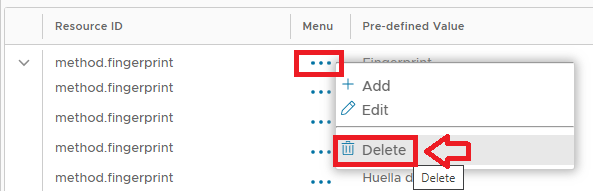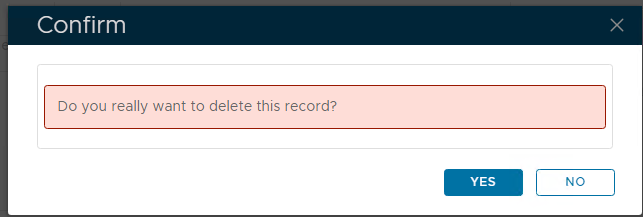From version 6.8 onwards customisation of the authentication method names for both the administrators console and the Single Sign-On Console can be performed using the resource editor. The resource editor is a tool within the management console that allows you to customise prompts and messages that are used by the Authentication Server and can be found by logging in to the management console, then navigating to "Customisation | Resource Editor";
Example: Customising the "One-Time Password" & "On-Demand Password" authentication methods
As an example to replace the default names for the authentication methods "One-Time Password" and "On-Demand Password" you would need to make the customisations to the resourced ID's "method.otp" and "method.odp";
Given there are a large number of resources that need to be searched you are advised to use the filter "Free Text:" to limit the listed items using the values "One-Time Password" and "On-Demand Password" (either using the default value of the authentication method, or by supplying the resource ID).
As an example, to find the prompt displayed for the authentication method "One-Time Password", at the filter "Free Text:" we either supply "One-Time Password", or "method.otp", then click the "SEARCH" button to find the required resource to be customised.
When the required resource has been located we left click on the context menu and select "Edit" (as per the examples above), and a window will popup titled "Edit";
At the prompt "Customised Value" you can now supply the customised text that will replace the default name for the selected authentication method then click "SAVE".
After the authentication method name customisations have been saved we will find that the contents of the column "Customised Value" has been updated to reflect the changes (example below);
Each resource allows you to customise for one of the available languages - normally you will customise for the default language (as per the example above), however any of the available languages may be customised.
These example customisations will now cause the management console to replace the default text that is displayed when the authentication methods are listed in the management console.
After applying the above changes for the properties of the parameters "On-Demand Password" and "One-Time Password", we will find that the management console will now replace these default names (example below);
If the customised authentication methods are now used in a logon step for a portal (for example using an OTP authentication method for the "Reset Password Service"), then you find that the prompt presented in the portal for the authentication method is also customised accordingly;
.
Other Examples:
The process used in the previous example can be applied to customise other authentication methods.
As with the previous examples you are advised to use the "Free Text" filter with the the required Resource ID (examples provided below), then after clicking "SEARCH" to find, edit and customise the required resource;
| Method Name | Resource ID |
|---|---|
| One-Time Password | method.otp |
| On-Demand Password | method.odp |
| Grid Card | method.grid.card |
| Computer Fingerprint | method.computer.fingerprint |
| Computer DeviceID | method.computer.deviceid |
| Static Password | method.static.pass |
| Emergency Code | method.ecode |
| Fido2 | method.fido.fido2 |
| FIDO U2F | method.fido.u2f |
| Certificate | method.certificate |
| Access Card | method.access.card |
| Computer DeviceID | method.computer.deviceid |
| Fingerprint | method.fingerprint |
| Flash Drive Fingerprint | method.flash.fingerprint |
| Question and Answer | method.qna |
After customising the above authentication method names you will find the name changes reflected in the names presented in the management console;
To customise authentication methods where you do not know in advance the Resource ID of the authentication method you should first search using the "free text" filter, but provide the current prompt displayed for the authentication method. After clicking "SEARCH" you should now examine resources for the method that you want to customise.
Removal of the Customisation
Customisations of the name changes for the authentication methods can be removed by using the context menu option "Delete";
You will first be asked for confirmation that you want the customisation removed, click "YES" and the process is completed;
Once the customisation has been removed the authentication method name will revert back to its default setting.