- Created by Jeffery Birks, last modified on Aug 02, 2023
The names used to represent the authentication methods can be customised (both the names presented during authentication, and the names displayed in the management console).
The instructions for how to perform these customisations differs based on which version you are running;
ADMINISTRATOR'S CONSOLE CUSTOMISATION
Customising the Authentication Method Names displayed in the DualShield Administrators Console (DAC) can be performed by editing a file found in a subfolder of the DualShield installation directory;
| Portal | Subfolder | File |
|---|---|---|
| DualShield Administrators Console (DAC) | \tomcat\dualapp\das5\WEB-INF\grails-app\i18n | “messages.properties” |
To customise the names displayed for the authentication methods displayed in the management console you will need to examine the contents of this file and replace the existing prompts entered against the parameter for the specific authentication method that you want to customise (see table below for examples):
| Method Name | Parameter |
|---|---|
| One-Time Password | method.otp |
| On-Demand Password | method.odp |
| Grid Card | method.grid.card |
| Computer Fingerprint | method.computer.fingerprint |
| Computer DeviceID | method.computer.deviceid |
| Static Password | method.static.pass |
| Emergency Code | method.ecode |
| Question and Answer | method.qna |
Example
As an example to replace the default name for the authentication method "One-Time Password" you would edit the file "C:\Program Files\Deepnet DualShield\tomcat\dualapp\das5\WEB-INF\grails-app\i18n";
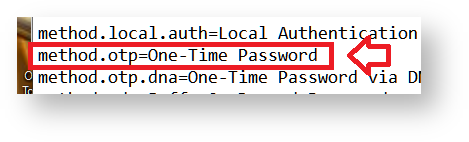
Replacing the text "One-Time Password" with your required customisation will cause the management console to replace the text when authentication methods are listed in the management console.
In the example below I have changed the displayed names for the authentication methods "On-Demand Password" and "One-Time Password";
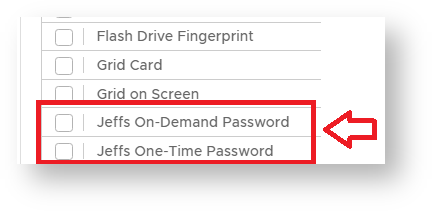
SINGLE SIGN-ON CUSTOMISATION
Customising the Authentication Method Names during Authentication (Single-Sign-On);
| Portal | Subfolder | File |
|---|---|---|
| Single Sign-On (SSO) | \tomcat\ssoapp\sso\WEB-INF\classes\languages | “language.properties” |
To customise the names of the authentication methods displayed on the SSO screen during the logon process you will need to examine the contents of this file and replace the existing prompts entered against the parameter for the specific authentication method that you want to customise (see table below for examples):
| Authentication Method | Parameter |
|---|---|
| One-Time Password | AuthMethod_OTP |
| On-Demand Password | AuthMethod_OTPoD |
| Grid Card | AuthMethod_GRID |
| Computer Fingerprint | AuthMethod_PCDNA |
| Mobile Device Fingerprint | AuthMethod_MOBDNA |
| Static Password | AuthMethod_SPASS |
| Emergency Code | AuthMethod_ECODE |
| Question and Answer | AuthMethod_QNA |
As an example to replace the default name for the authentication method "Out of Band Authentication - Push" you would edit the file "language.properties" in the folder "C:\Program Files\Deepnet DualShield\tomcat\ssoapp\sso\WEB-INF\classes\languages" (this assumes DualShield has been installed in the default directory of "C:\Program Files\Deepnet DualShield"), and change the entry "AuthMethod_OOBA";

After this change has been made this authentication method will be shown during the logon process with the customised message;
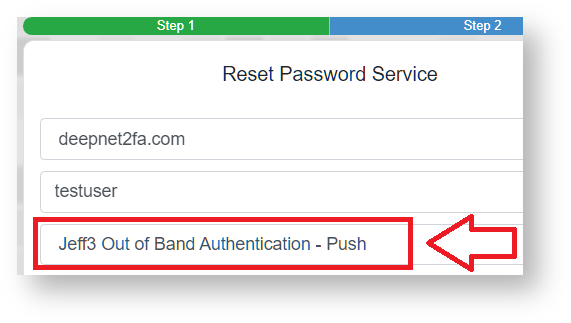
It is worth pointing out that customisations made using this technique may be undone with future update of the authentication server software so it is advisable both to make backups of the affected files prior to any customisations, and to make notes on what customisations were made (so they can be re-implemented on updated versions if necessary).
Authentication Method customisations are made by editing a file found in a subfolder of the DualShield installation directory as follows;
| Portals Customised | Subfolder | File |
|---|---|---|
DualShield Administrators Console (DAC) Single Sign-On (SSO) | \tomcat\dualapp\das5\WEB-INF\grails-app\i18n | “messages.properties” |
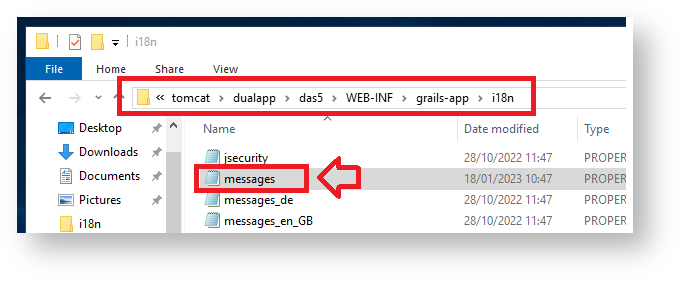
To customise authentication method names you will need to examine the contents of this file and replace the existing prompts entered against the parameter for the specific authentication method that you want to customise (see table below for examples):
| Method Name | Parameter |
|---|---|
| One-Time Password | method.otp |
| On-Demand Password | method.odp |
| Grid Card | method.grid.card |
| Computer Fingerprint | method.computer.fingerprint |
| Computer DeviceID | method.computer.deviceid |
| Static Password | method.static.pass |
| Emergency Code | method.ecode |
| Question and Answer | method.qna |
Example
As an example to replace the default names for the authentication methods "One-Time Password" and "On-Demand Password" you would edit the following parameters in the sub-folder "\tomcat\dualapp\das5\WEB-INF\grails-app\i18n";
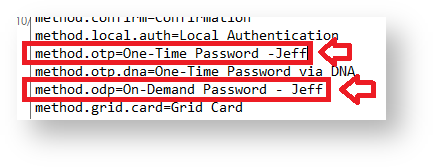
After replacing these parameters and saving the file the customisation will cause the management console to replace the text when authentication methods are listed in the management console.
After applying the above changes for the properties of the parameters "On-Demand Password" and "One-Time Password", the authentications are now displayed in the management console as follows;

If we now log in to a protected application we will now see the above changes have also customised we can see that the names of the authentication methods displayed during authentication have also been customised;
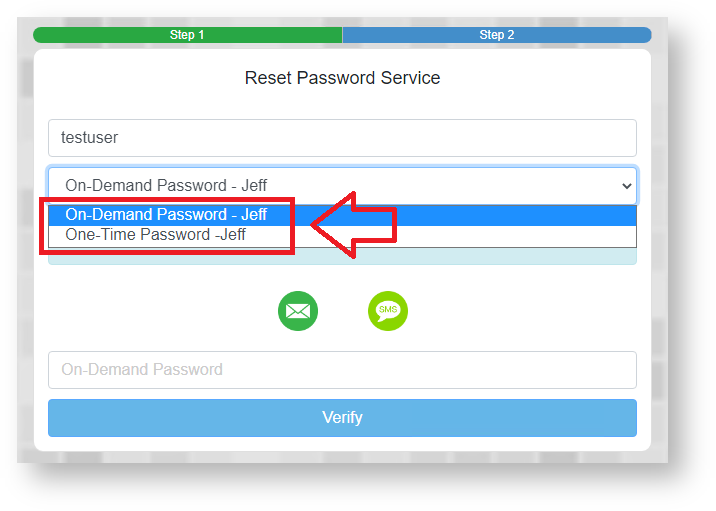
It is worth pointing out that customisations made using this technique may be undone with future update of the authentication server software so it is advisable both to make backups of the affected files prior to any customisations, and to make notes on what customisations were made (so they can be re-implemented on updated versions if necessary).
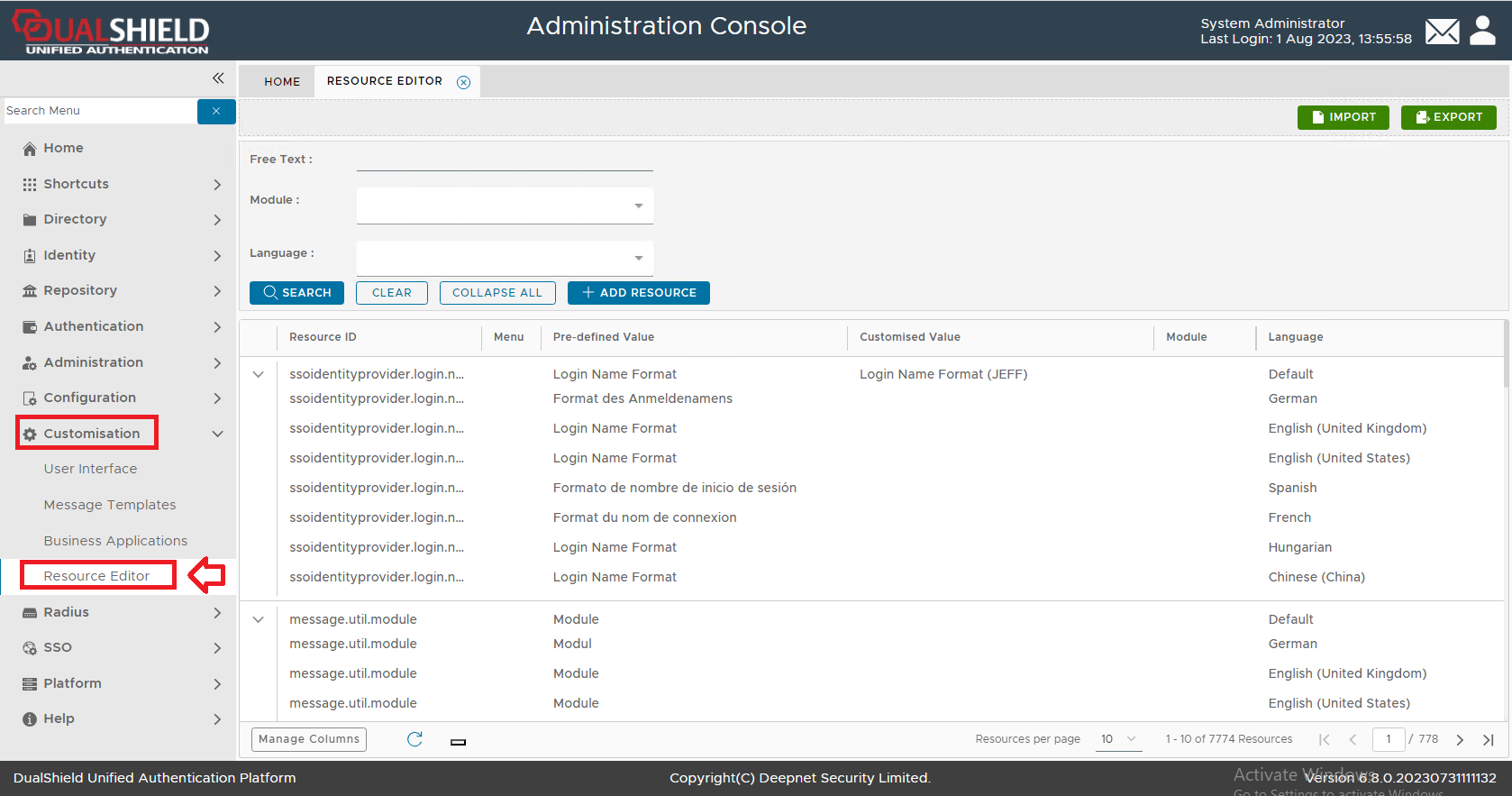
Example: Customising the "One-Time Password" & "On-Demand Password" authentication methods
As an example to replace the default names for the authentication methods "One-Time Password" and "On-Demand Password" you would need to make the customisations to the resourced ID's "method.otp" and "method.odp";
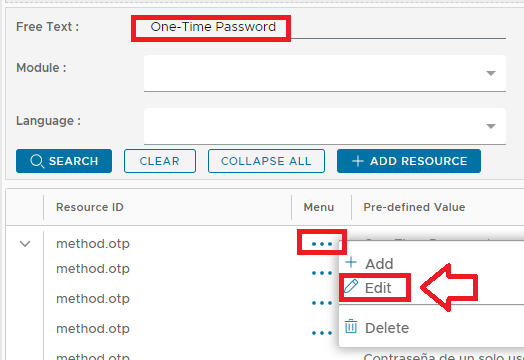
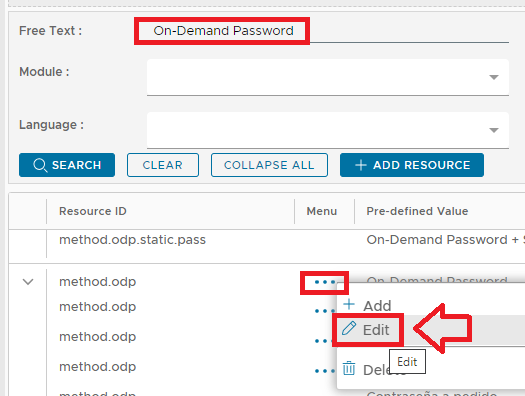
Given there are a large number of resources that need to be searched you are advised to use the filter "Free Text:" to limit the listed items using the values "One-Time Password" and "On-Demand Password" (either using the default value of the authentication method, or by supplying the resource ID).
As an example, to find the prompt displayed for the authentication method "One-Time Password", at the filter "Free Text:" we either supply "One-Time Password", or "method.otp", then click the "SEARCH" button to find the required resource to be customised.
When the required resource has been located we left click on the context menu and select "Edit" (as per the examples above), and a window will popup titled "Edit";
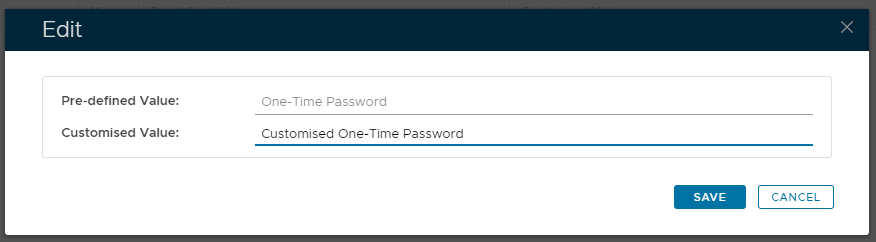
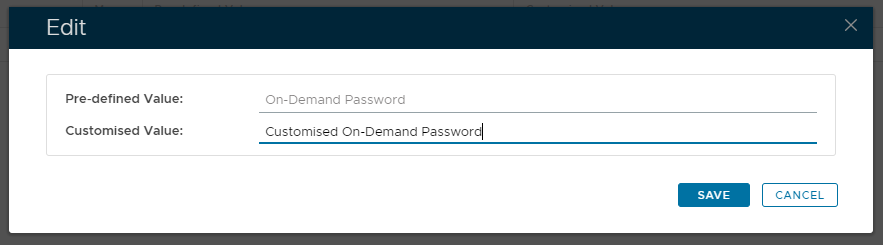
At the prompt "Customised Value" you can now supply the customised text that will replace the default name for the selected authentication method then click "SAVE".
After the authentication method name customisations have been saved we will find that the contents of the column "Customised Value" has been updated to reflect the changes (example below);

Each resource allows you to customise for one of the available languages - normally you will customise for the default language (as per the example above), however any of the available languages may be customised.
These example customisations will now cause the management console to replace the default text that is displayed when the authentication methods are listed in the management console.
After applying the above changes for the properties of the parameters "On-Demand Password" and "One-Time Password", we will find that the management console will now replace these default names (example below);
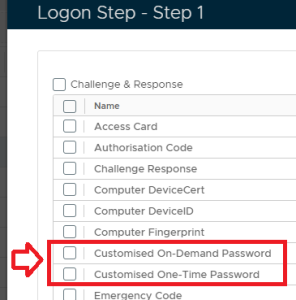
If the customised authentication methods are now used in a logon step for a portal (for example using an OTP authentication method for the "Reset Password Service"), then you find that the prompt presented in the portal for the authentication method is also customised accordingly;
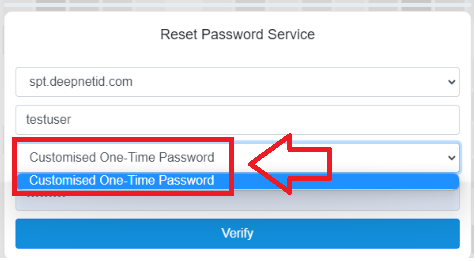 .
.
Other Examples:
The process used in the previous example can be applied to customise other authentication methods.
As with the previous examples you are advised to use the "Free Text" filter with the the required Resource ID (examples provided below), then after clicking "SEARCH" to find, edit and customise the required resource;
| Method Name | Resource ID |
|---|---|
| One-Time Password | method.otp |
| On-Demand Password | method.odp |
| Grid Card | method.grid.card |
| Computer Fingerprint | method.computer.fingerprint |
| Computer DeviceID | method.computer.deviceid |
| Static Password | method.static.pass |
| Emergency Code | method.ecode |
| Fido2 | method.fido.fido2 |
| FIDO U2F | method.fido.u2f |
| Certificate | method.certificate |
| Access Card | method.access.card |
| Computer DeviceID | method.computer.deviceid |
| Fingerprint | method.fingerprint |
| Flash Drive Fingerprint | method.flash.fingerprint |
| Question and Answer | method.qna |
After customising the above authentication method names you will find the name changes reflected in the names presented in the management console;
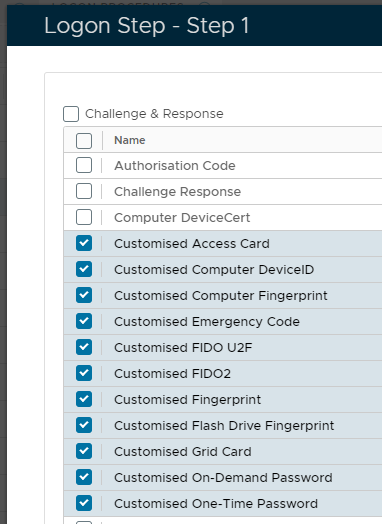
To customise authentication methods where you do not know in advance the Resource ID of the authentication method you should first search using the "free text" filter, but provide the current prompt displayed for the authentication method. After clicking "SEARCH" you should now examine resources for the method that you want to customise.
Removal of the Customisation
Customisations of the name changes for the authentication methods can be removed by using the context menu option "Delete";
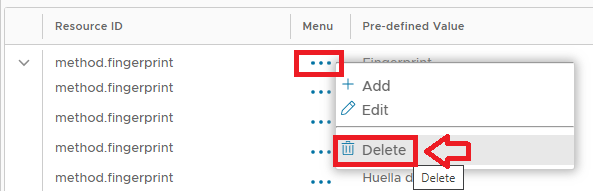
You will first be asked for confirmation that you want the customisation removed, click "YES" and the process is completed;
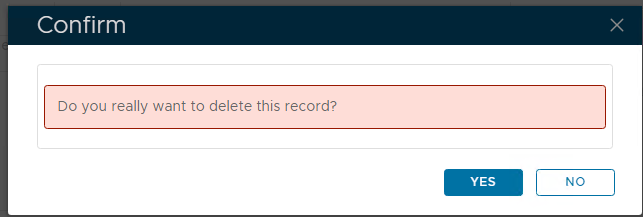
Once the customisation has been removed the authentication method name will revert back to its default setting.
- No labels