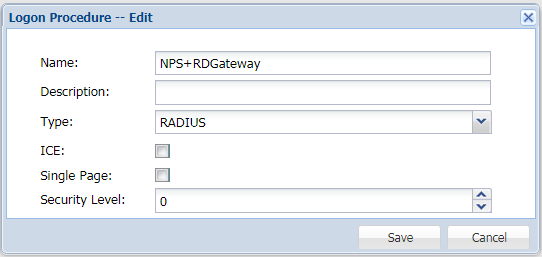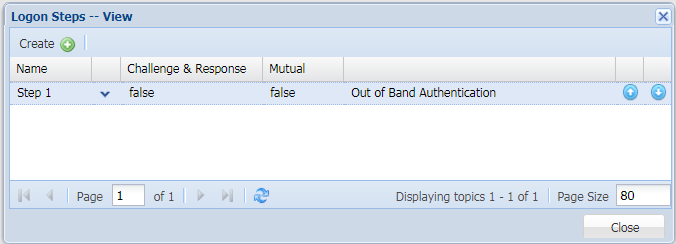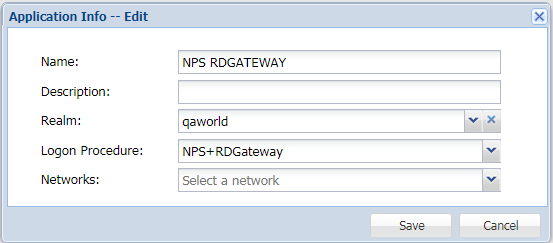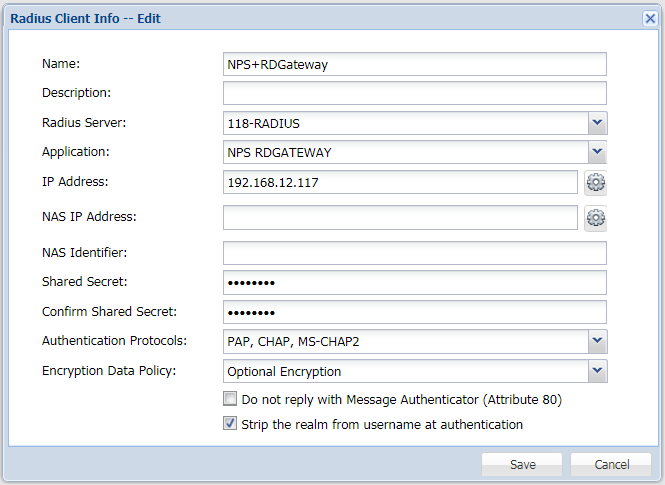You are viewing an old version of this page. View the current version.
Compare with Current
View Page History
« Previous
Version 4
Next »
- Login to the DualShield Management Console
- In the main menu, select "Authentication | Logon Procedure"
- Click the "Create" button on the toolbar
- Enter a name and select "RADIUS" as the type, e.g. "NPS+RDGateway"
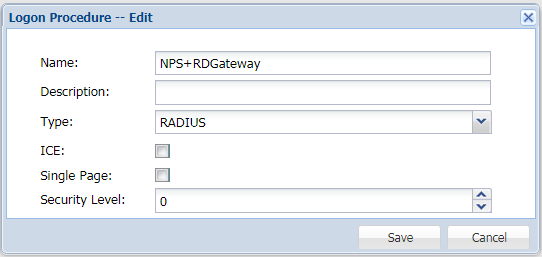
- Click "Save"
- Click the context menu icon of the newly created logon procedure, select "Logon steps"
- In the popup window, click the "Create" button on the toolbar
- Select the authentication method "Out of Band Authentication", and click "Save".
(Please note: RDGateway ONLY support "Out of Band Authentication".)
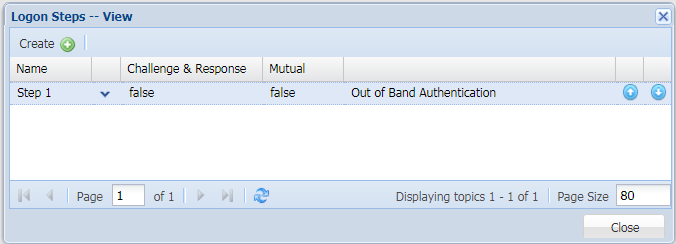
- In the main menu, select "Authentication | Applications"
- Click the "Create" button on the toolbar
- Enter a name and select a realm
- Select the newly created logon procedure
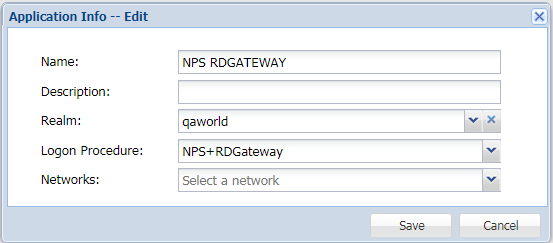
- Click "Save"
- Click the Context menu of the newly created application, select "Agent"

- Click "Save" and use the "Self-Test" function to verify that the application is correctly set up and ready
- In the main menu, select "RADIUS | Client"
- Click the "Register" button on the toolbar
- Select the application that was created in the previous steps
- Enter Network Policy Server’s IP in the IP address field
- Enter the Share Secret which will be used in Network Policy Server
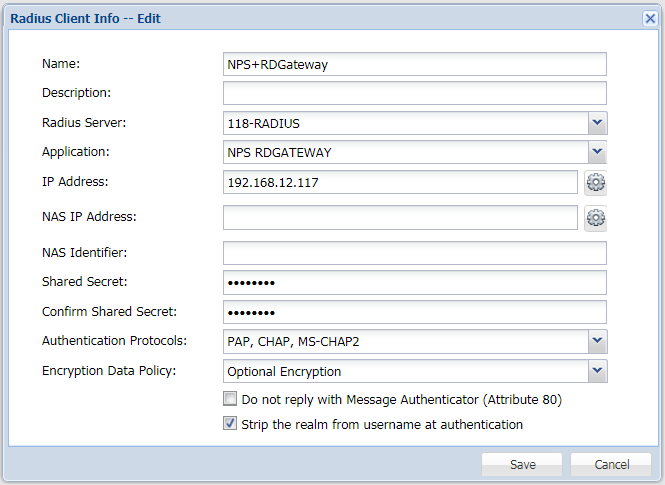
- Click "Save"