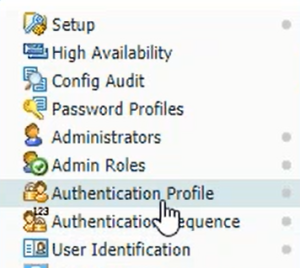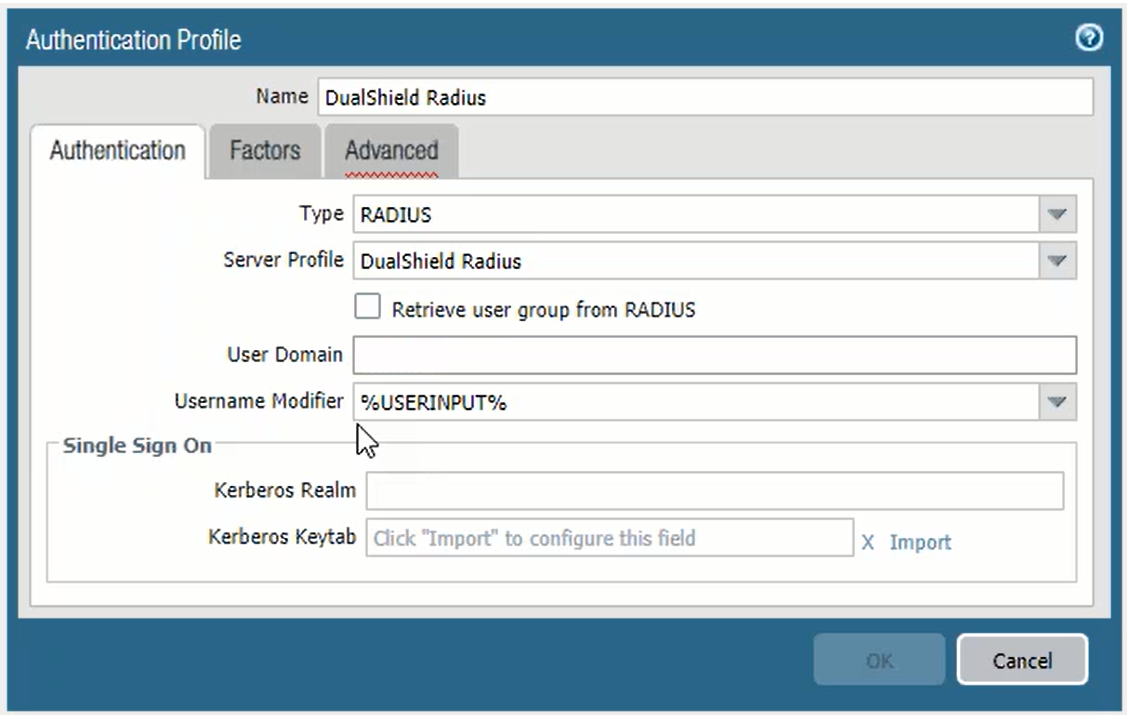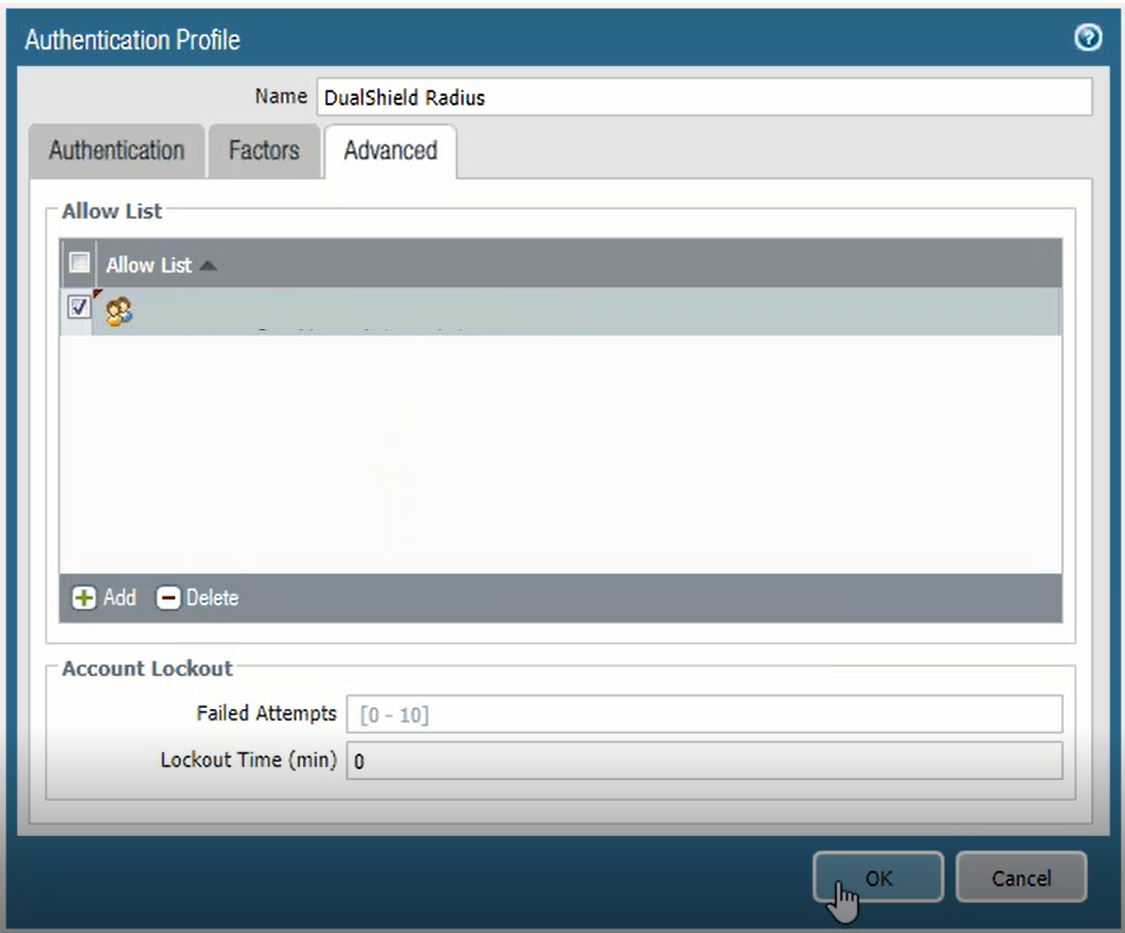Follow the steps below to add an authentication profile in Palo Alto for DualShield Radius
On the Device tab, navigate to Authentication Profile.
Click the Add button to add a new authentication profile, and enter the following information:
| Option | Value |
|---|---|
| Name | Enter DualShield Radius or any name you prefer. |
| Type | Select RADIUS from the drop-down list. |
| Server Profile | Select DualShield RADIUS from the drop-down list (or whatever name used to create the RADIUS Server Profile in the Add DualShield RADIUS Server section. |
| User Domain | (Optional) Depending how your users log on to GlobalProtect you may need to enter your authentication domain name here. Used in conjunction with Username Modifier. |
| Username Modifier | (Optional) If this is blank (or set to %USERINPUT%) then the user's input is unmodified. You can prepend or append the value of User Domain (as %USERDOMAIN%) to pre-configure the username input. |
Click the Advanced tab.
In the "Allow List" section click the drop-down and select all group or a specific group if you want to restrict which users may authenticate with the DualShield RADIUS profile, e.g. mfa test group
Click OK to save the authentication profile.