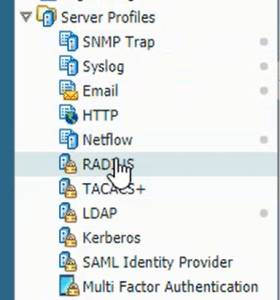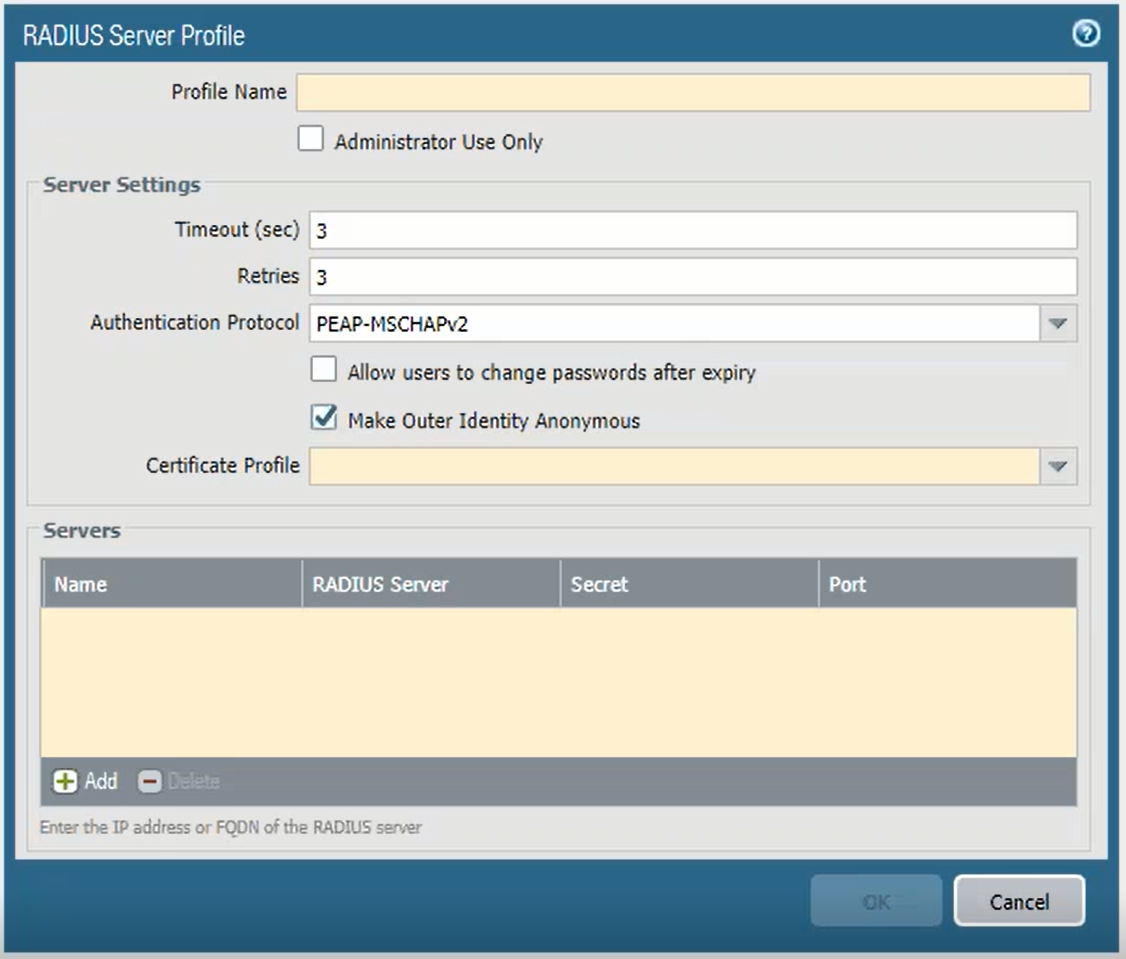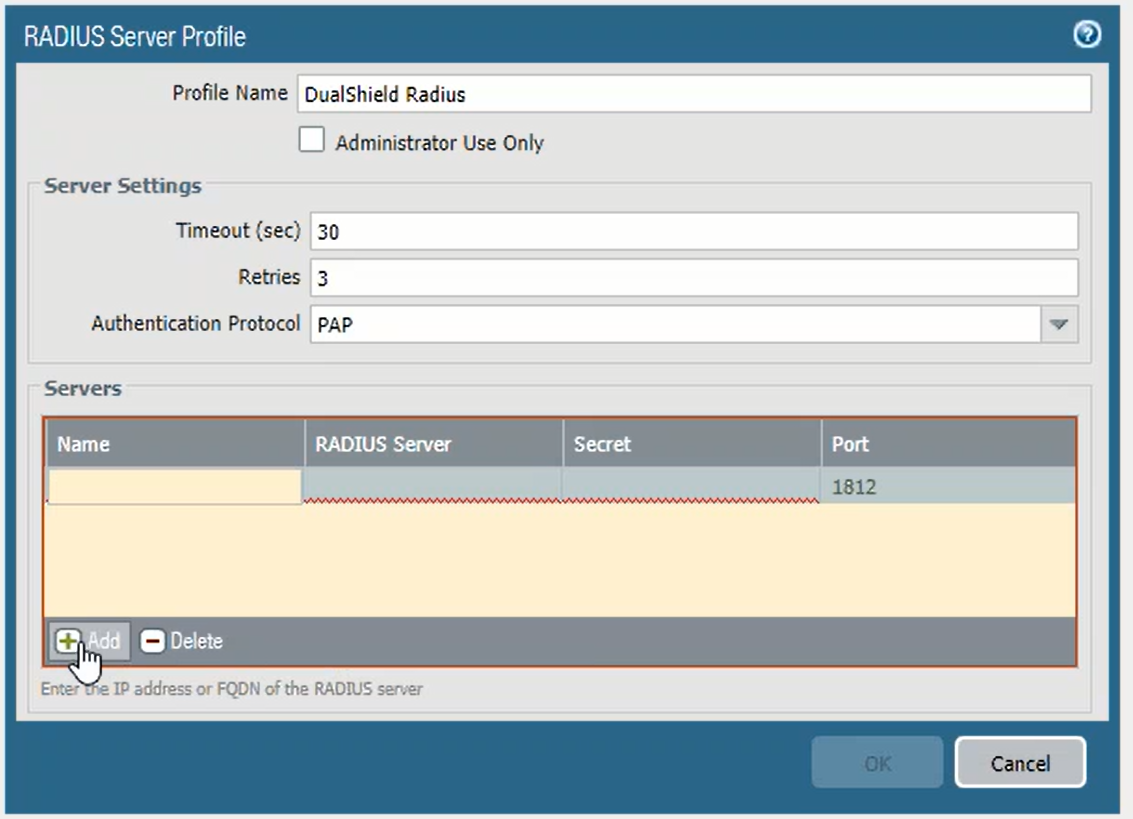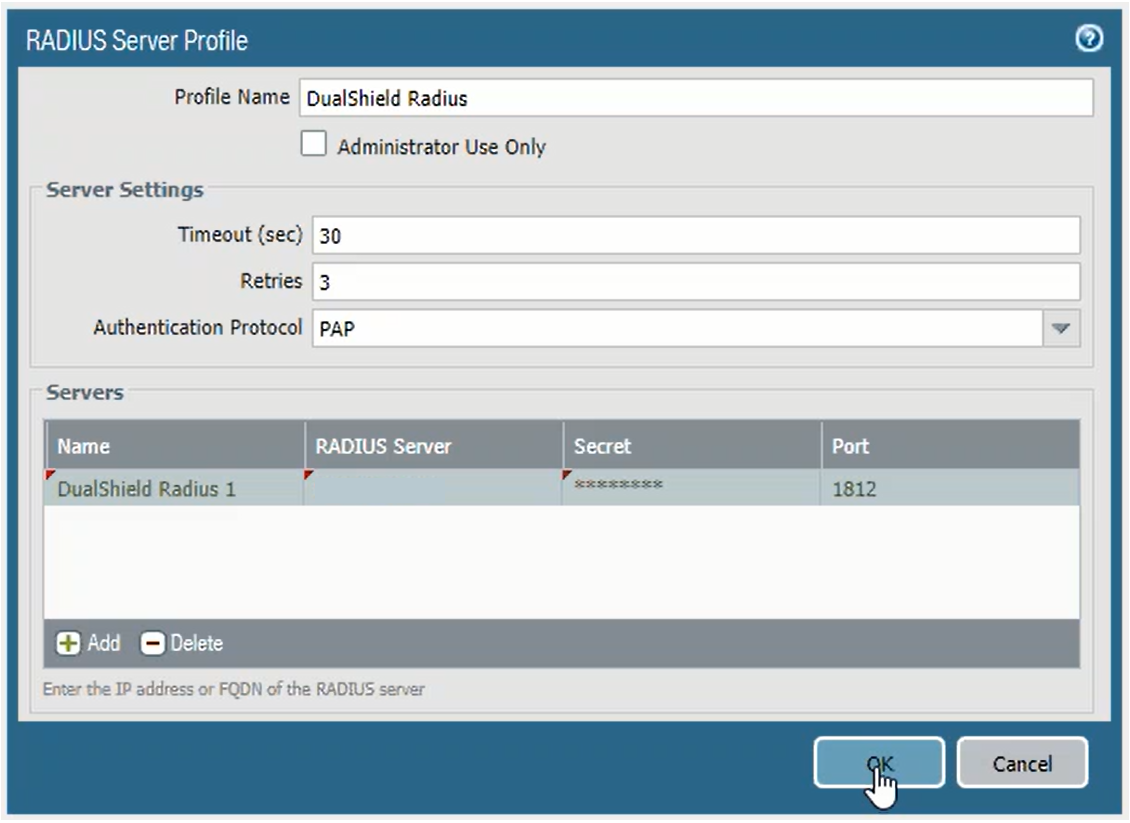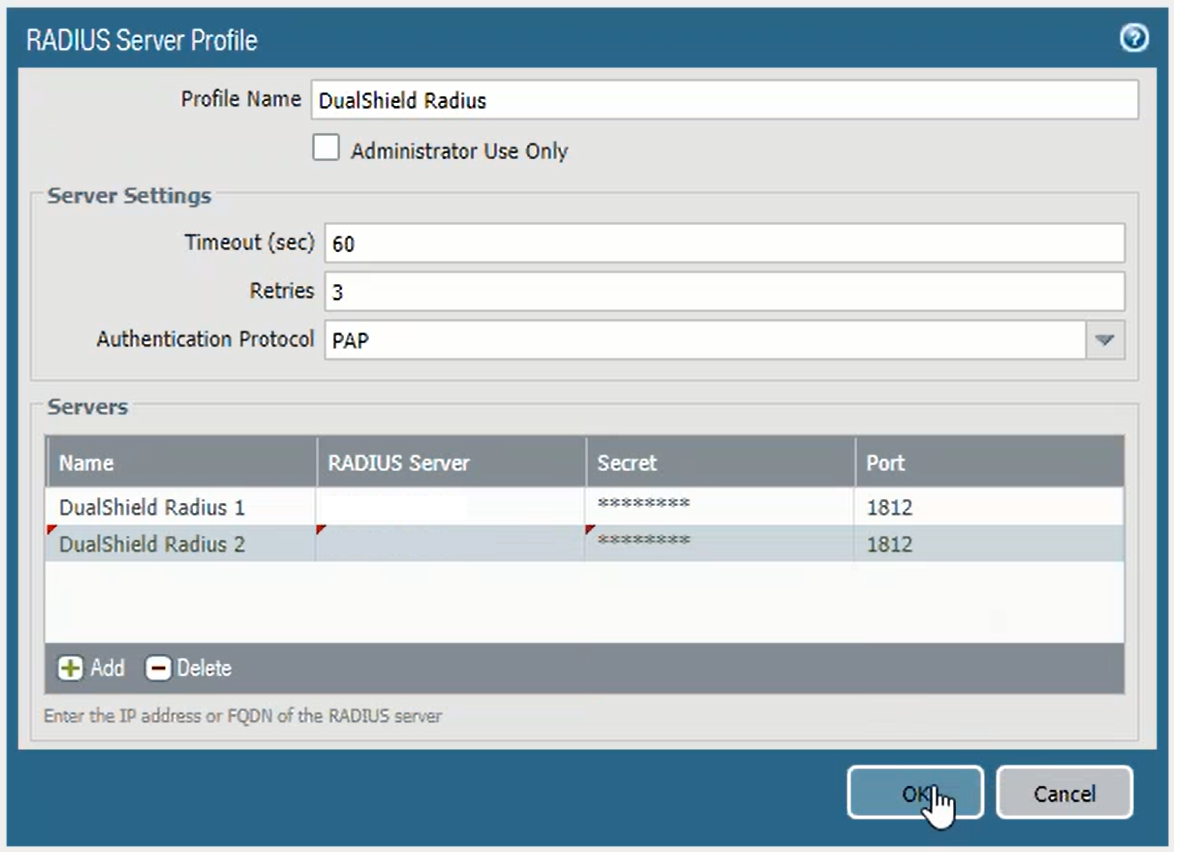Follow the steps below to add a DualShield RADIUS server in Palo Alto
Log in to the Palo Alto administrative interface. Click the Device tab
Navigate to Server Profiles, then RADIUS
Click the Add button to add a new RADIUS server profile.
In the server profile, enter the following information:
| Option | Value |
|---|---|
| Profile Name | Enter "DualShield RADIUS" (or any descriptive name that you like) |
| Timeout | Increase to at least 30 (60 recommended if using OOBA or push authentication). |
| Authentication Protocol | Change the "" drop-down option to PAP. |
In the "Servers" section, click the Add button to add a RADIUS server, and enter the following information:
| Option | Value |
|---|---|
| Name | Type in DualShield RADIUS or any name you prefer. If you have multiple DualShield RADIUS servers then you can add all of them in the list |
| RADIUS Server | The hostname or IP address of the DualShield RADIUS server to be added |
| Secret | The shared secret between Palo Alto and the DualShield RADIUS server |
Port | 1812 (or the DualShield RADIUS authenticaiton port that you changed at installation). |
Click OK to save the new RADIUS server profile.