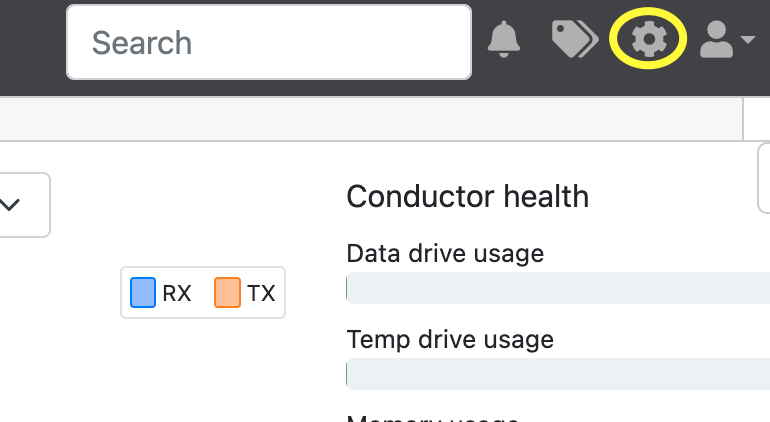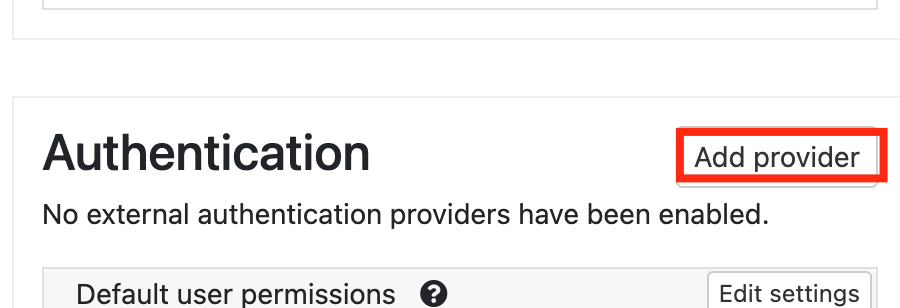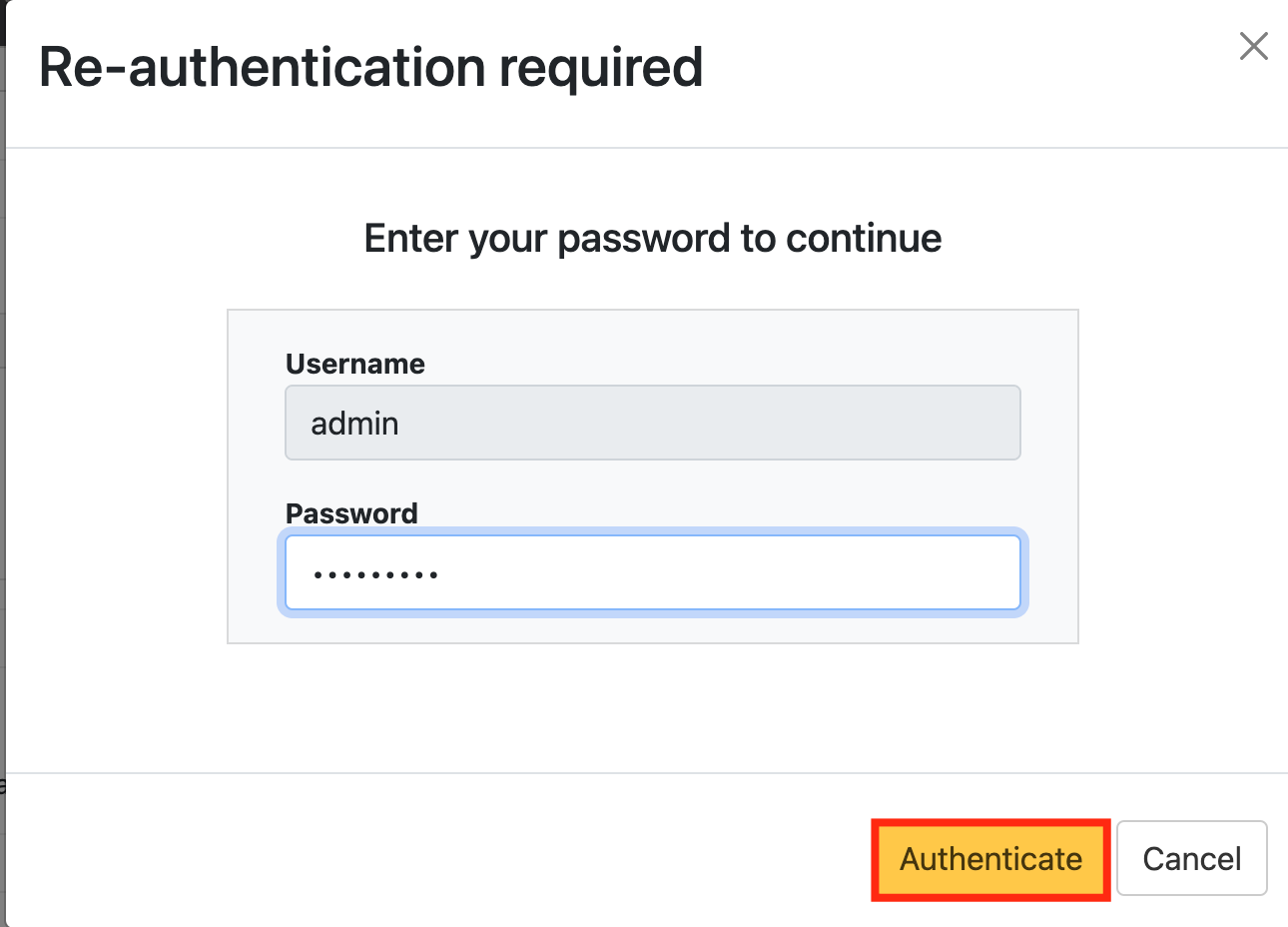1) Log on to the Tempered Conductor Dashboard as Admin and click on the cogwheel on the top right-hand side to take you into settings.
2) Scroll down to Authentication (on the right) and click on Add Providers
3) You will be asked to enter your admin credentials again.
In the Logon Steps Dialogue box, click the button.
Tick the desired authentication method, e.g. Static Password
Click Save.
Repeat to add extra steps.
Create an Application
Authentication> Applications
Click on on the top right.
In the new Application window, please enter the following information:
| Option | Value |
|---|---|
| Name: | Enter a friendly name |
| Realm: | Select your Realm |
| Logon Procedure: | Select the Logon Procedure you had created in the previous step |
Click: Save
Bind the Application to an SSO Server Agent
Select the drop down menu corresponding to the Application you will be using and click on Agents.
Tick the box of the SSO Server you will be using and click Save below.