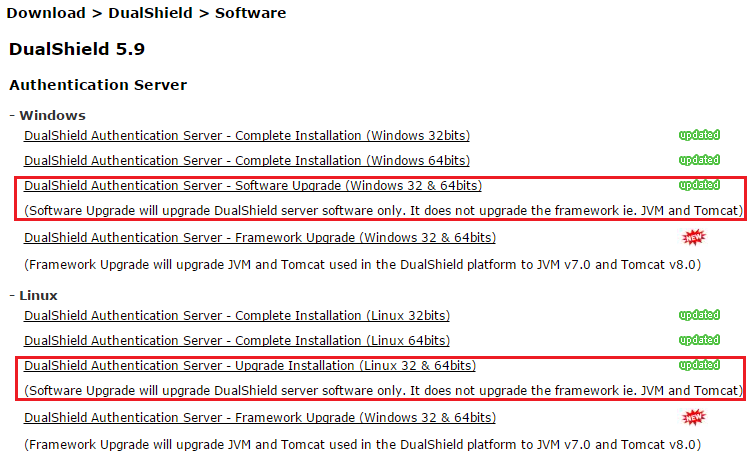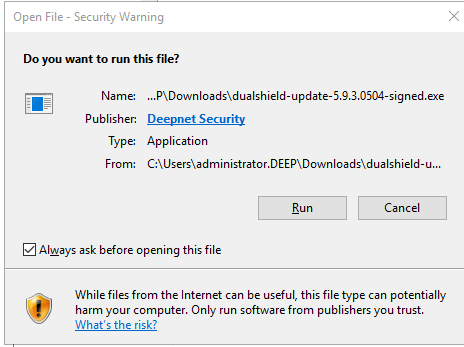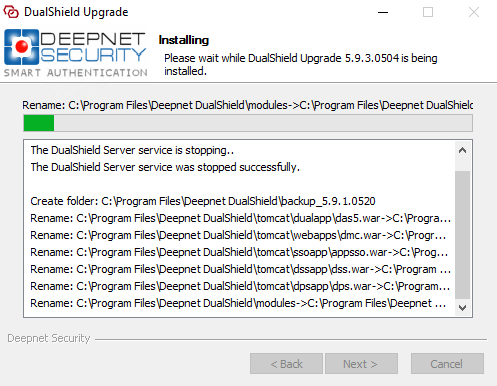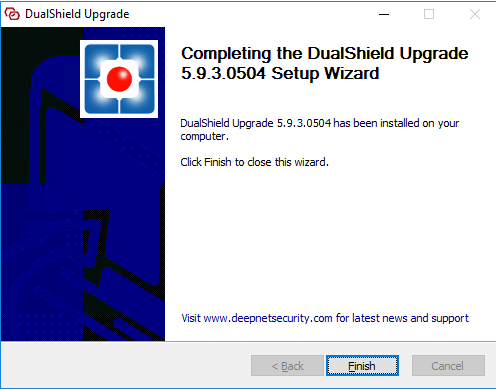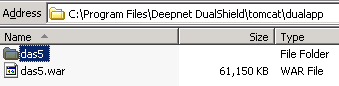This document is for single server only. For multiple servers with replication please follow the instructions in the following link, first:
When we released a new version of the DualShield platform, generally we provide a upgrade installation package as well as a full installation package.
As a general rule, prior to upgrade you should back up your DualShield server files and database. If your DualShield server machine is a virtual machine then you can simply take a snapshot. If your DualShield server is using an external SQL database server the you must also back up the database separately.
If your existing installation is older, and you think upgrade is necessary(check the release note first), then you can just run the upgrade package on the machine where the existing DualShield is installed. During the upgrade process, the service will be stopped, so please allow 5-10 minutes service downtime.
Note: The service downtime could extend to 15-20 minutes if you have large number of DualShield audit log. It could take 15-20 minutes for SQL to update tables. You can monitor this via the CPU usage of MySQL process in the task manager.
Occasionally, a timeout might happen when the DualShield service is being stopped during the upgrade. In this rare situation, upgrade may fail with the symptom - you see a 404 error when re-accessing DualShield Management Console. It is recommended that customers should stop DualShield service manually before running the upgrade package.
If you didn't see this article, and got the 404 error after upgrade, don't panic. You can fix it by following the instructions below.
- Stop DualShield service;
- Go to folder C:\Program Files\Deepnet DualShield\tomcat\dualapp, assume you have default installation destination;
- Delete the sub-folder das5;
- Start DualShield service, wait until the CPU calms down on the process tomcat6.exe.
Related Articles
There is no content with the specified labels