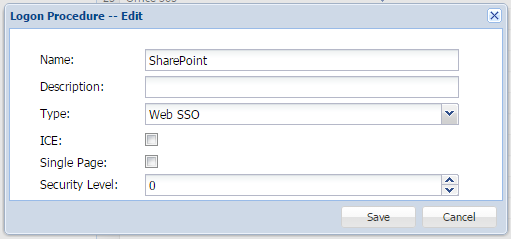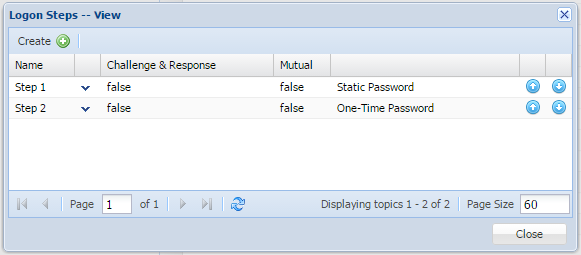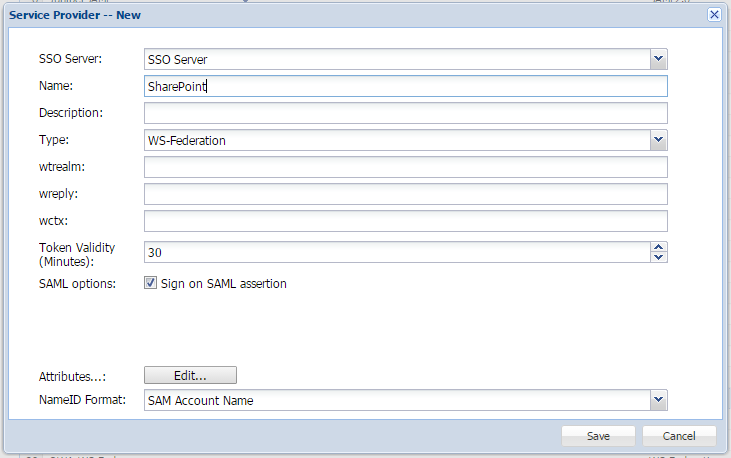You are viewing an old version of this page. View the current version.
Compare with Current
View Page History
Version 1
Next »
Create a Web Logon Procedure
- Login to the DualShield Management Console
- In the main menu, select “Authentication | Logon Procedure”
- Click the “Create” button on the toolbar
- Enter “Name” and select “Web SSO” as the type
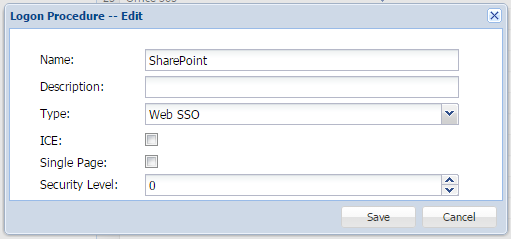
- Click “Save”
- Click the Context Menu icon of the newly created logon procedure, select “Logon Steps”
- In the popup windows, click the “Create” button on the toolbar
- Select the authentication method, i.e. “Static Password”
- Click "Save"
- Repeat from 7,8 & 9 to create the second logon step, i.e. "One-Time Password"
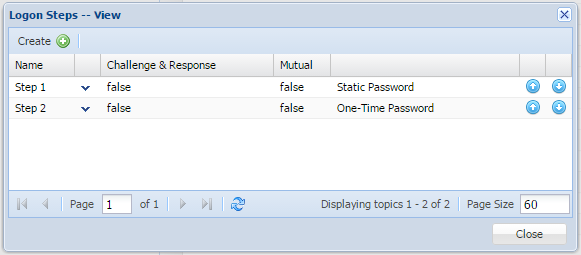
Create a Web application
- In the main menu, select “Authentication | Application”
- Click the “Create” button on the toolbar
- Enter “Name”
- Select “Realm”
- Select the newly created logon procedure

- Click "Save"
- Click the context menu of the newly created application, select "Agent"

- Select the SSO Server
- Click "Save"
- Click the context menu of the newly created application, select "Self Test"

Create a Service Provider
- In the main menu, select "SSO | Service Providers", click "Create"
- Select the "SSO Server", and enter "Name"
- Select "Type" as "WS-Federation"
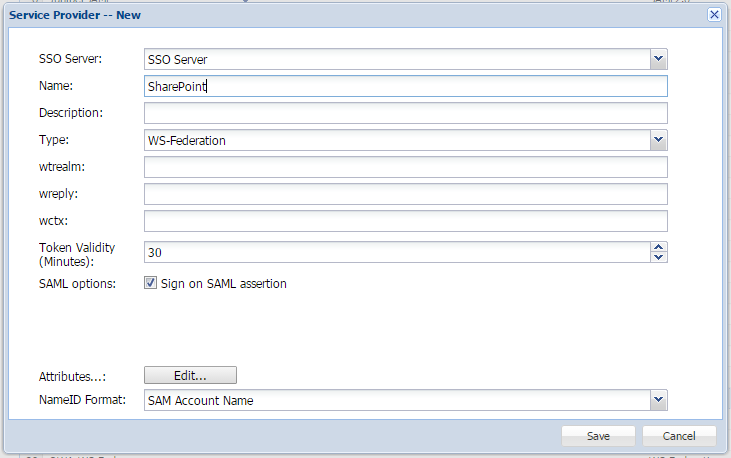
- Click "Save"