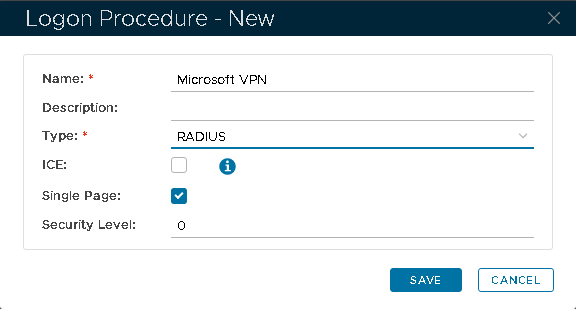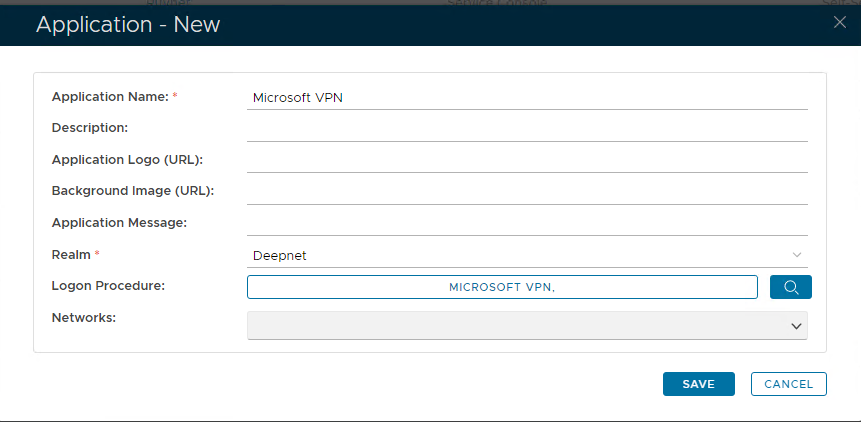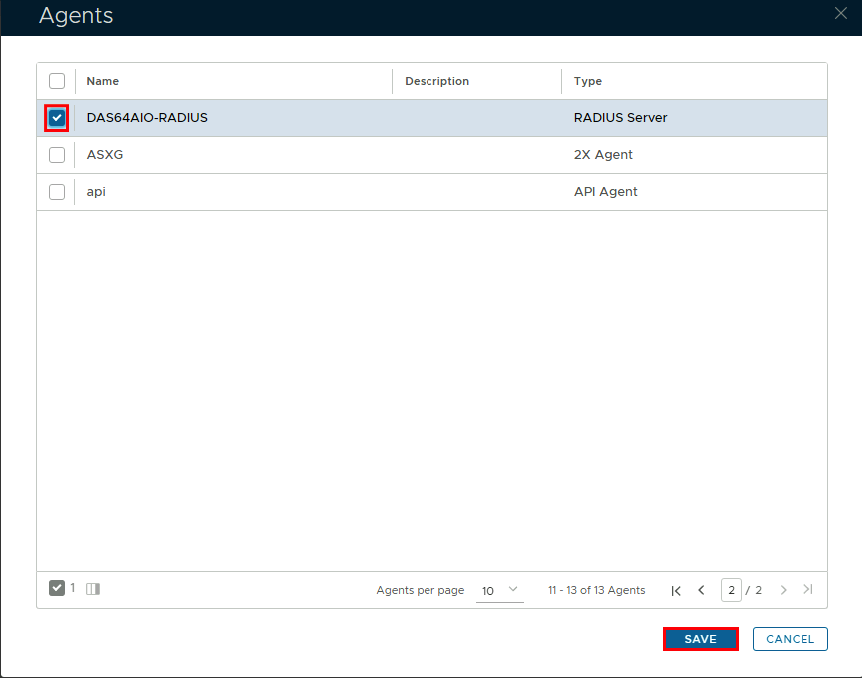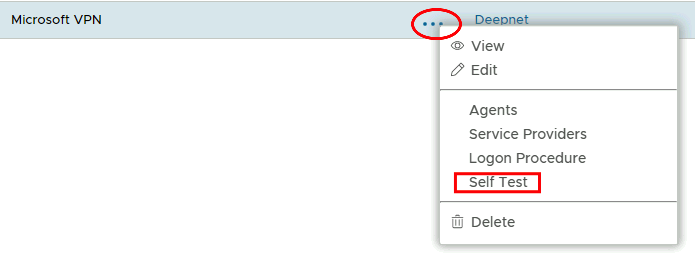Create a RADIUS logon procedure
- Login to the DualShield Administration Console
- In the main menu, select "Authentication | Logon Procedure"
- Click the "Create" button on the toolbar
- Enter a name and select "RADIUS" as the type
- Click "Save"
- Click the context menu icon of the newly create logon procedure, select "Logon steps"
- In the popup window, click the "Add" button at the top.
- Select the desired authenticator, e.g. "static password + one-time password"
- Click "Save"
Create a RADIUS application
- In the main menu, select "Authentication | Applications"
- Click the "Create" button on the toolbar
- Enter a name and select a realm
- Select the newly created logon procedure
- Click "Save"
- Click the Context menu of the newly created application, select "Agent" and then select the Radius agent.
- Click "Save"
- Click on the corresponding Elipses and choose "Self Test" from the menu.
Register Network Policy Server as a Radius Client
- In the main menu, select "RADIUS | Client"
- Click the "Register" button on the toolbar
- Select the application that was created in the previous steps
- Enter Network Policy Server’s IP in the IP address field
- Enter the Share Secret which will be used in Network Policy Server
- Click "Save"