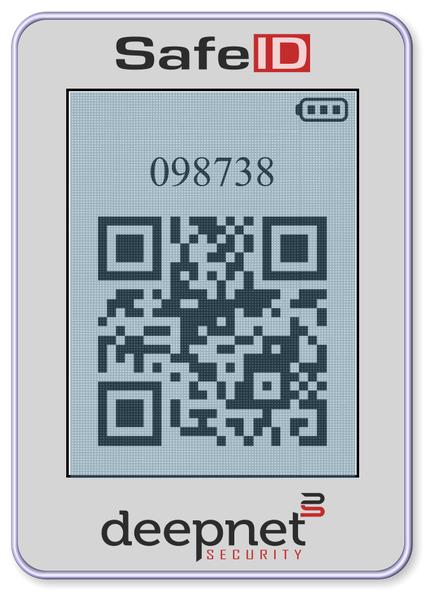Office 365 and Azure AD support several options for multi-factor authentication, including SMS message, Microsoft Authenticator app, and OATH hardware tokens. In this article, we will provide detailed information about how to set up OATH hardware tokens with Azure MFA and how to use OATH hardware tokens in Office 365 MFA login.
Pre-Programmed Token vs Programmable Token
There are 2 types of OATH hardware tokens, pre-programmed and programmable tokens. Pre-programmed tokens are the tokens programmed at the factory by the manufacturer, and they can be used out of the box. Deepnet Security provides several pre-programmed OATH hardware tokens such as SafeID/Classic, SafeID/Mini, etc.
Click here to see the complete list of SafeID pre-programmed tokens.
Programmable tokens are designed to be programmed by customers and users. Deepnet Security also provides several programmed OATH hardware tokens such as SafeID/Diamond and SafeID/QR
Click here to see the complete list of SafeID programmable tokens.
Azure AD Premium License vs Basic (Free) License
Azure AD has a Basic (Free) license and two Premium Licenses, P1 and P2. You have to select the right type of hardware token according to the type of Azure AD license that you have. If you have Azure AD Premium (P1 or P2) license, then the pre-programmed token would be the first choice for you. If you have the Azure AD Basic (Free) license, then you have to use the programmable token.
If you are not sure which Azure AD license that you have, click here to find out.