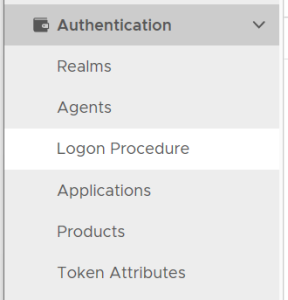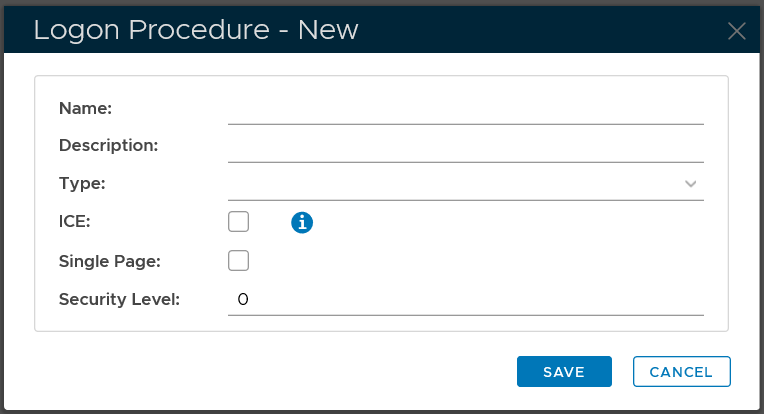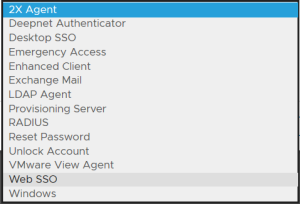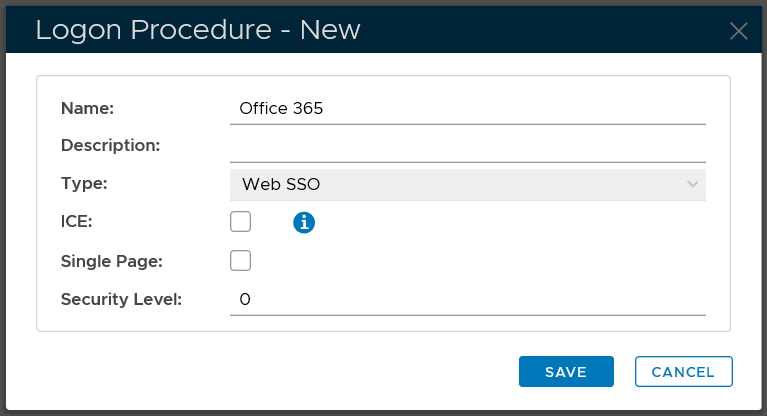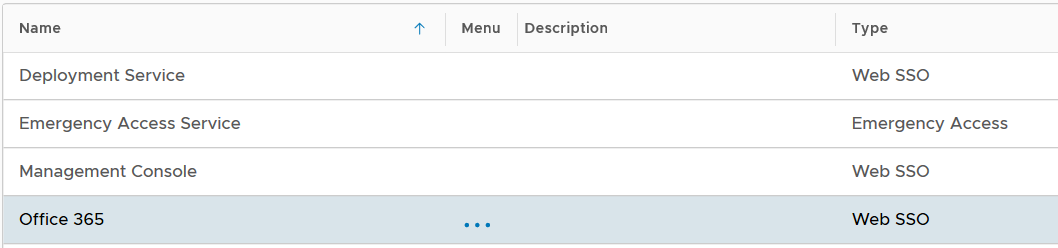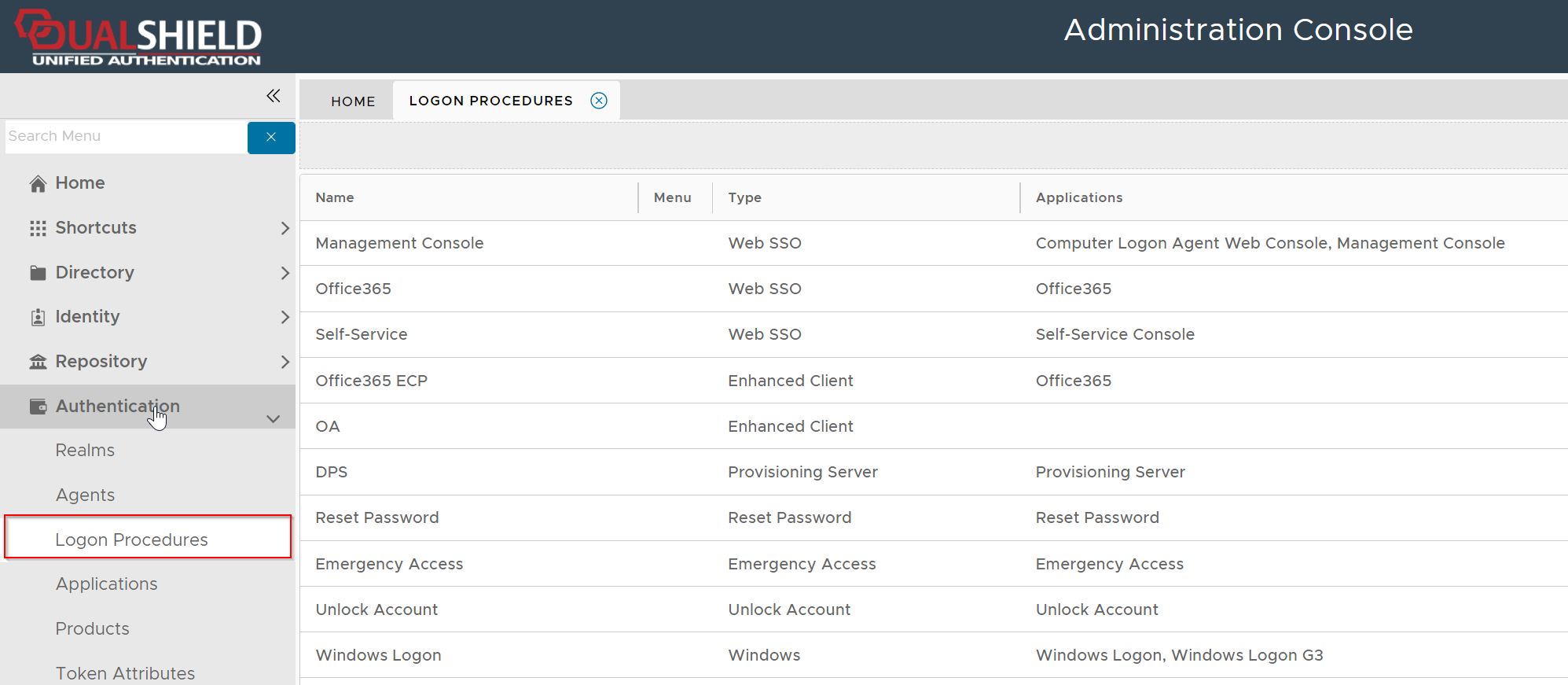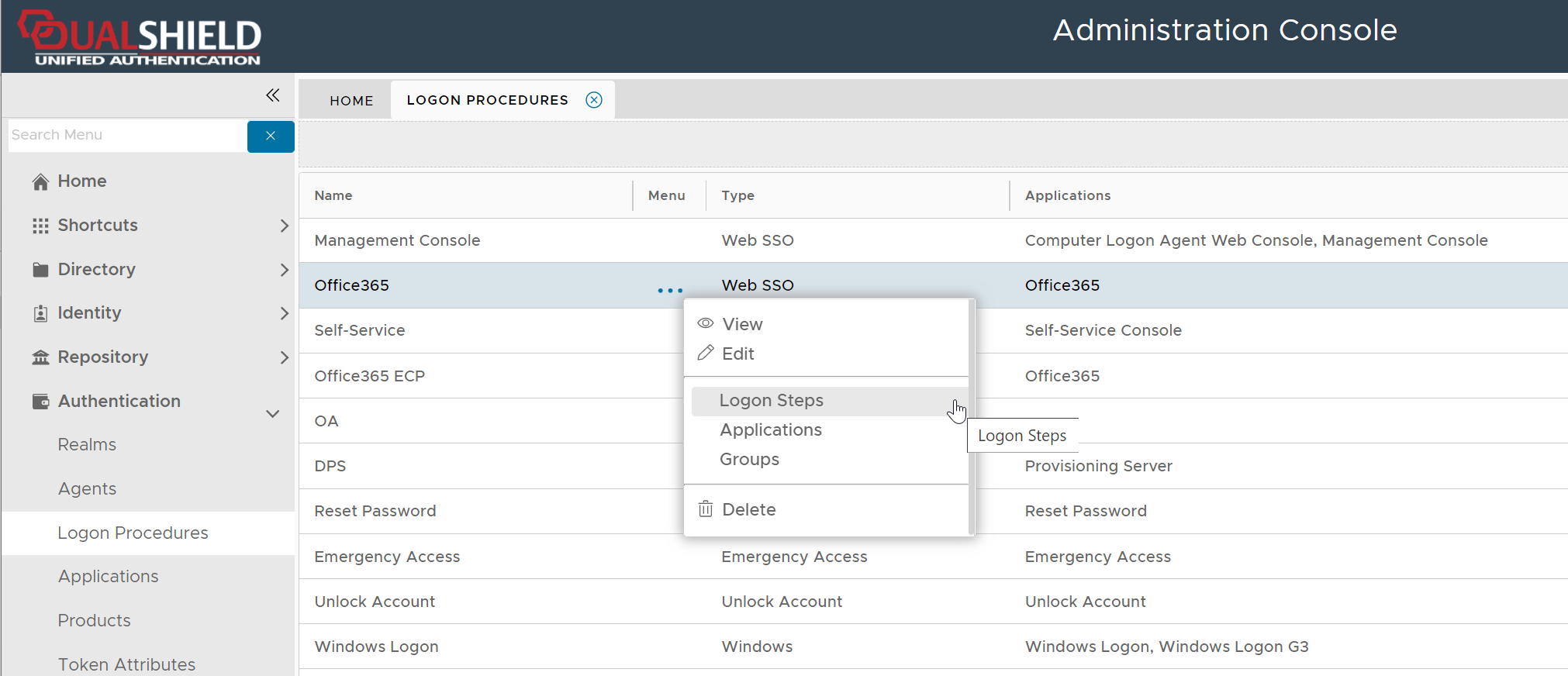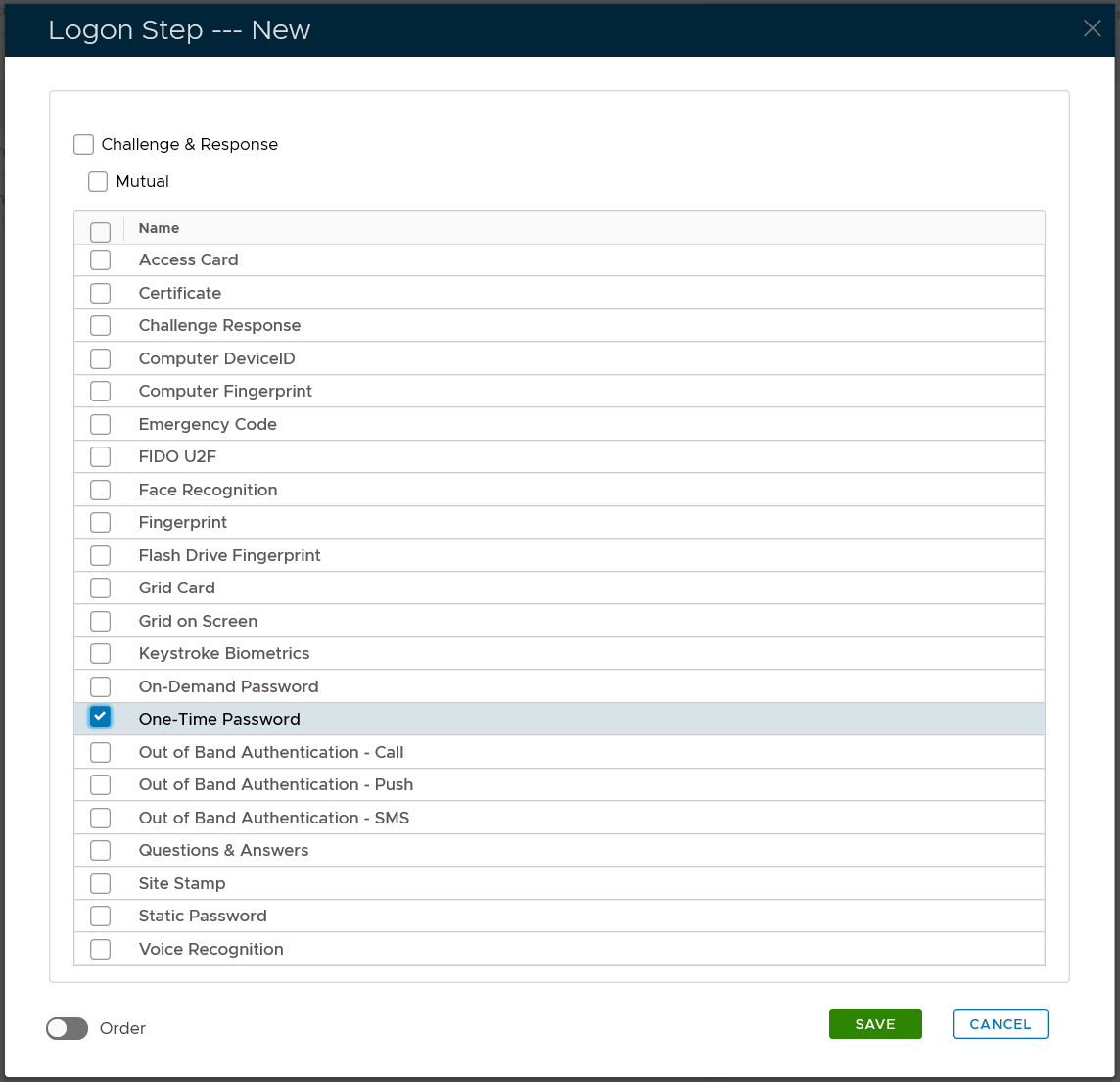In the Admin Console, in the side panel, select "Authentication | Logon Procedure"
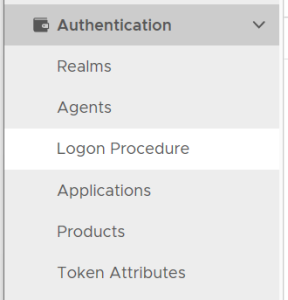
Click the "CREATE" button on the toolbar
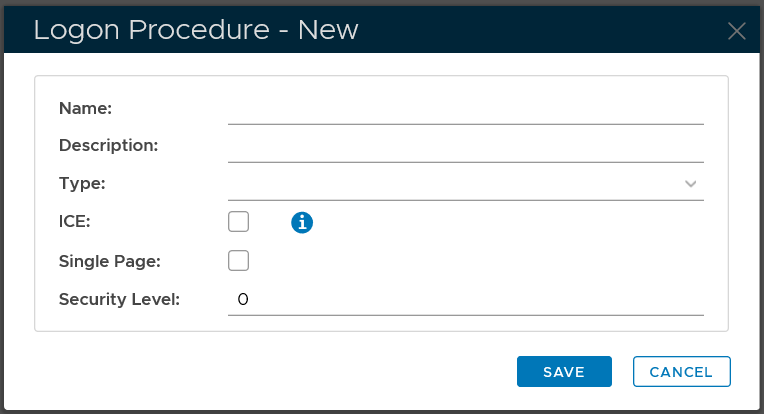
In the "Name" field, enter a name for this new logon procedure, e.g. "Office 365"
In the "Type" field, select the type of the logon procedure from the drop list, e.g. "Web SSO"
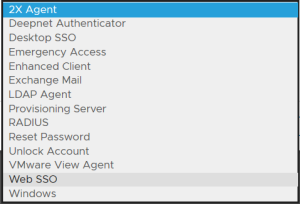
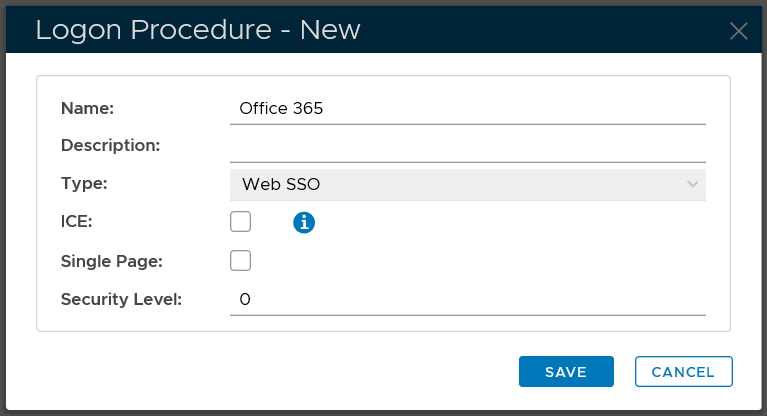
Click the "SAVE" button to save it.
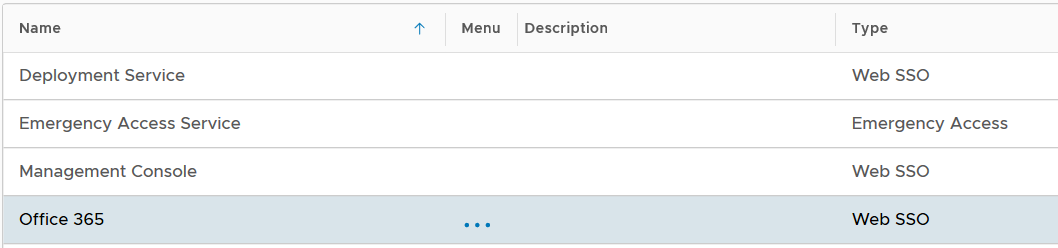
Now that a new logon procedure is created, you want to add logon steps.
To add logon steps to a logon procedure or to change logon steps, firstly navigate to the logon procedure.
Navigate to Authentication | Logon Procedures
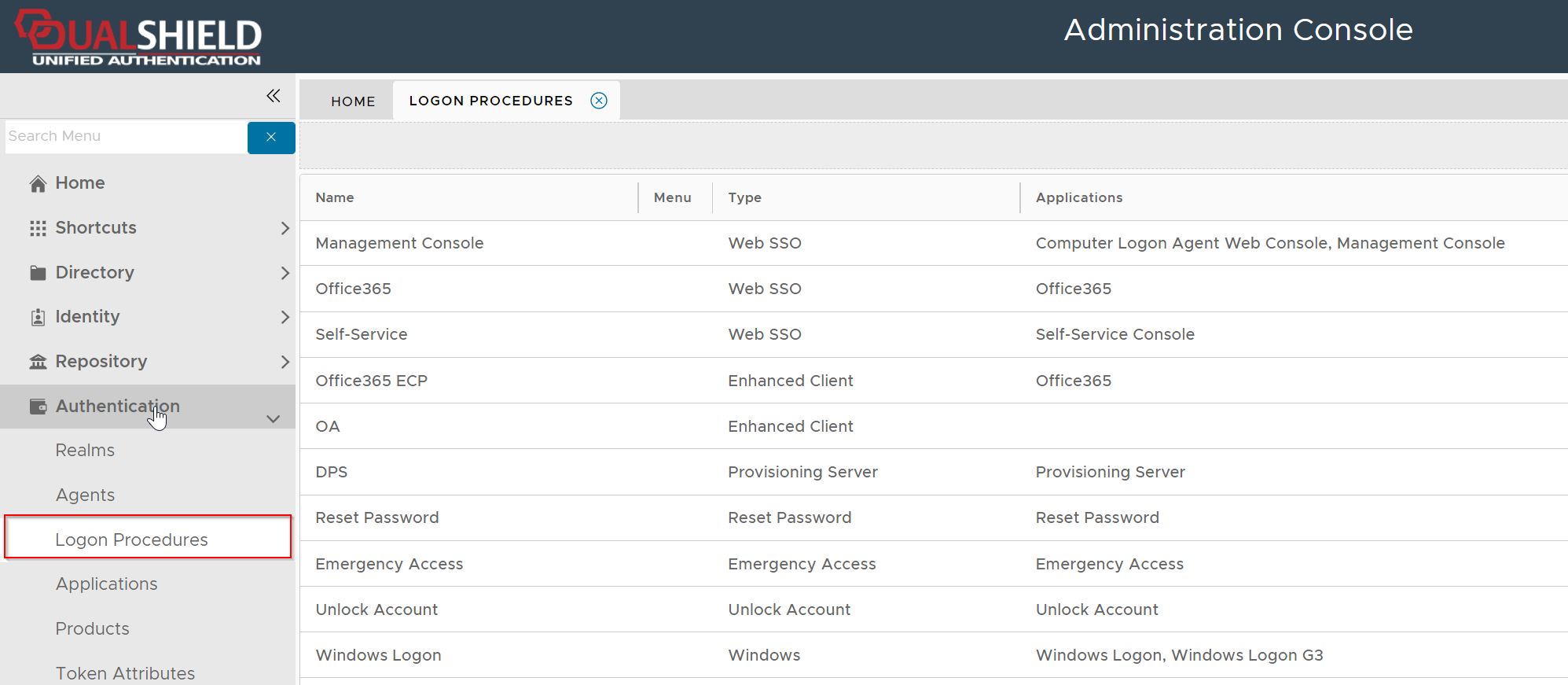
Click the context menu icon "..." of the application to be edited, e.g. "Office 365"
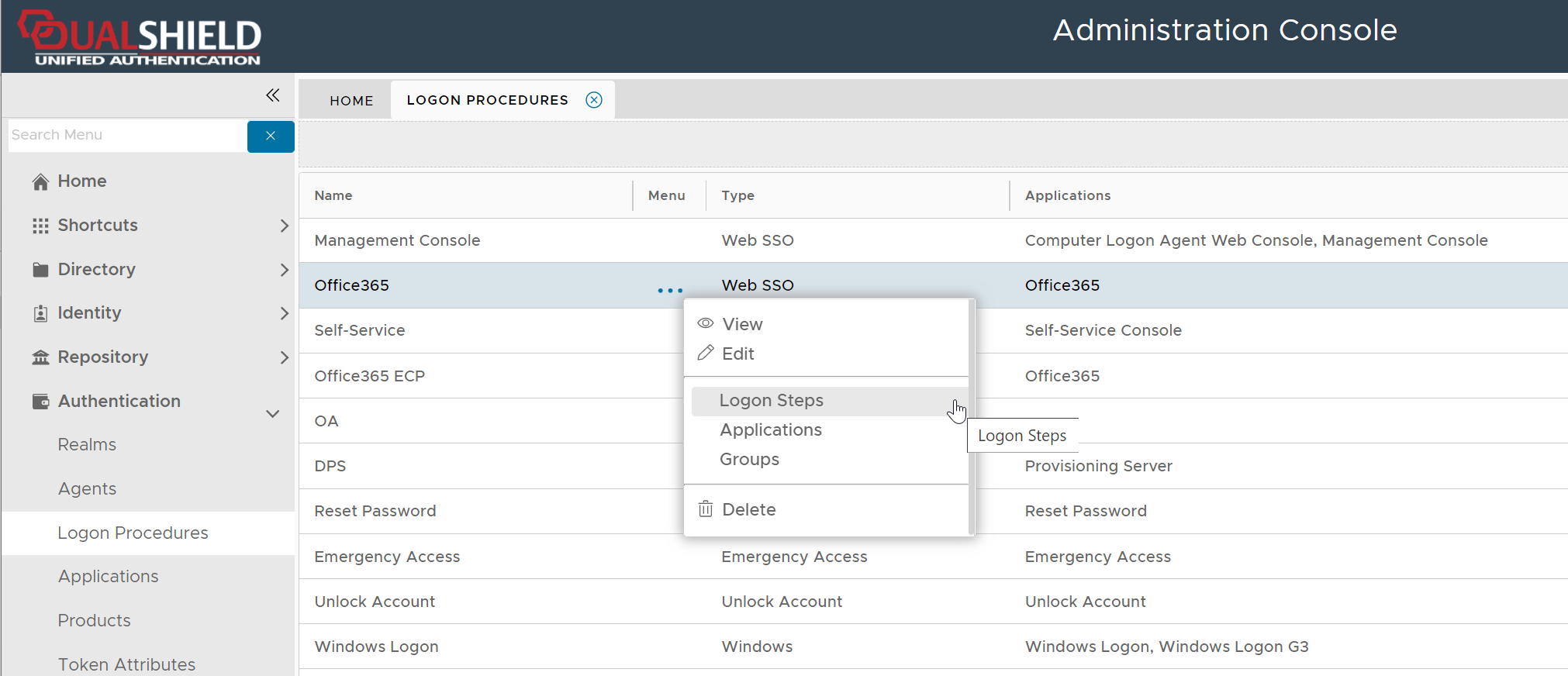
select "Logon Steps" to bring up the logon steps editor

To add a logon step, click the "ADD" button
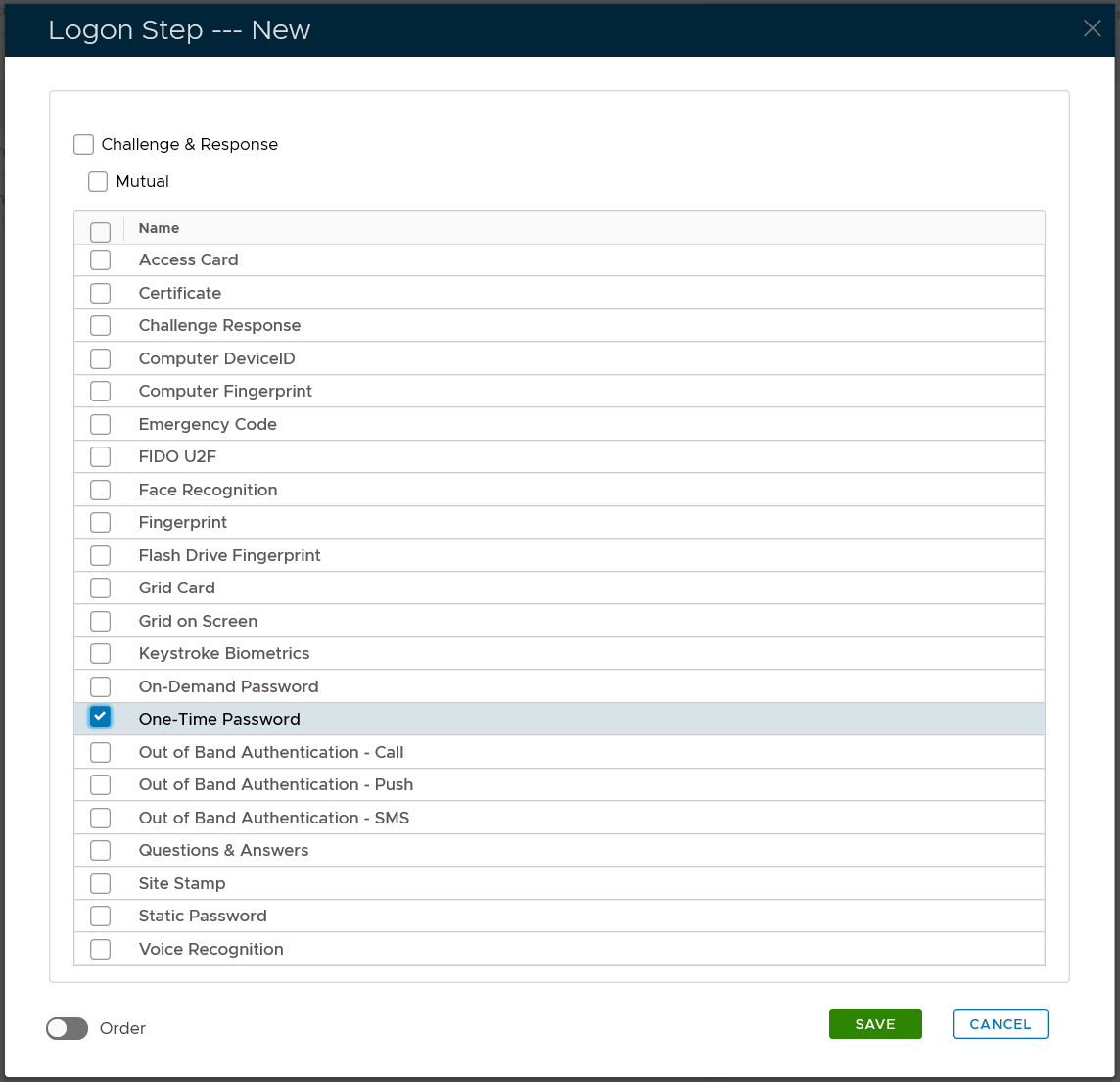
Select the one or multiple authentication methods that you want to add to this step, e.g. "One-Time Password"
Click the "SAVE" button to save it

You can change the order of the steps by clicking the "UP" and "DOWN" buttons.