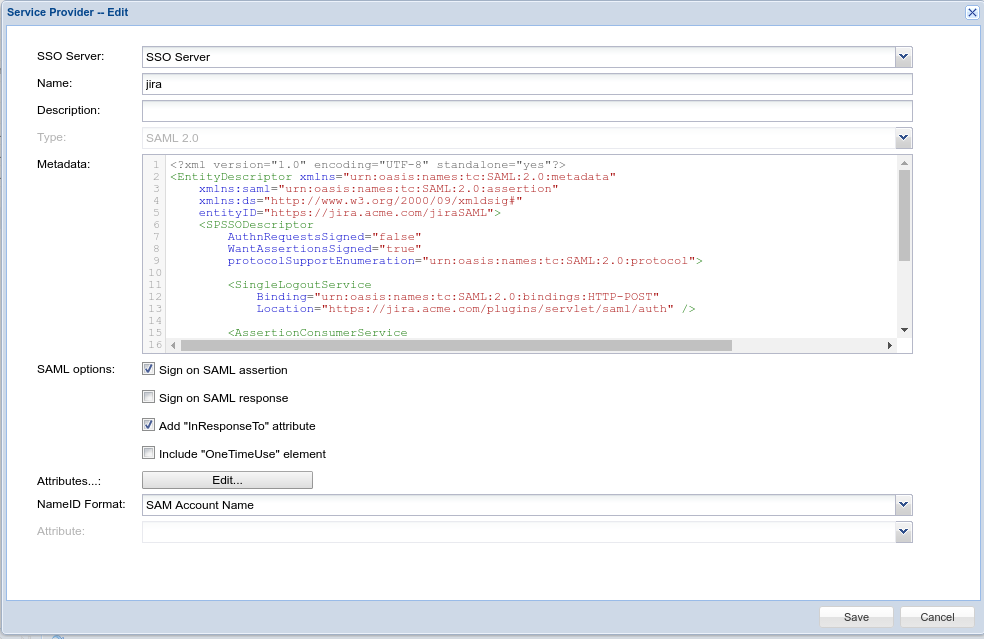1. Create a SAML Service Provider
For the Metadata, use the template below:
<?xml version="1.0" encoding="UTF-8" standalone="yes"?>
<EntityDescriptor xmlns="urn:oasis:names:tc:SAML:2.0:metadata"
xmlns:saml="urn:oasis:names:tc:SAML:2.0:assertion"
xmlns:ds="http://www.w3.org/2000/09/xmldsig#"
entityID="https://jira.acme.com/jiraSAML">
<SPSSODescriptor
AuthnRequestsSigned="false"
WantAssertionsSigned="true"
protocolSupportEnumeration="urn:oasis:names:tc:SAML:2.0:protocol">
<SingleLogoutService
Binding="urn:oasis:names:tc:SAML:2.0:bindings:HTTP-POST"
Location="https://jira.acme.com/plugins/servlet/saml/auth" />
<AssertionConsumerService
Binding="urn:oasis:names:tc:SAML:2.0:bindings:HTTP-POST"
Location="https://jira.acme.com/plugins/servlet/saml/auth" />
<AttributeConsumingService index="0" isDefault="true">
<RequestedAttribute Name="loginName" NameFormat="urn:string" FriendlyName="Login Name" isRequired="true" />
<RequestedAttribute Name="fullName" NameFormat="urn:string" FriendlyName="Full Name" isRequired="false" />
</AttributeConsumingService>
</SPSSODescriptor>
</EntityDescriptor>
Replace "jira.acme.com" with the domain name of your JIRA server.
The "Location" of "AssertionConsumerService" should be the same as the SAML Endpoint in the configuration of SAML add-on.
2. Create a logon procedure
Select "Web SSO" as the Type
3. Create logon steps
Click the context menu of the "JIRA" logon procedure and select "Logon Steps" from the menu
Add the necessary logon steps
4. Create an application
Select the login procedure created in the previous step
5. Publish the application
Click the context menu of the "JIRA" application, and select "Agents" from the menu
Select "SSO Server" from the list of agents.