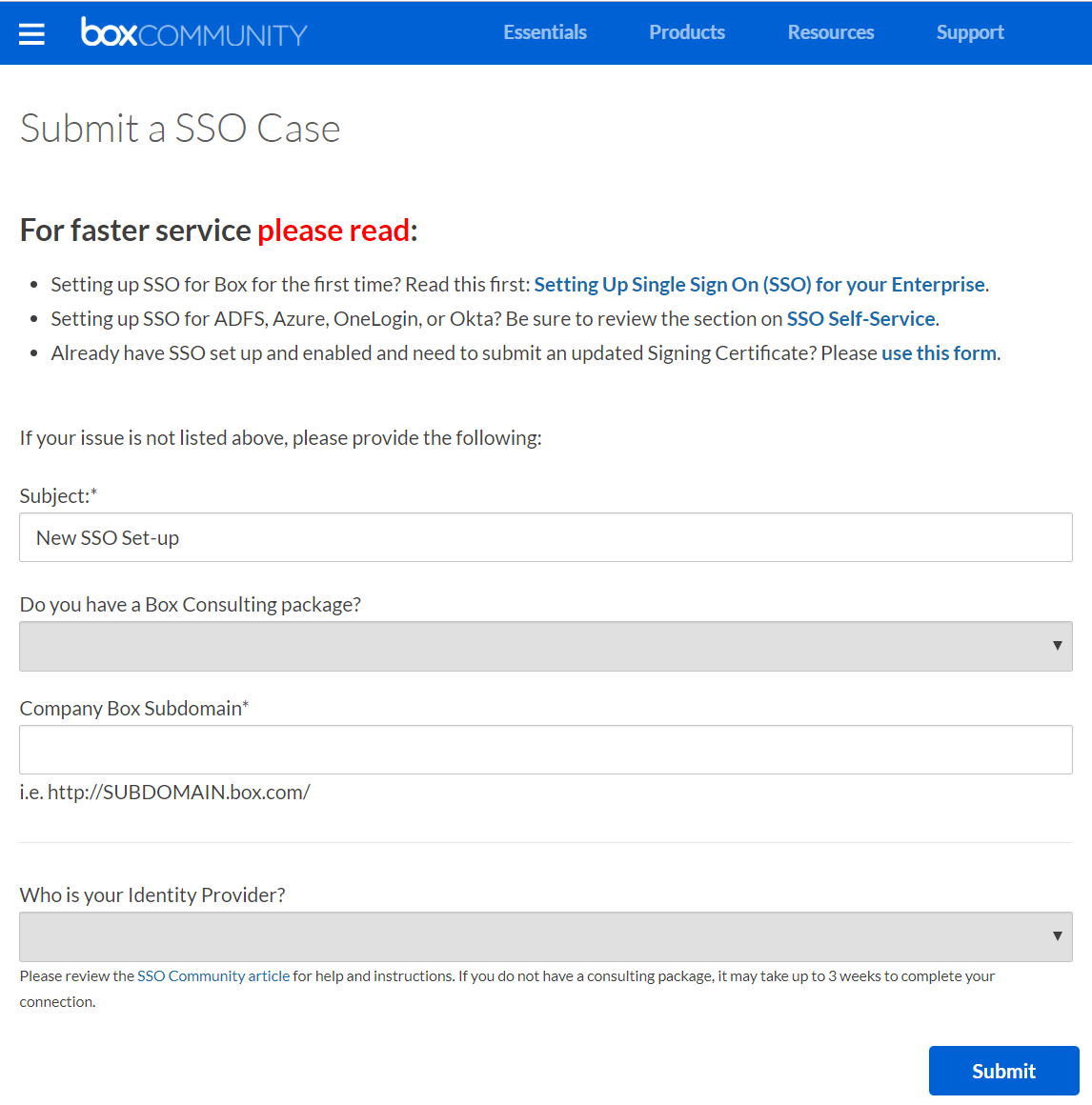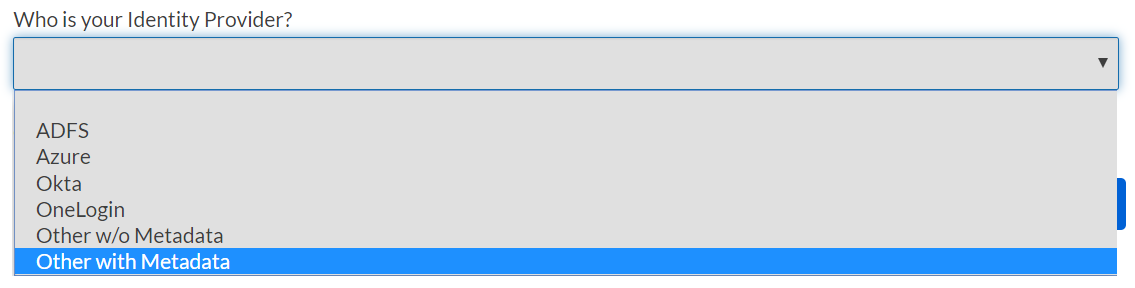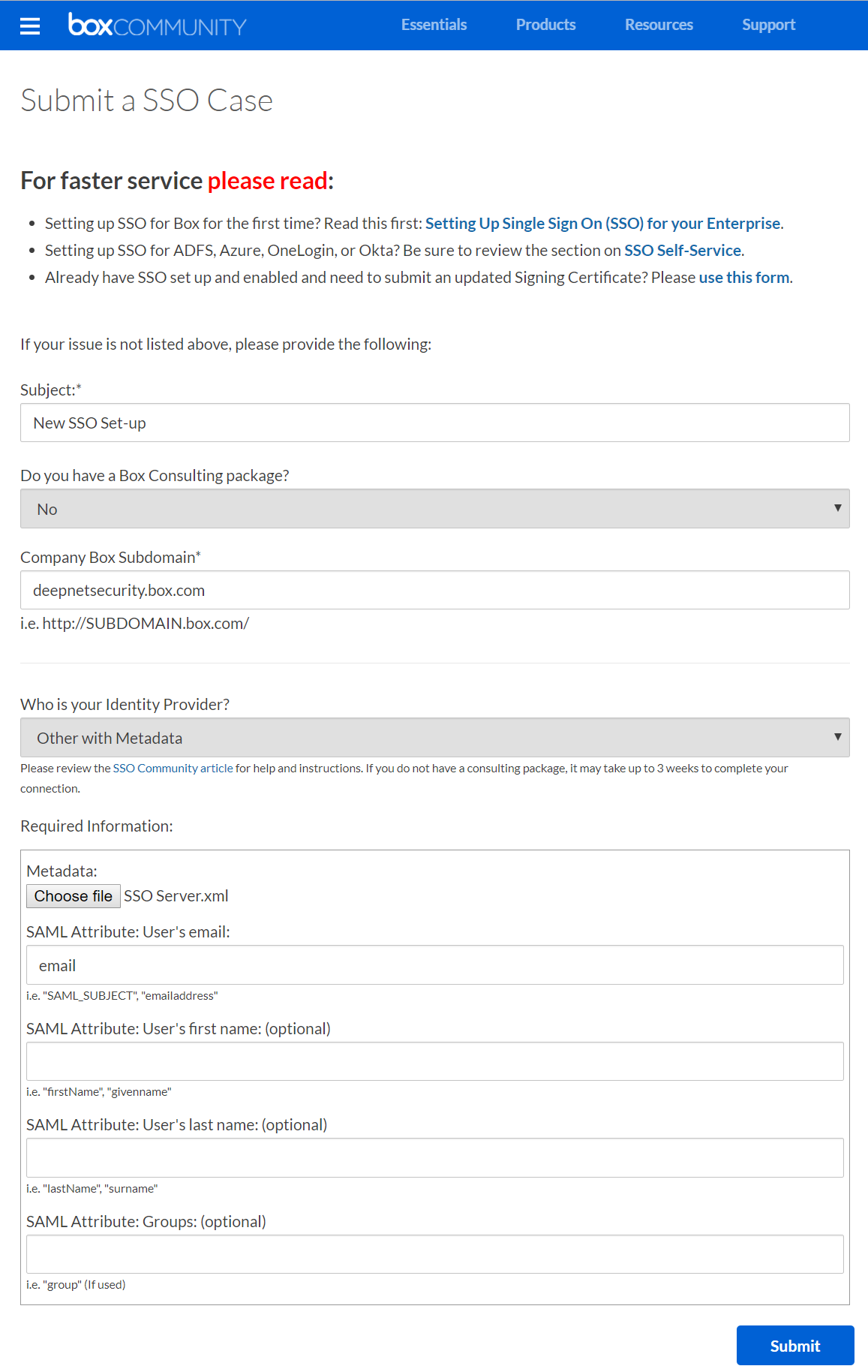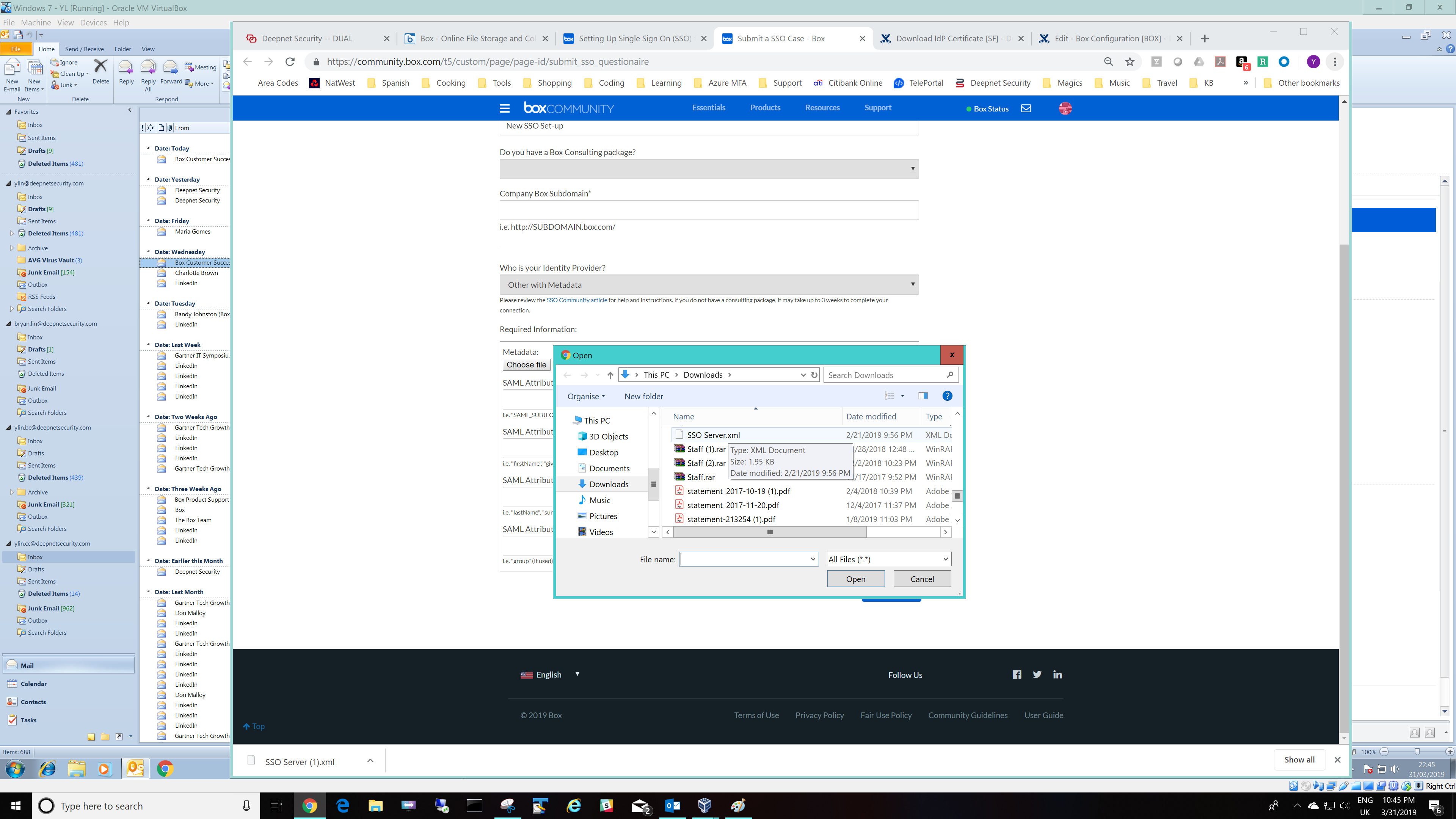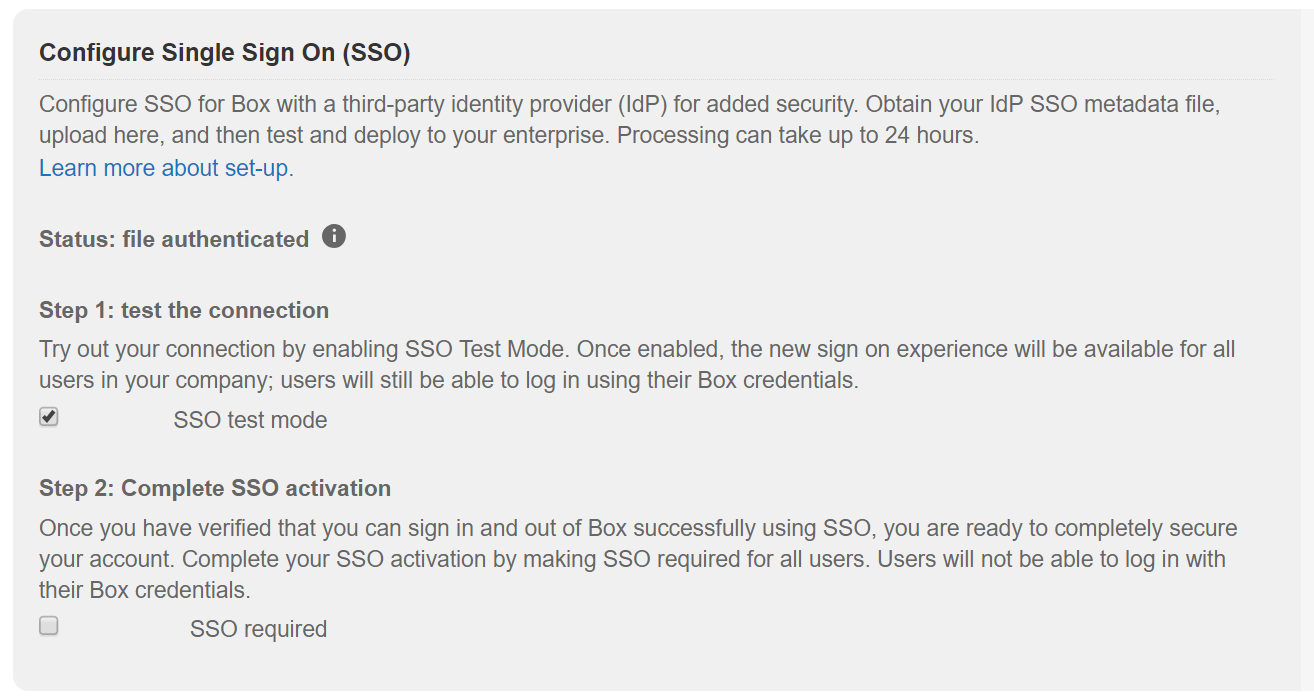Submit a SSO Case
To set up a 3rd-party SSO Identity Provider in Box.com, you need to ask Box.com's help desk to set it up for you. Click the link below to submit a case to Box.com
In Who is your Identity Provider? select "Other with Metadata"
The form will then expand
In "Metadata", click "Choose file" button and upload the DualShield's IdP metadata that you downloaded in the previous section.
In SAML Attribute: User's email: enter "email"
Finally, click "Submit" to submit the case to Box.com.
Now, you can only wait for the Box.com to set up the SSO for you. Typically, it can take 1 - 2 weeks.
Enable SSO test mode
Once you have received a confirmation email from Box.com that they have set up the SSO for you, then login into the Box.com admin console, navigate to "Admin Console > Enterprise Settings > User Settings"
In the "Configure Single Sign On (SSO)" section, enable the option "SSO test mode"
Now, you are ready to test out SSO