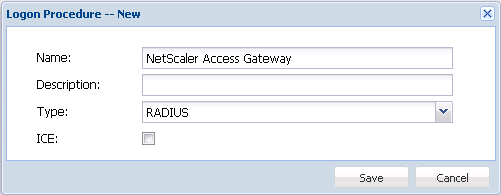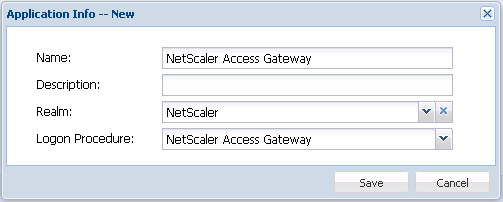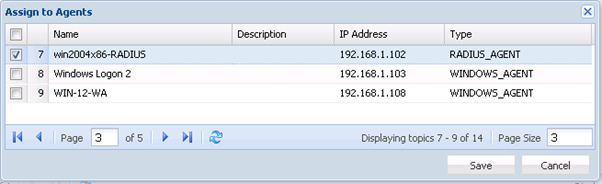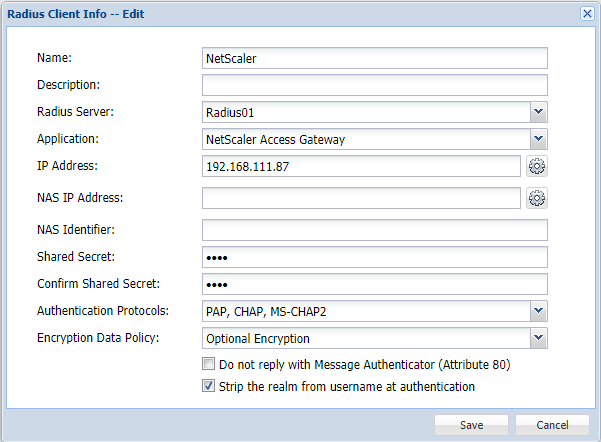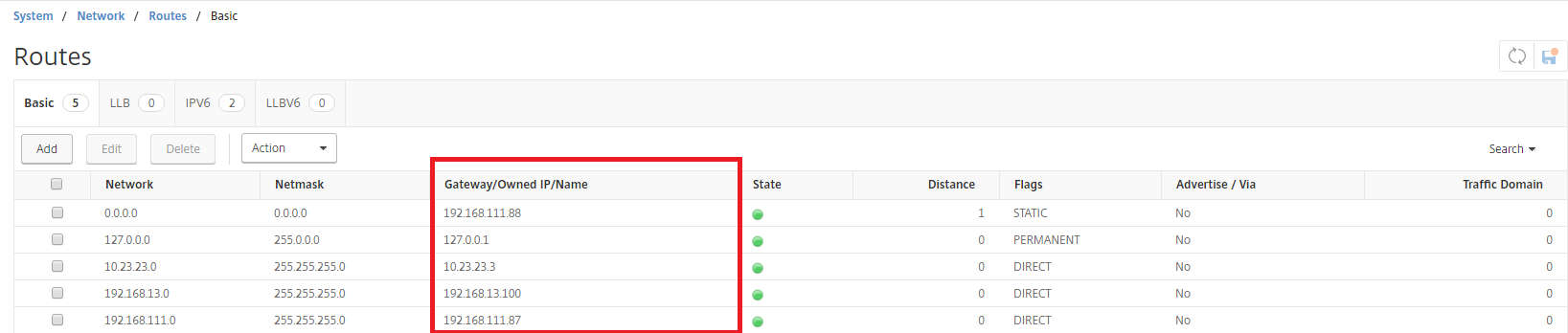Create a RADIUS logon procedure
- Login to the DualShield management console
- In the main menu, select “Authentication | Logon Procedure”
- Click the “Create” button on the toolbar
- Enter “Name” and select “RADIUS” as the Type
- Click “Save”
- Click the Context Menu icon of the newly create logon procedure, select “Logon Steps”
- In the popup windows, click the “Create” button on the toolbar
- Select the “Static Password” as the authenticator
- Click "Save"
Create a RADIUS application
- In the main menu, select “Authentication | Applications”
- Click the “Create” button on the toolbar
- Enter “Name”
- Select “Realm”
- Select the logon procedure that was just created
- Click “Save”
- Click the context menu of the newly created application, select “Agent”
- Select the DualShield Radius server, e.g. ”win2004x86-RADIUS”
- Click “Save”
- Click the context menu of the newly created application, select “Self Test”
Register the Citrix NetScaler as a Radius client
- In the main menu, select “RADIUS | Clients”
- Click the “Register” button on the toolbar
- In the Application field, select the application that was created in the previous steps
In the IP Address field, enter the gateway IP address of the subnet in which your Access Gateway resides.
- In the Shared Secret field, enter the Shared Secret which will be used in Citrix NetScaler.
- Click “Save”