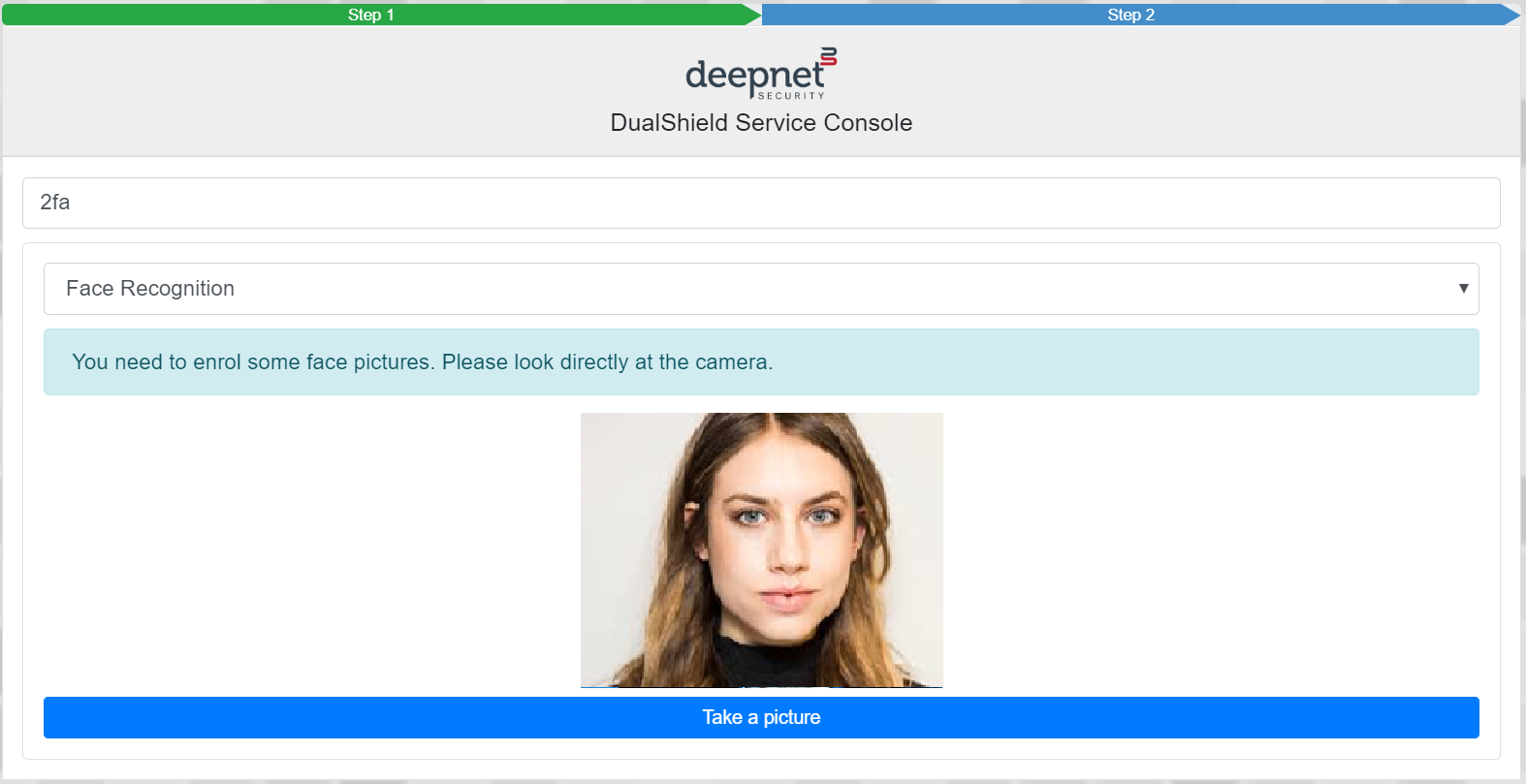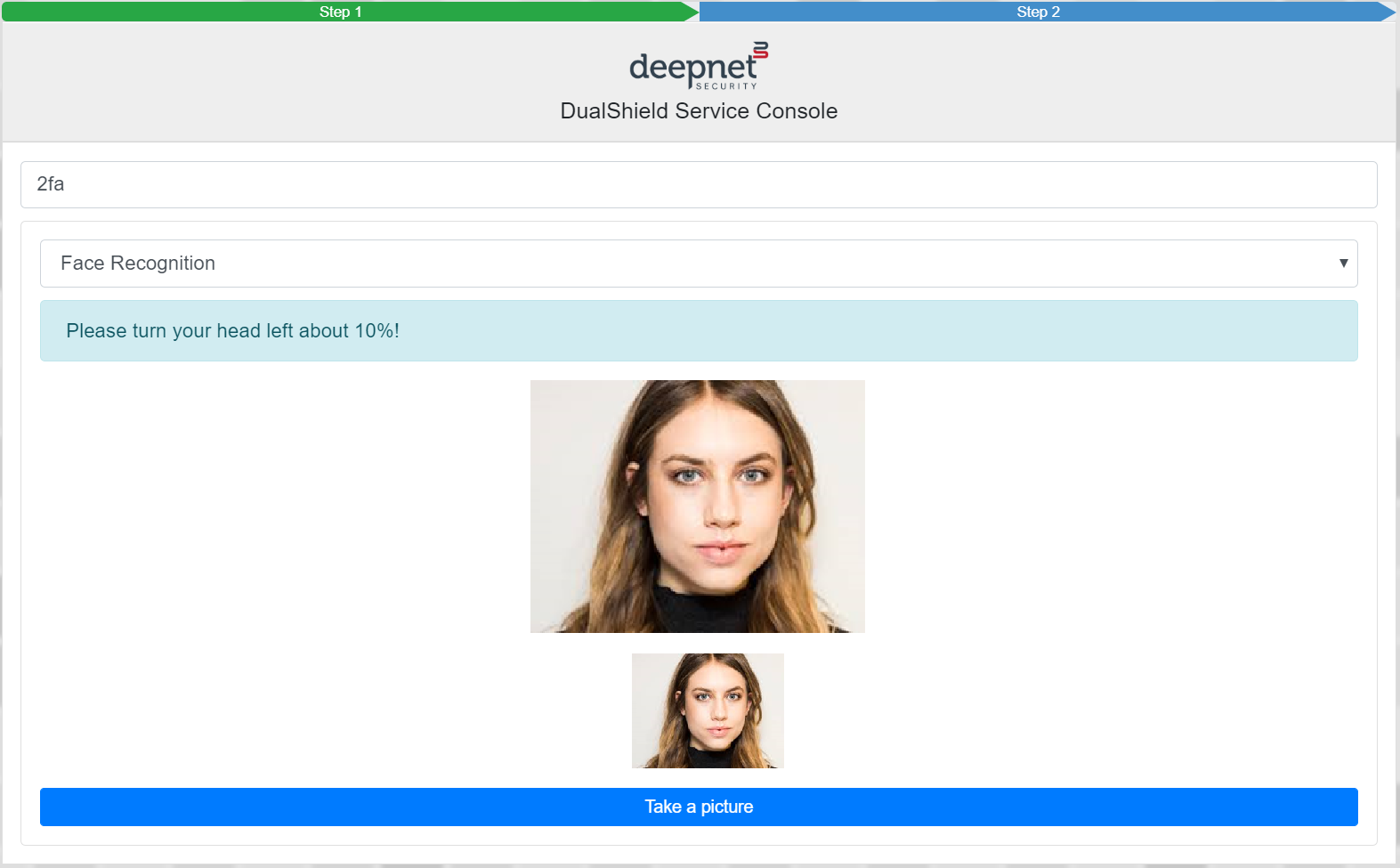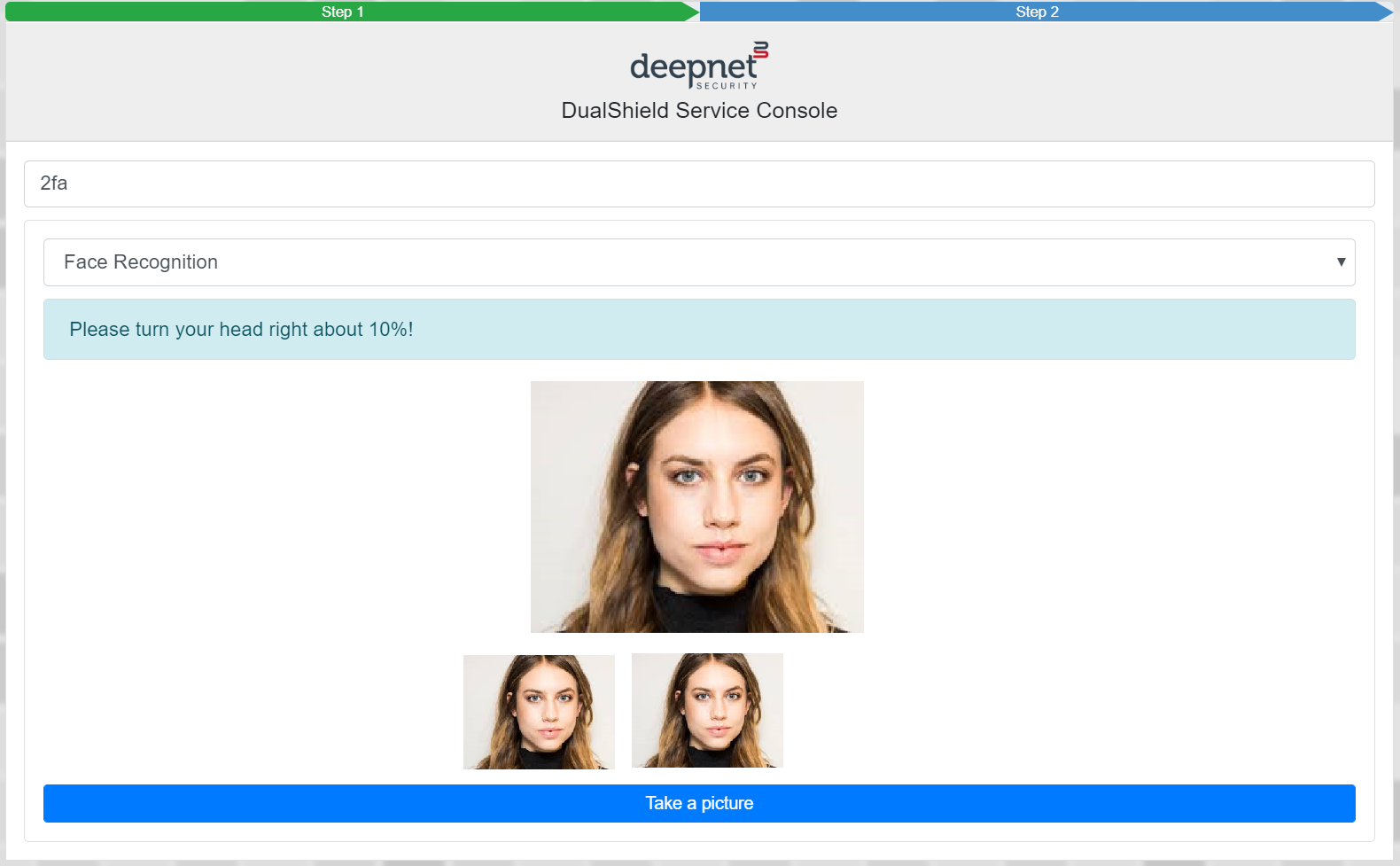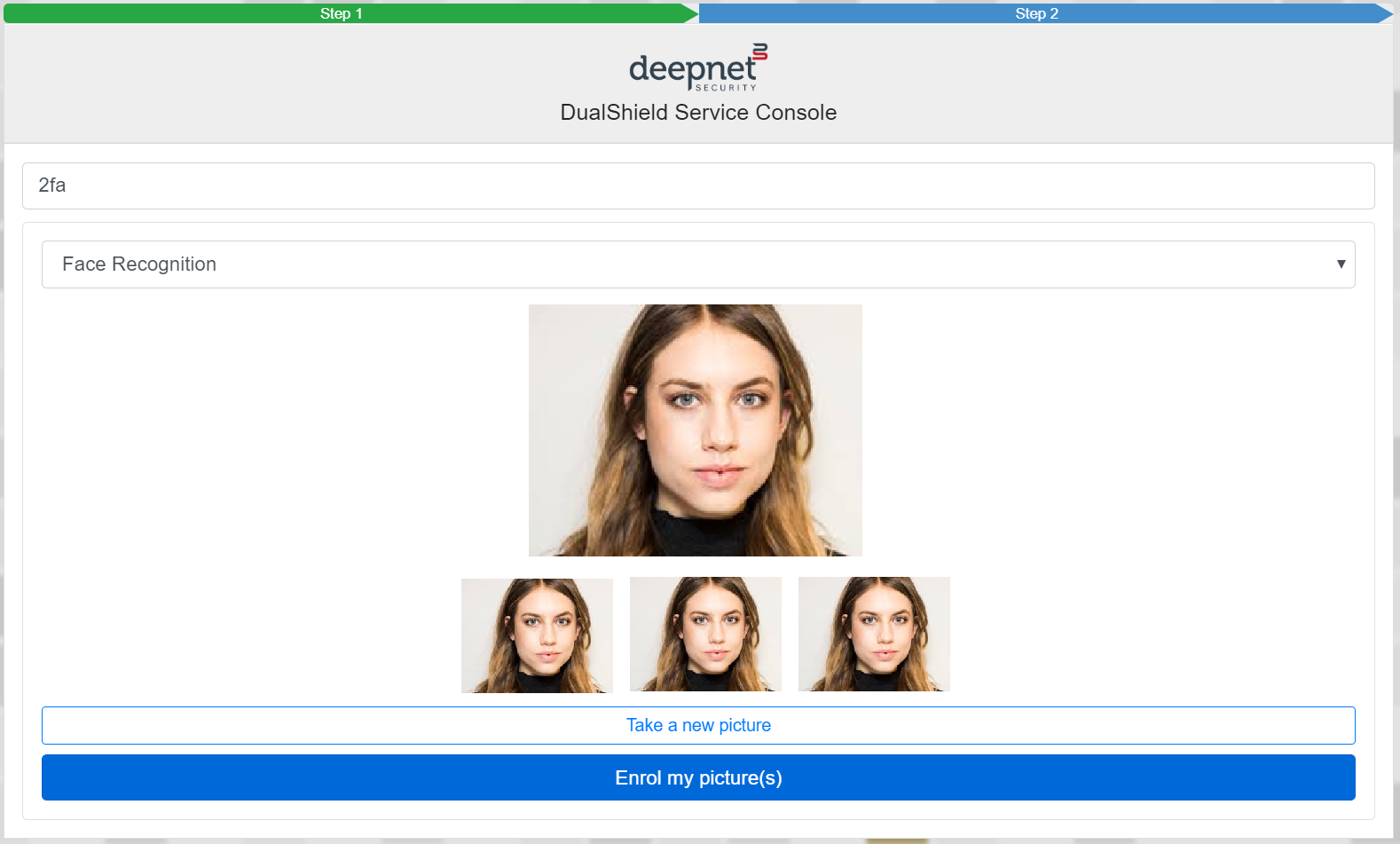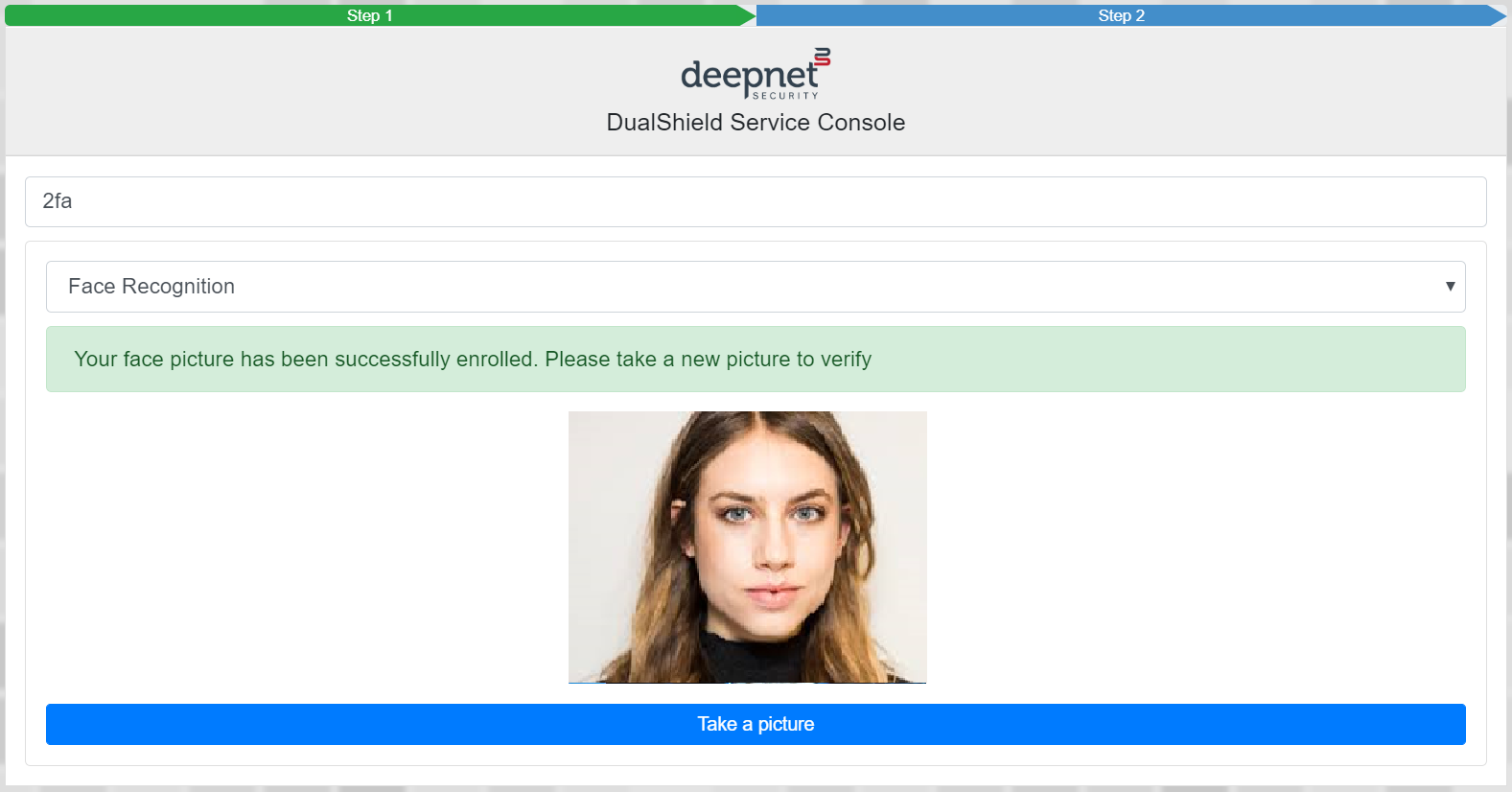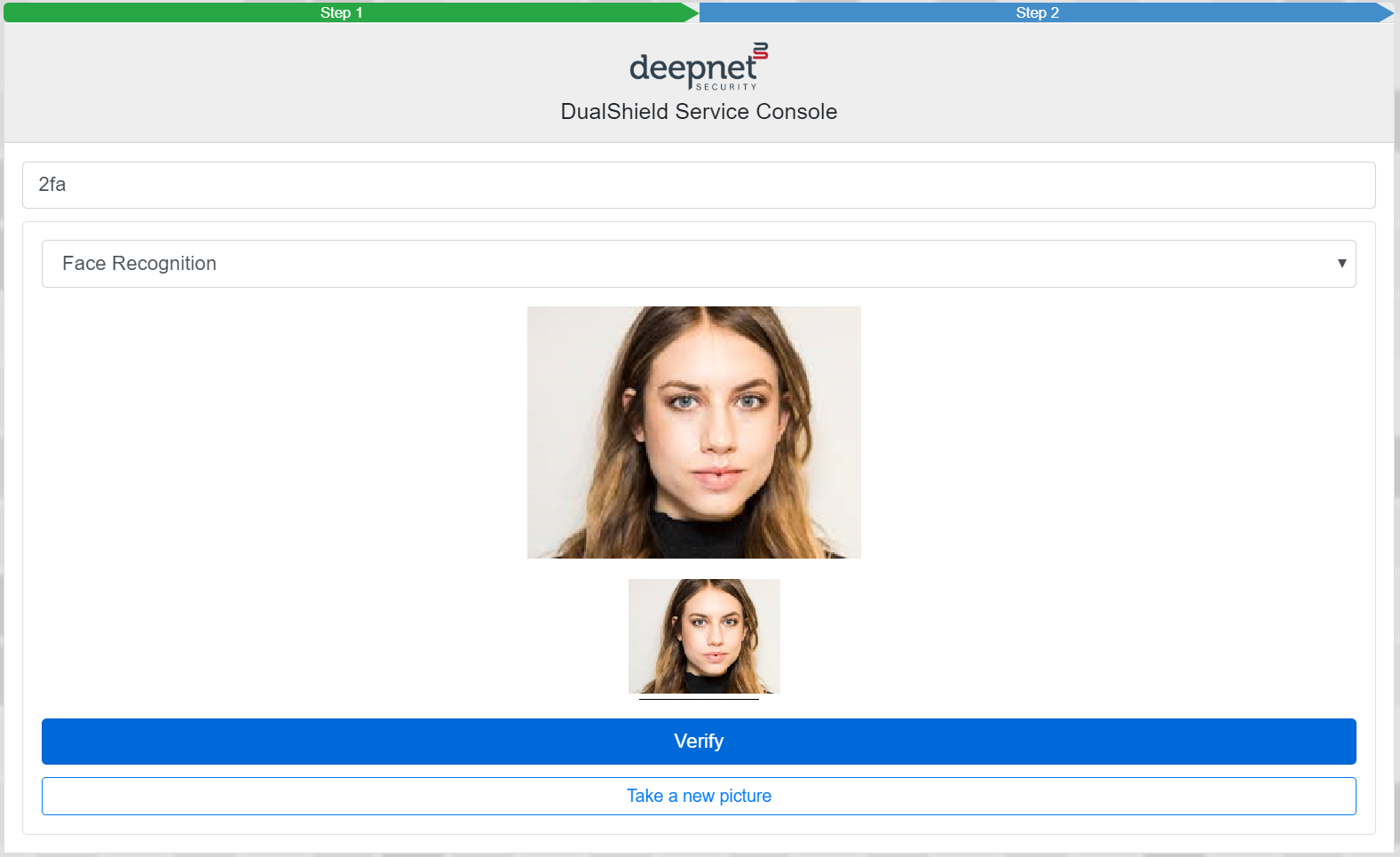Before you can use your face for login, you need to enroll some face pictures first. This process is called enrollment that is integrated into the Web logon process.
Depending on the FaceSense policy settings, you might be required to enroll several face picture. In the example below, yio will be asked to enroll a minimum of 3 pictures.
In the logon process, select "Face Recognition" as the authentication method:
You shoud look directly at the cemara and position your face in the centre of the camera window.
When you're ready, click Take a picture
The first picture is taken and its thubmnail is displayed underneath the camera window.
Now, you need to take the second picture.
When you're ready, click Take a picture
The second picture is taken and its thubmnail is displayed underneath the camera window.
Now, you need to take the third picture.
When you're ready, click Take a picture
The third picture is taken and its thubmnail is displayed underneath the camera window.
You have now taken 3 pictures as the police required, you can now enroll your pictures.
Optionally, you can add more pictures if your wish. Click Take a new picture if you want to add more pictures
Otherwise, click Enroll my picture(s)
If all the pictures are accepted, then you have completed the enrollment process.
Next, you will be asked to verify yourself with your face.
Click Take a picture
A picture is taken and its thumbnail is displayed.
Click Verify if you are happy to use the picture to verify yourself