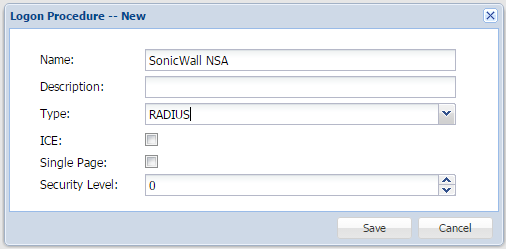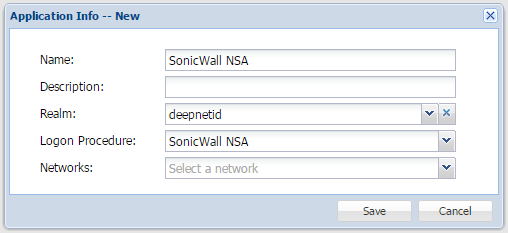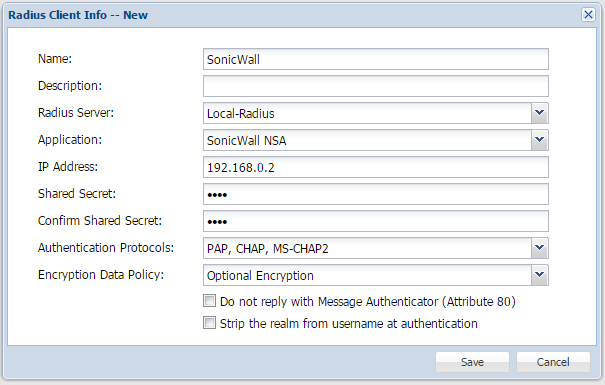Follow the steps below to configure your DualShield MFA server for SonicWall Global VPN
| Table of Contents |
|---|
Create a RADIUS logon procedure
- Login to the DualShield management admin console
- In the main menu, select “Authentication | Logon Procedure”
- Click the “Create” button on the toolbar
- Enter “Name” and select “RADIUS” as the Type
- Click “Save”
- Click the Context Menu icon of the newly create logon procedure, select “Logon Steps”
- In the popup windowsLogon Steps panel, click the “Create” “Add” button on the toolbar
- Select the desired authentication method, e.g. “Static Password + One-Time Password”
“Static Password" as the auth - Click “Save”
Create a RADIUS application
- In the main menu, select “Authentication | Applications”
- Click the “Create” button on the toolbar
- Enter “Name”
- Select “Realm”
- Select the logon procedure that was just created
- Click “Save”
- Click the context menu of the newly created application, select “Agent”
- Select the DualShield Radius server, e.g. ”Local Radius Server””ds05-RADIUS”
- Click “Save”
- Click the context menu of the newly created application, select “Self Test”
Register the SonicWall NSA Appliance as a Radius client
- In the main menu, select “RADIUS | Clients”
- Click the “Register” button on the toolbar
- Select the application that was created in the previous steps
- Enter SonicWall NSA appliance’s 's IP in the IP address field
- Enter the Shared Secret which will be used in SonicWall NSA appliance.
- Click “Save”