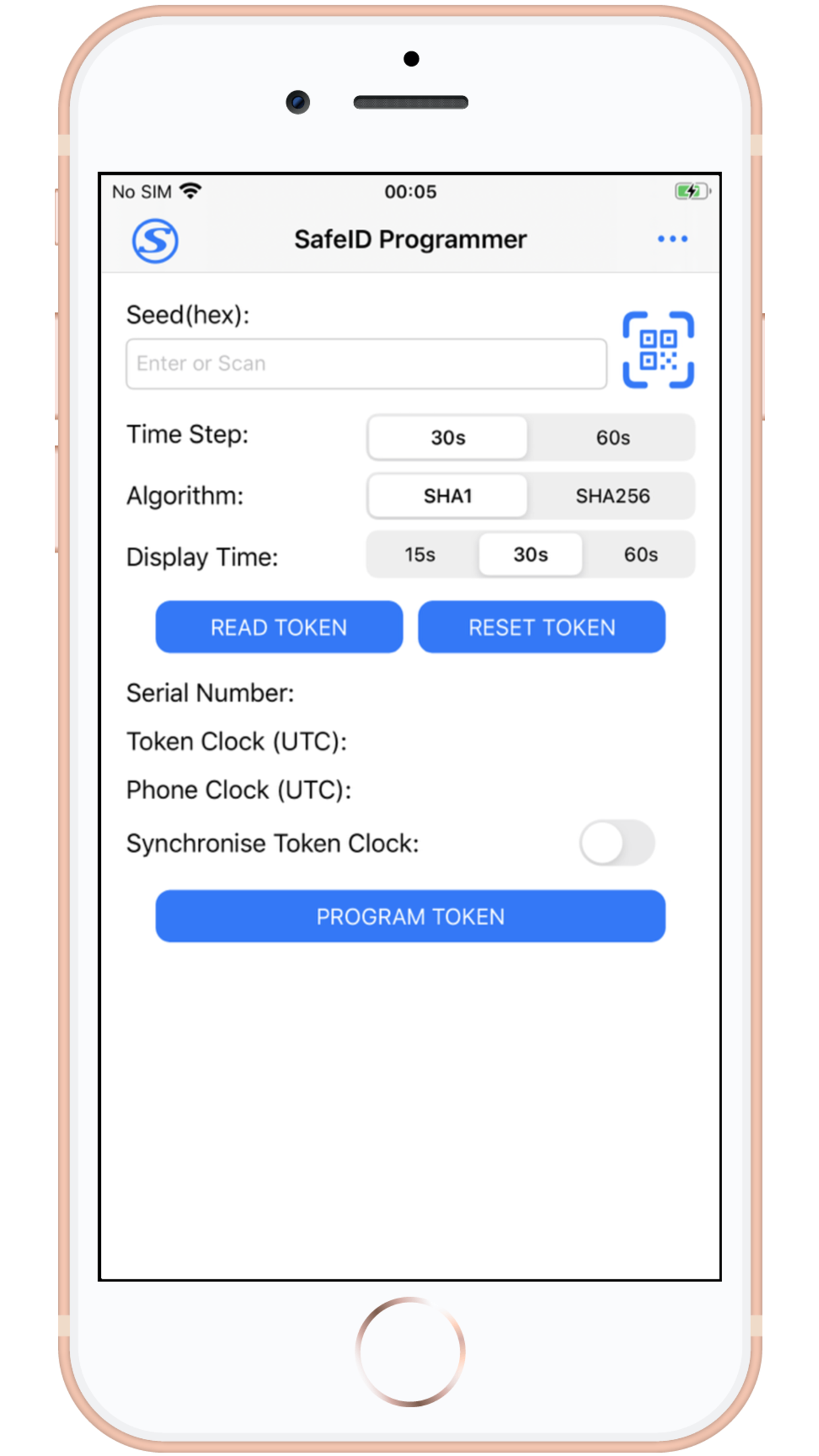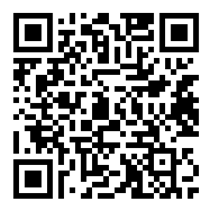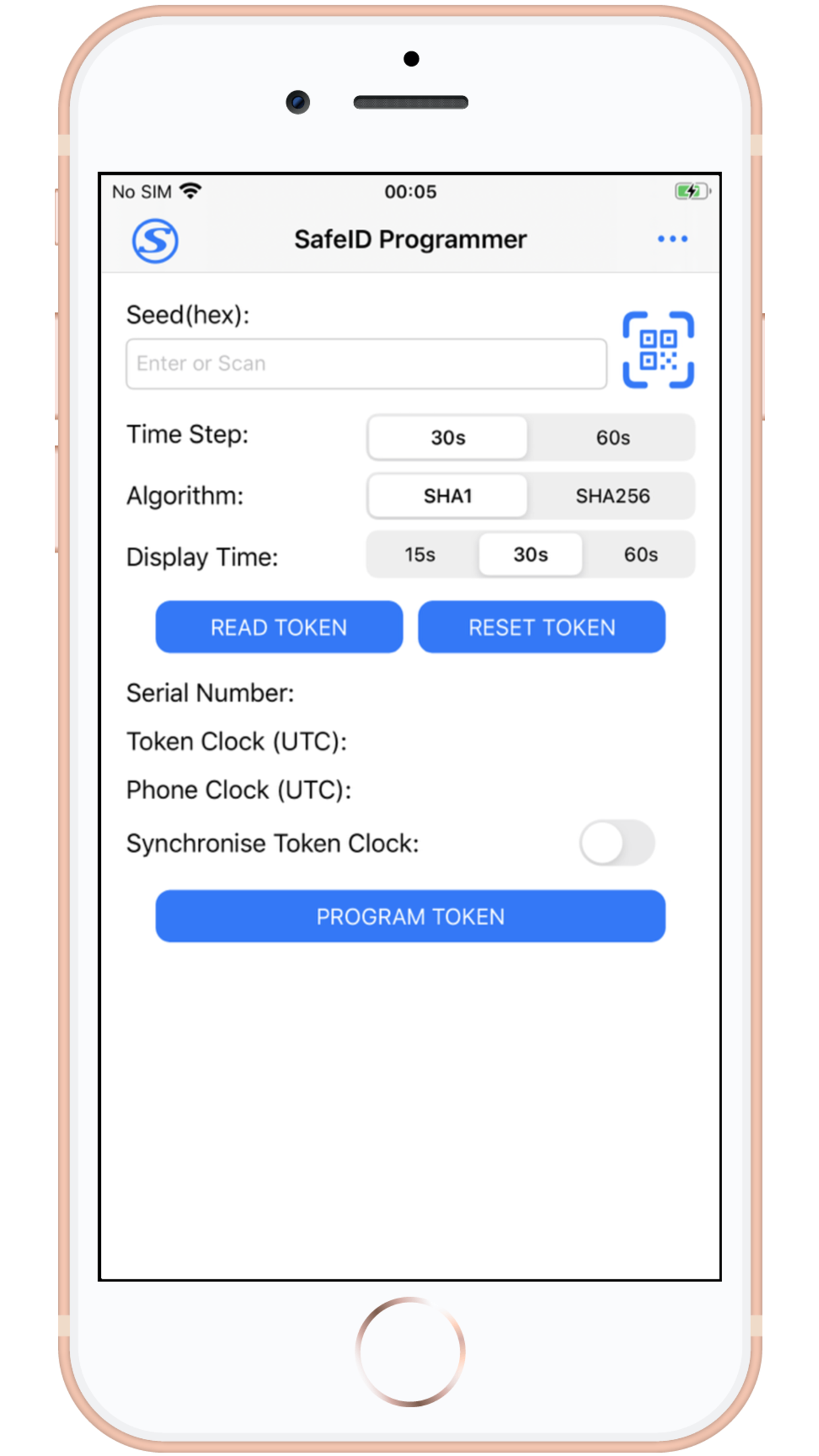| Section |
|---|
| Column |
|---|
| IntroductionThere are circumstance where you may want to replace a mobile phone based authentication app (such as google authenticator) with a programmable hardware token (such as the SafeID/Diamond or SafeID/Pro programmable tokens). Before you can produce OTP codes using a programmable token you will need to obtain the seed data in the form of a compatible QR code.
| Column |
|---|
|  Image Added Image Added
|
| Column |
|---|
|
 Image Added Image Added
|
PreparationBefore you can use an NFC enabled phone to burn programmable tokens you will need to perform the following preparatory steps; - Enable NFC on your iOS smartphone
- Install our SafeID programming app on your phone
Enabling NFCThe following procedure can be used to enable NFC on your iOS smartphone;
| Expand |
|---|
| title | Enabling NFC on an iOS mobile phone |
|---|
|
| Panel |
|---|
| borderColor | grey |
|---|
| bgColor | #F8F8F8 |
|---|
| borderStyle | dashed |
|---|
| - iPhones 7 and the more recent released models can read NFC tags and make NFC payments. However, no NFC support was added to iPhones 6 and 6S, yet it can be used to make NFC payments only.
- NFC is automatically enabled in Apple phones.
|
|
Installing the SafeID Programmer on your phoneThe SafeID programming app is available for download in versions suitable for Windows, Android and iOS devices. Instructions for downloading the programming app on your iOS device;
| Expand |
|---|
| title | Downloading the programming tool on iOS devices |
|---|
|
| Panel |
|---|
| borderColor | grey |
|---|
| bgColor | #F8F8F8 |
|---|
| borderStyle | dashed |
|---|
|  Image Added Image Added
If your mobile device runs android you will need to visit the apple play store and search for the app "SafeID Programmer"  Image Added Image Added
Download, Install and run this app. |
|
|
| Column |
|---|
| 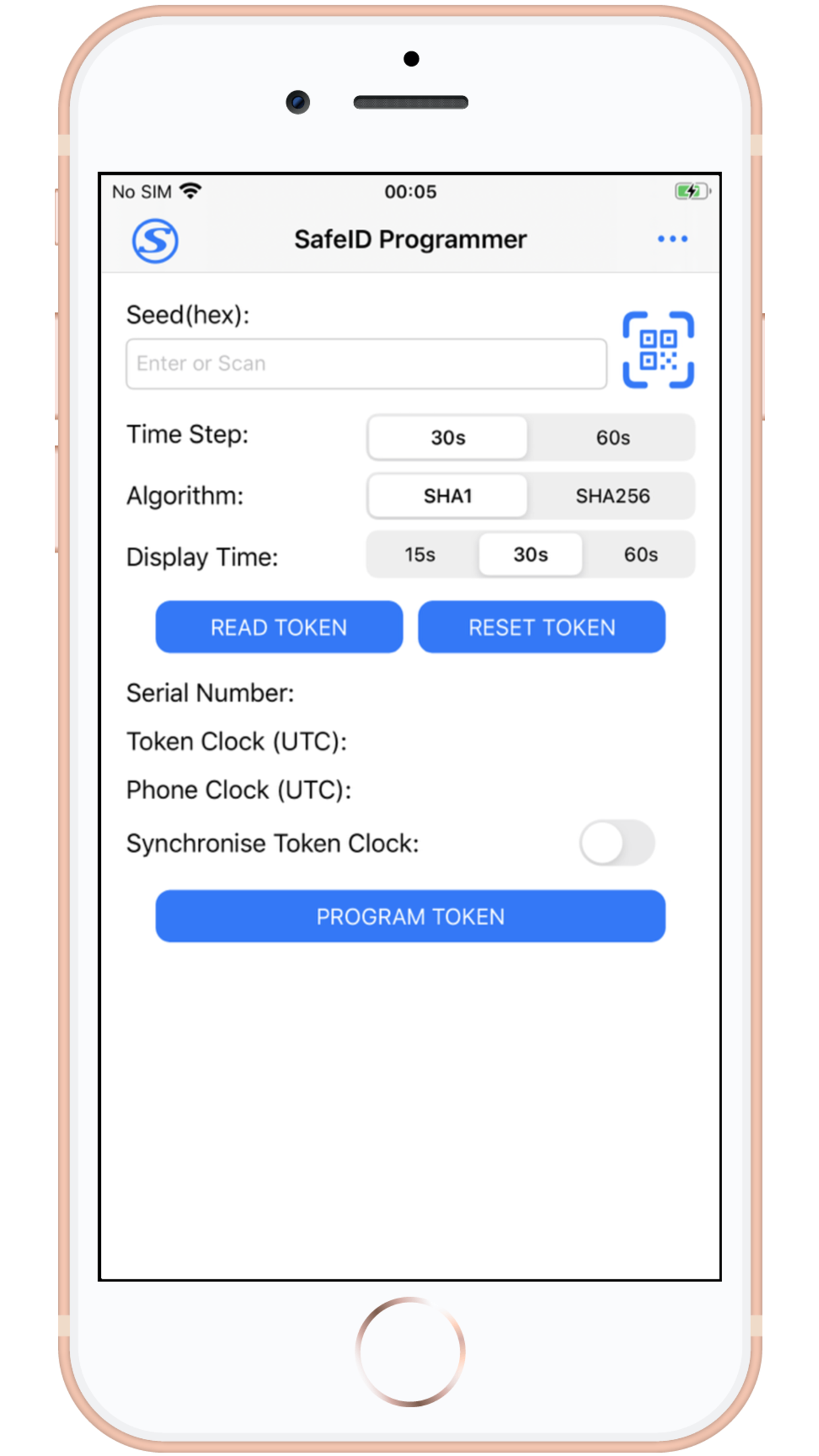 Image Added Image Added
|
|
Burning Seed data onto the Programmable Tokens using an NFC enabled smartphone
When scanning a QR Code on an Android (or IOS) SafeID programming App you first need to make ensure that the QR code is ready for scanning using the camera on your smartphone.
Display the QR Code ready for scanning (the QR code below is just an example);
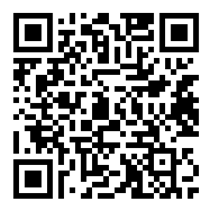 Image Added
Image Added
Next launch the app on your mobile device, and use the following instructions to burn the programmable token;
| Expand |
|---|
| title | Scanning the QR Code on an iOS phone |
|---|
|
| Panel |
|---|
| borderColor | grey |
|---|
| bgColor | #F8F8F8 |
|---|
| borderStyle | dashed |
|---|
| Launch the app, point the camera at your QR code, then click on  Image Added the button to scan the image; Image Added the button to scan the image; 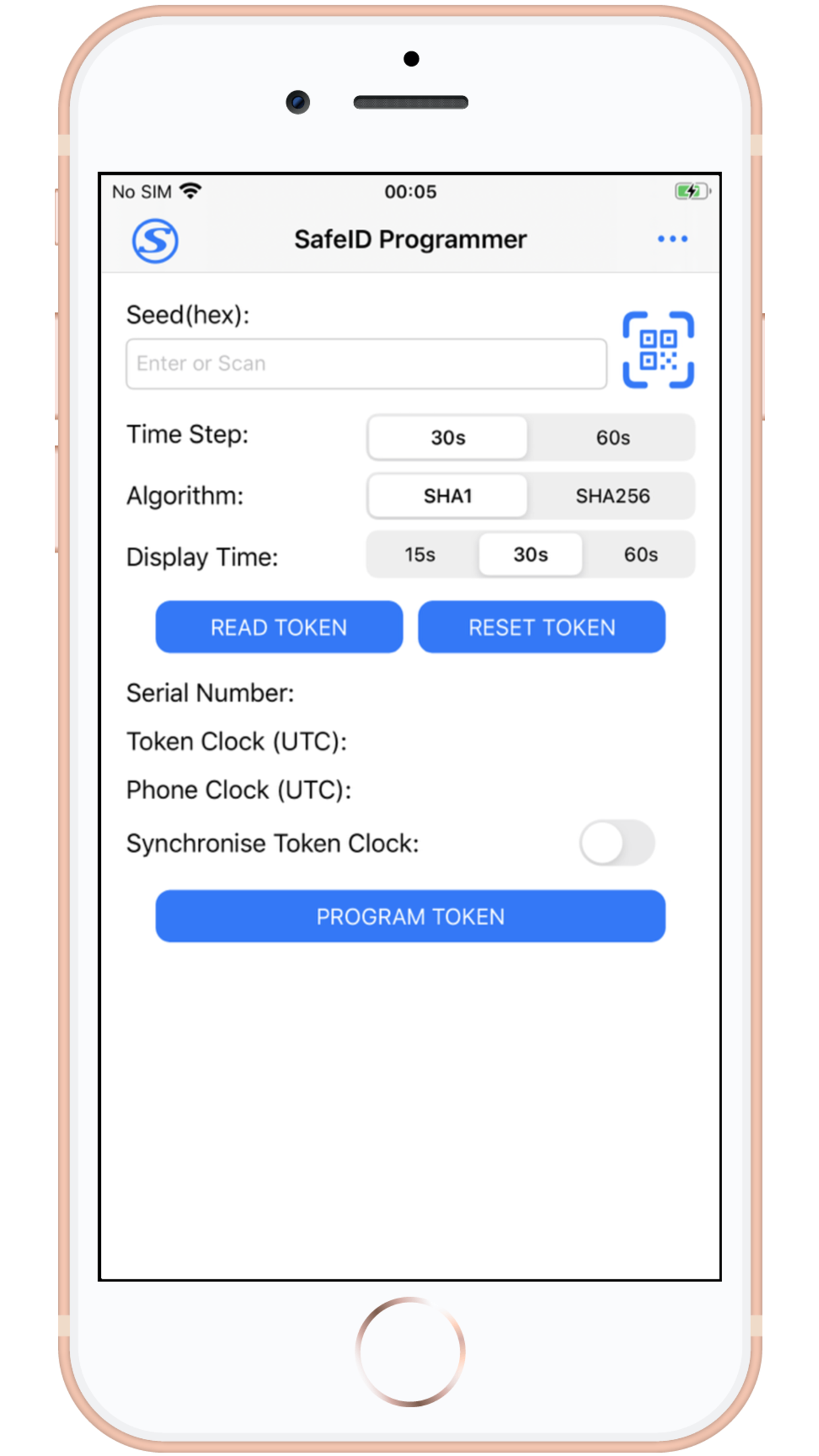 Image Added Image Added
After the QR Code has been scanned you will find that the seed details have been automatically added to the app and you will be ready to burn the seed details onto the token. |
|
Switch on the programmable token and place it against the back of the phone, then use the  Image Added button to start burning the token.
Image Added button to start burning the token.
When you hear a beep, do not move the token until you hear the second beep, and the message "Token programmed successfully" will be displayed (indicating that the token has been programmed).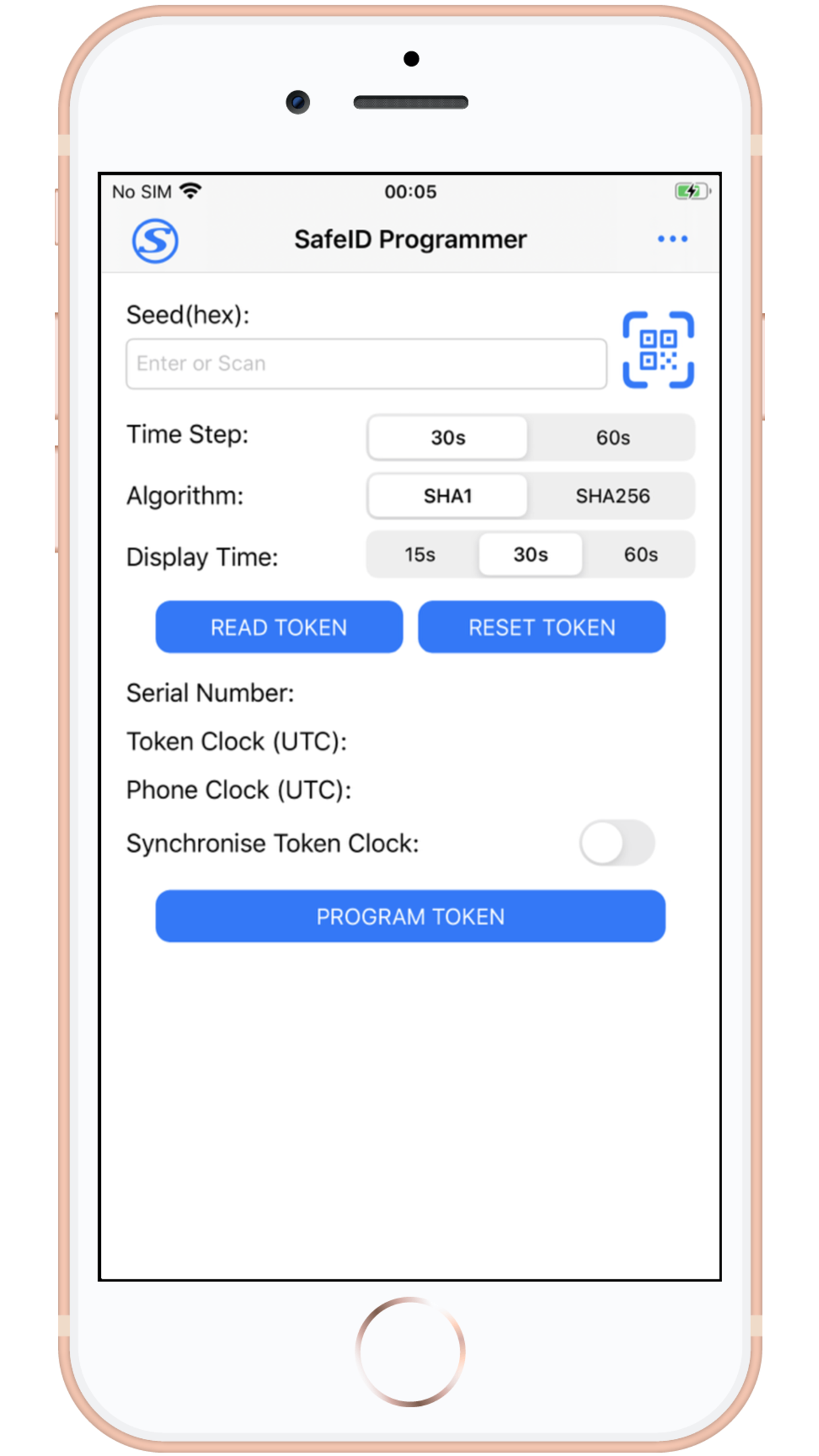 Image Removed
Image Removed
Related Articles
...