IntroductionThere are circumstance where you may want to replace a mobile phone based authentication app (such as google authenticator) with a programmable hardware token (such as the SafeID/Diamond or SafeID/Pro programmable tokens). Before you can produce OTP codes using a programmable token you will need to obtain the seed data in the form of a compatible QR code.
PreparationBefore you can use an NFC enabled phone to burn programmable tokens you will need to perform the following preparatory steps;
Enabling NFCThe following procedure can be used to enable NFC on your iOS smartphone;
Installing the SafeID Programmer on your phoneThe SafeID programming app is available for download in versions suitable for Windows, Android and iOS devices. Instructions for downloading the programming app on your iOS device;
|
|



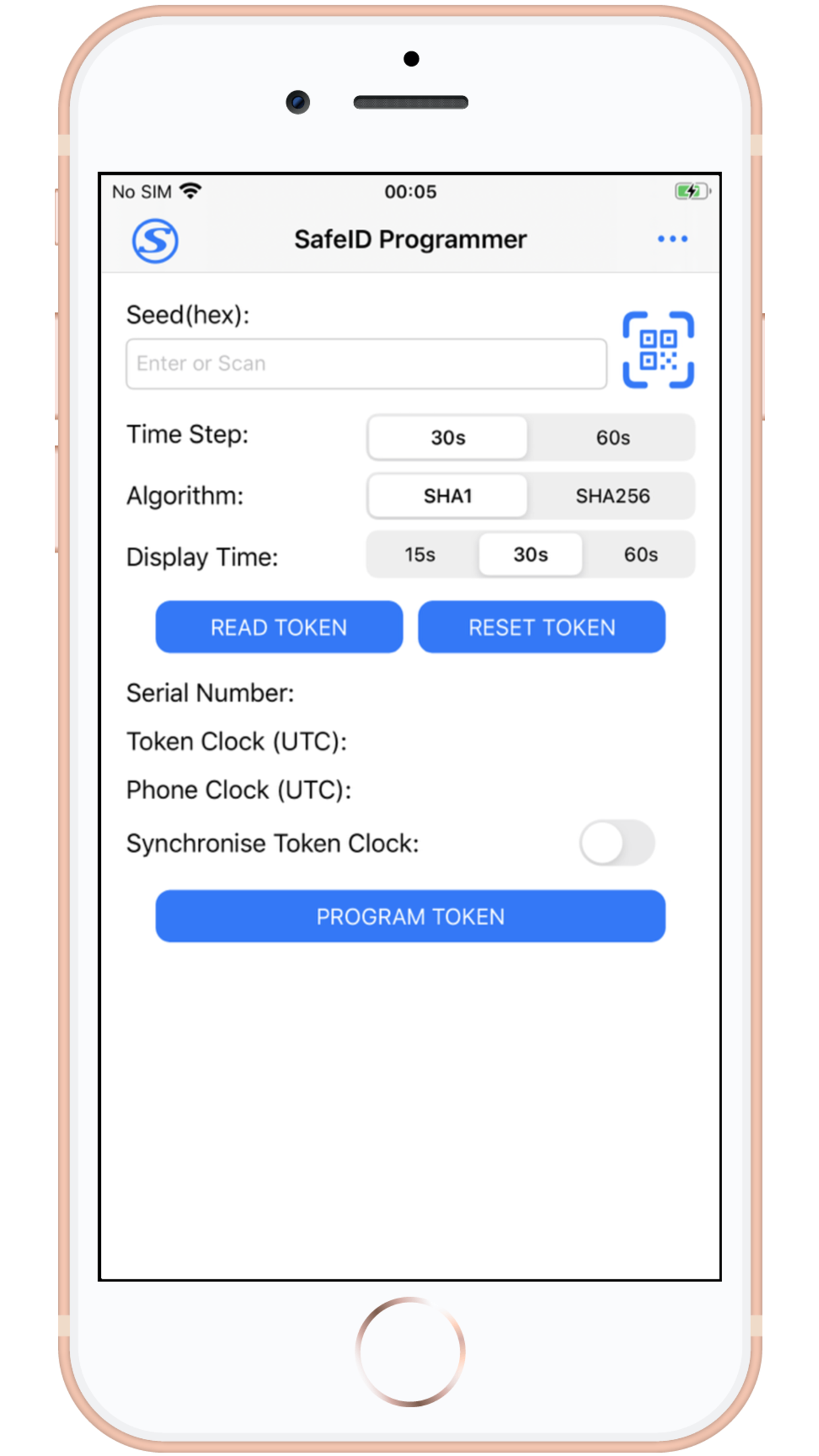
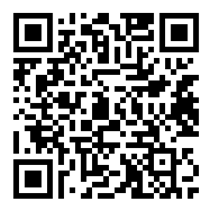
 button to start burning the token
button to start burning the token