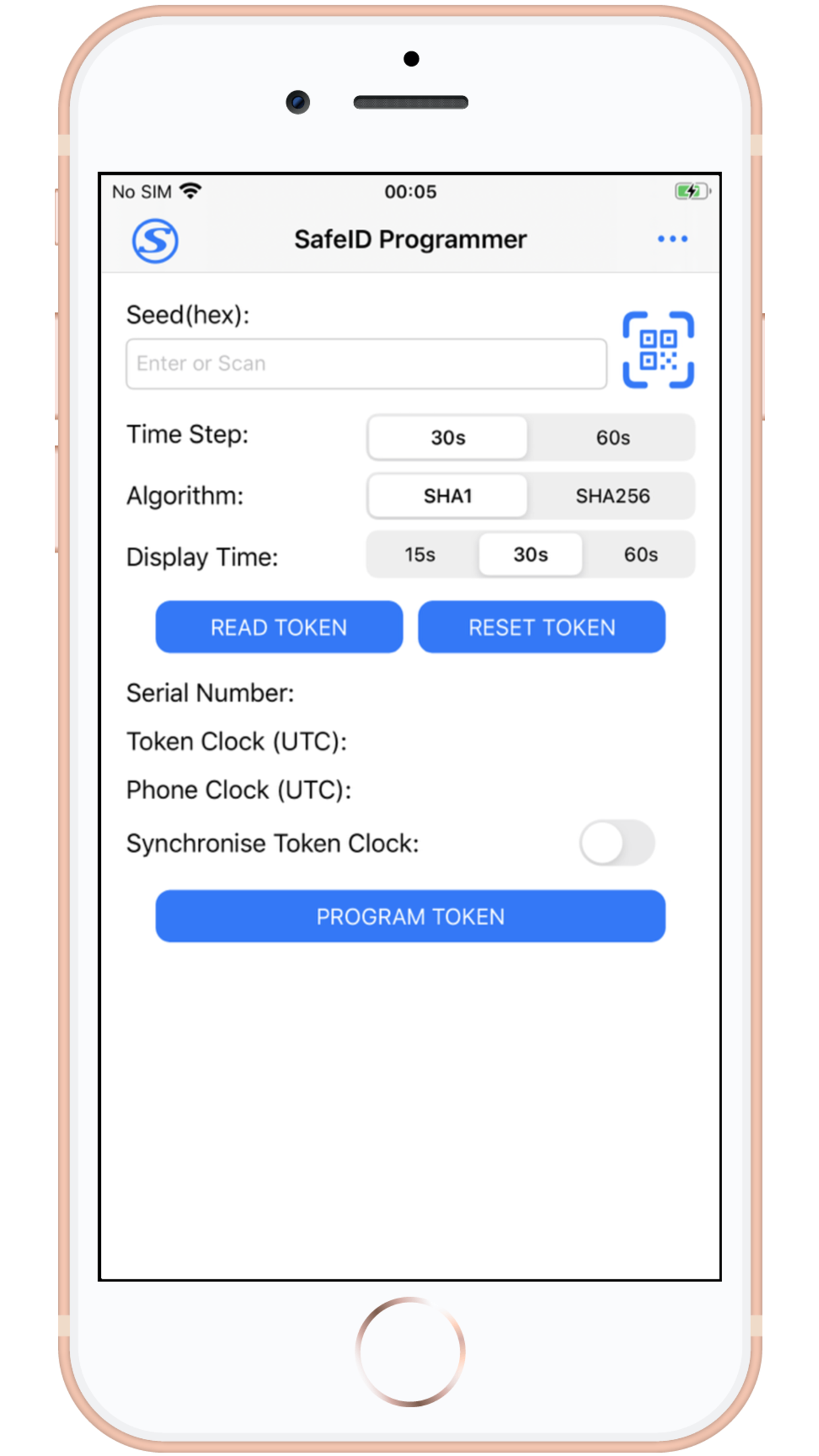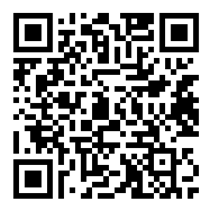Introduction
There are circumstance where you may want to replace a mobile phone based authentication app (such as google authenticator) with a programmable hardware token (such as the SafeID/Diamond or SafeID/Pro programmable tokens).
Before you can produce OTP codes using a programmable token you will need to obtain the seed data in the form of a compatible QR code.
Preparation
Before you can use an NFC enabled phone to burn programmable tokens you will need to perform the following preparatory steps;
- Enable NFC on your iOS smartphone
- Install our SafeID programming app on your phone
Enabling NFC
The following procedure can be used to enable NFC on your iOS smartphone;
Installing the SafeID Programmer on your phone
The SafeID programming app is available for download in versions suitable for Windows, Android and iOS devices.
Instructions for downloading the programming app on your iOS device;
Burning Seed data onto the Programmable Tokens using an NFC enabled smartphone
When scanning a QR Code on an Android (or IOS) SafeID programming App you first need to make ensure that the QR code is ready for scanning using the camera on your smartphone.
Display the QR Code ready for scanning (the QR code below is just an example);
Next launch the app on your mobile device, and use the following instructions to burn the programmable token;
Switch on the programmable token and place it against the back of the phone, then use the .
When you hear a beep, do not move the token until you hear the second beep, and the message "Token programmed successfully" will be displayed (indicating that the token has been programmed).