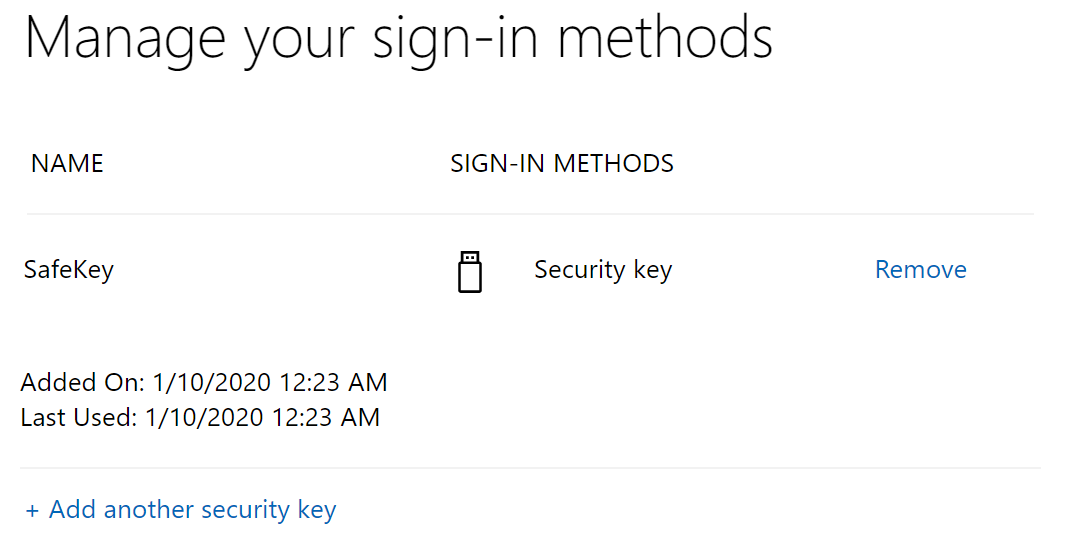Visit
https://account.microsoft.com/Sign in your account
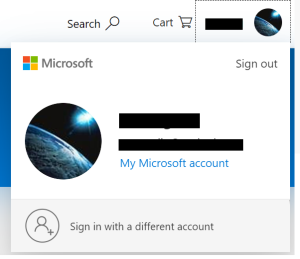
Click your avatar and click My Microsoft account
Find the Security section
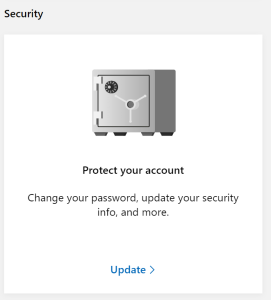
Click Update
Find the More security options section
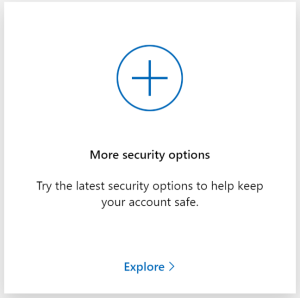
Click Explore
Find the Windows Hello and security keys section
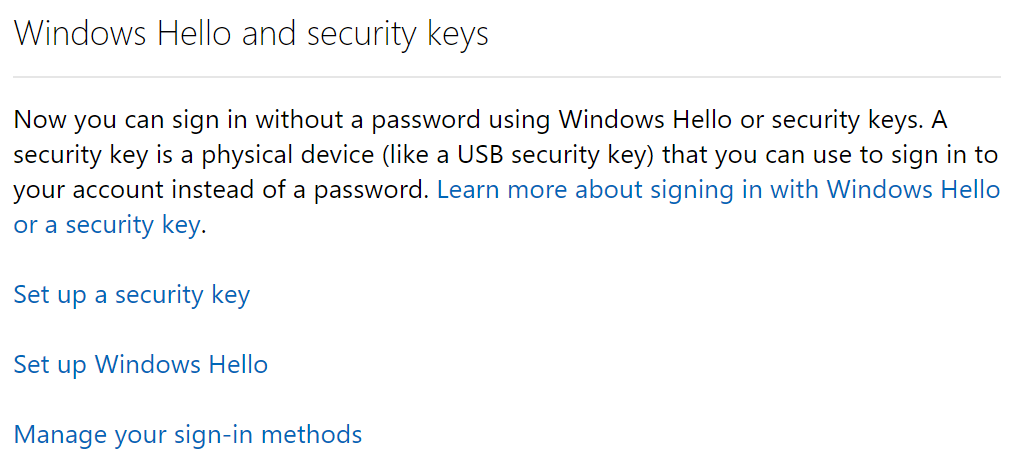
Click Set up a security key
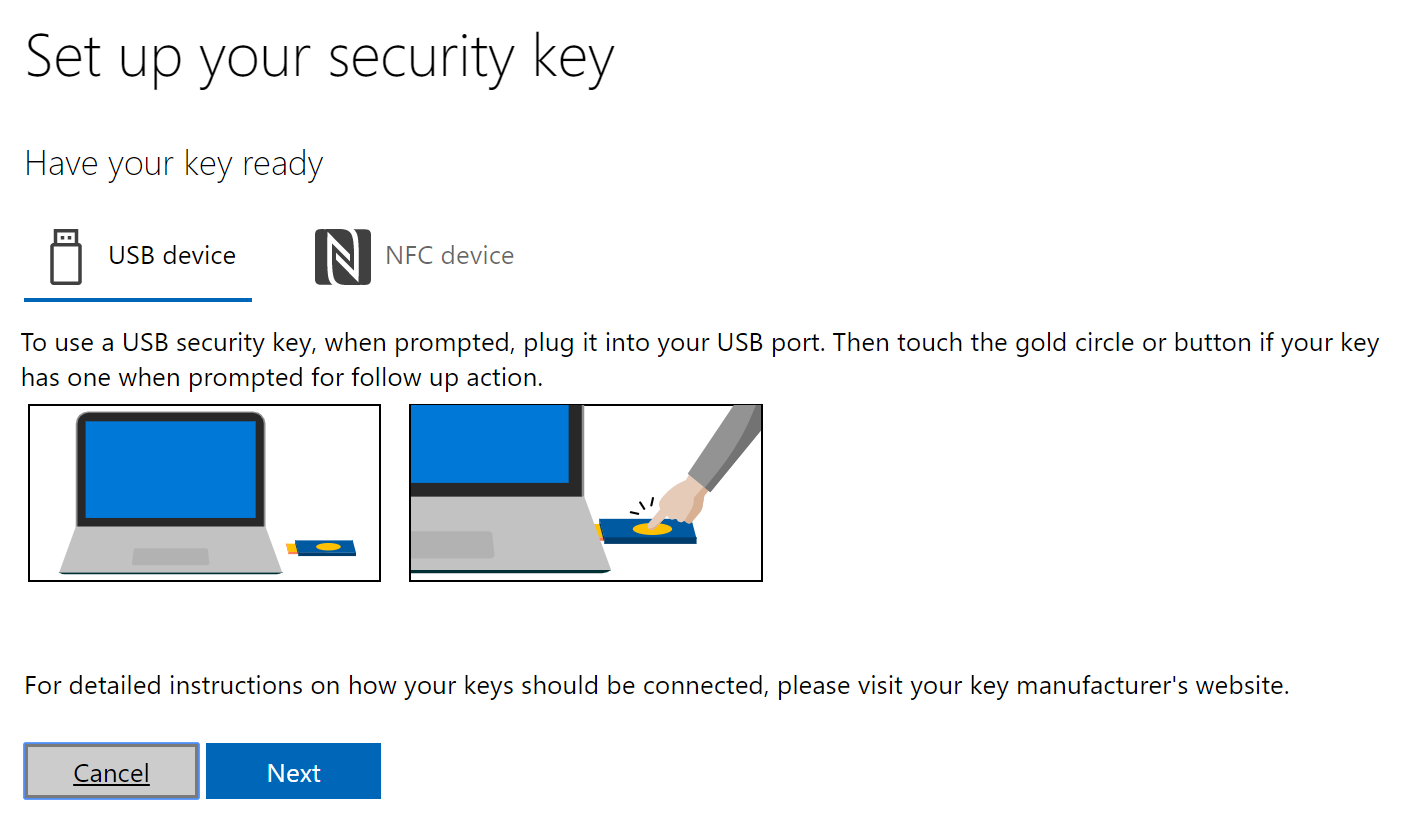
Insert your FIDO2 security key, click Next
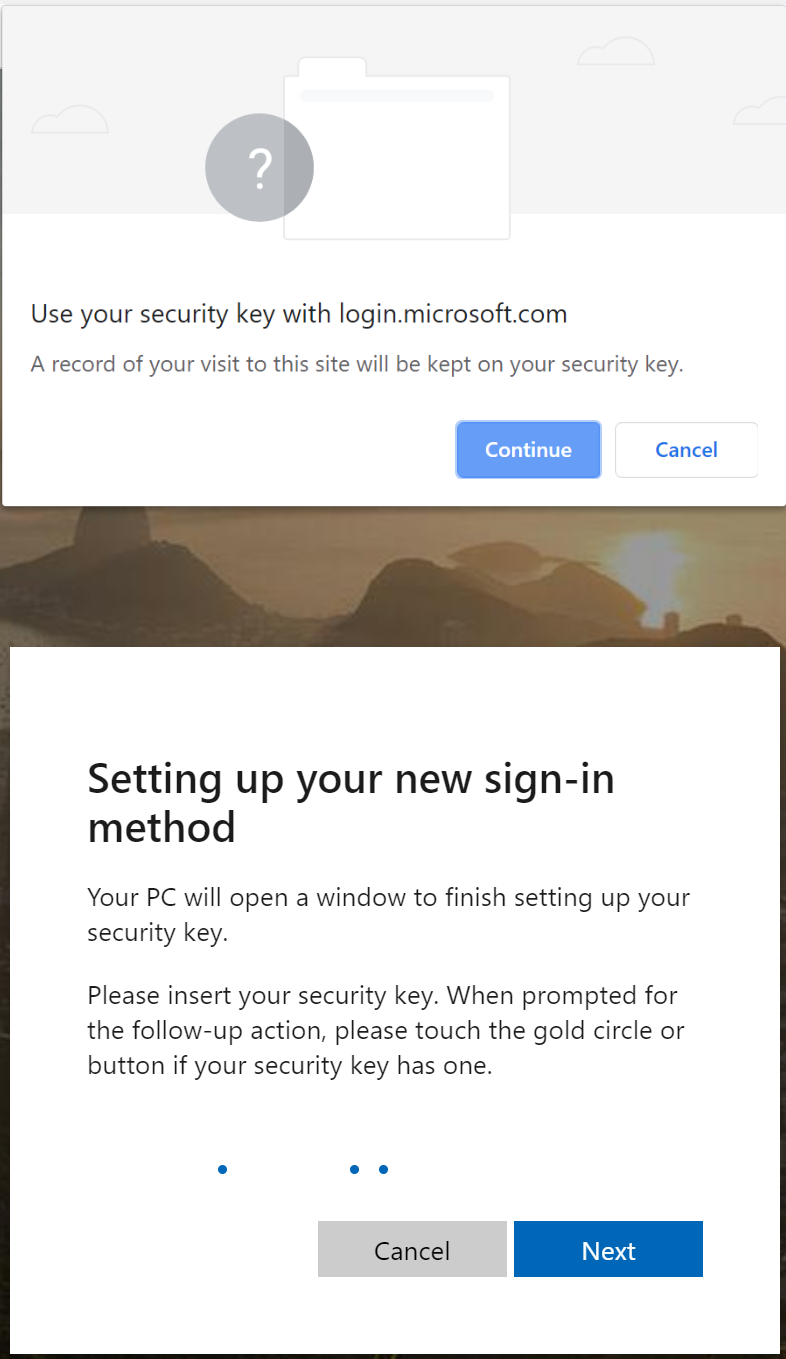
Click Continue
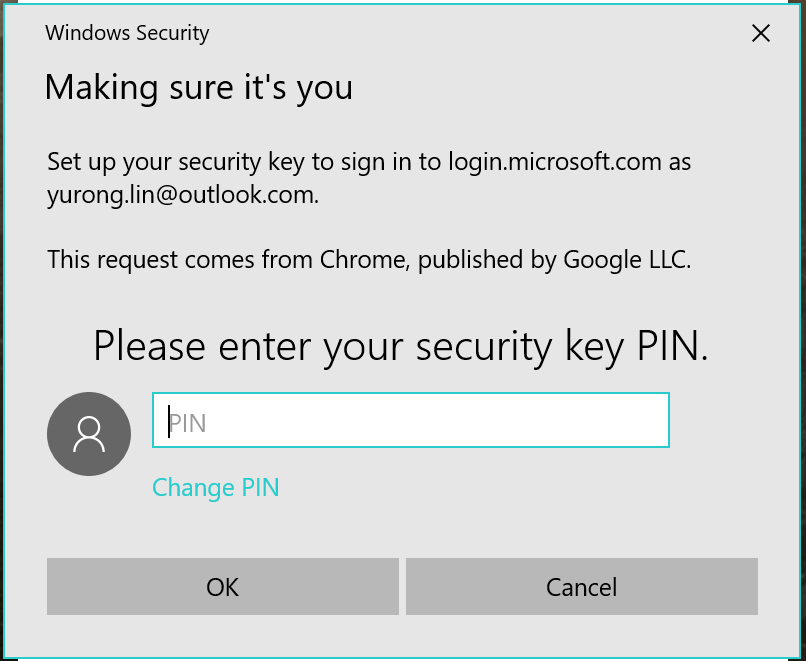
Enter the PIN of the security key
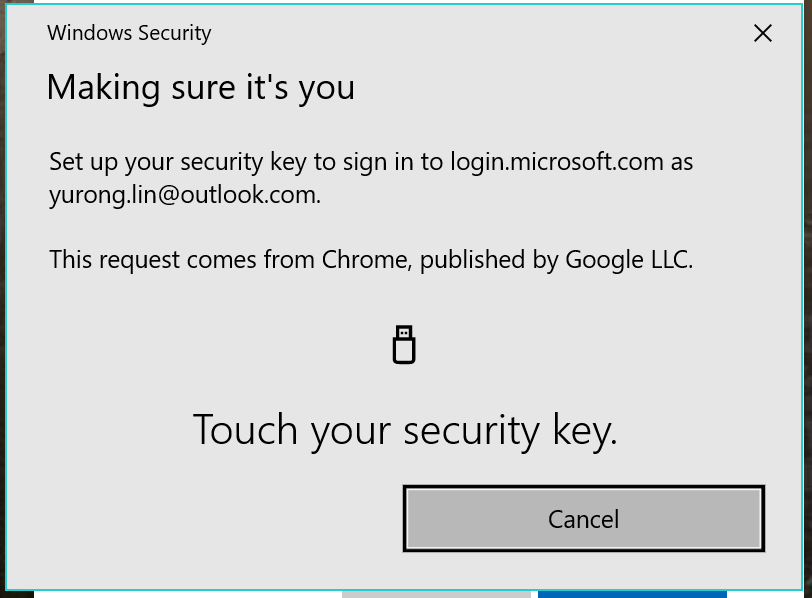
Touch the key
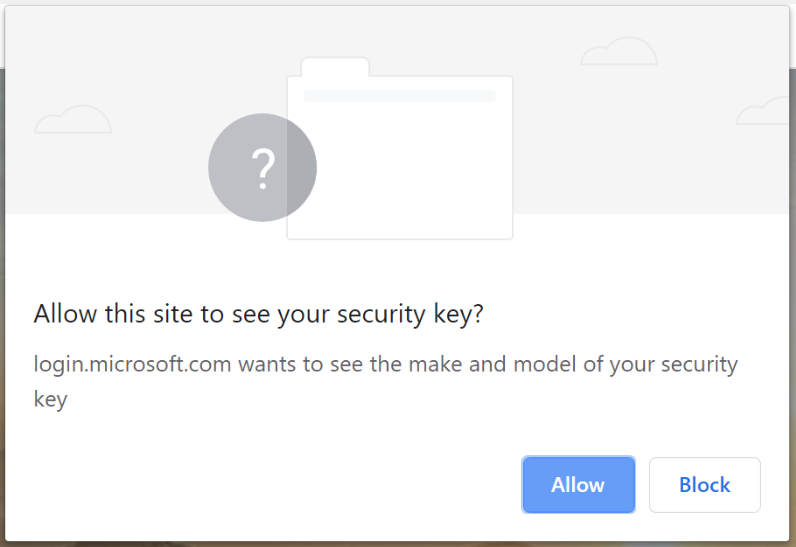
Click Allow
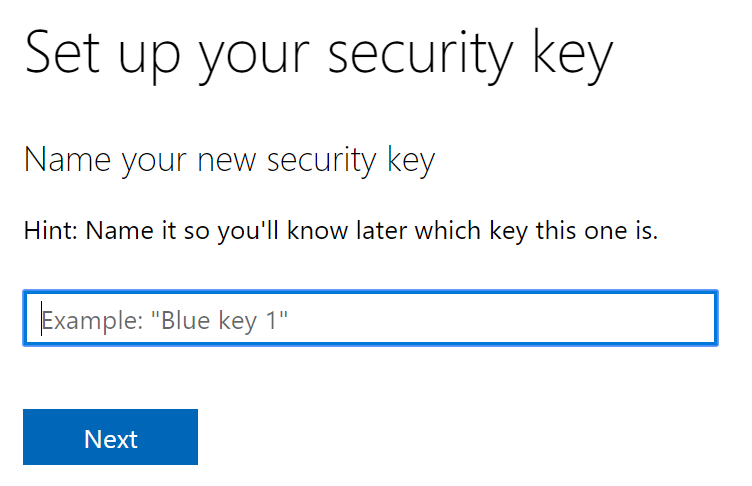
Enter a name for the security key
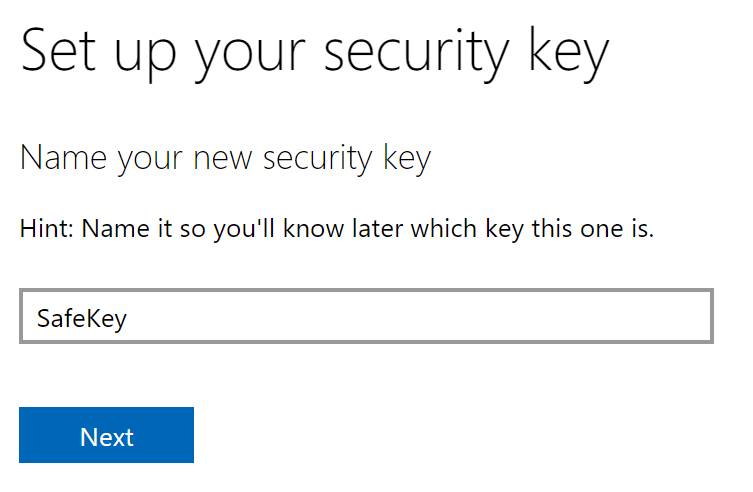
Click Next
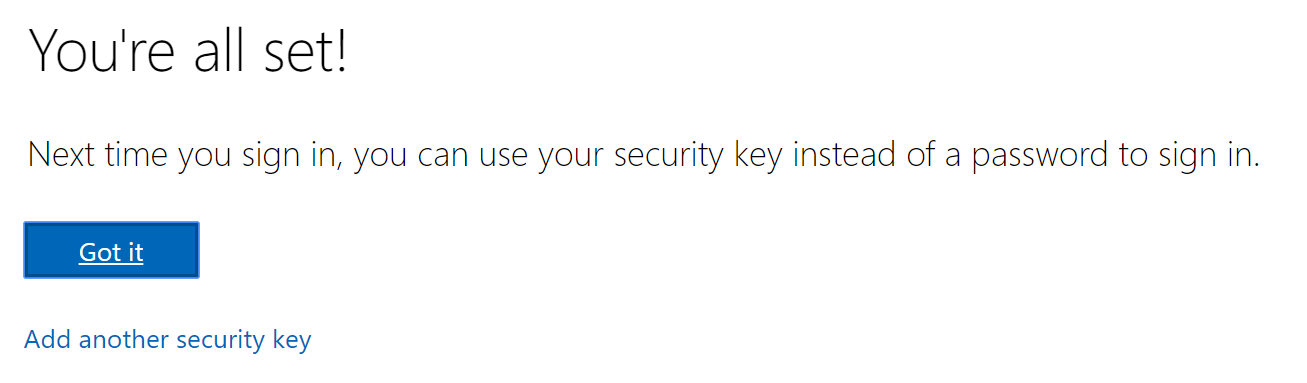
Done!
To check security keys that you have registered in your account, find the Windows Hello and security keys section
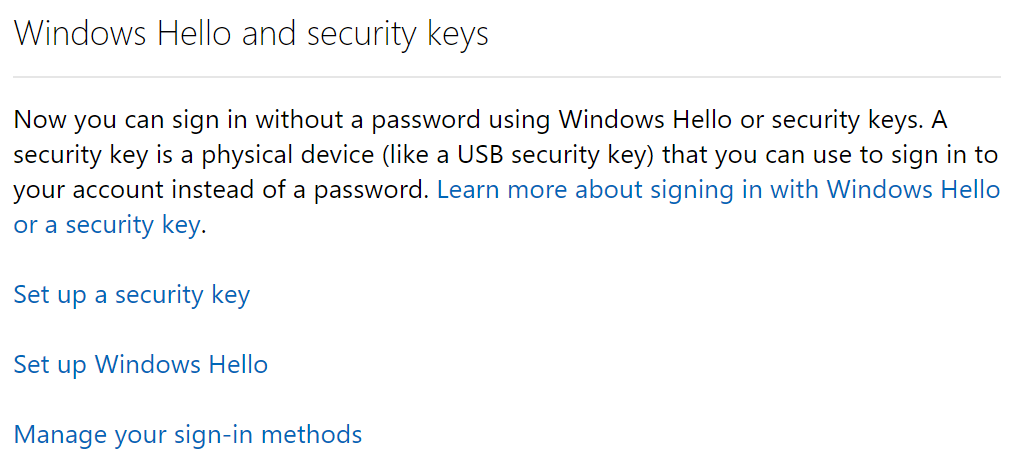
Click Manage your sign-in methods