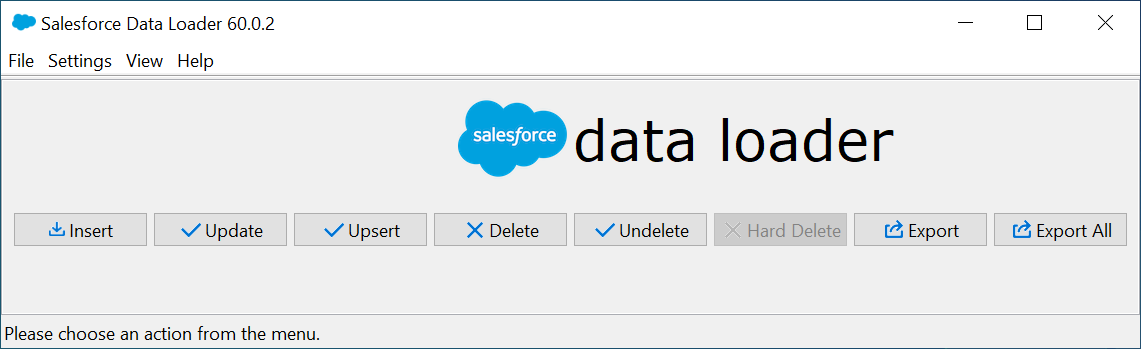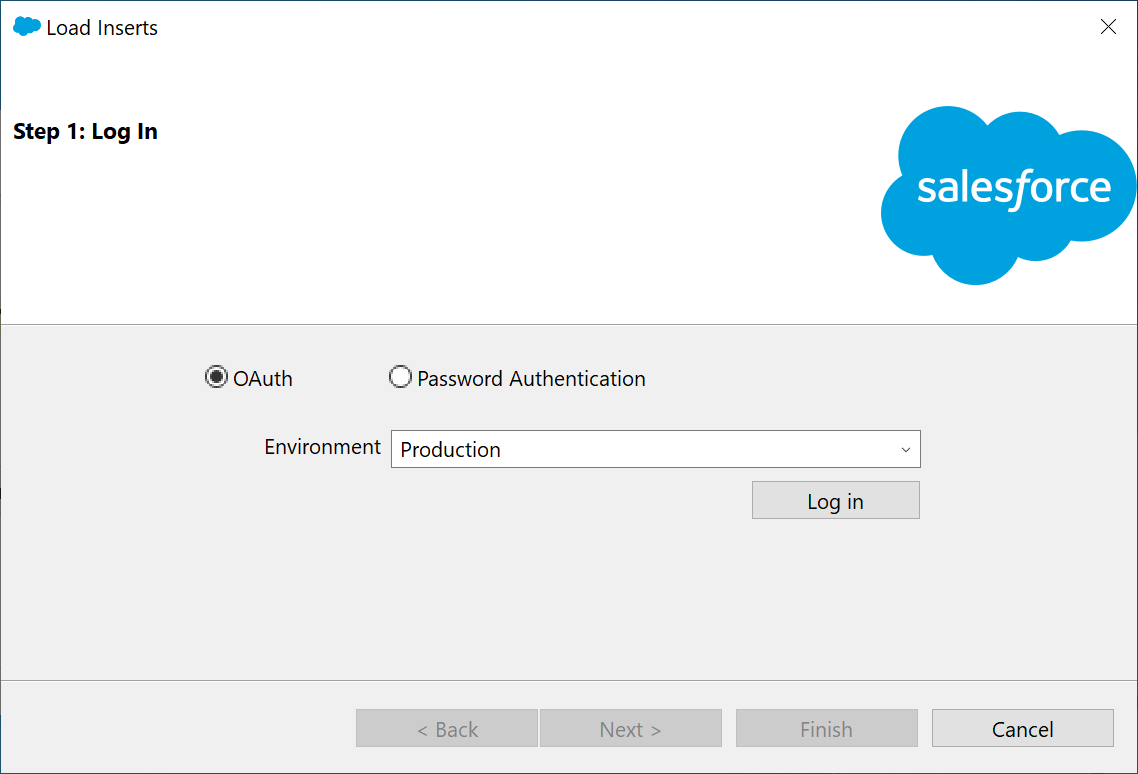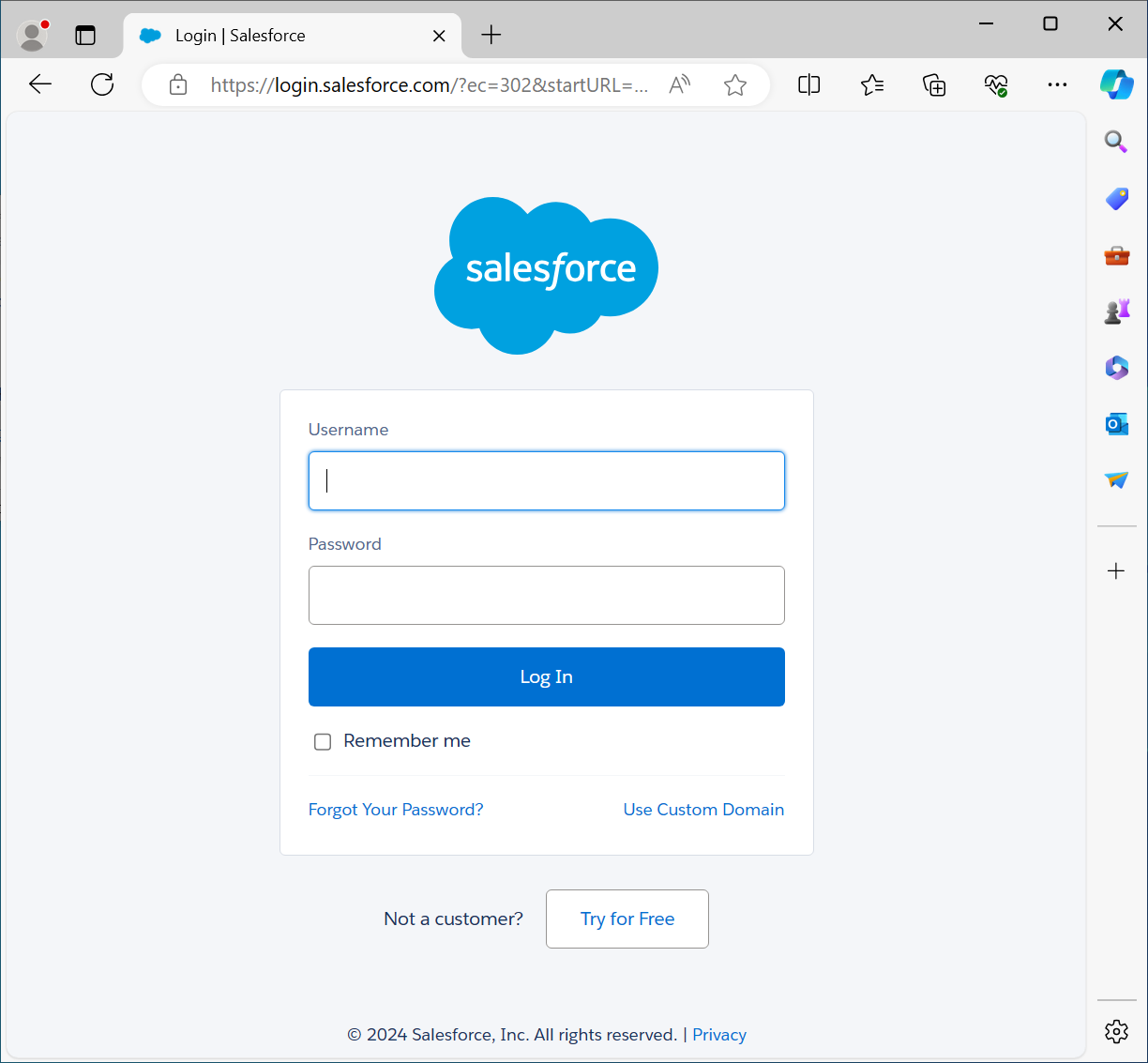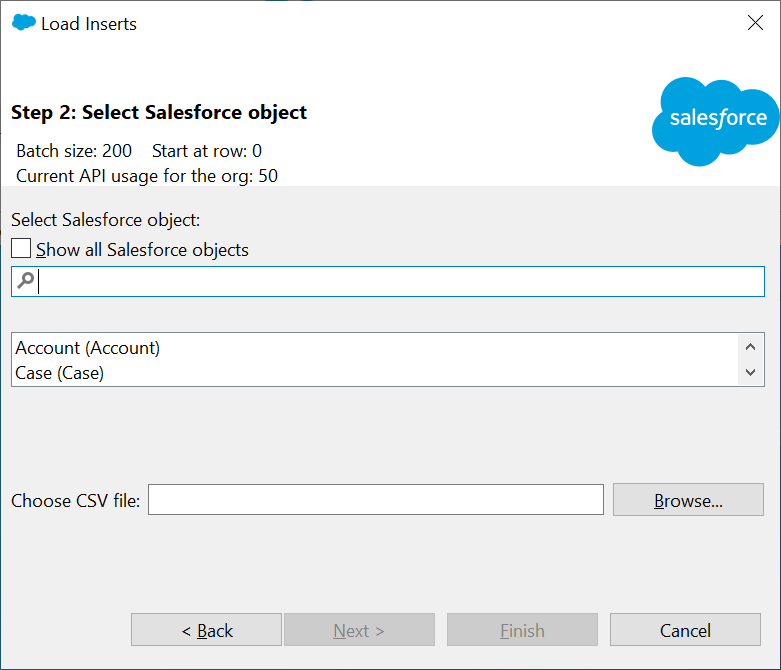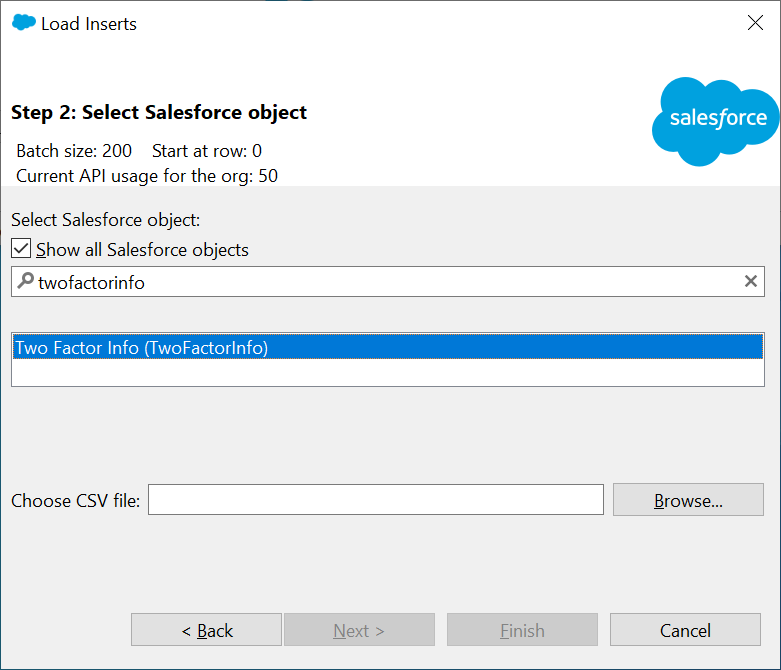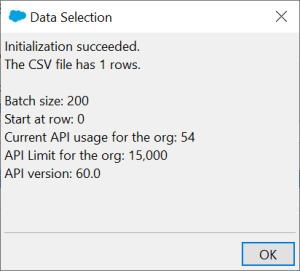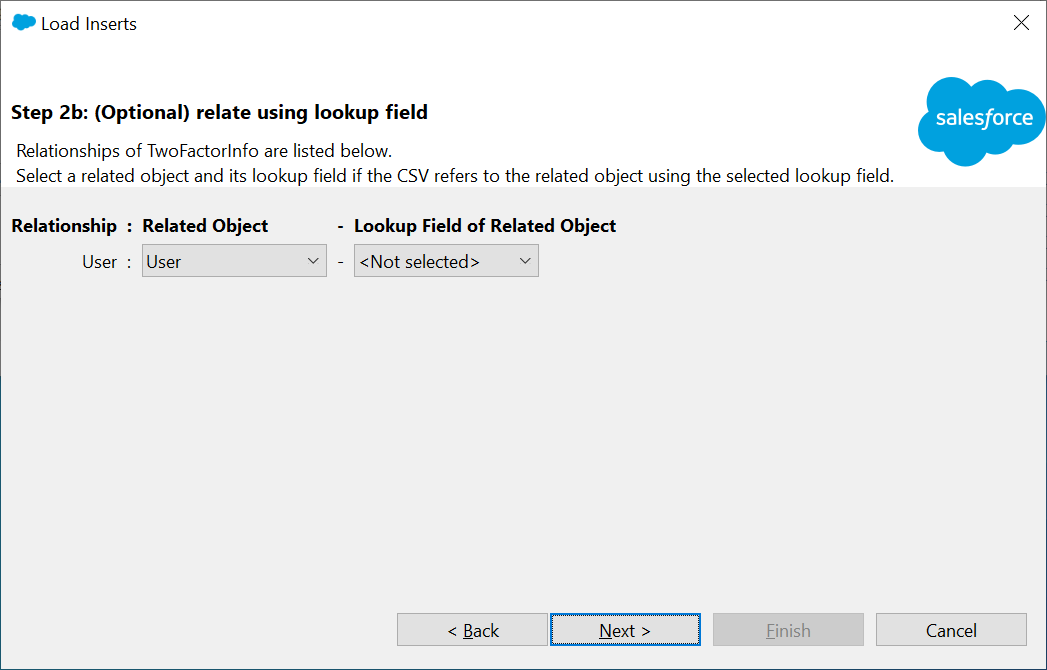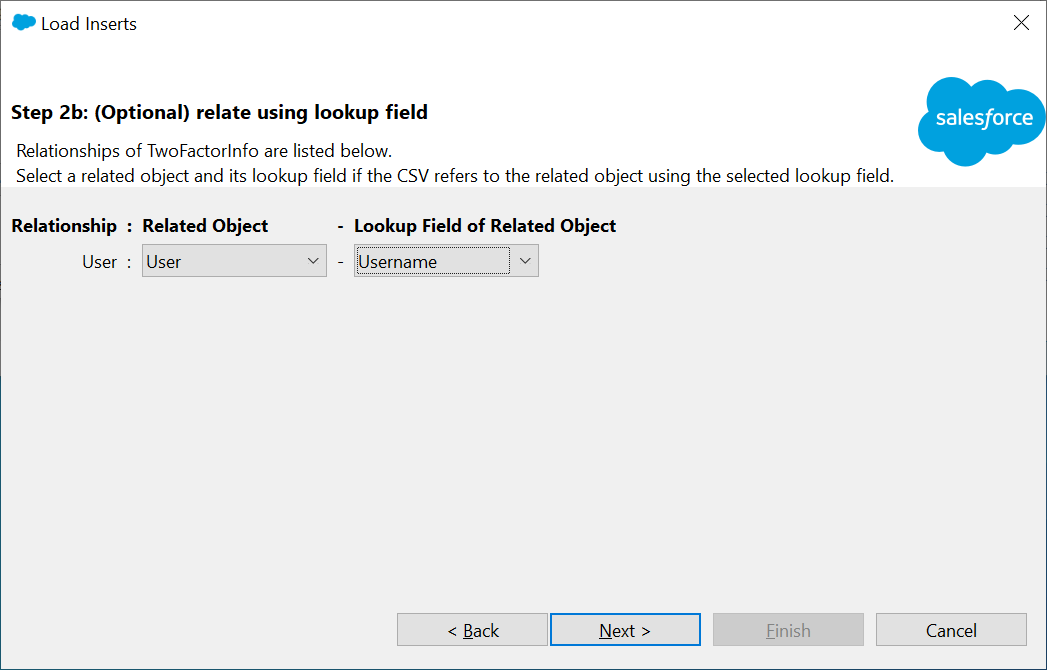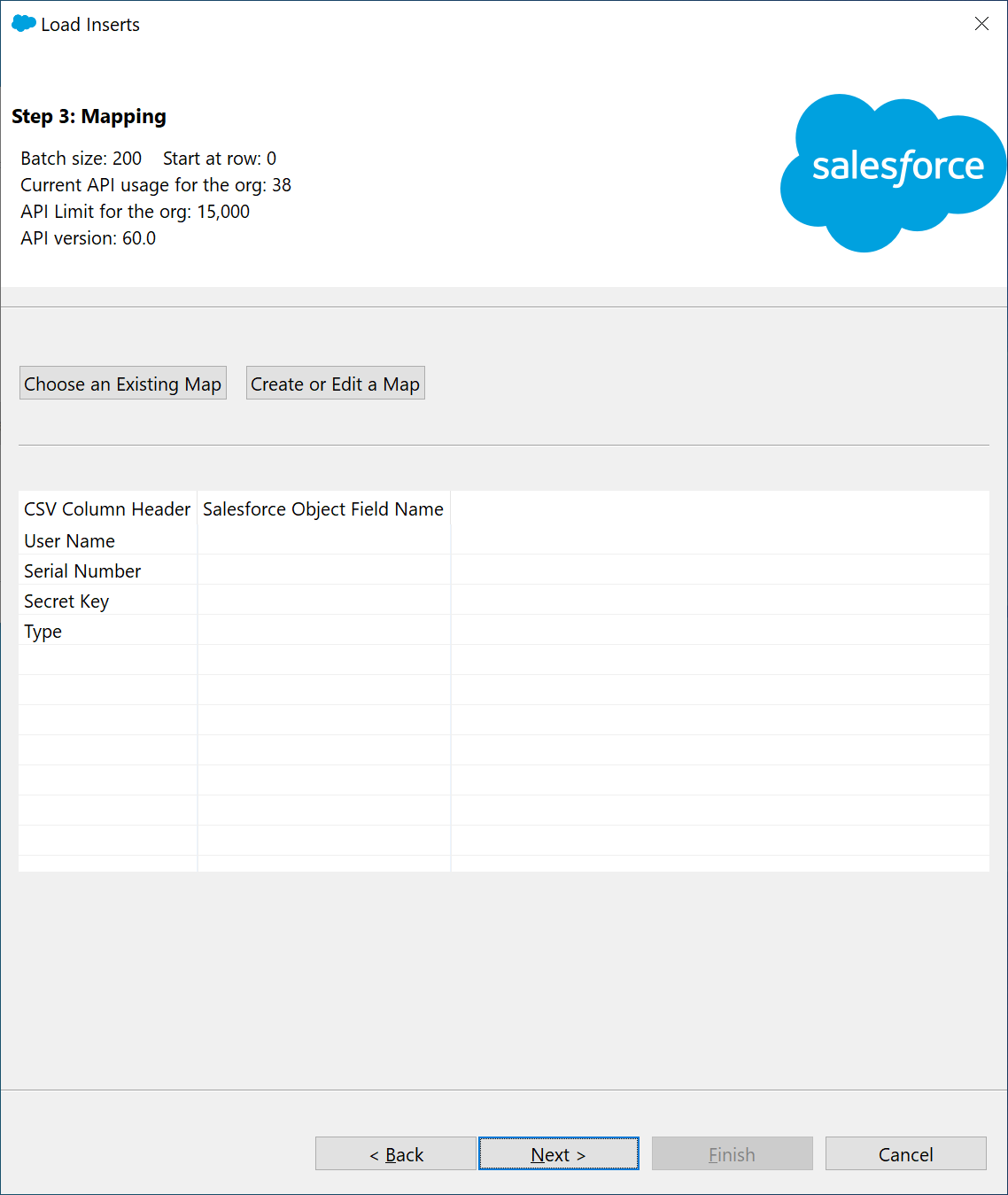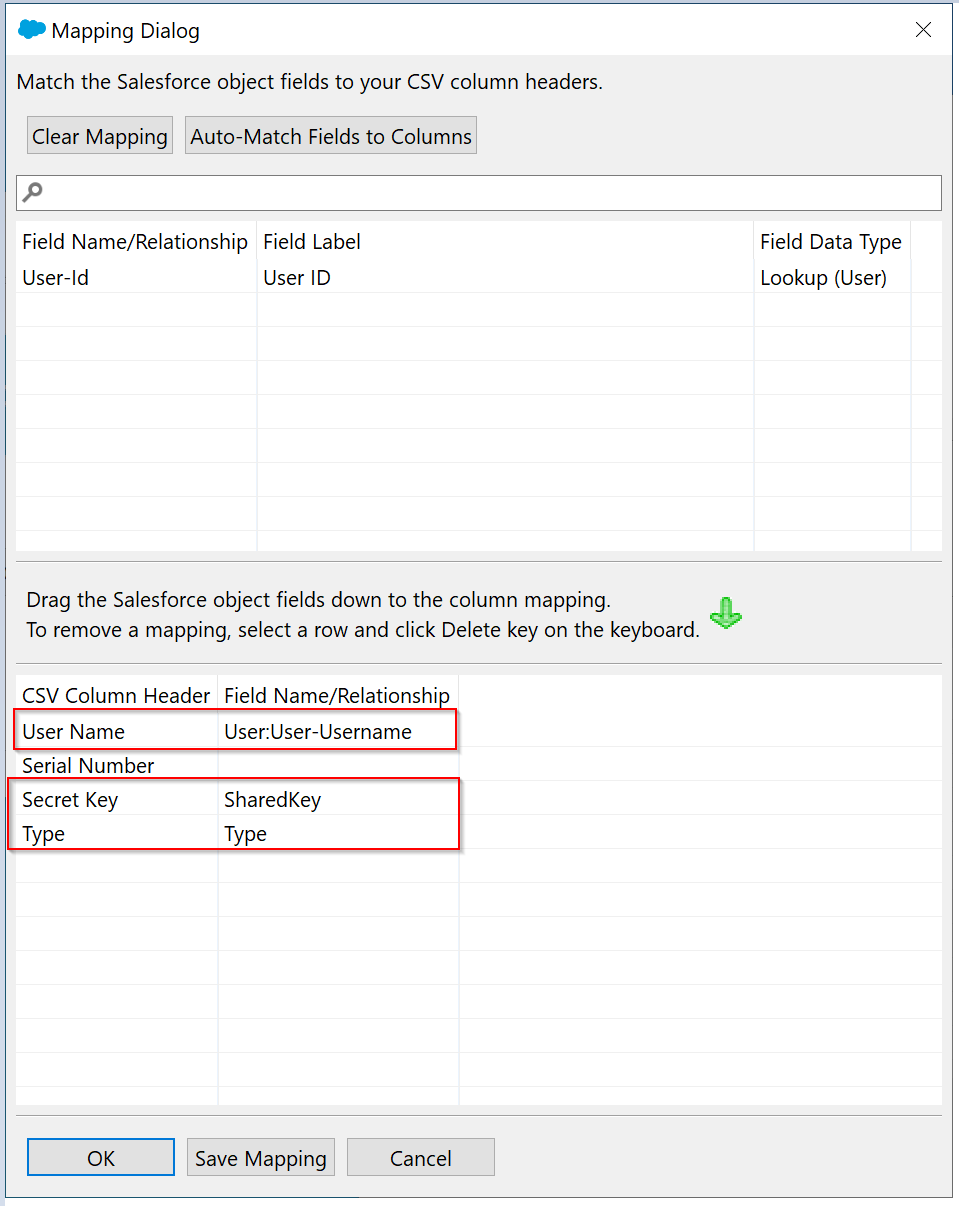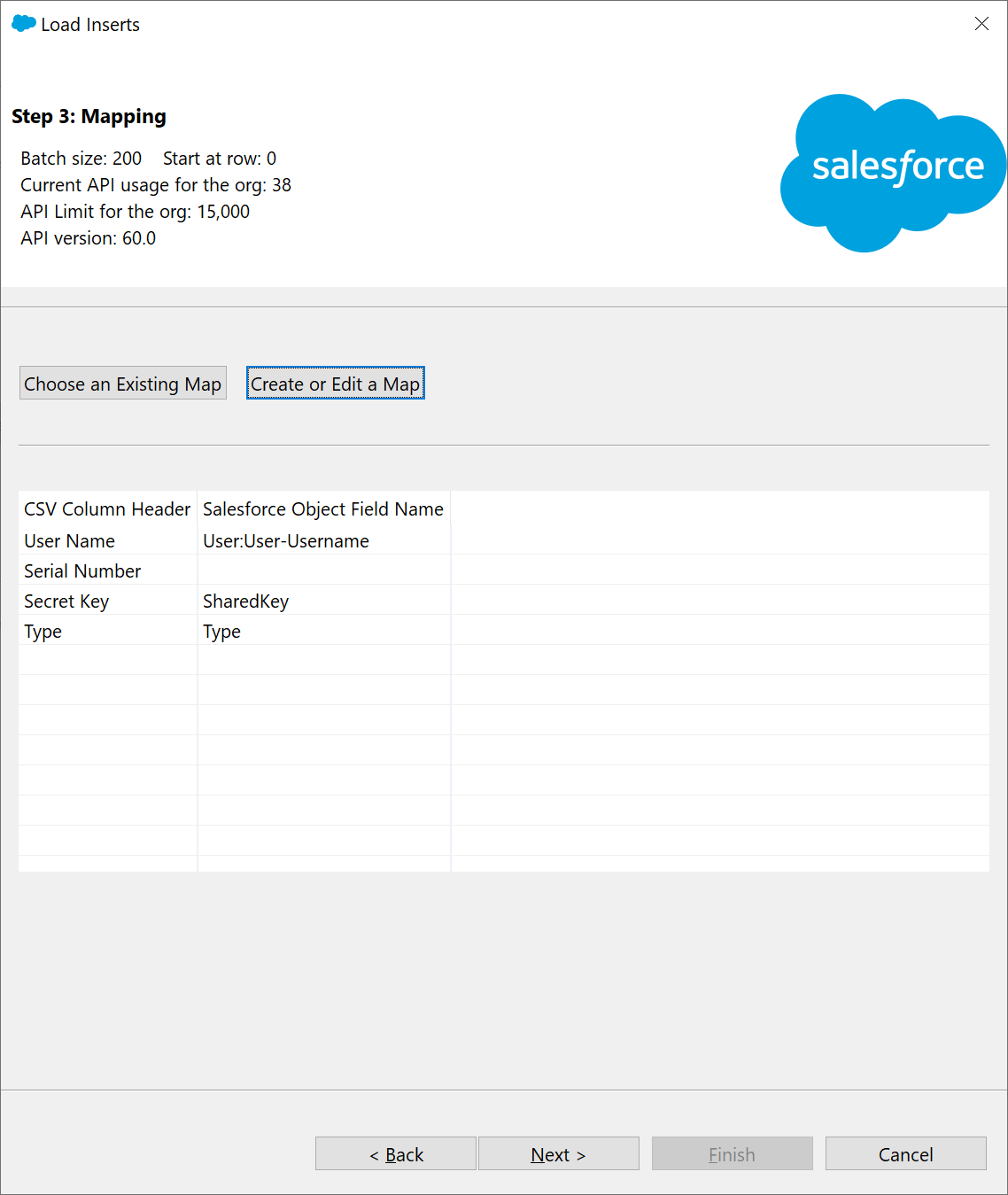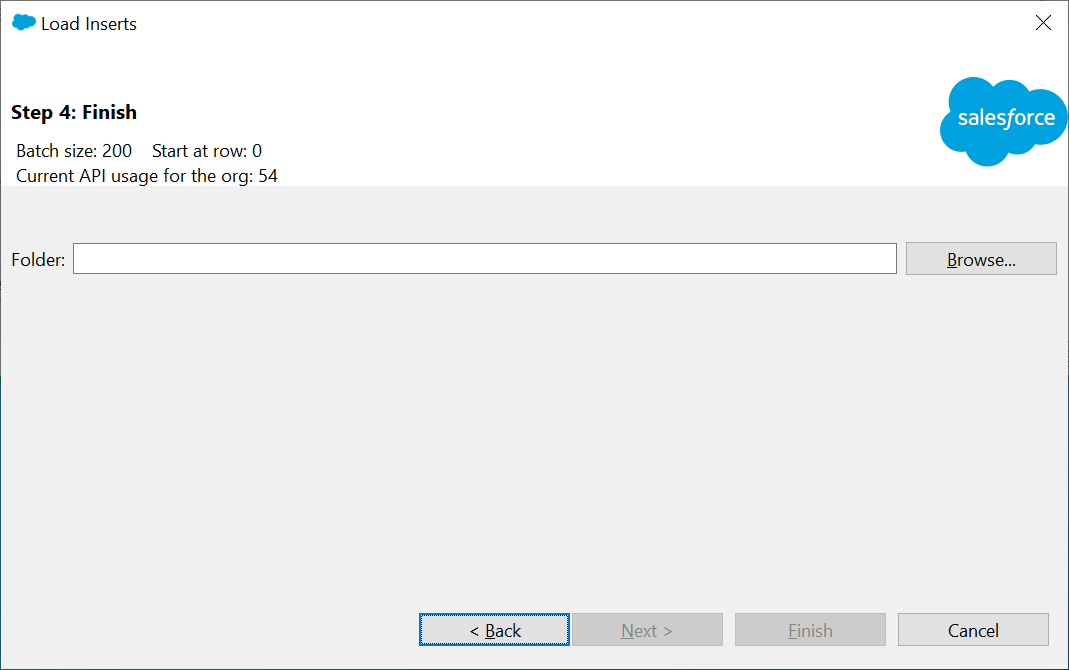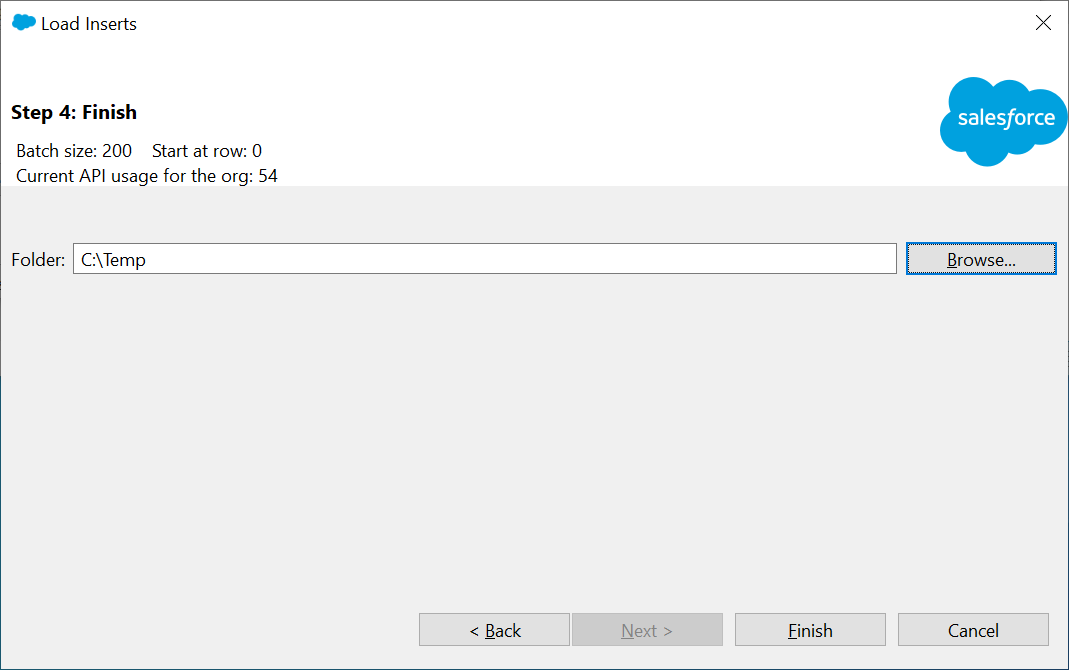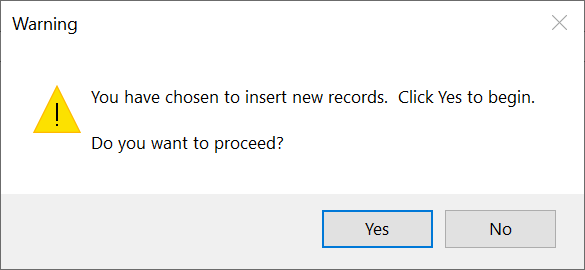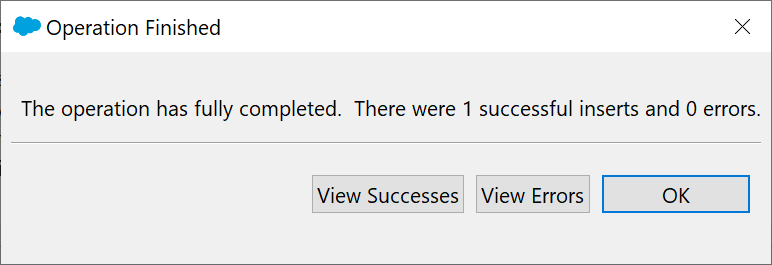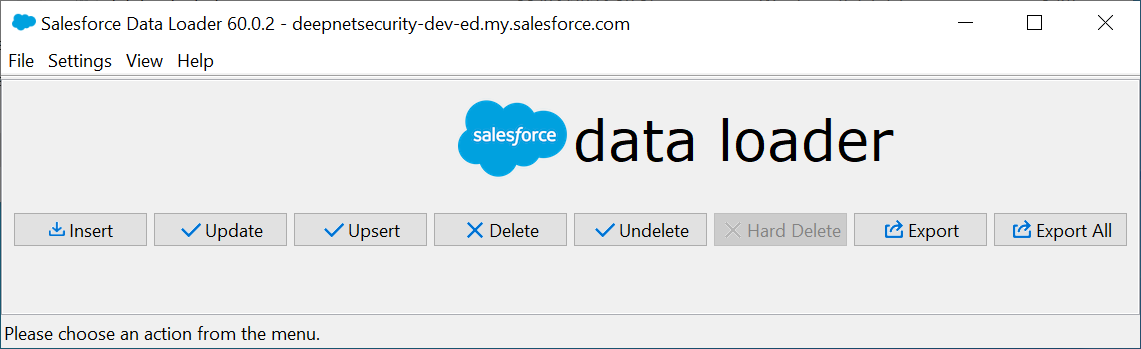Launch the Salesforce Data Loader application
Press the "Insert" button
Press the "Log in" button
A web browser will open asking you to enter a code which has been prefilled
Press the "Connect" button
You will now need to log in to Salesforce
Enter your username and password, then press "Log in"
Click the "Allow" button to allow the Data Loader application access to your SalesForce account
Press "Continue"
Now, switch back to the Salesforce Data Loader application
Tick the option "Show all Salesforce objects"
Enter "twofactorinfo" in the search box
Select "Two Factor Info (TwoFactorInfo)
Click "Browse..." to select the Token CSV file you have prepared
Press "Next"
You should be presented with a data selection window confirming the number of rows
Click "OK"
Select "Username" in the Lookup Field of Related Object drop-down list
Press "Next"
You will now be presented with the page below
Click “Create or Edit a Map”
You will now be presented with the page below
Drag the Salesforce object fields down below to the CSV Column, so that the result looks the same as the one below.
Click "OK"
Click "Next"
You will then be asked to select a folder where the log of the Data Loader activity should be written to
Click "Browse..." to select a folder, e.g. C:\Temp
Click "Finish"
Click "Yes" to confirm you wish to proceed with inserting the data
You should now be presented with a window confirming that the records have been inserted into Salesforce
Tokens have now been successfully assigned to users
Click "OK"
You can now close the Data Loader