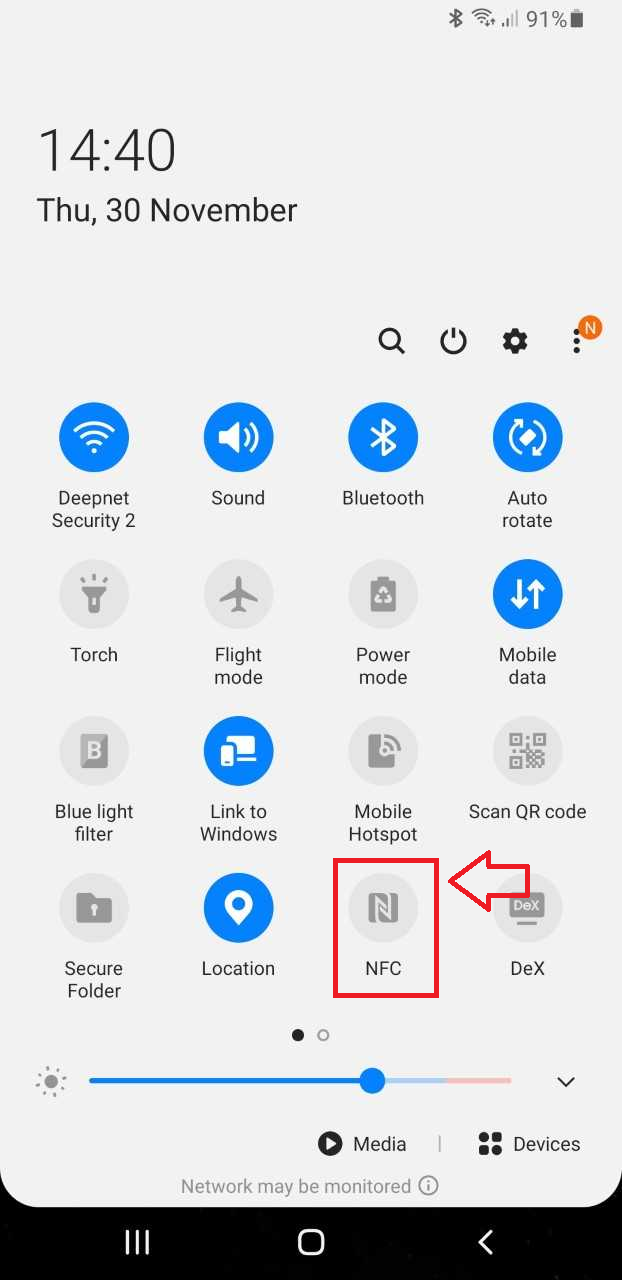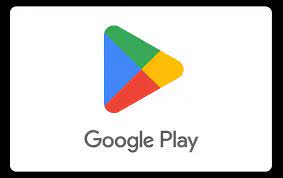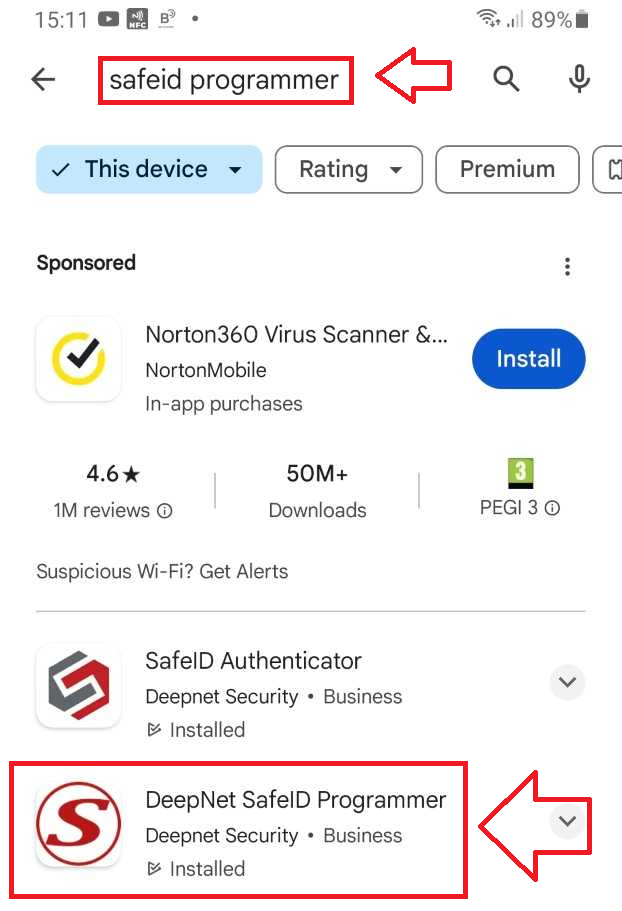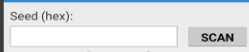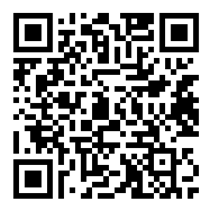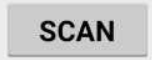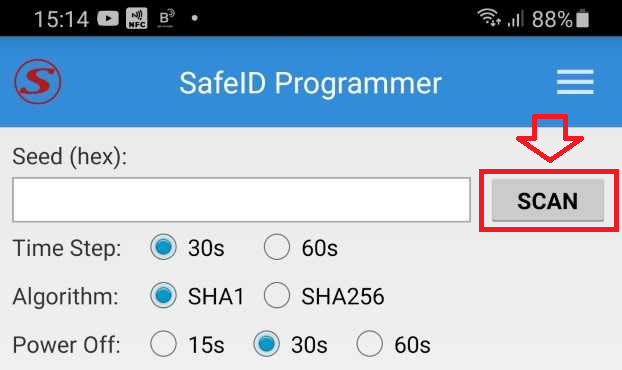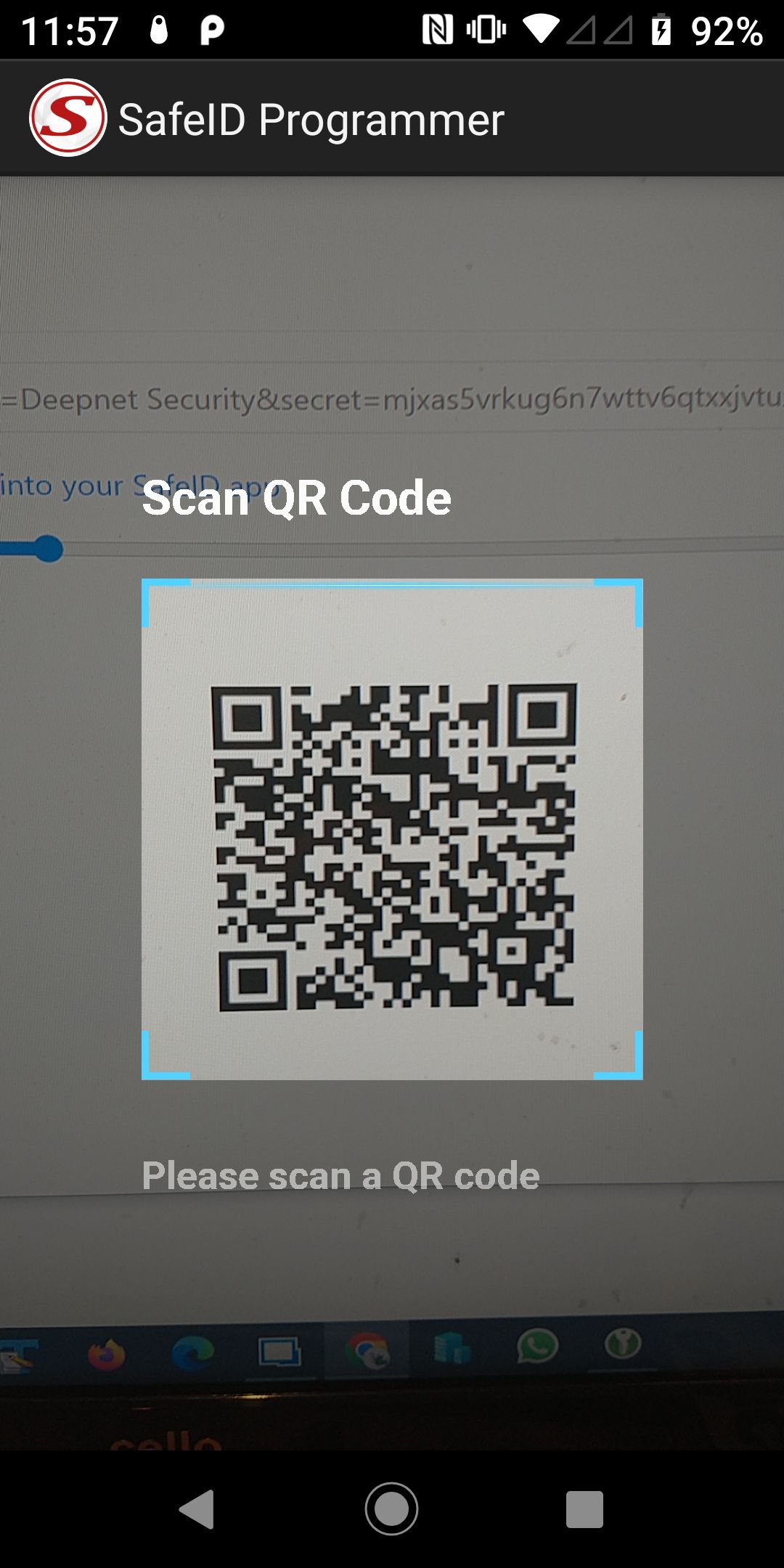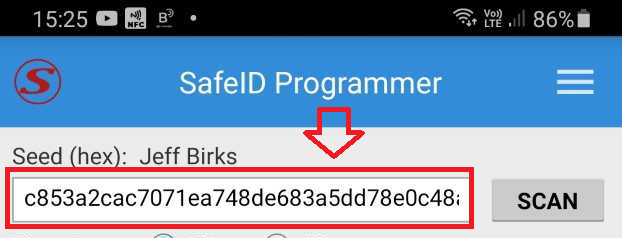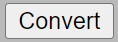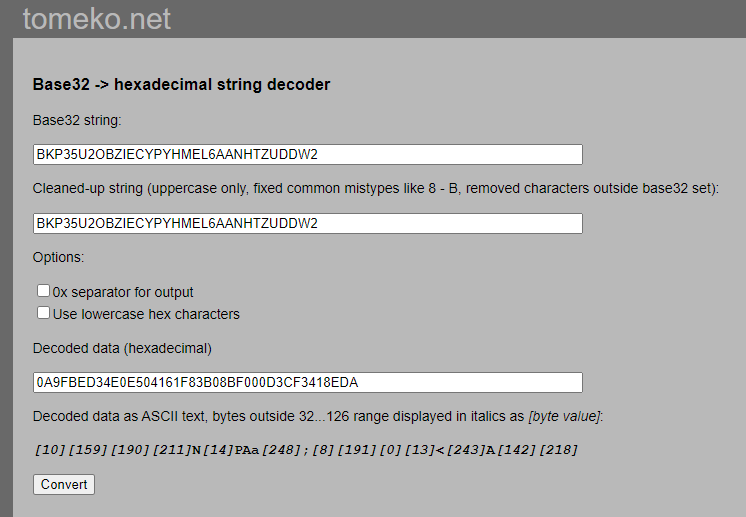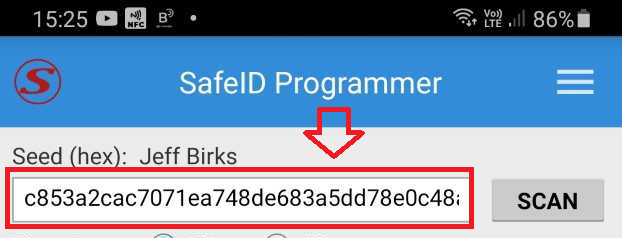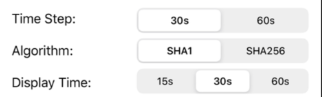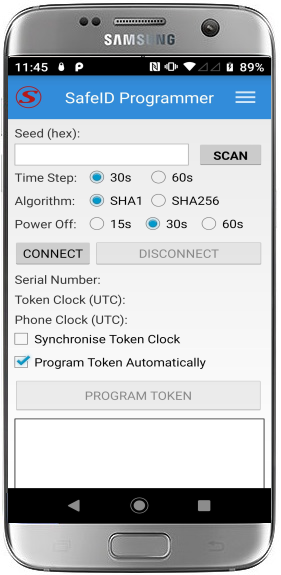Introduction
There are circumstance where you may want to replace a mobile phone based authentication app (such as google authenticator) with a programmable hardware token (such as the SafeID/Diamond or SafeID/Pro programmable tokens).
Before you can produce OTP codes using a programmable token you will need to obtain the seed data in the form of a compatible QR code.
Preparation
Before you can use an NFC enabled phone to burn programmable tokens you will need to perform the following preparatory steps;
Burning Seed data onto the Programmable Tokens using an NFC enabled smartphone
Whilst the token can be programmed using the button, we suggest you enable the option "Program Token Automatically";
Once this option has been enabled. programming of the token may be performed by simply turning on the token and placing it at the back of your mobile phone.
When you hear a beep, do not move the token until you hear the second beep, and the message "Token programmed successfully" will be displayed (indicating that the token has been programmed).