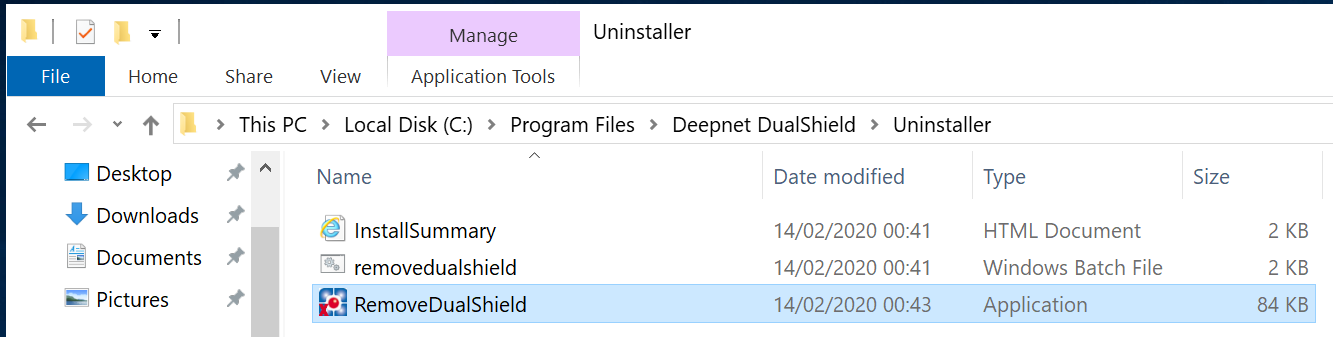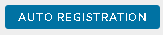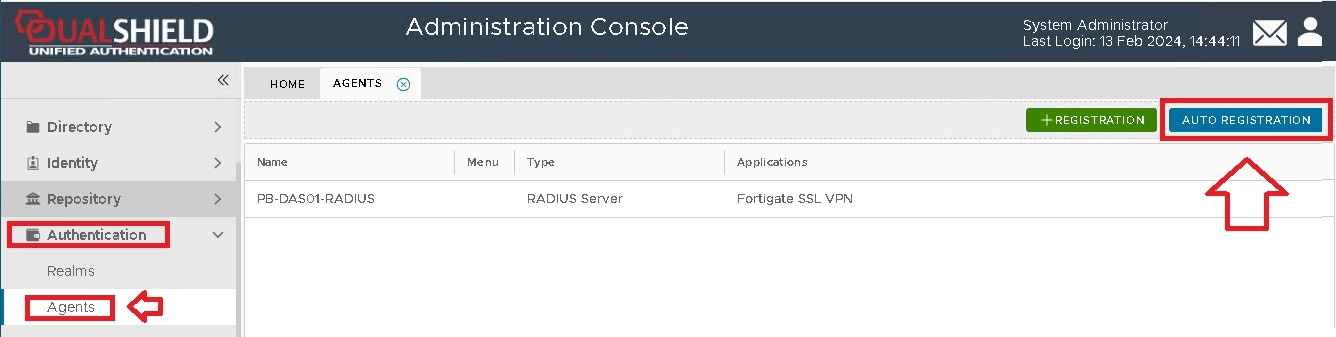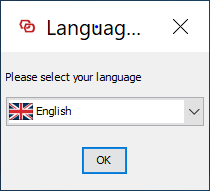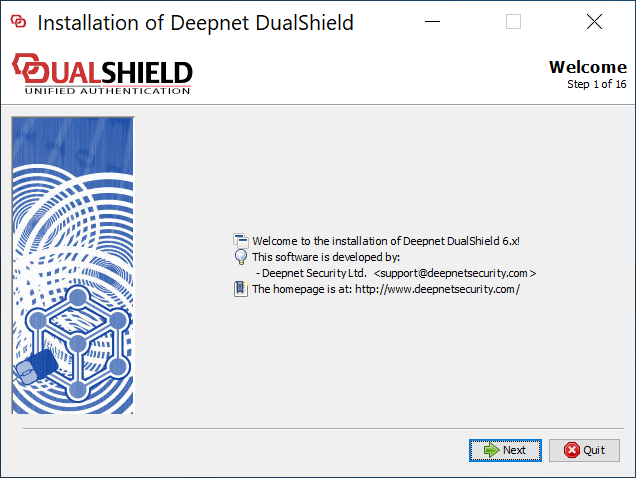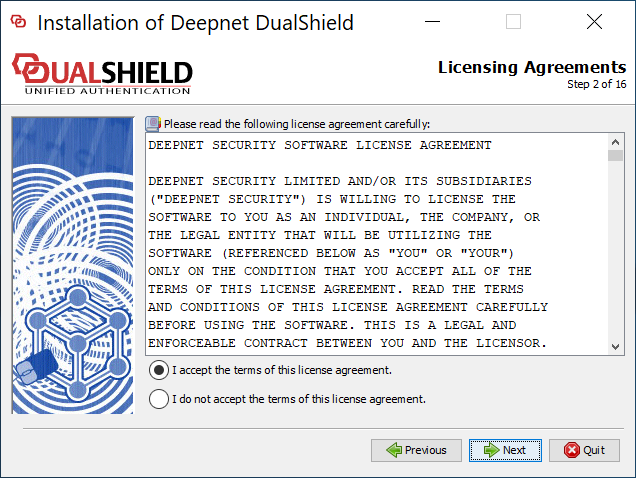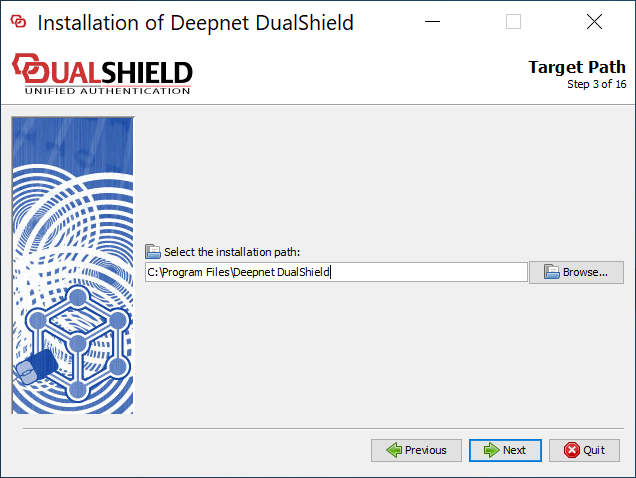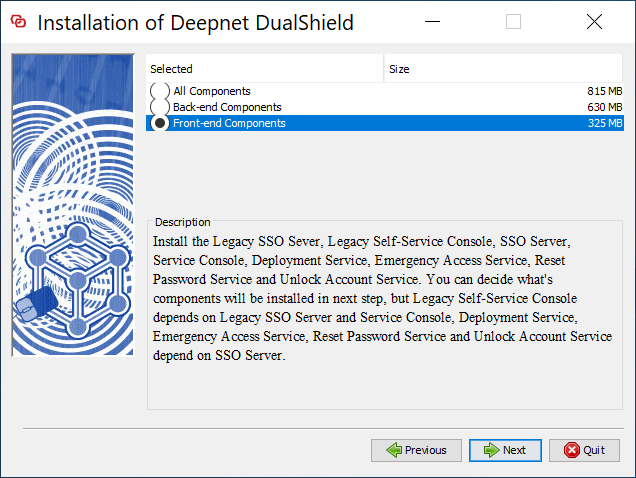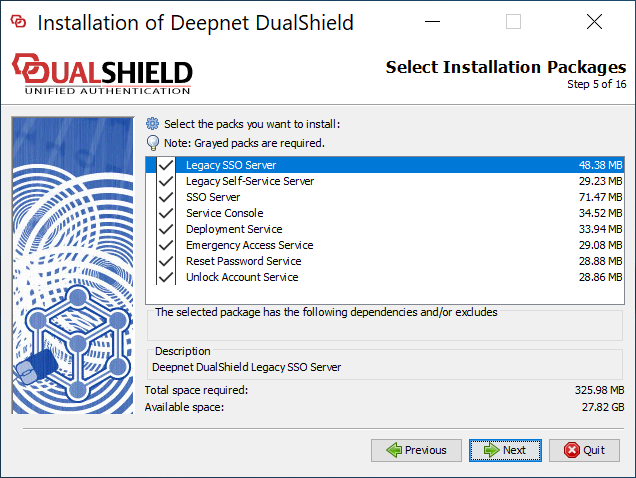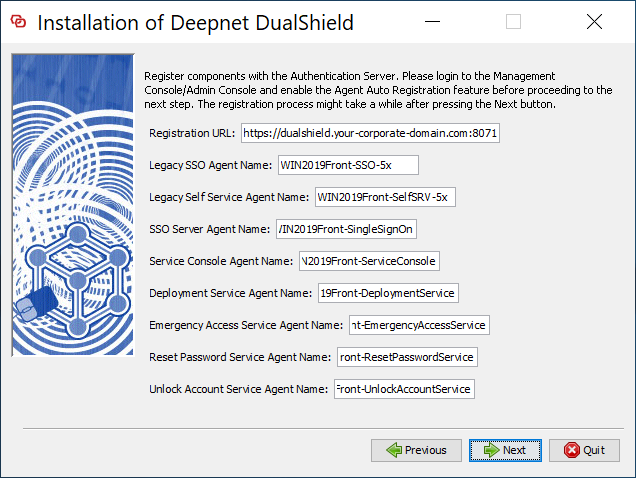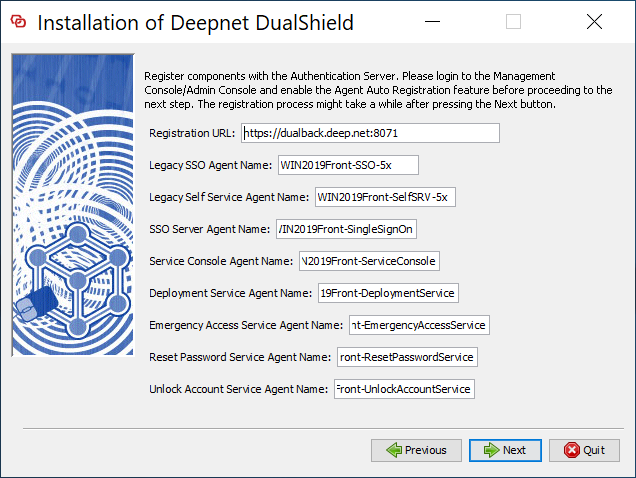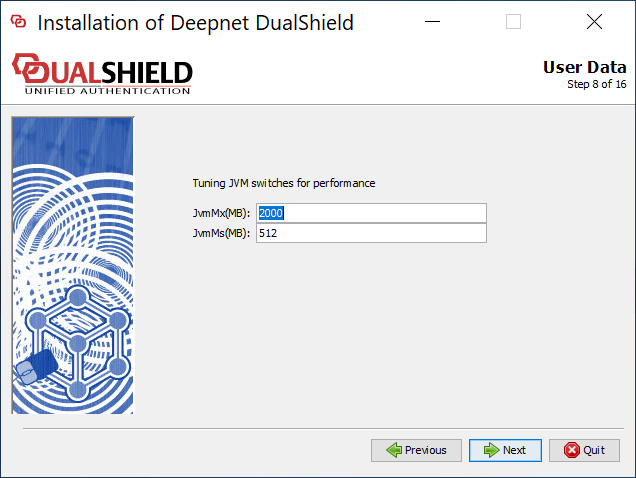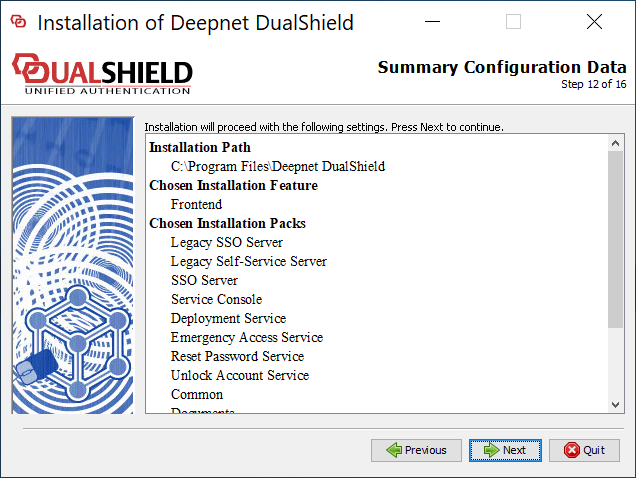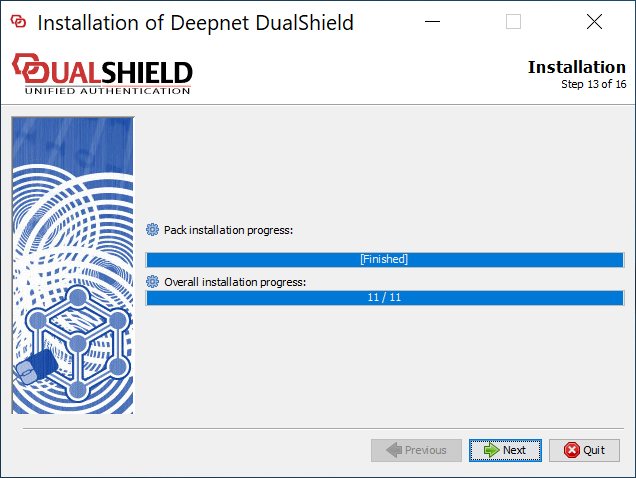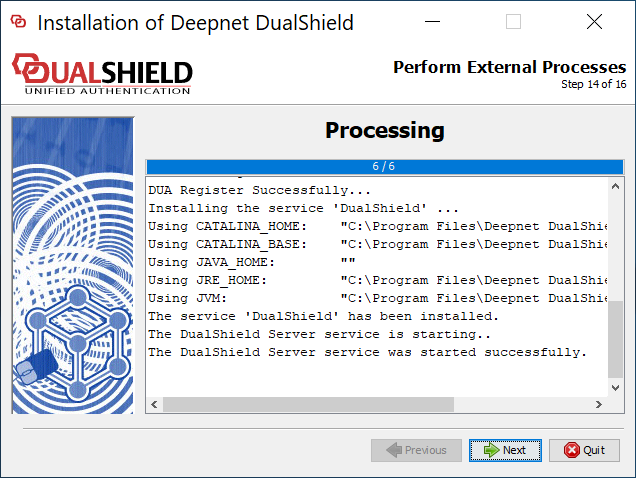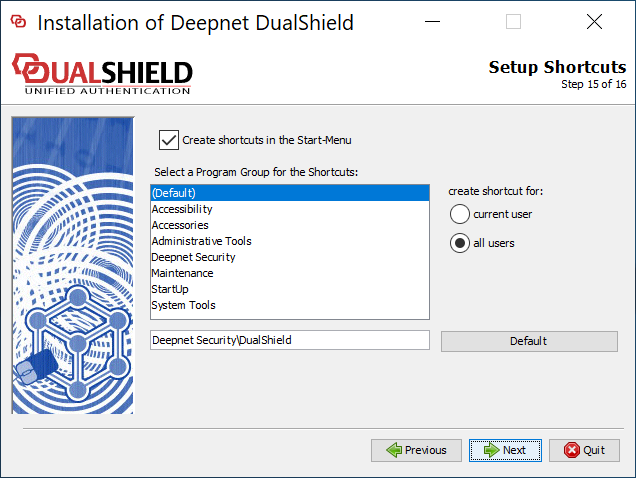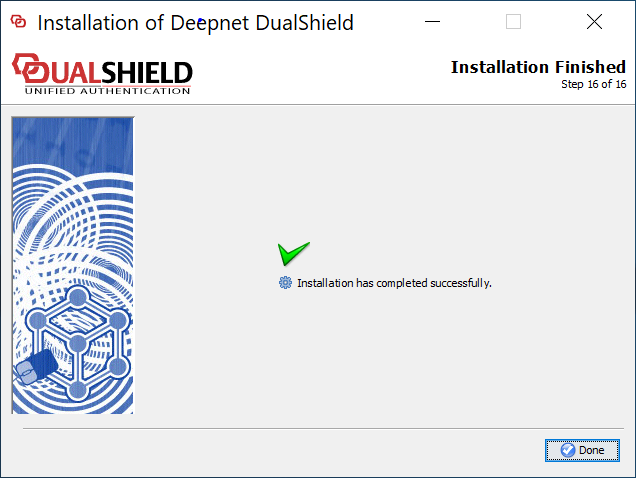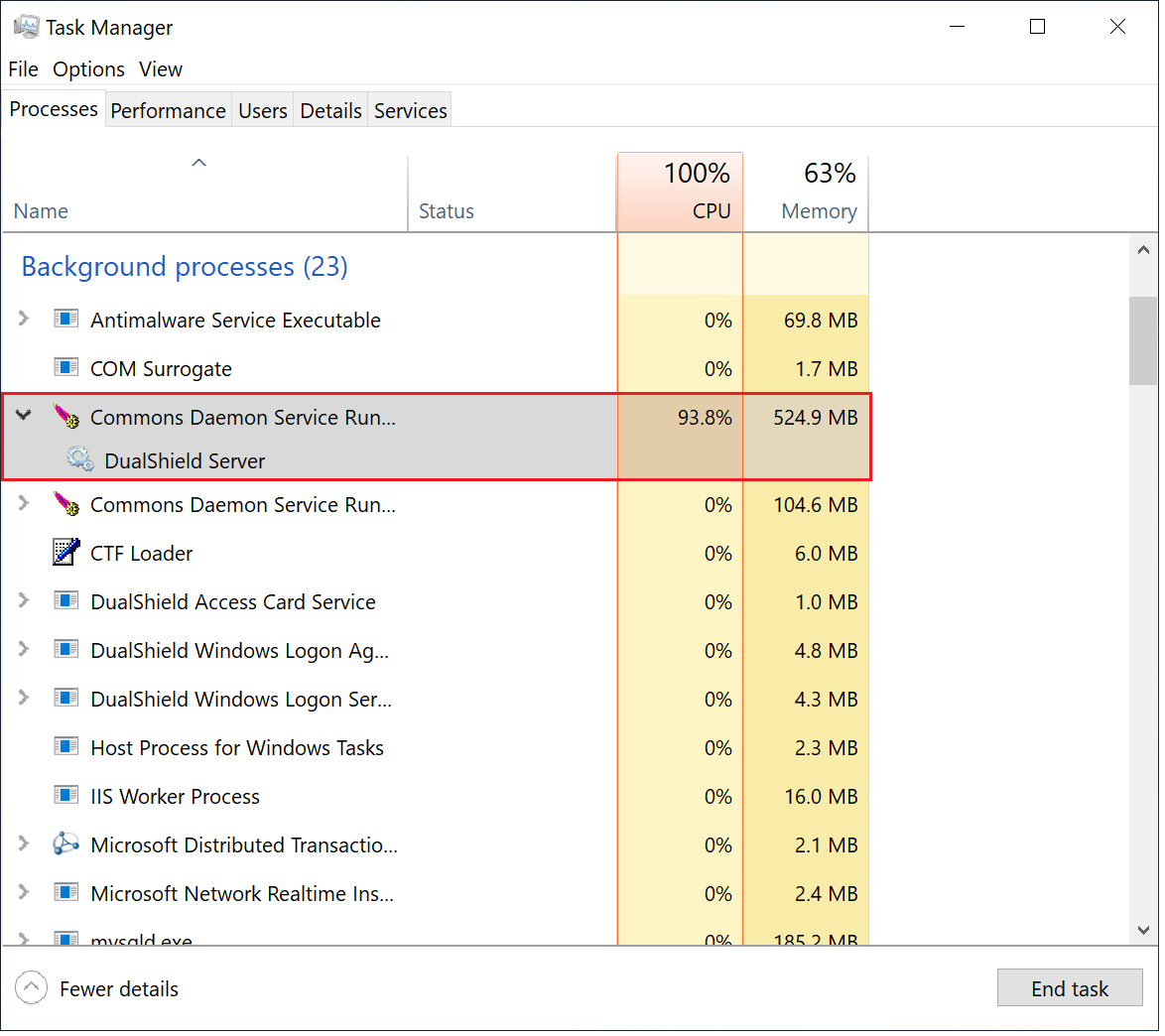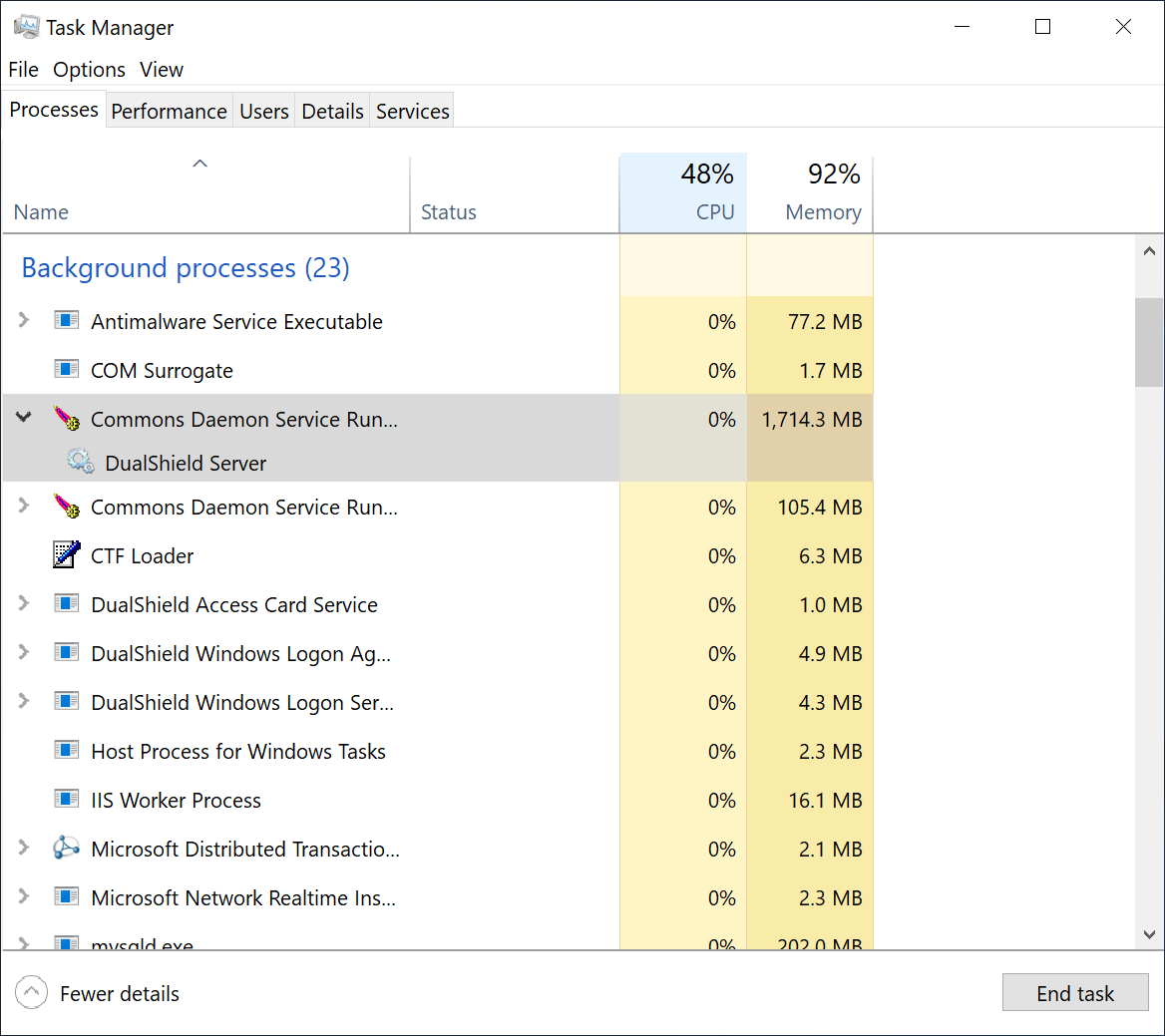DualShield 6 provides a new generation of all self-service modules, including
- Service Console
- Reset Password
- Unlock Account
- Emergency Access
However, in order to install the new generation consoles on the frontend server, you must carry out an upgrade by new installation. In the new installation process, you still have the options to install the legacy consoles, if they are still required.
Remove the current DualShield installation
The first step to upgrade a DualShield frontend server is to completely uninstall the current DualShield installation on the machine.
You uninstall DualShield from the Windows App & Features list:
Or, execute "RemoveDualShield.exe" from the Windows Explorer:
Enable Agent Auto Registration
Installing a DualShield frontend server is like installing a DualShield agent, it requires Agent Auto Registration to be enabled.
For security purposes, the agent registration function is disabled by default. You need to enable the Agent Auto Registration function in your DualShield authentication server.
From the management console, navigate to "Authentication | Agents", then click
A new window will now open titled "Auto Registration", ensure the "Enabled" option is selected, then click ;
Tick the "Enabled" option first, then fill in the Starts and Expires date.
You may want to enable the "Check IP" option for extra security. If this option is enabled, then in the "IP Addresses" field you must enter the IP address of the machine where the authentication agent is being installed.
Click on the button, and Auto-Registration will now take place during the installation of the RADIUS server.
Install Frontend Server
Execute "DualShieldSetup64-xxx.yyyy-signed.exe" (where xxx is the version number and yyyy the build number) to start installation:
As of version 6.0.0, the language translation is still in progress. For now, please select "English".
Please keep the installation path as suggested, unless the C drive does not exist or for some other reason.
Select "Front-end Components"
If you want to keep the legacy components, make sure that you select the following
- Legacy SSO Server
- Legacy Self-Service Server
First, the frontend server must have a different FQDN from the backend server.
Secondly, if you are upgrading an old DualShield 5 frontend server to DualShield 6 by fresh installation, then you want to keep the FQDN the same as it currently is.
Thirdly, it is recommended that you provide a commercial SSL certificate for your DualShield frontend server as it is meant to be accessed by end-users from the Internet.
Change "dualshield.your-corporate-doamin.com" to the FQDN of your DualShield backend server, e.g. "dualback.deep.net"
Keep the rest of the fields as they are suggested, unless you have special reasons to change them.
The frontend server is not as resource-demanding as the backend. The default values should be appropriate in most cases.
Wait for the DualShield server to be fully loaded
To wait for the DualShield server to be fully loaded and monitor the its initialisation progress, launch the Windows Task Manager and check the process called DualShield Server which is often a sub-process of Commons Daemon Service Runner, as shown below:
During the initialisation process, the CPU usage of the DualShield Server process will go up and down, and the Memory consumption will continue to increase.
When the CPU usage drops to zero or slightly above zero, and the memory consumption reaches close to 1.8GB for the backend or 550MB for the frontend, that's the indication that DualShield is fully loaded and ready for operation.