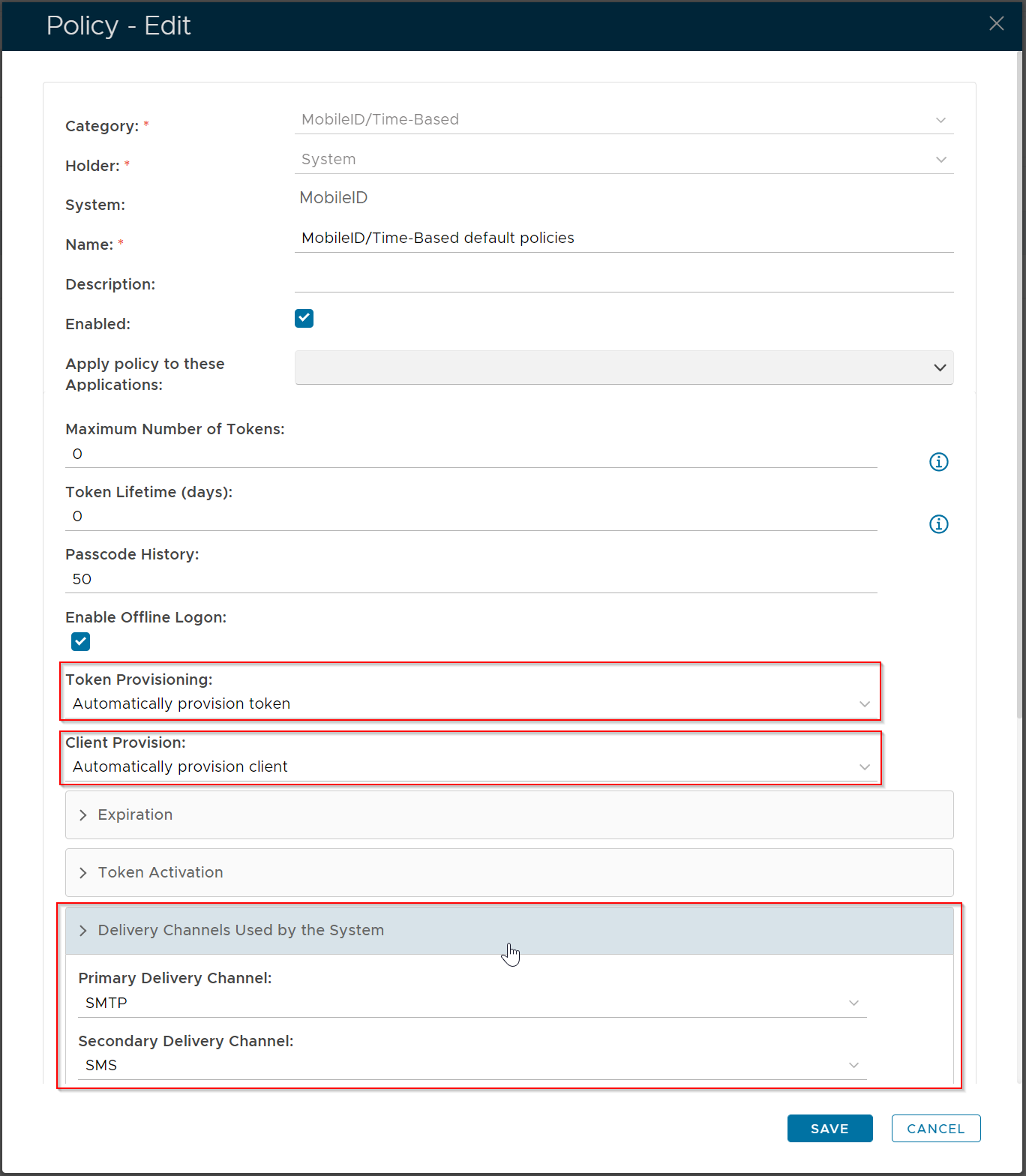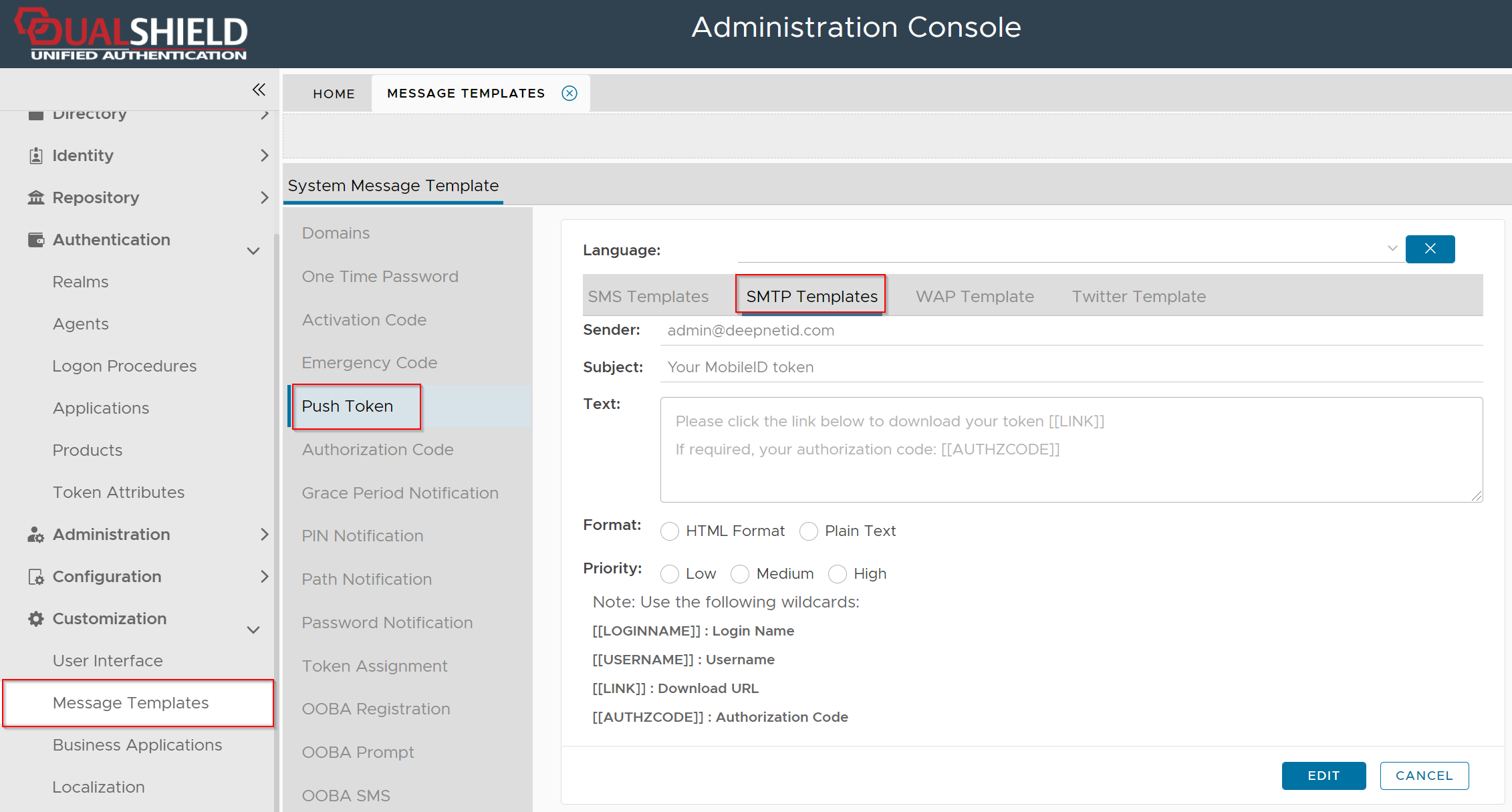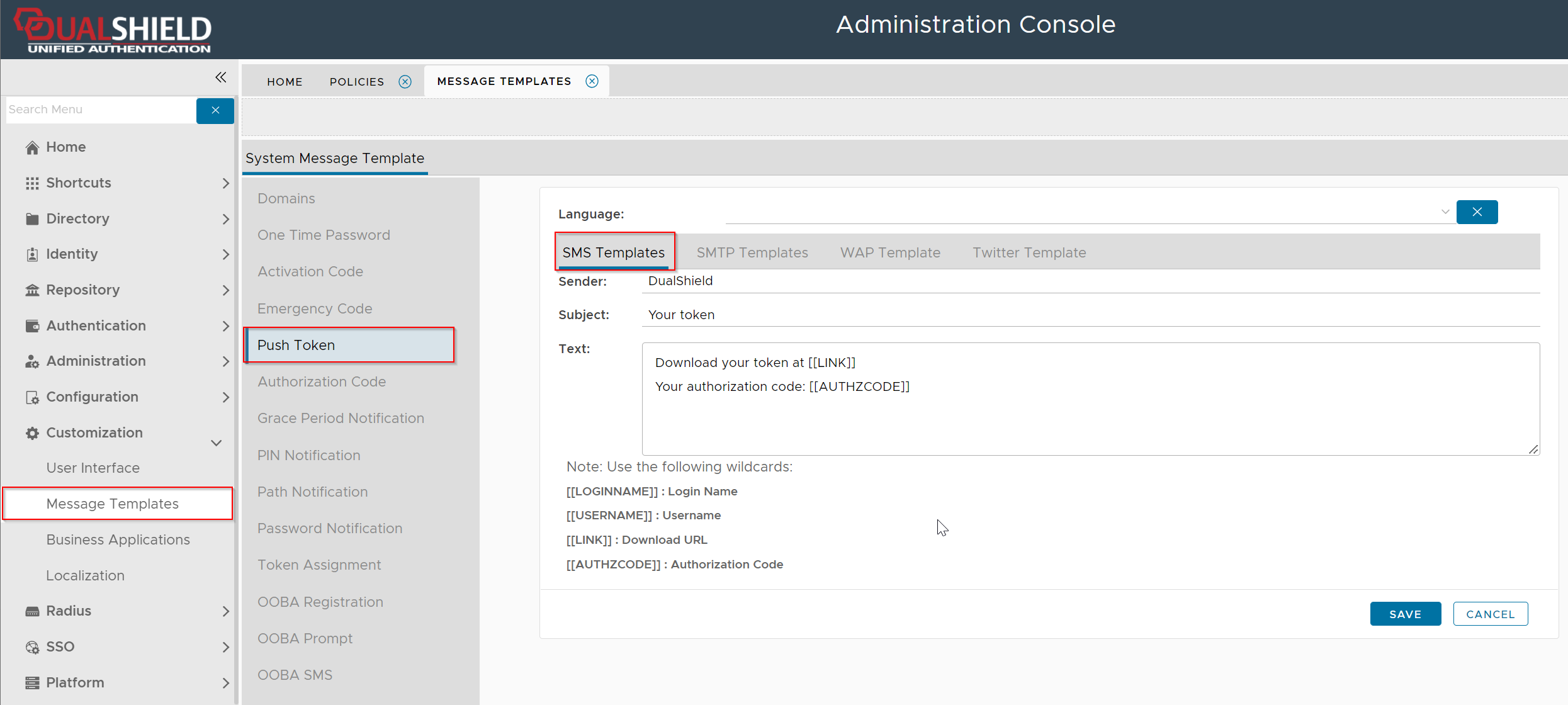Instead of manually pushing the MobileID install link to users, you can instruct the DualShield server to automatically push the MobileID install links to users when necessary.
For the DualShield server to understand when it needs to push the MobileID install link to a user, you must configure the following settings.
MobileID Policy Options
You must set the following options
| Option | Value |
|---|---|
| Token Provisioning | Automatically provision token |
| Client Provision | Automatically provision client |
| Delivery Channels Used by the System | SMTP or SMS |
Message Template for Push Token
You must customize the message template according to your requirements. If you want the server to push OTP tokens to users by email, then you need to customize the SMTP Template Navigate to Customization | Message Templates | Push Token | SMTP Templates Typically, you would need to change the Sender, Subject, and Text field which is the body of the message. There are 3 wildcards that you can use in the message body depending on your requirements This wildcard represents the download link of the user's MobileID token. Use this wildcard if you want to send the token's download link to the user. This wildcard represents the QR code image of the user's OTP token. Use this wildcard if you want to send the token's QR code to the user. Depending on the token's policy, installing an OTP token might require an authorization code. This wildcard represents the authorization code of the user's token if it is required. You must select "HTML Format" if include the wirldcard If you want the server to push OTP tokens to users by SMS message, then you need to customize the SMS Template Navigate to Customization | Message Templates | Push Token | SMS TemplatesSMTP Template
Wildcard Remarks Examples [[LINK]]Please click the link below to download your token [[LINK]]If required, your authorization code: [[AUTHZCODE]][[QRCODE]]Please scan the QR code below to install your token [[QRCODE]]If required, your authorization code: [[AUTHZCODE]][[AUTHZCODE]][[QRCODE]] in the message text.SMS Template