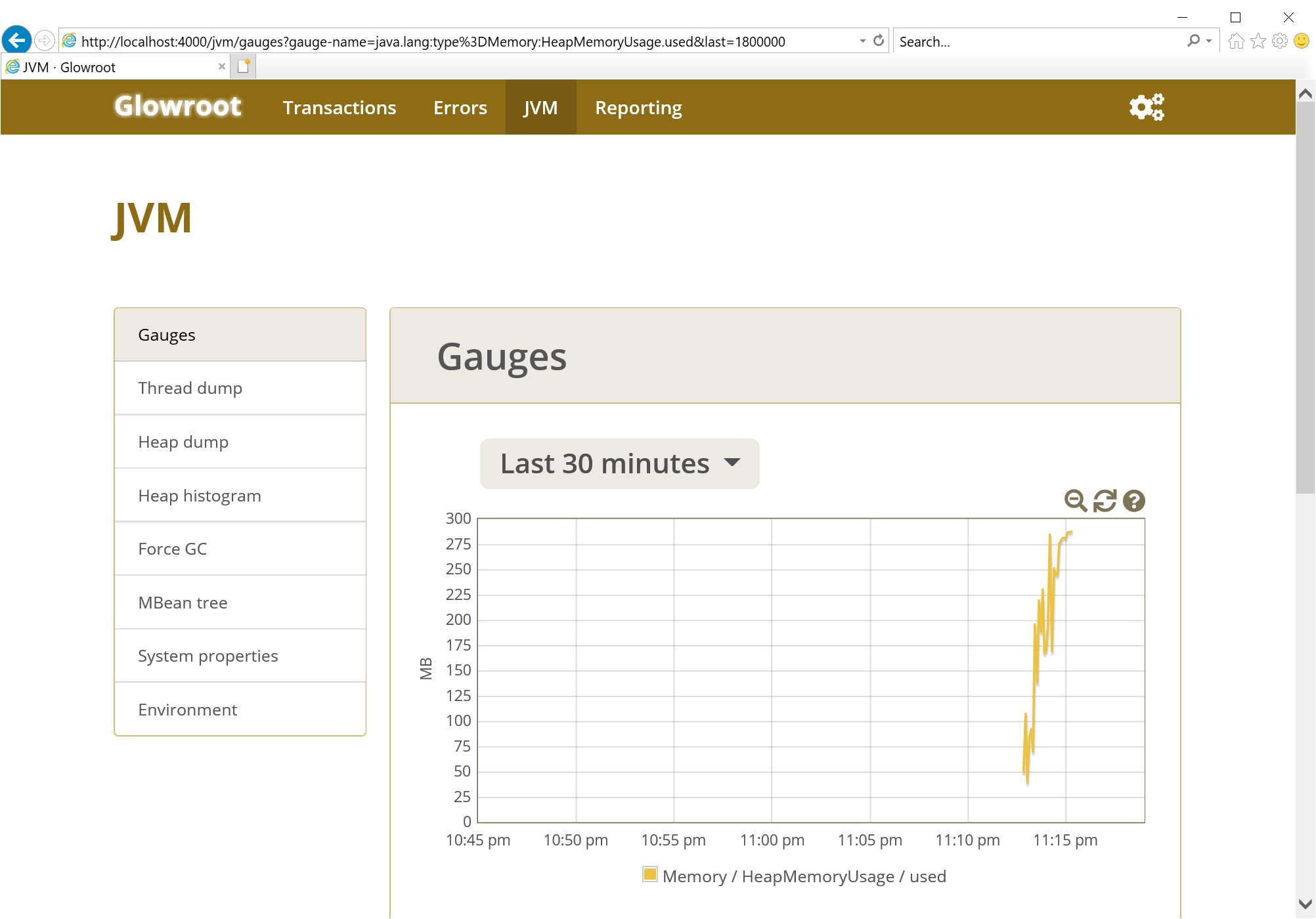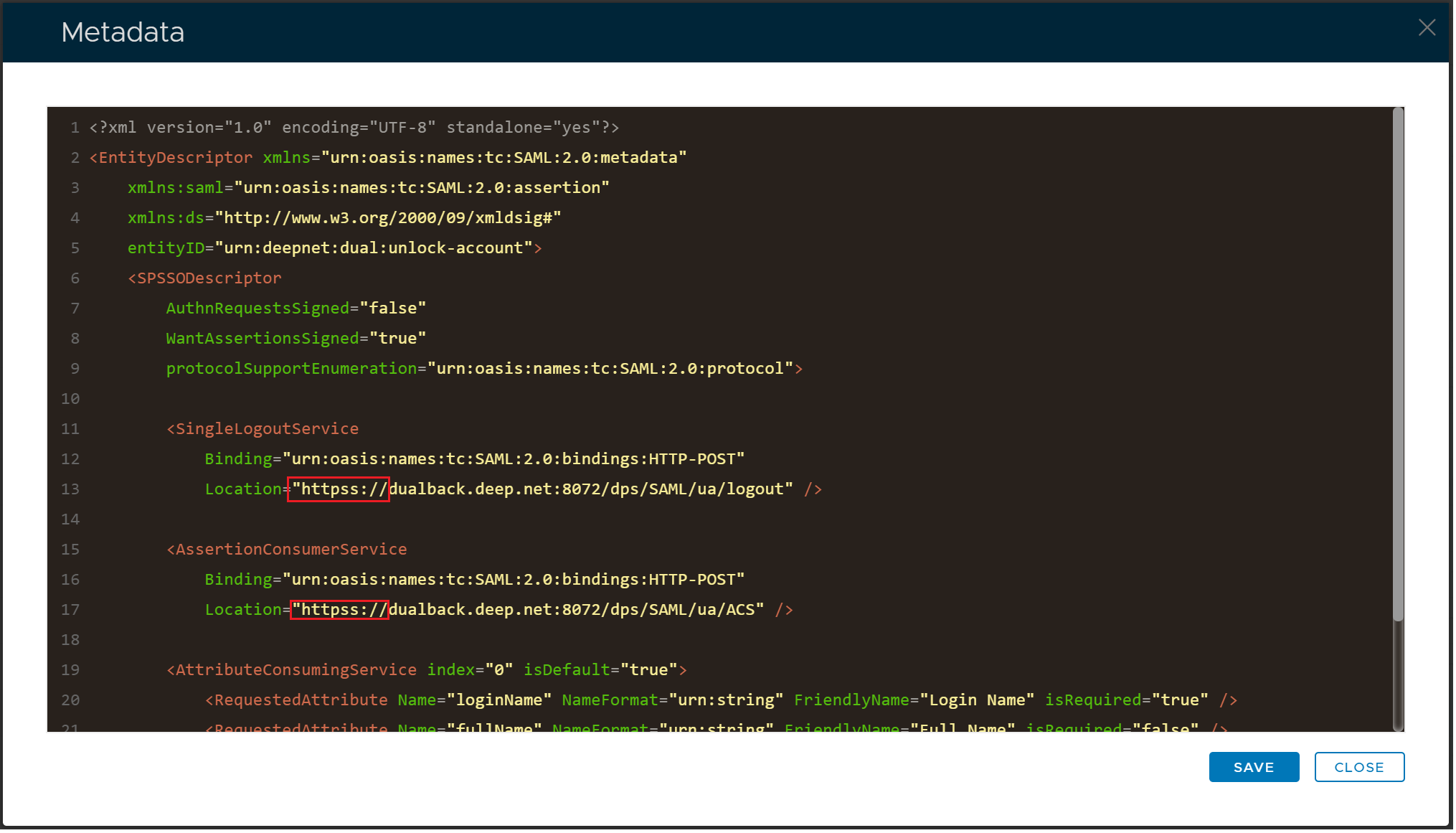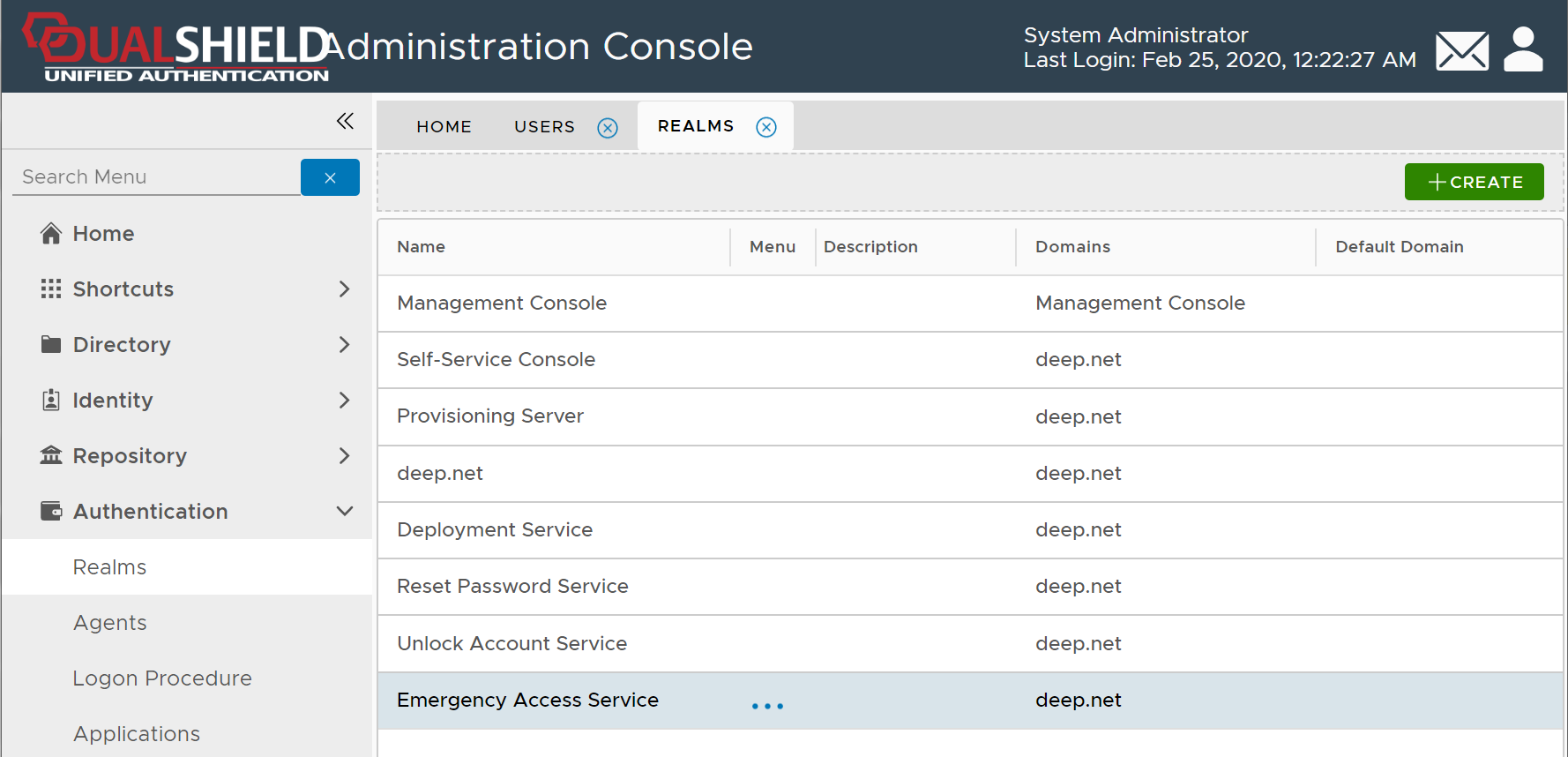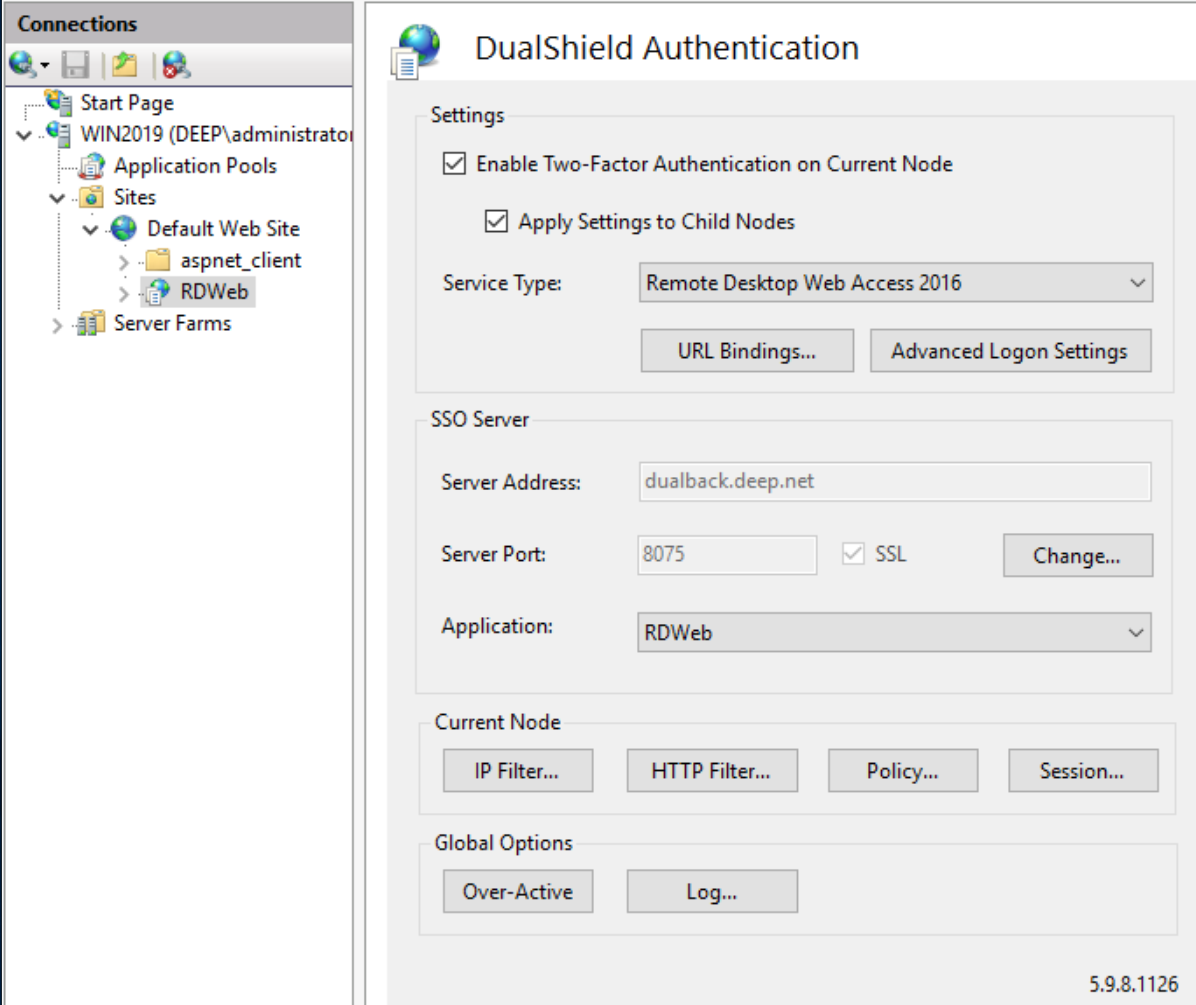After you have successfully upgraded your DualShield 5 servers to DualShield 6, you need to check the following areas:
Glowroot
If you have installed Glowroot and integrated it with your DualShield server, then you must upgrade Glowroot to the latest version. Otherwise, your DualShield server will fail to work.
To check if you have Glowroot or not installed on your DualShield server, you can launch a Web browser on the DualShield server and navigate to: http://localhost:4000
Or, you can check the Java settings on the DualShield server machine
Metadata
If, after upgrading to DualShield 6, you cannot log in to the legacy Reset Password, Unlock Account and Emergency Access portals, then you need to check the following Service Providers' metadata;
- ResetPassword
- UnlockAccount
- EmergencyAccess
If you find that there are occurrences of "httpss" in the URLs in the metadata, then you must change "httpss" to "https" and save the changes.
Realms
DualShield 6 adds 4 new components, namely:
- Deployment Service
- Reset Password Service
- Unlock Account Service
- Emergency Access Service
Therefore it adds 4 new realms after the upgrade.
You need to add a domain into these realms in order for those new components to be functional.
If you have not added a domain to those realms, then your user will get an error below when they attempt to access those services:
IIS Agent
If you have a DualShield IIS Agent in operation in your DualShield system, its operation will not be affected after you have upgraded your DualShield servers. However, if you log on to the IIS Agent console, you will see that the Application name has become blank:
All you have to do is to re-select the application from the list and apply the changes.