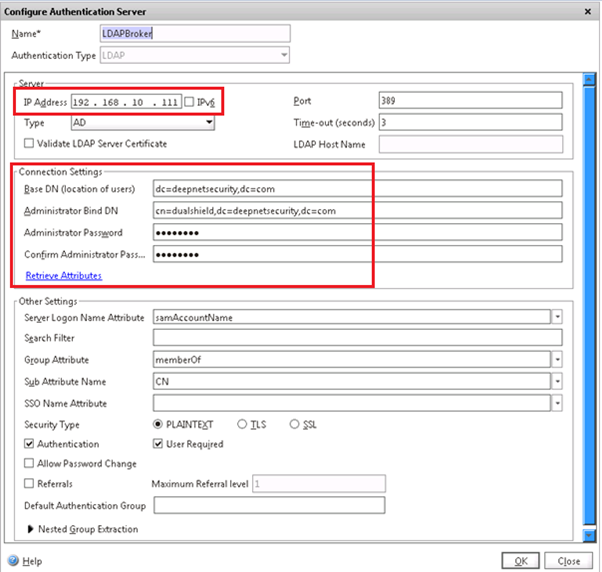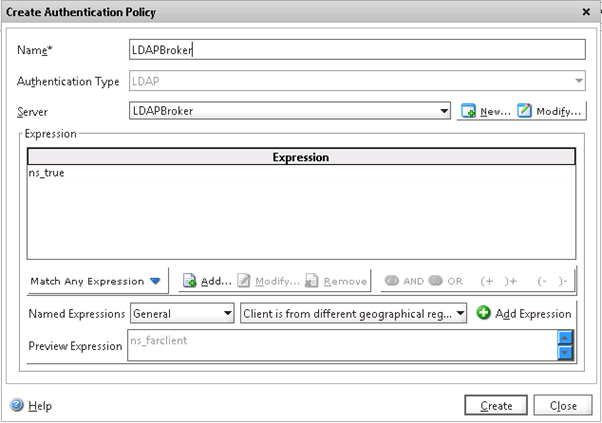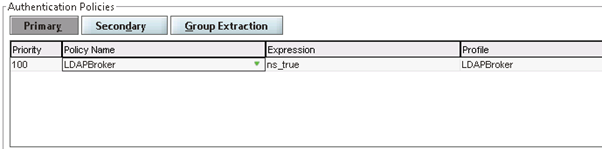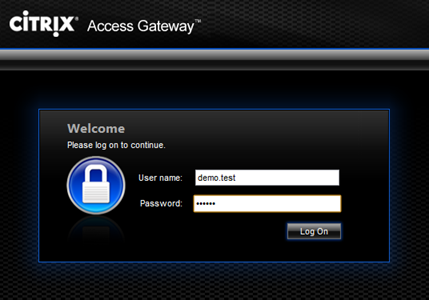Create LDAP Authentication Server
- Log into the Citrix NetScaler administration console, navigate to NetScaler Gateway | Authentication | LDAP, select the "Servers" tab
- Click "Add" button on the bottom
- Enter the IP address of DualShield Authentication Server.
- Enter the following values for the Connection Settings:
Base DN: dc=deepnetsecurity, dc=com
Administrator Bind DN: cn=dualshield,dc=deepnetsecurity,dc=com
Administrator Password: password
Create Authentication Policy for LDAPBroker
- Log into the Citrix NetScaler administration console, navigate to NetScaler Gateway | Authentication | LDAP, select the "Policies" tab
- Click the "Add"
- Select newly create LDAP authentication server, e.g."LDAPBroker"
- Create an "ns_true" expression
- Click "Create"
Configure Virtual Server
Go to the properties of your NetScaler Gateway | Virtual Server, select the "Authentication" tab. On the Primary Authentication Policies, select the newly created policy, e.g. "LDAPBroker"
Test Logon in Web Browser
Navigate to the Citrix NetScaler Access Gateway logon page: