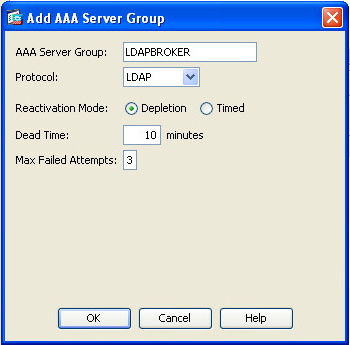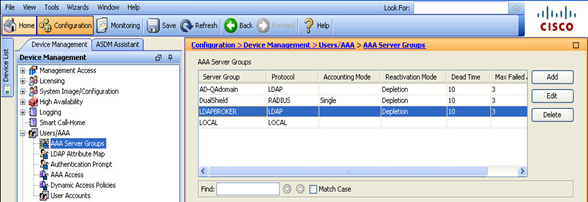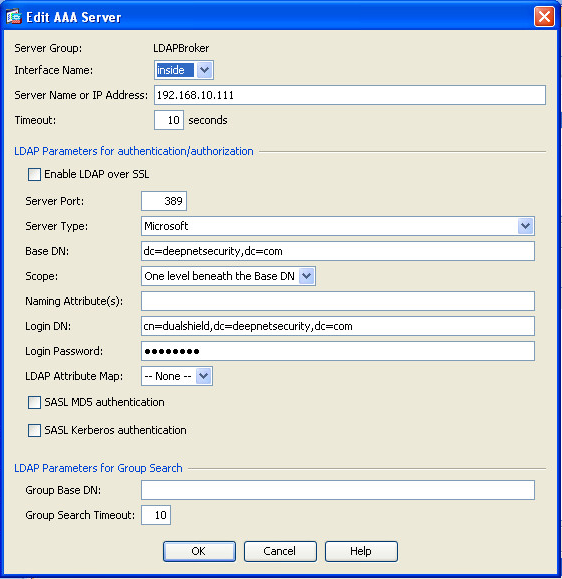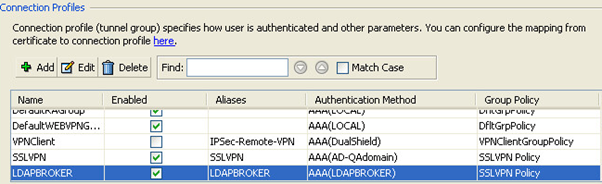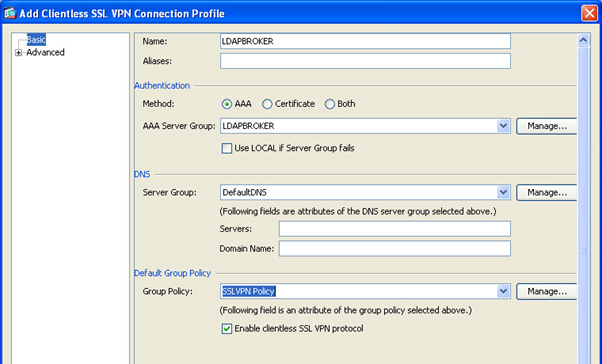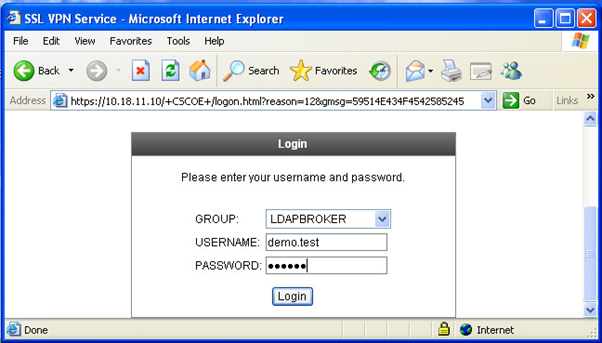Create AAA Server Group
- Launch the Cisco Adaptive Security Device Manager (ASDM), select Configuration in top toolbar, select Device Management.
- In the control pannel, select Users/AAA and navigate to AAA Server Groups
- Click "Add" button on the right
- Enter the name for AAA server group
- Select "LDAP" protocol
- Click "OK" when completed
- Select the newly create AAA Server Group, e.g. LDAPBROKER
- Click "Add" in the "Servers in the Selected Group"
- Select "inside" interface
- Enter the IP address of the DualShield Autentication Server
- Set the Server Port to 389
- Select the Server Type. e.g. Microsoft
- Enter Base DN as: dc=deepnetsecurity, dc=com
- Enter Login DN as: cn=dualshield, dc=deepnetsecurity, dc=com
- Enter Login Password: password
- Click "OK" when completed
- Click "Apply" button to save settings
Configure Connection Profile
- Select Remote Access in the accordion menu on the bottom
- Select Clientless SSL VPN Access, click Connection Profiles
- In the Connection Profiles section, select your existing SSL VPN profile and click Edit, e.g. LDAPBROKER
(Click "Add" if you do not yet have a SSL VPN profile) - Select newly created AAA Server Group, e.g. LDAPBROKER
- Click "OK" and "Apply" to save the settings
Test Logon
Navigate to the Cisco ASA SSL VPN logon page: