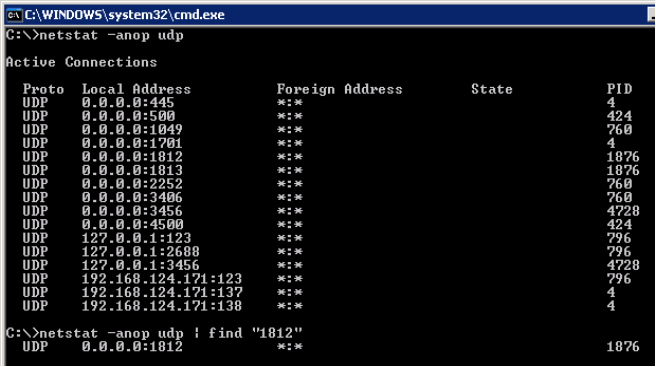If you have installed the DualShield RADIUS server and configured all neccessary settings, but you are unable to get your VPN device (RADIUS client) to talk to the RADIUS server, then check the following settings:
- RADIUS Client Settings
- RADIUS Service Status
- Windows Firewall
RADIUS Client Settings
Check the following properties in the RADIUS client settings:
In particular, make sure that the Shared Secret matches that in the RADIUS settings in your VPN device.
RADIUS Service Status
In the Wiindows Services list, check the status of the DualShied RADIUS Server. If necessary, restart the service.
By default, the DualShield RADIUS server listen on UDP port 1812. You cab use the command "netstat" to check if the RADIUS server is running & listening on port 1812:
netstat -anop udp | find "1812"
Windows Firewall
Check the Windows Firewall on the machine where the RADIUS server is installed to see if it allows RADIUS traffic (UDP port 1812). If necessary, turn off Windows Firewall temporarily.
RADIUS Debug Logs
If all of the above settings are correct but you are still unable to get it working, then the final measure to take is to run the RADIUS server in debug mode.
- On the RADIUS server machine, navigate to "C:\Program Files\Deepnet Radius Server\conf"
- Open the file called "log4j" in a text editor
- Change the line below
log4j.rootCategory=info,R
to
log4j.rootCategory=debug,R
4. Save the file and exit
5. Restart the RADIUS service
Examine the log files in the folder: "C:\Program Files\Deepnet Radius Server\logs"
Related Articles