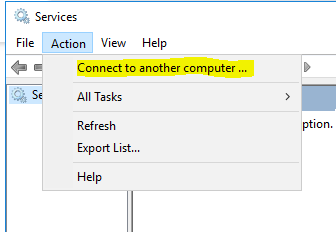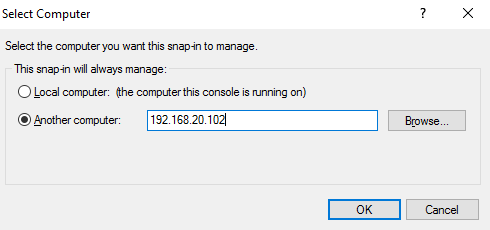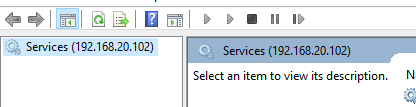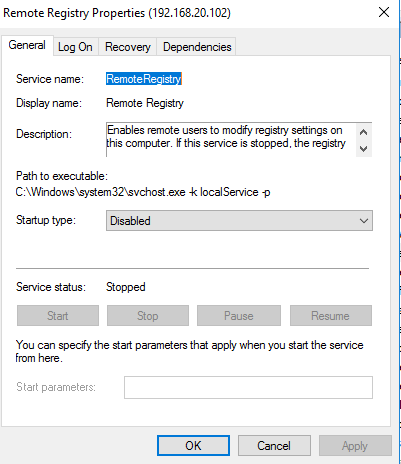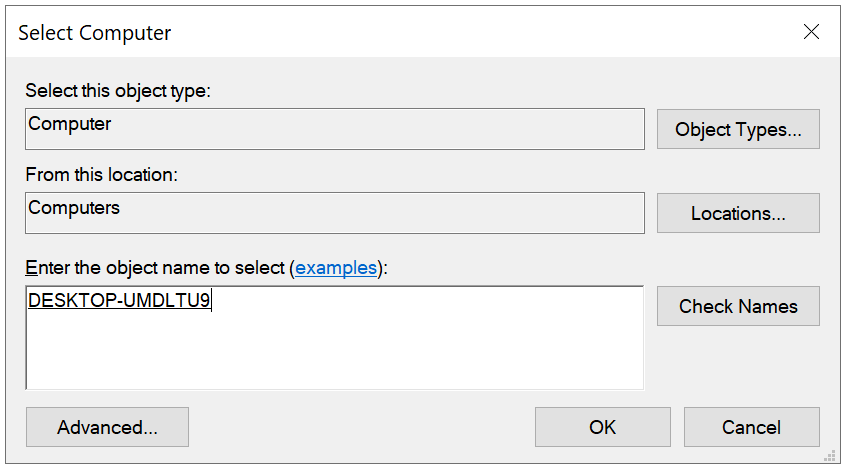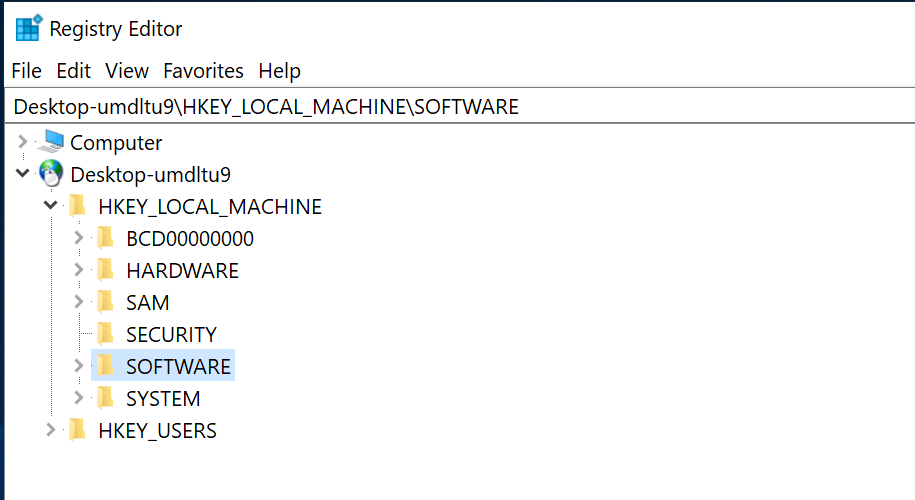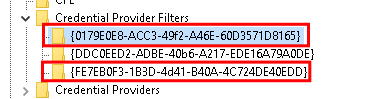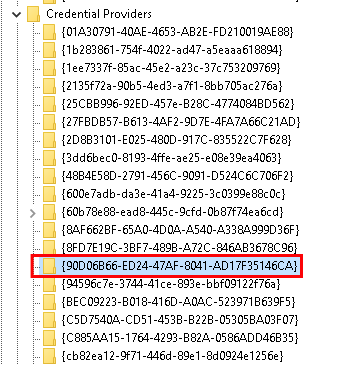In order to use Remote Registry, you basically need administrator access to both computers.
There are a couple of things that have to be in place before remote registry will even work:
- Both computers need to have Remote Administration enabled in the firewall.
- Both computers need to have the Remote Registry service running.
Enable Remote Registry Service
To enable the Remote Registry service on a remote PC, you need to use the Service Manager.
On a local domain joined PC, click on Start, type services.msc to launch the Service Manager
On the Services console click on the Action menu and select Connect to another computer...
Select the option for Another computer and type in either the IP address or click on Browse and search for the host name.
Click on OK.
Locate the service named Remote Registry..
It is disabled by default. To enable it, double click on Remote Registry to get into properties.
Change the service type to Manual and click on Apply.
Click on Start and then OK.
Note that you have to enable Remote Registry on the local PC as well.
Connect to a Remote Registry
To connect to the registry on a remote PC, you need to use the Registry Editor
On a local domain joined PC, click on Start, type regedit to open the registry editor.
On the Registry Editor, click on File and then click on Connect Network Registry
Enter the hostname of the remote PC that you want to connect to.
Click OK to make the connection
To remove DualShield logon client. Navigate to:
HKEY_LOCAL_MACHINE\SOFTWARE\Microsoft\Windows\CurrentVersion\Authentication\Credential Provider Filters
Browser through the list of Credential Provider Filters, and delete the following keys:
{0179E0E8-ACC3-49f2-A46E-60D3571D8165}
{FE7EB0F3-1BBD-4d41-B40A-4C724DE40EDD}
Next, navigate to:
HKEY_LOCAL_MACHINE\SOFTWARE\Microsoft\Windows\CurrentVersion\Authentication\Credential Providers
Browser through the list of Credential Providers, and delete key {90D06B66-ED24-47AF-8041-AD17F35146CA}